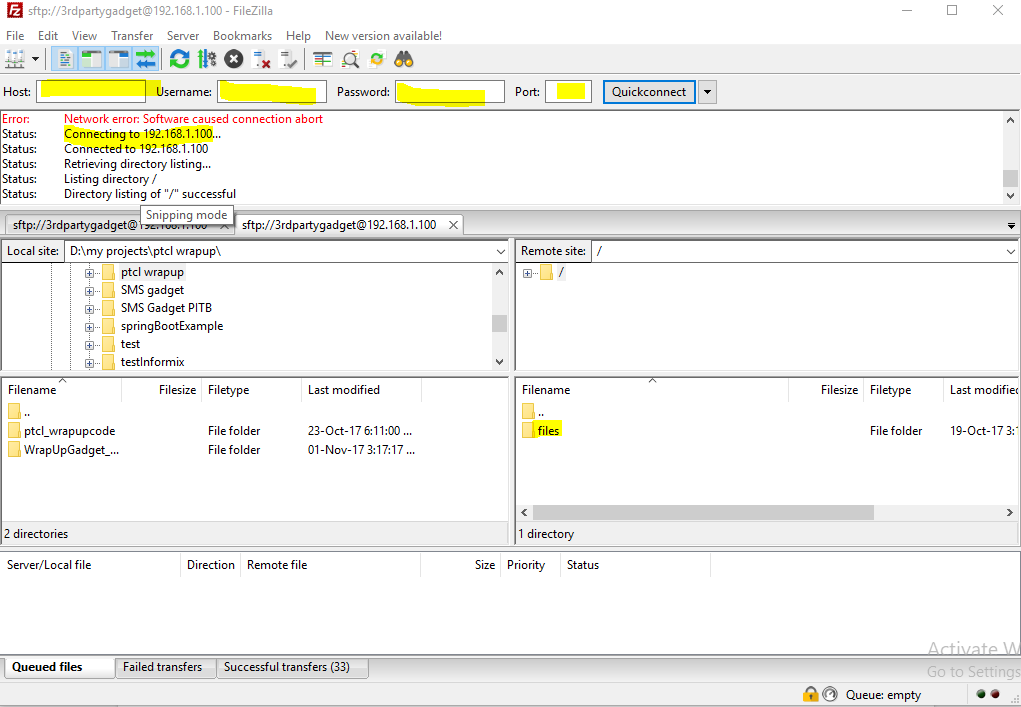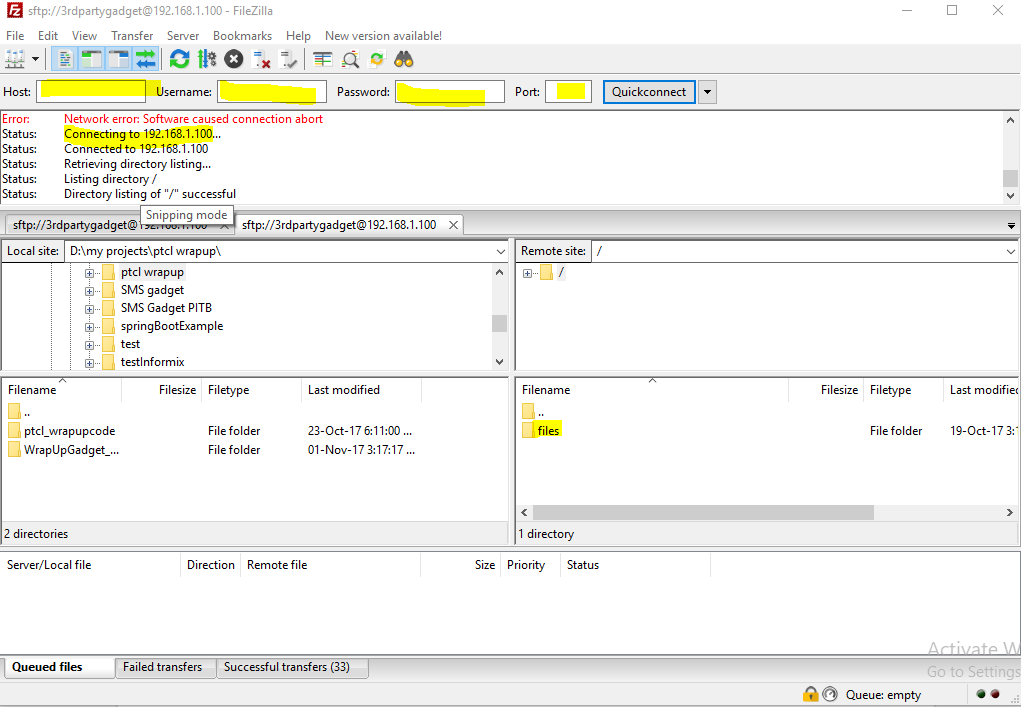Deploying Finesse Gadget
On the CIM deployment machine, get the finesse gadget file by navigating to:
cd kubernetes/post-deployment/3rdPartyResources/Finesse-gadget- Edit the AgentGadget.js file and replace cim
-fqdnwith your CIM FQDN.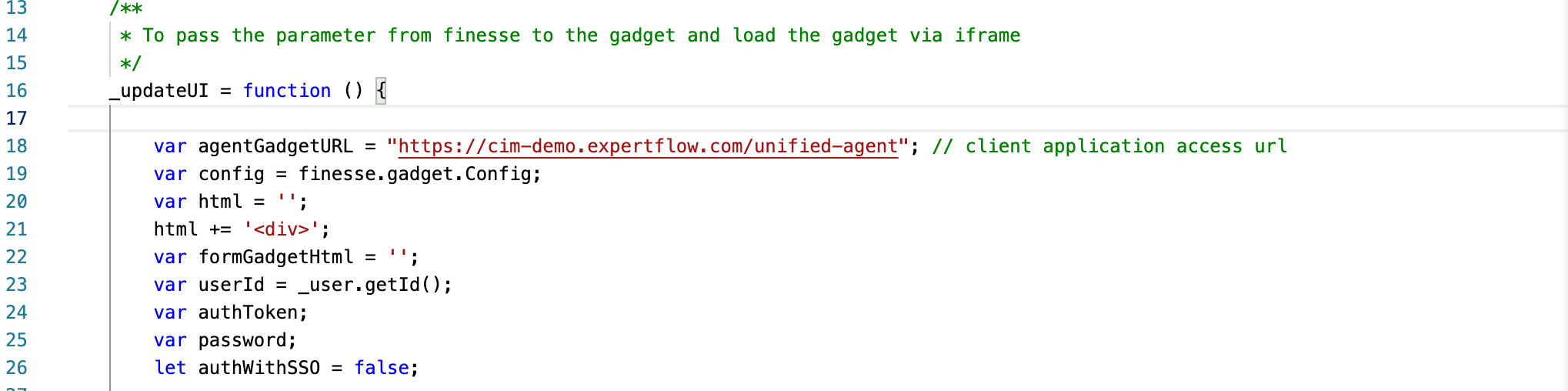
- Open any FTP client and connect with the Finesse FTP Server. Add Finesse IP in the host, the username should be “3rdpartygadget”, and the password can be retrieved/changed using putty. The default FTP port for Finesse is 22.
- After successful connectivity with the Finesse FTP Server, you will see the folder “files” highlighted above.
- Create a new folder under the file with the name “AgentGadget”.
- Transfer all files from <cim-install-dir>/3rdPartyResources/Finesse-gadget to Cisco Finesse /3rdpartygadget/files/AgentGadget directory using an FTP client.
- Open finesse
cfadmin, and navigate to the desktop layout. Add “<gadget>/3rdpartygadget/files/AgentGadget/AgentGadget.xml</gadget>”. - Save the settings.
Then update the CTI config variables added in the unified-agent config map according to the env by following this guide.
- Now login. The agent gadget will appear.