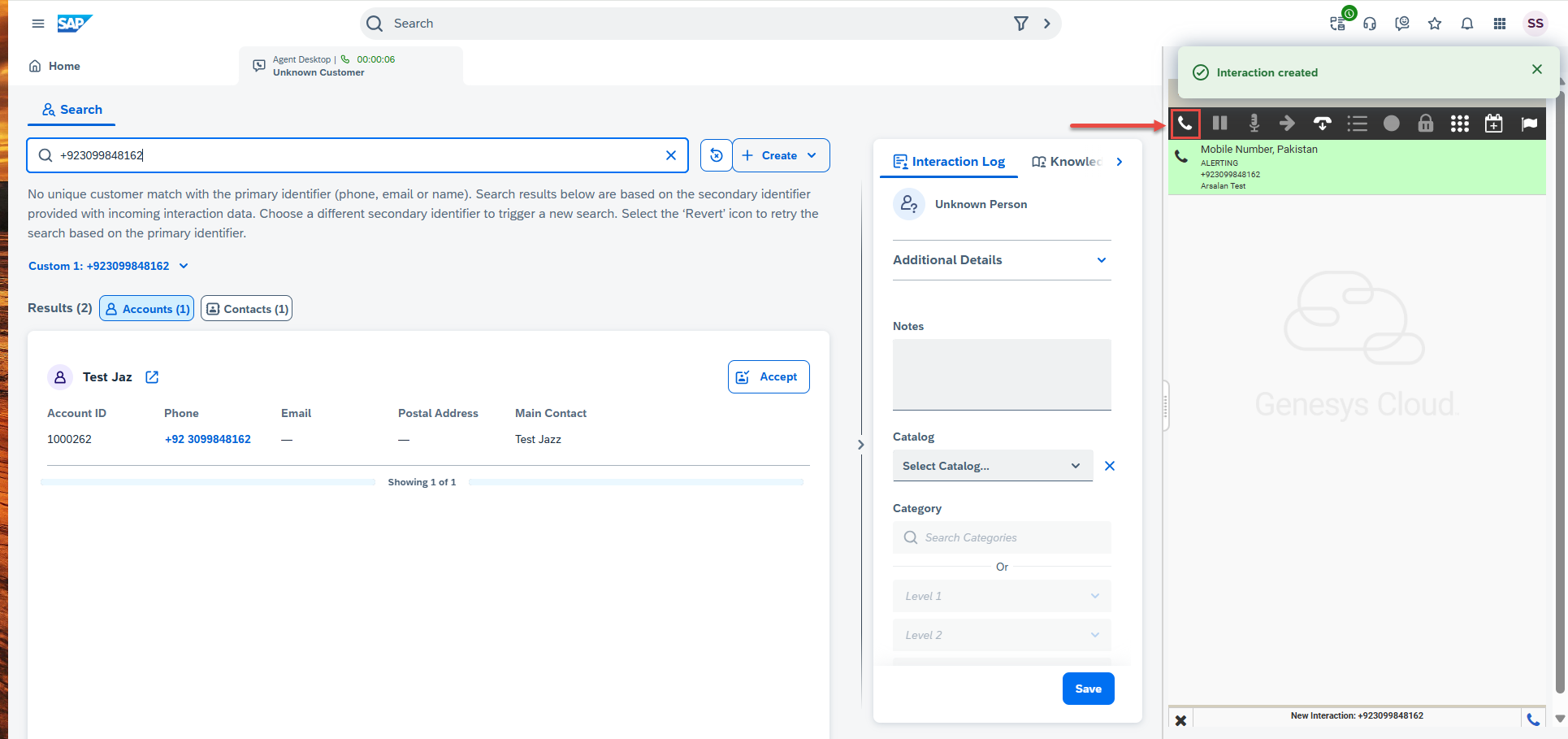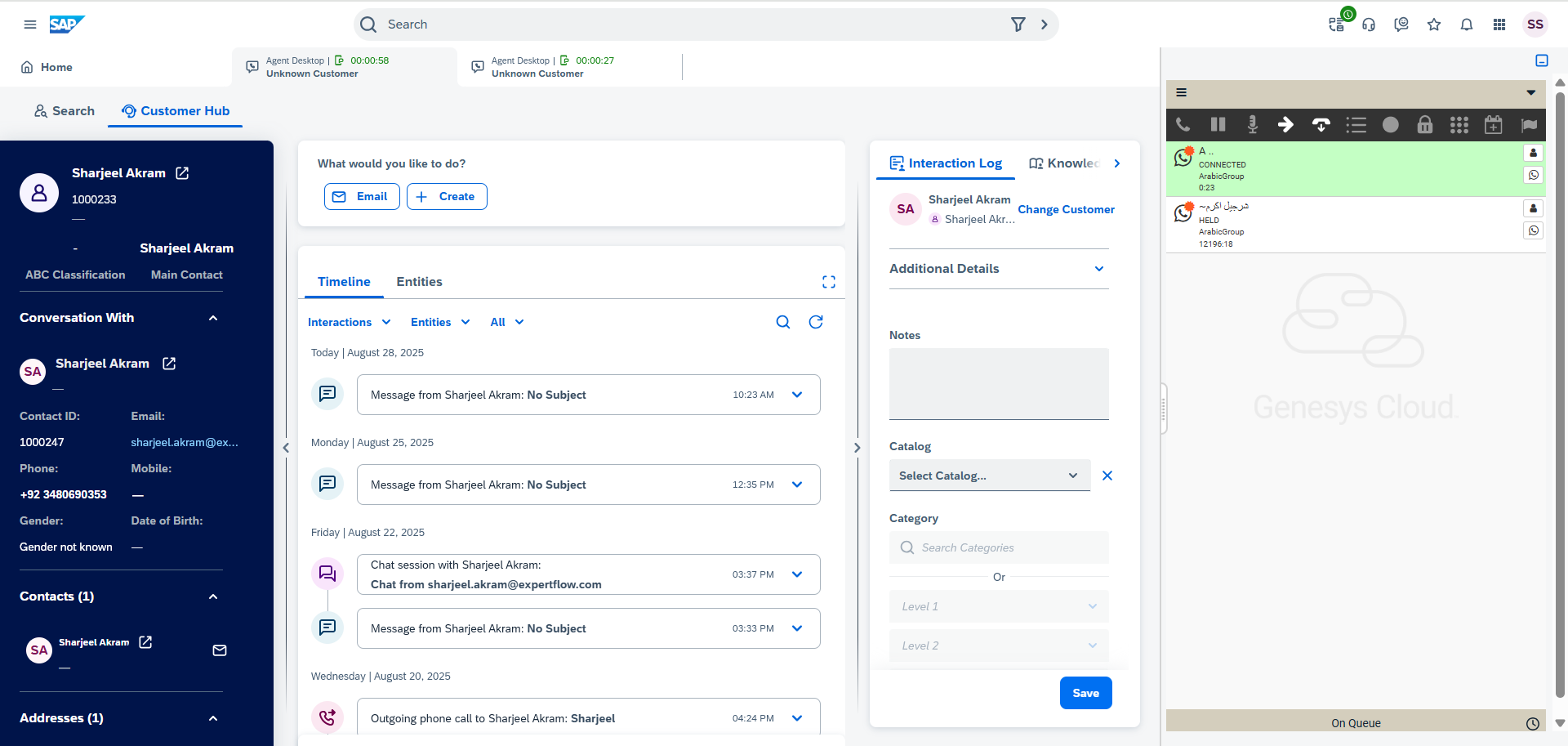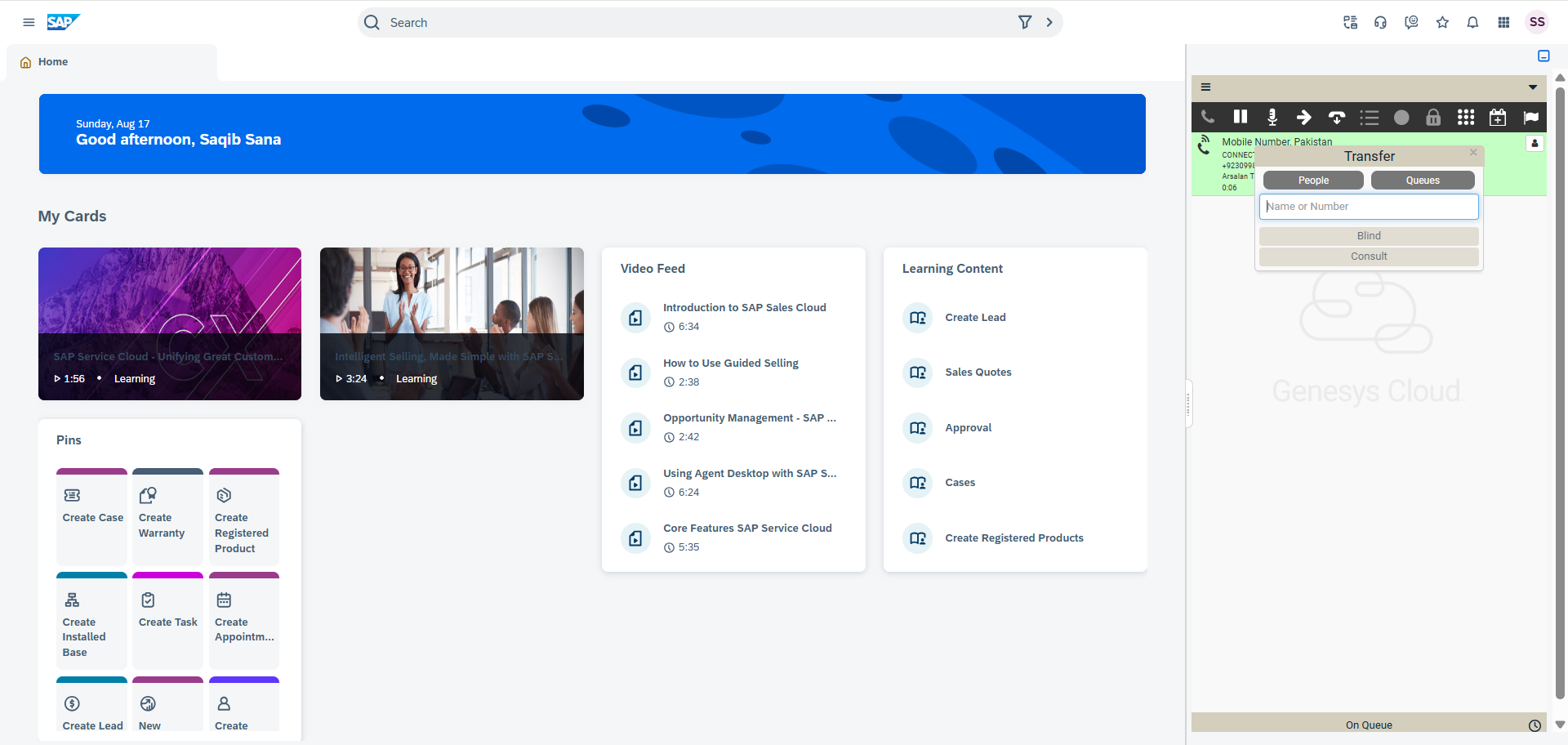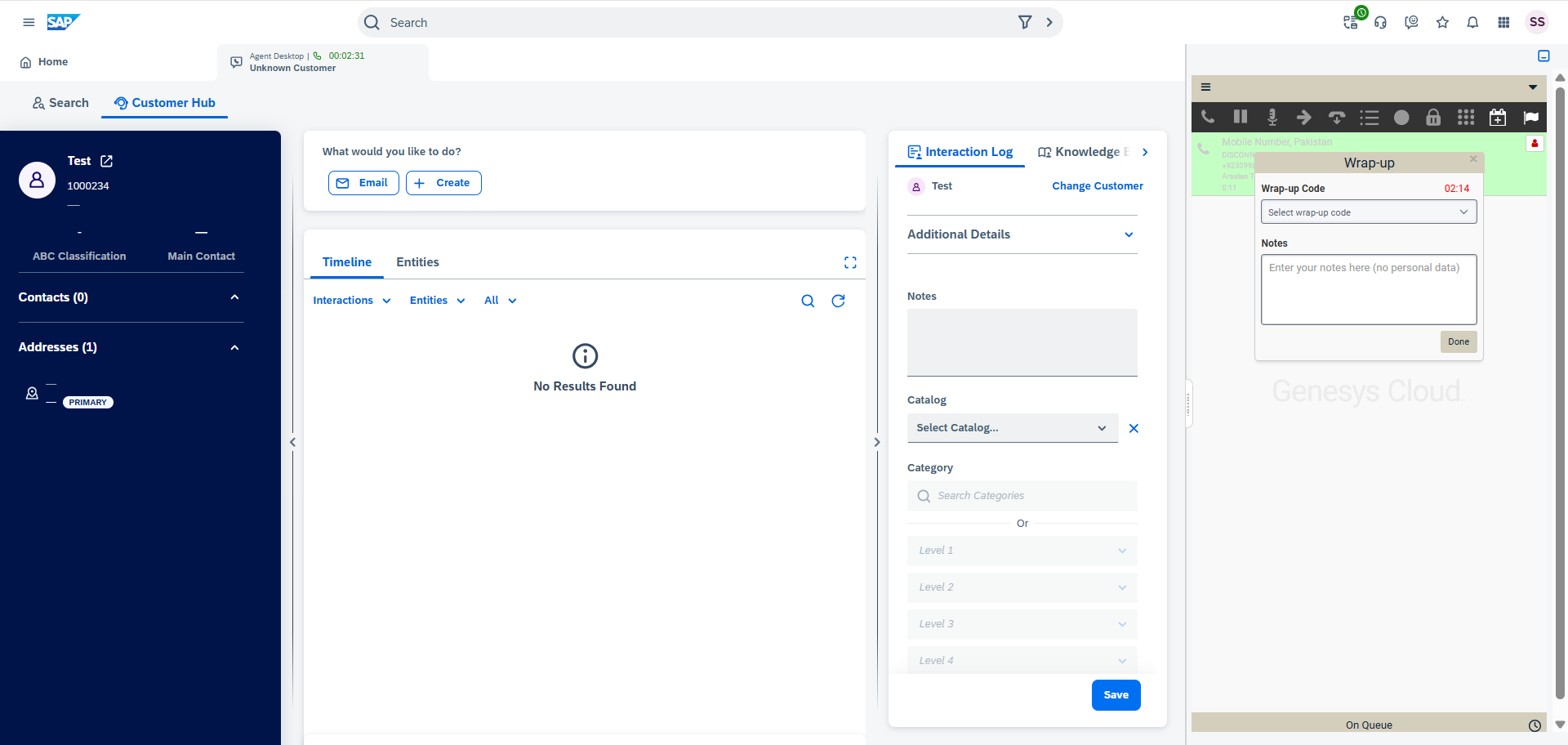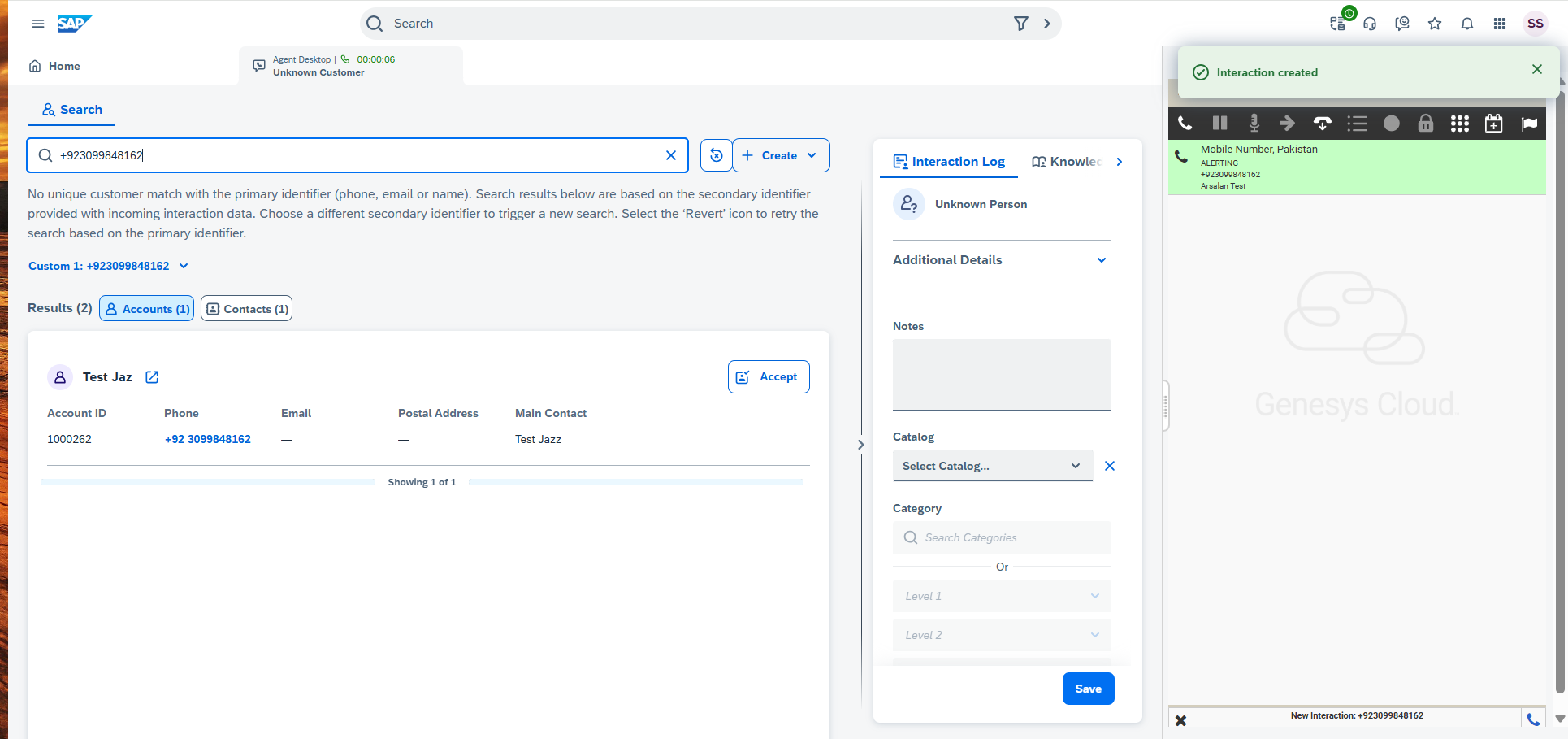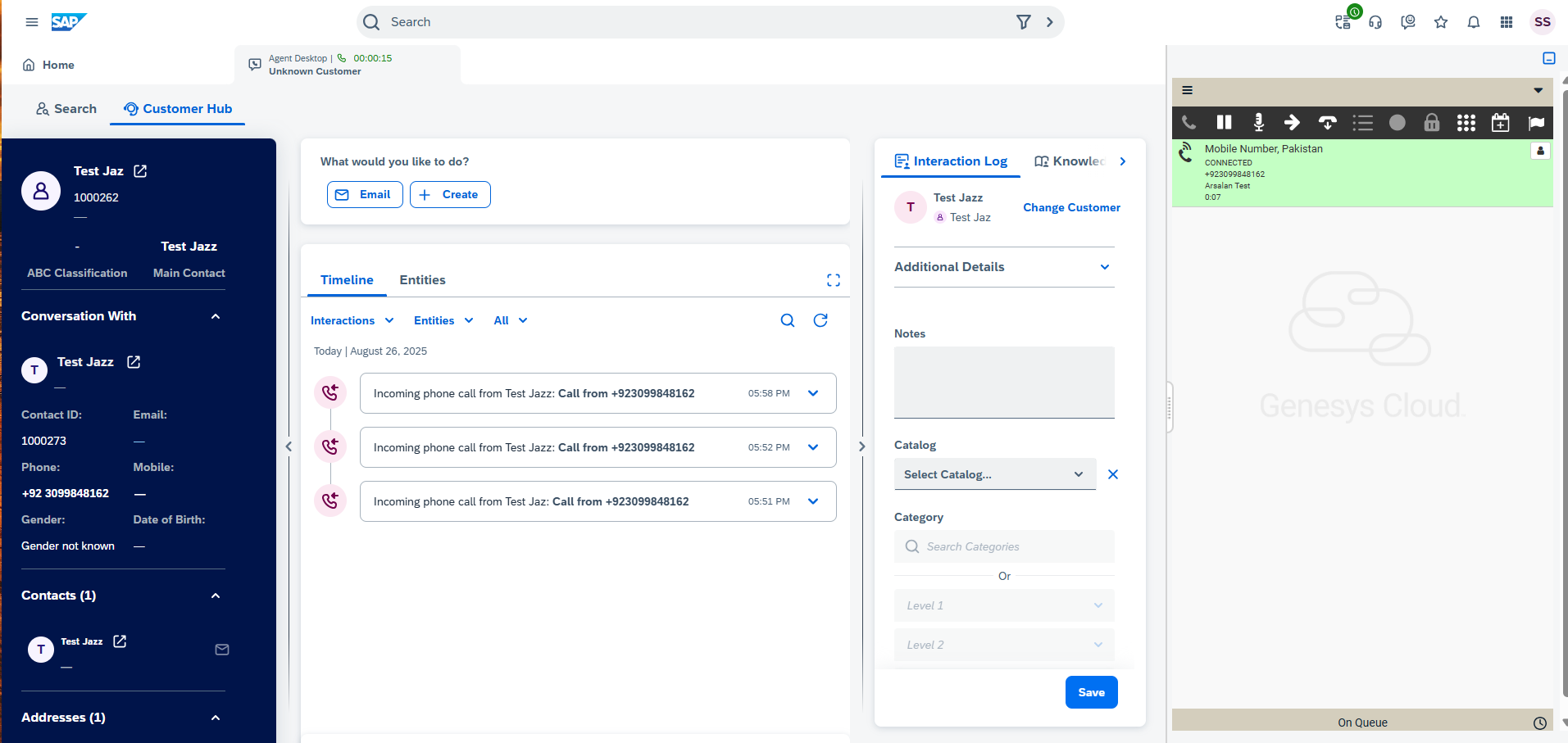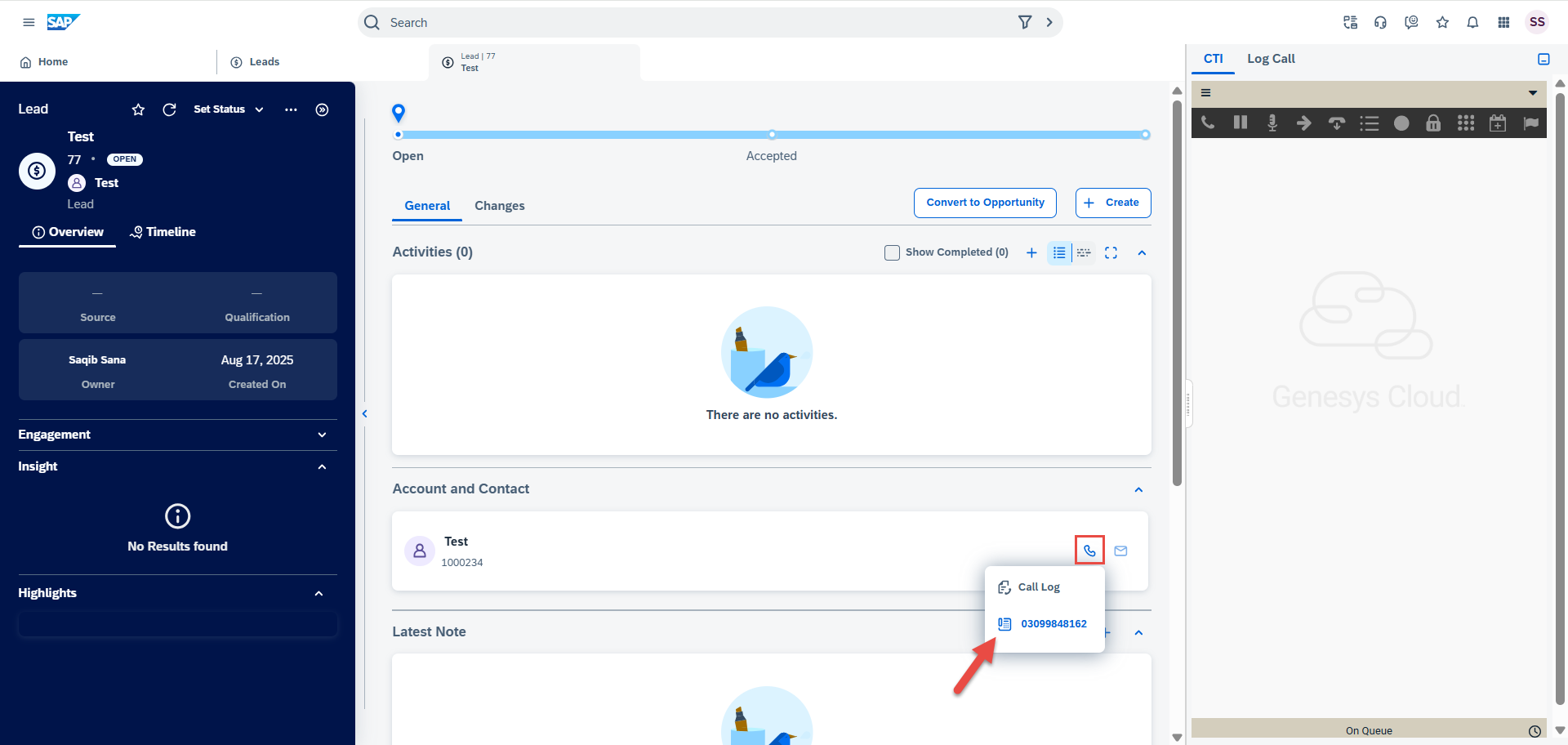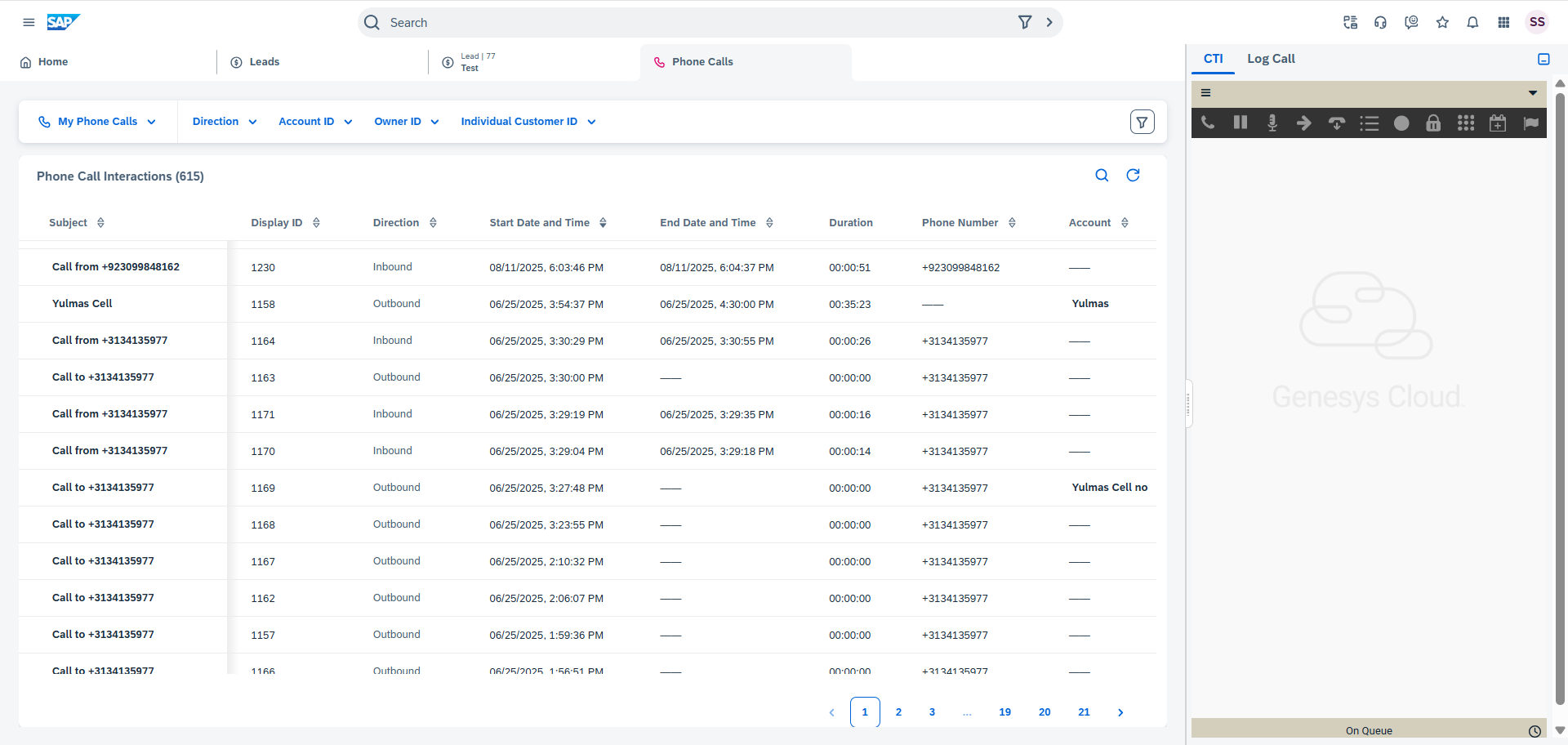Business Features
Integration between Genesys embedded framework and SAP Sales Cloud and Service Cloud CRM. This embedded Genesys Connector runs inside the SAP Sales Cloud and Service Cloud Web UI and enables agent and media controls within SAP CRM allowing agents to use the same CRM agent interface for all call, chat and email handling.
The Web CTI Connector has the following feature set:
Agent State Controls
The embedded CTI toolbar within SAP Sales Cloud and Service Cloud allows agents to manage their states. The following state controls are supported:
State Controls | Description | Look and Feel |
|---|---|---|
Login | Agents first log on to SAP CRM. Manual login to Genesys CTI by entering valid credentials. | 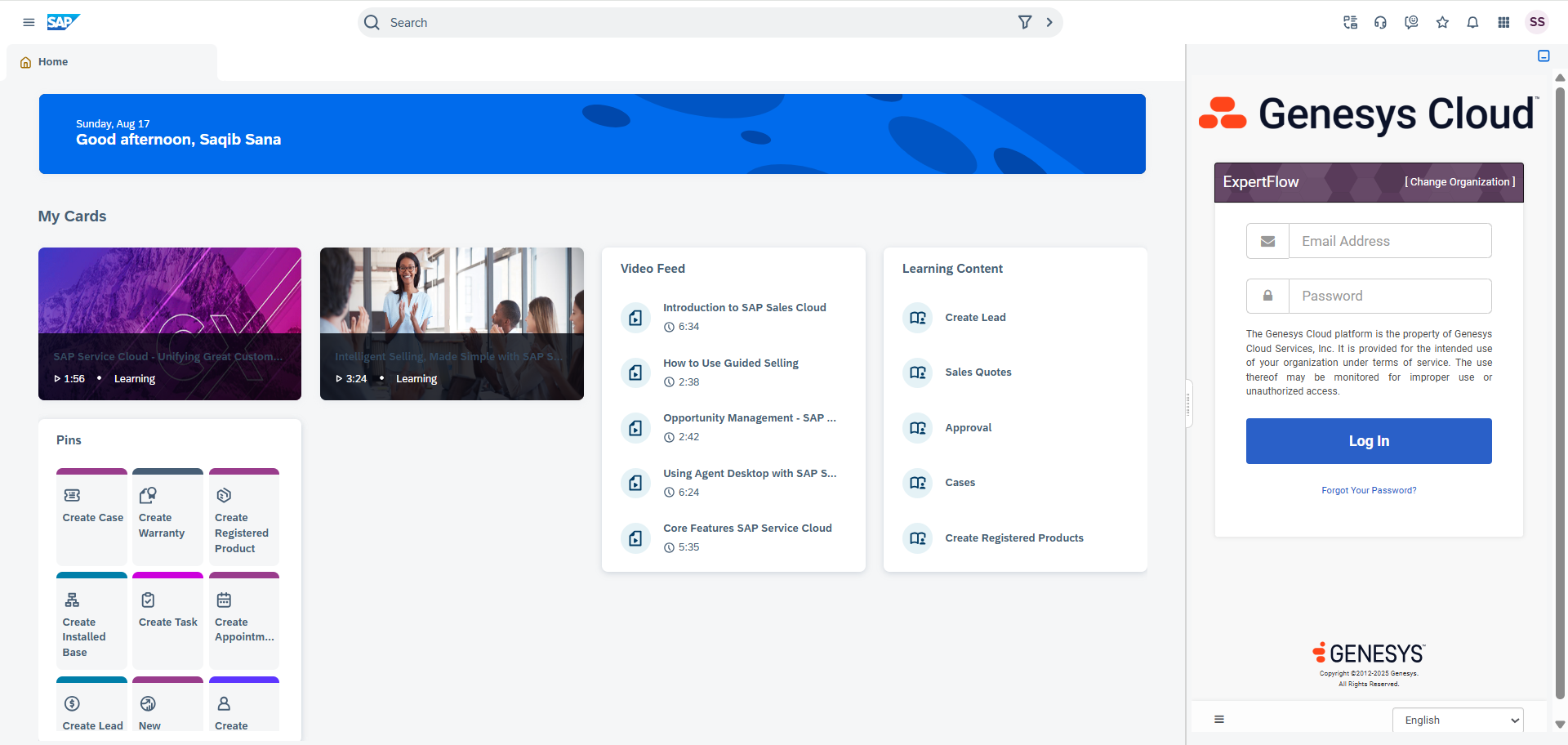 |
Post Login | After entering the credentials, the agent can see the Dashboard. | 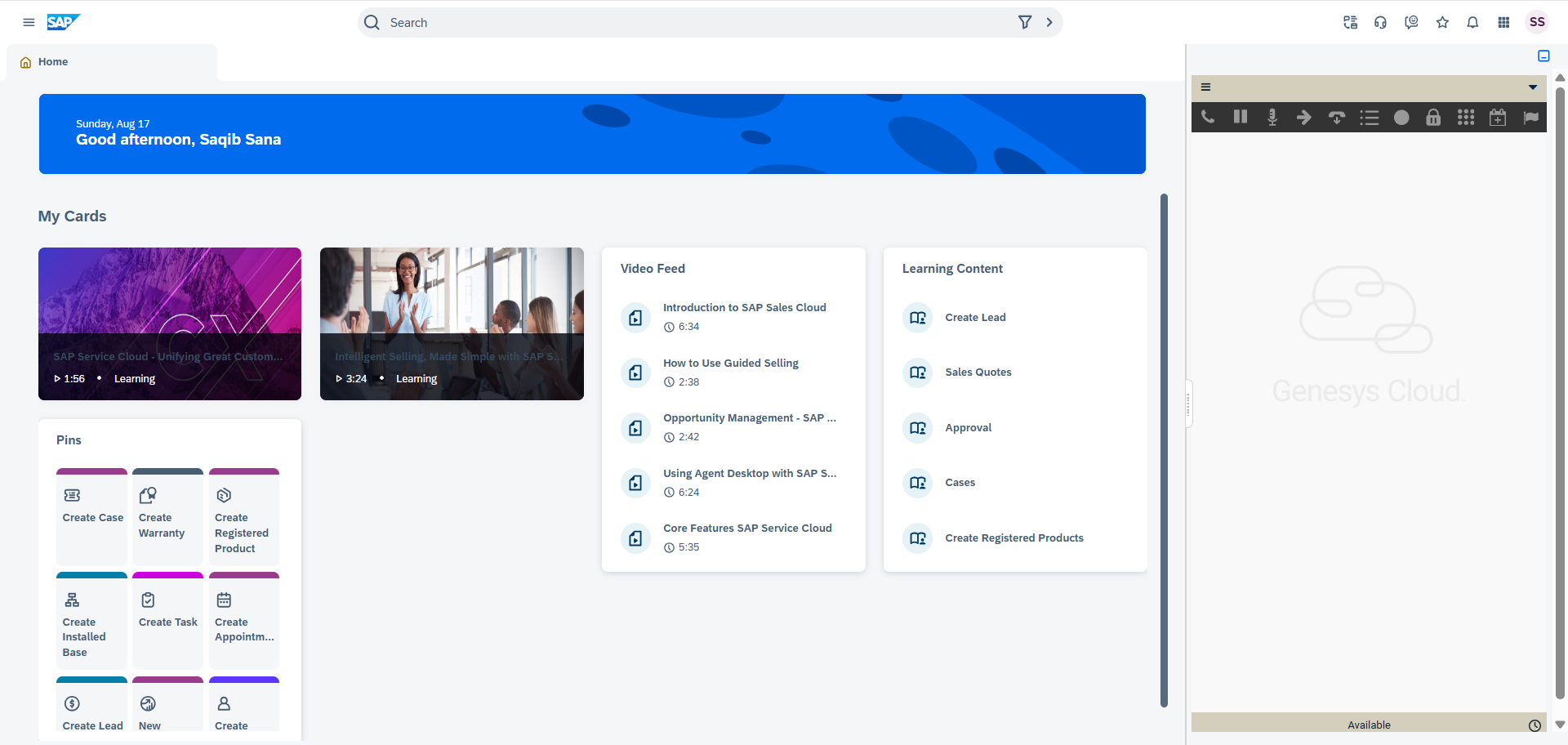 |
Logout | The agent will need to explicitly log out from the CTI toolbar by providing the Logout Reason Code | 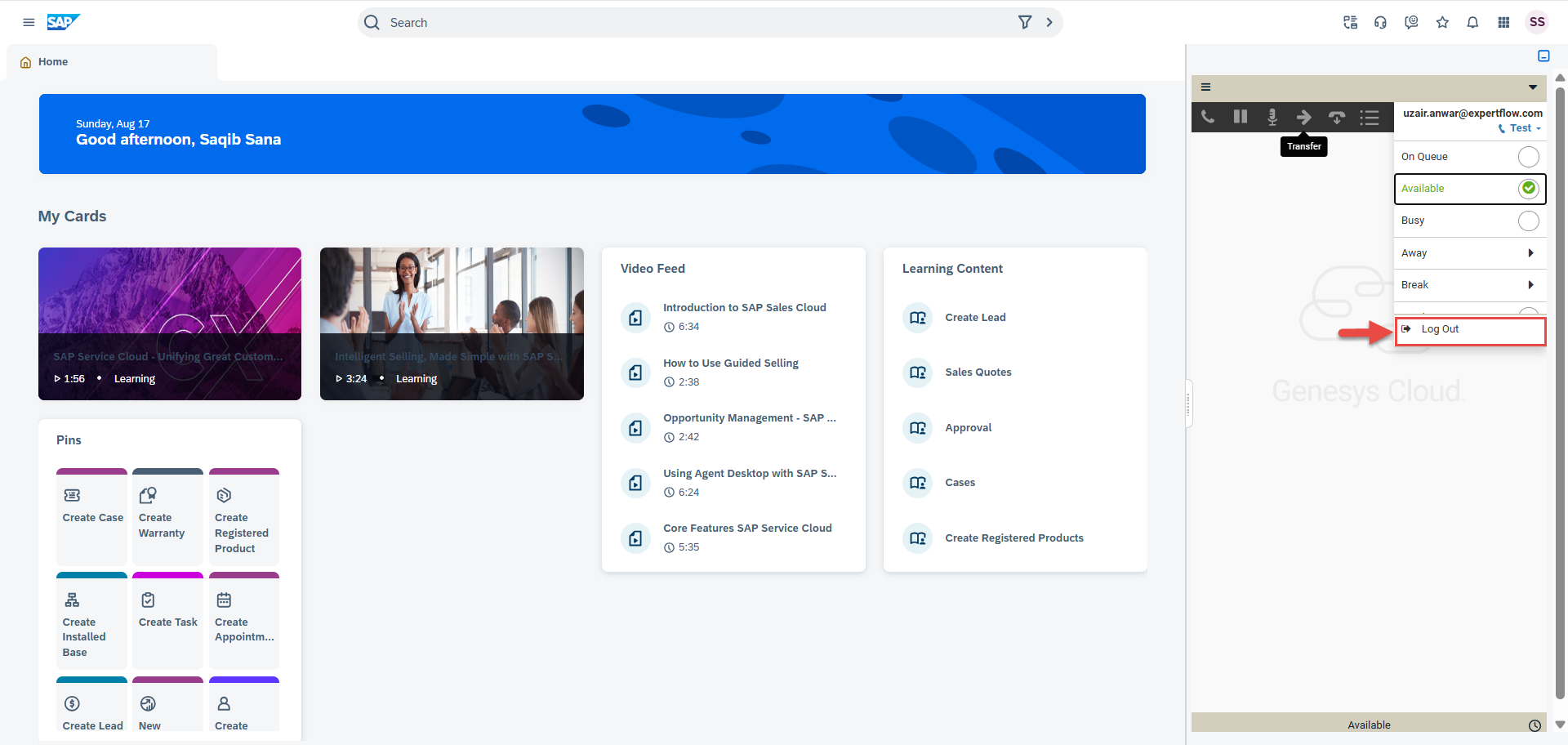 |
On-Queue / Away /Break | The agent may change the availability status to “On-queue” to receive contact center calls or may change it to any of the “Away/Break” states for a break. | 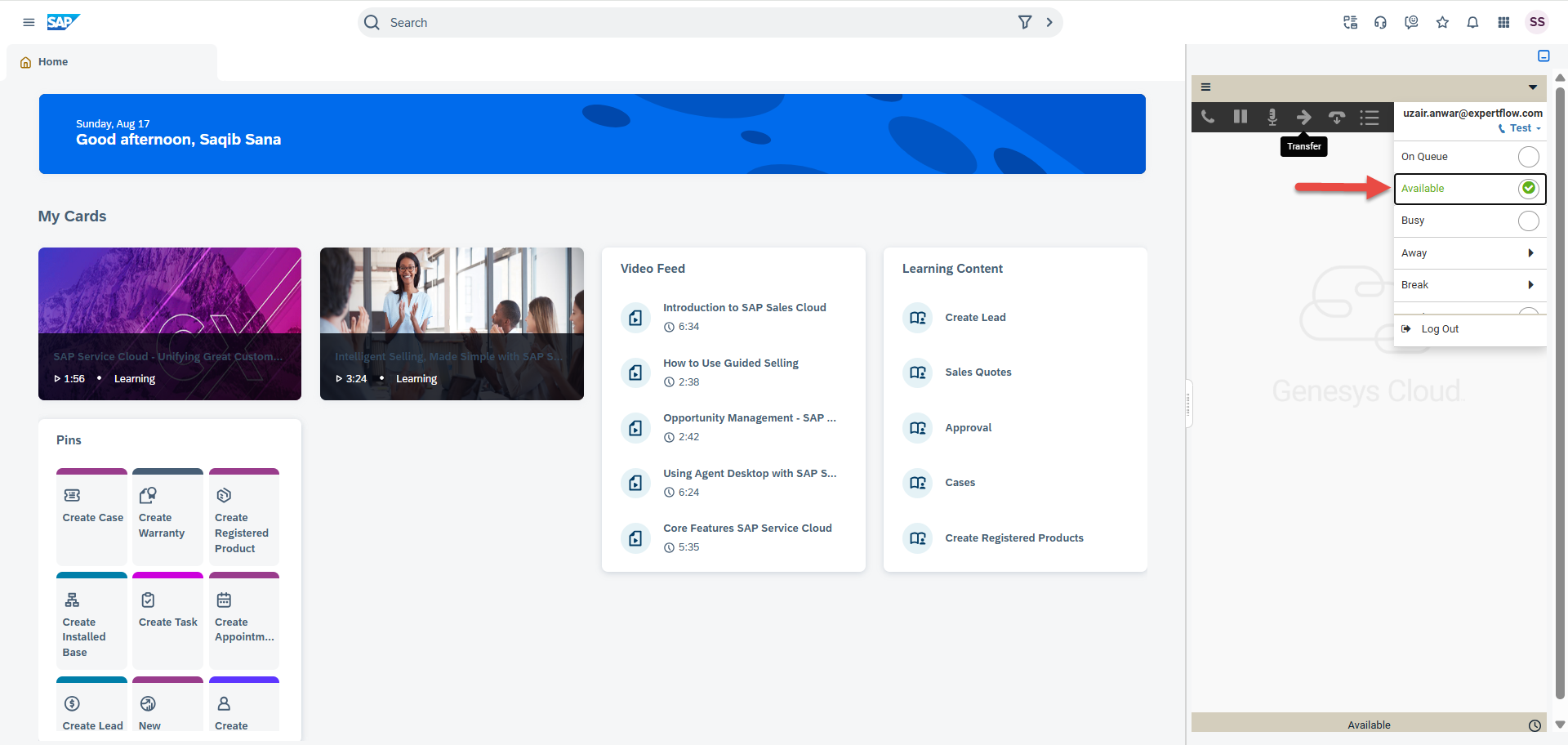 |
It is mandatory to have reason codes pre-configured inside Genesys.