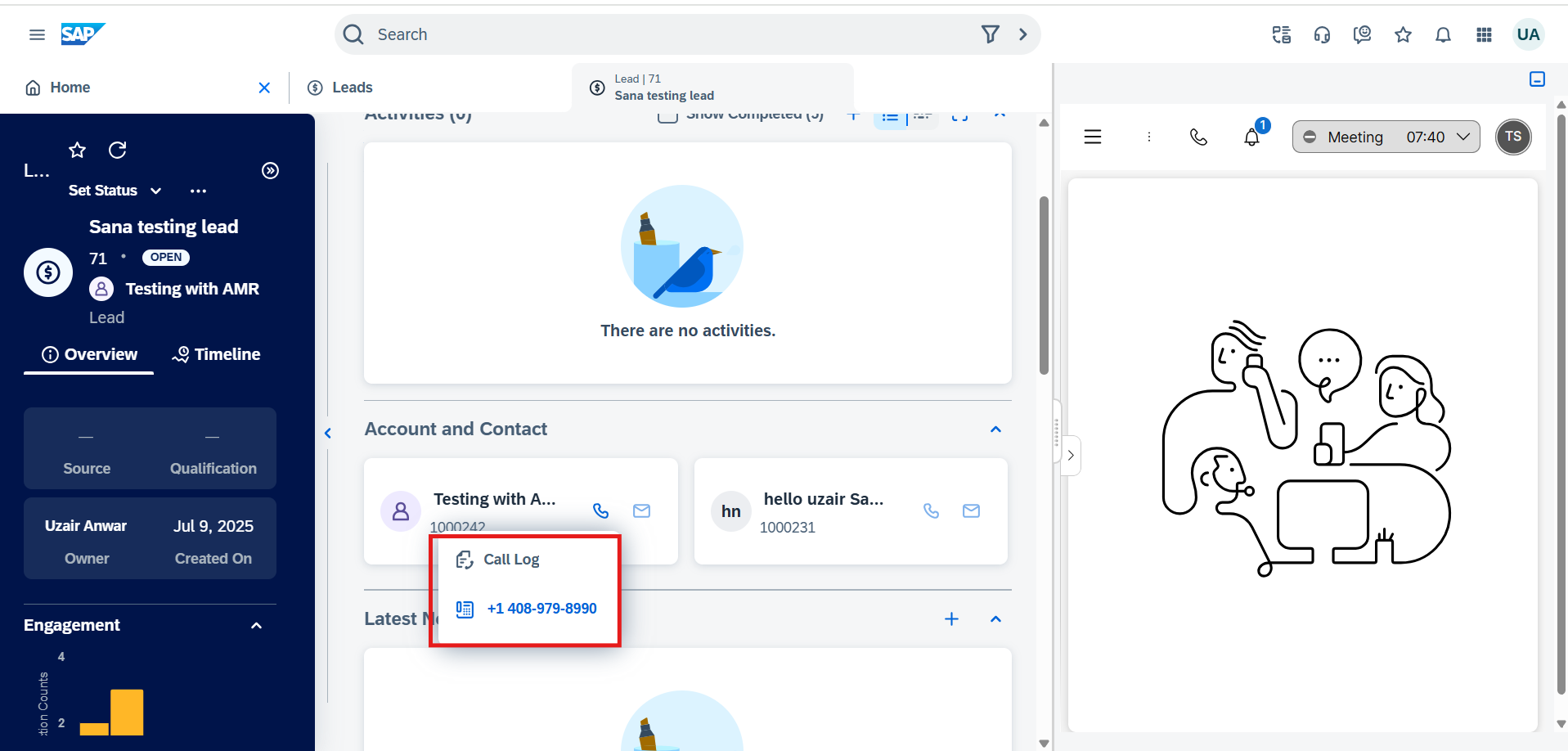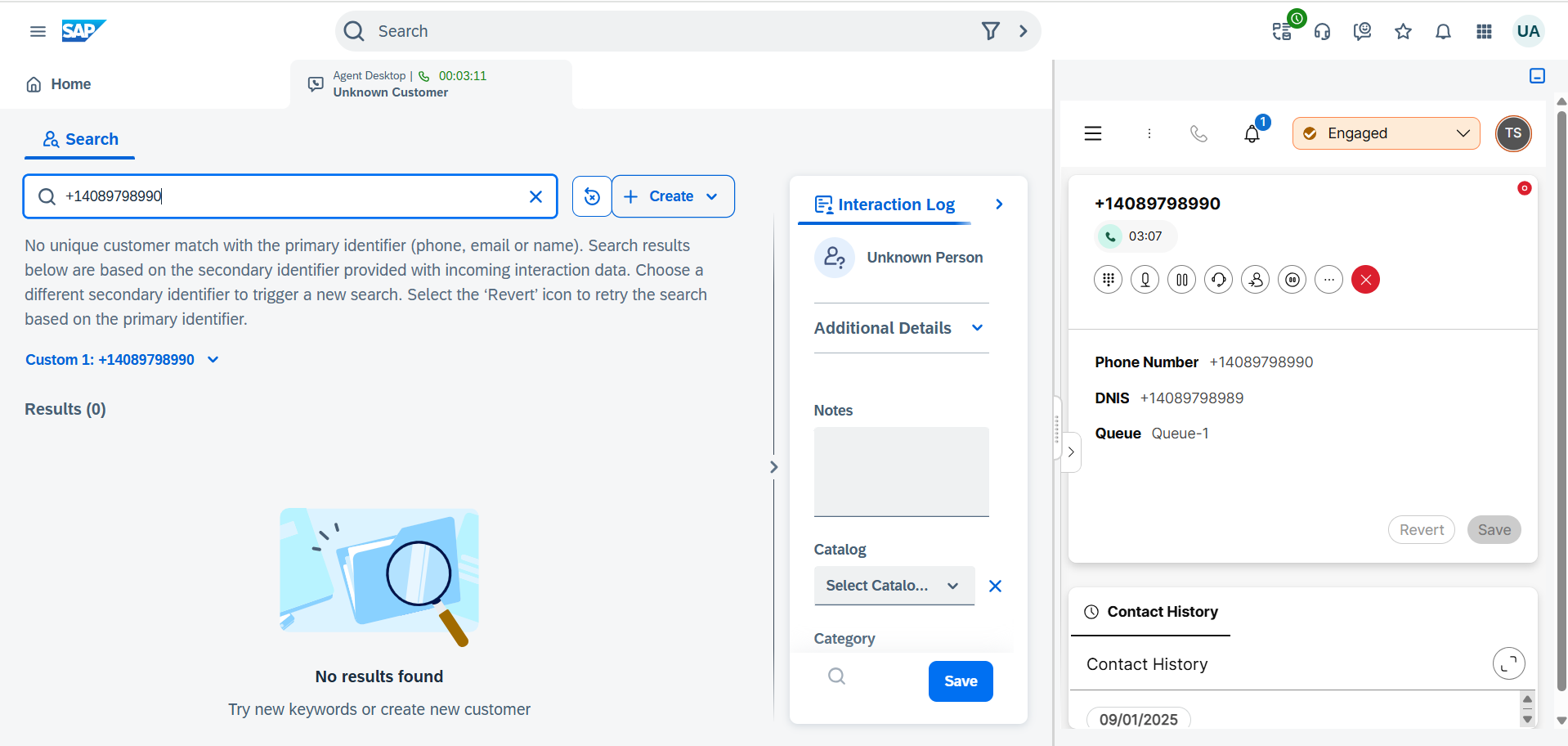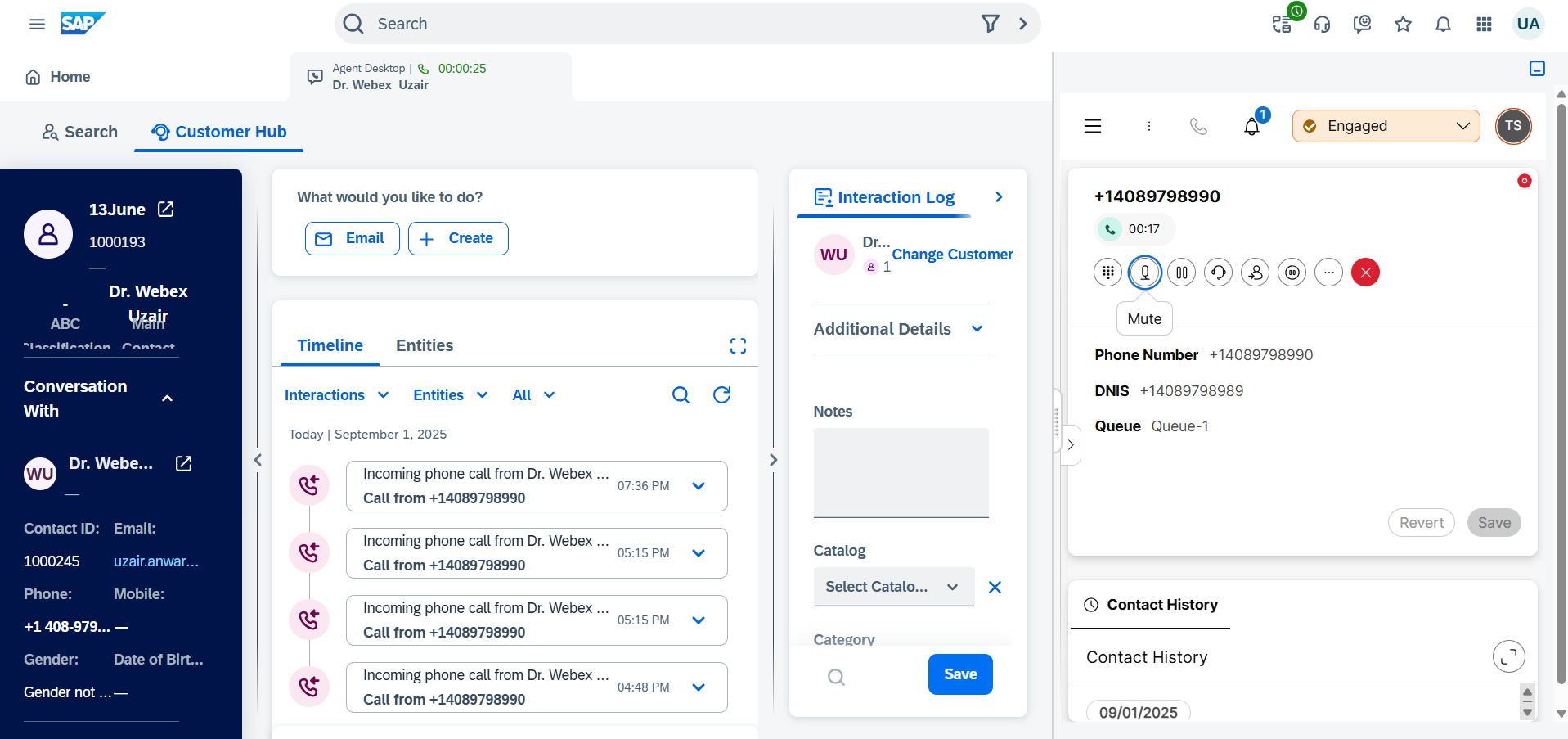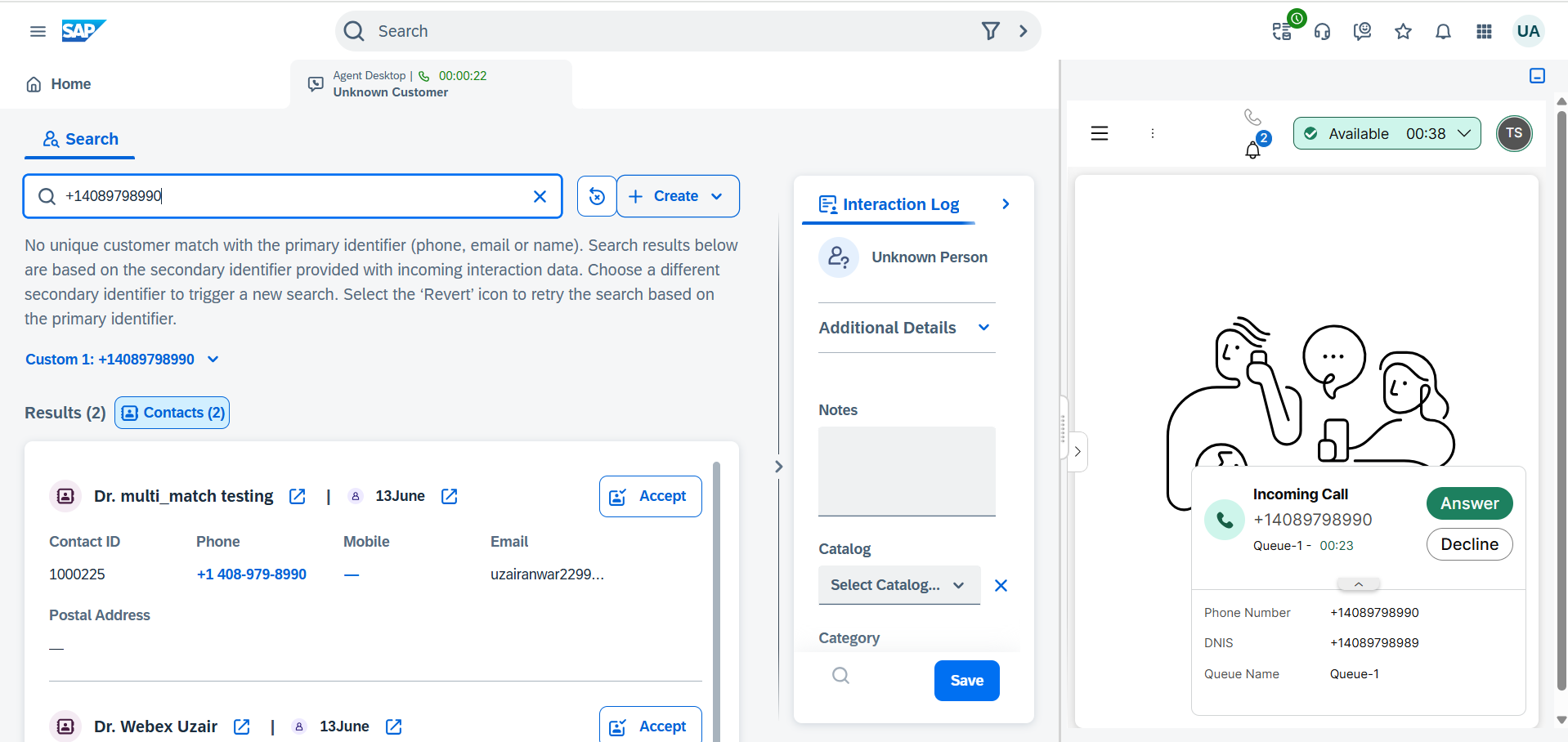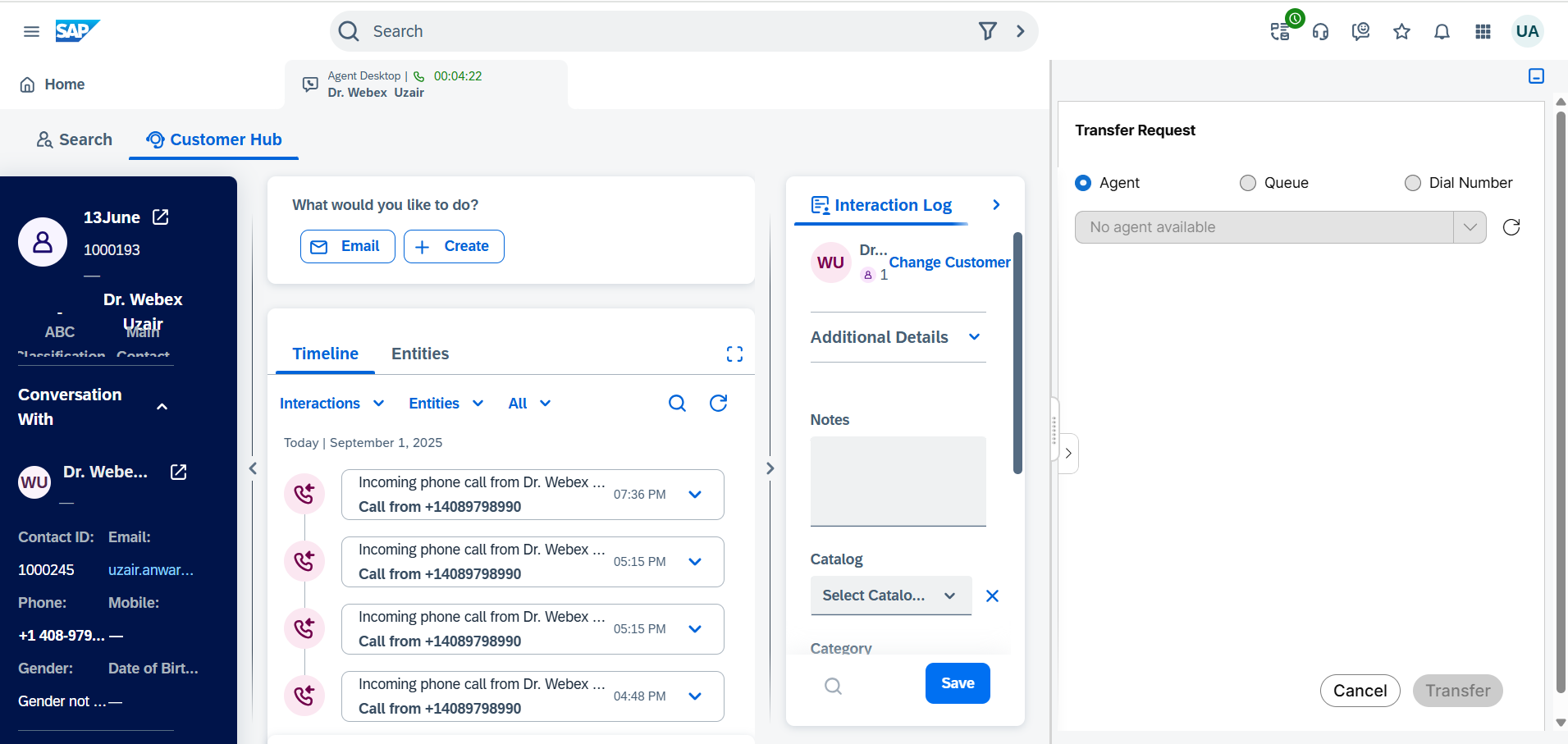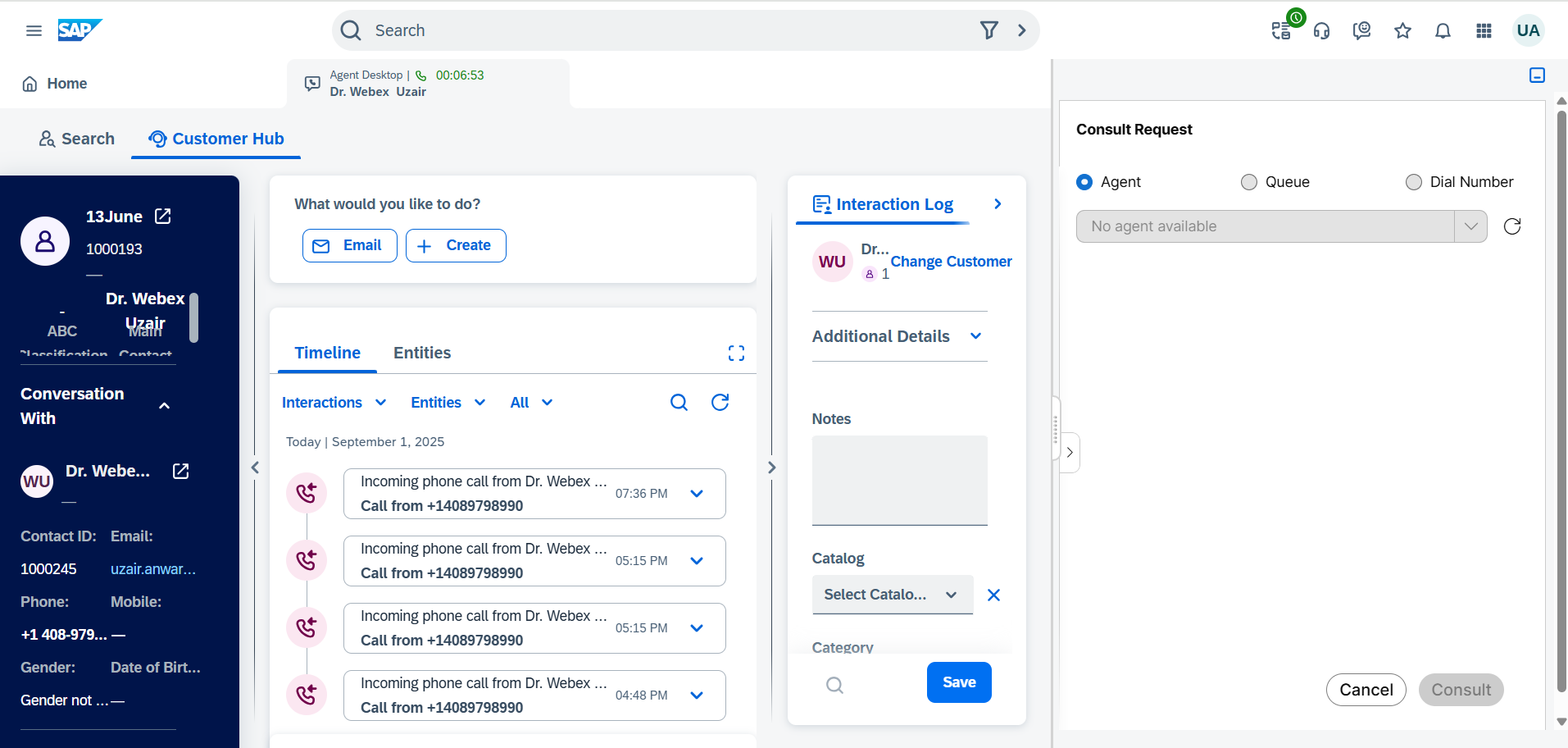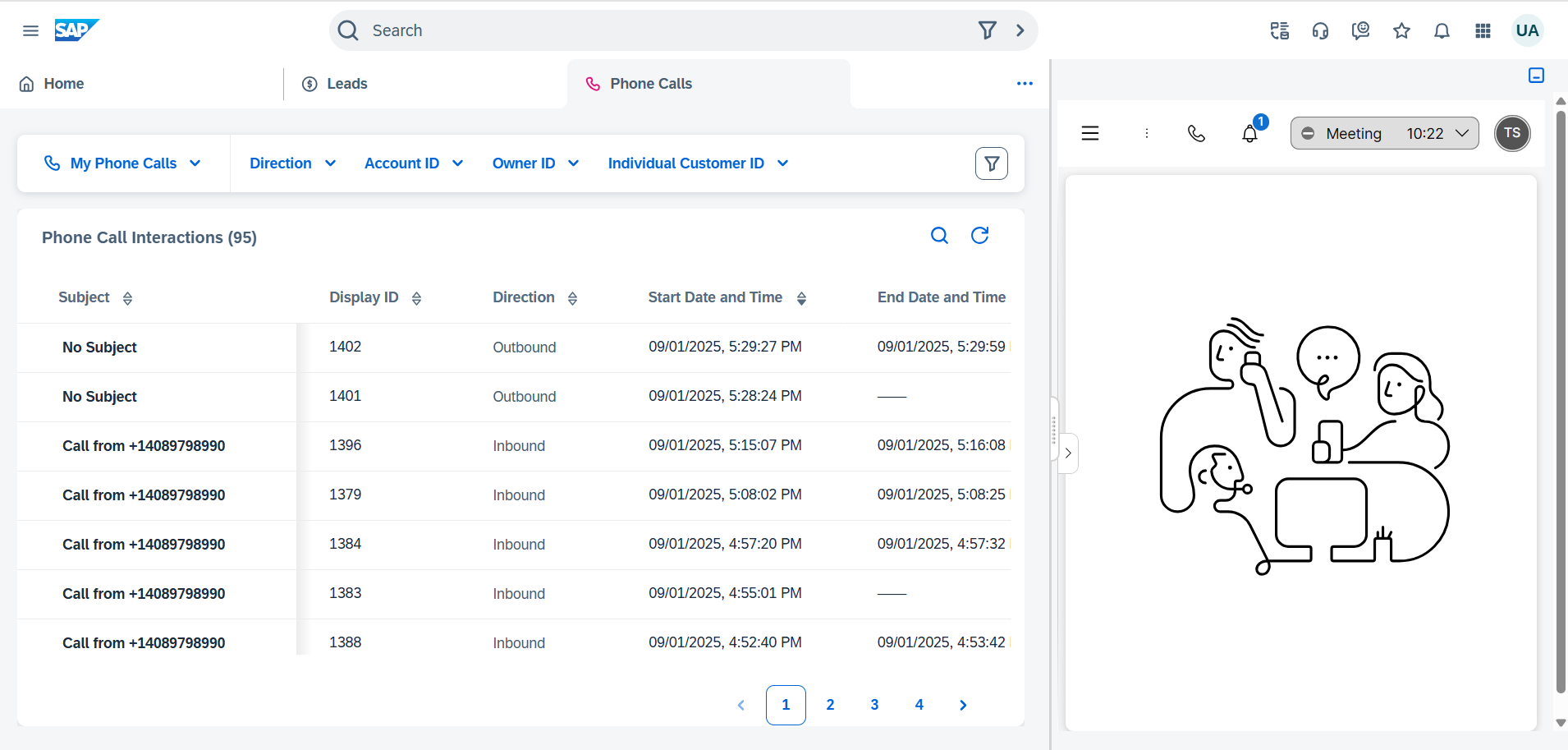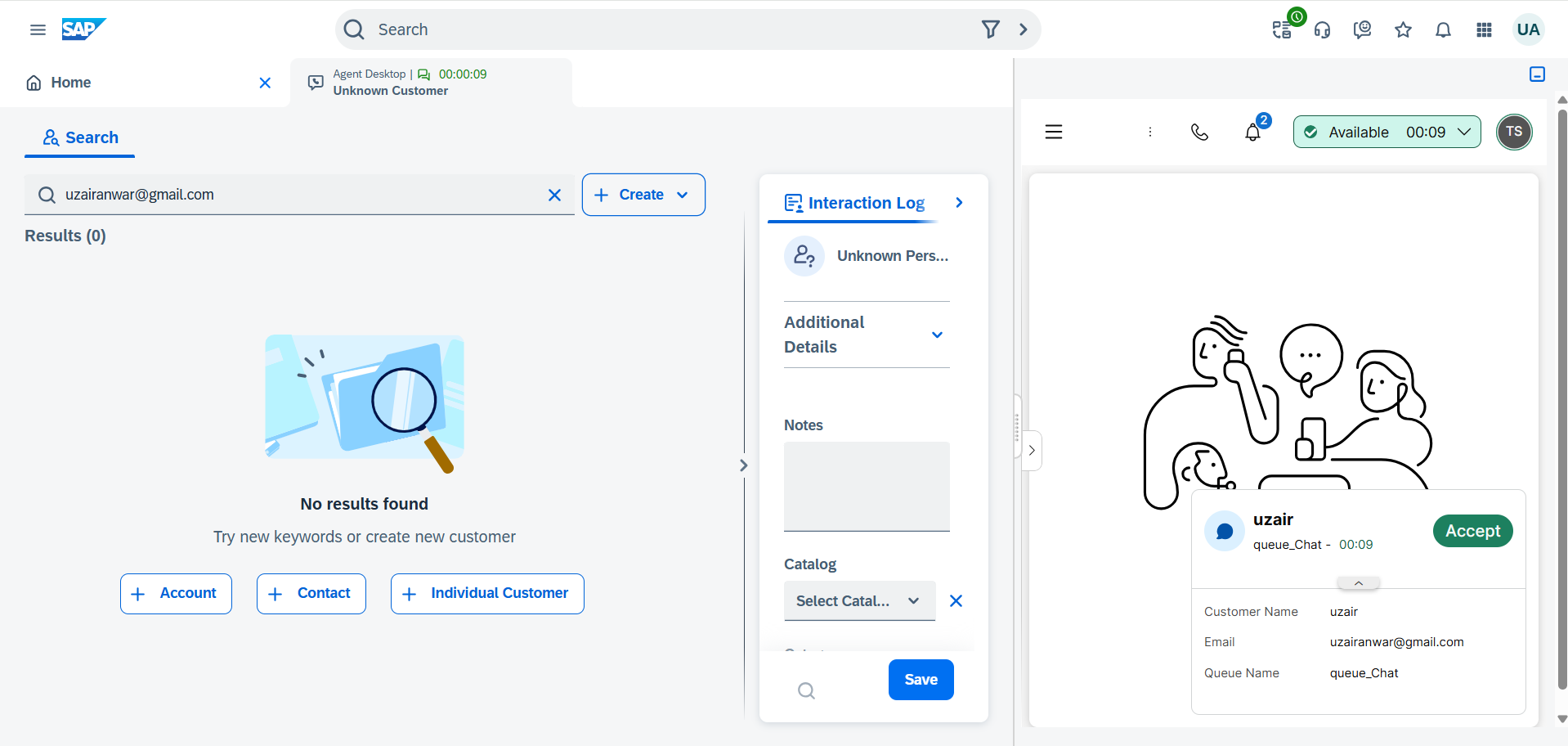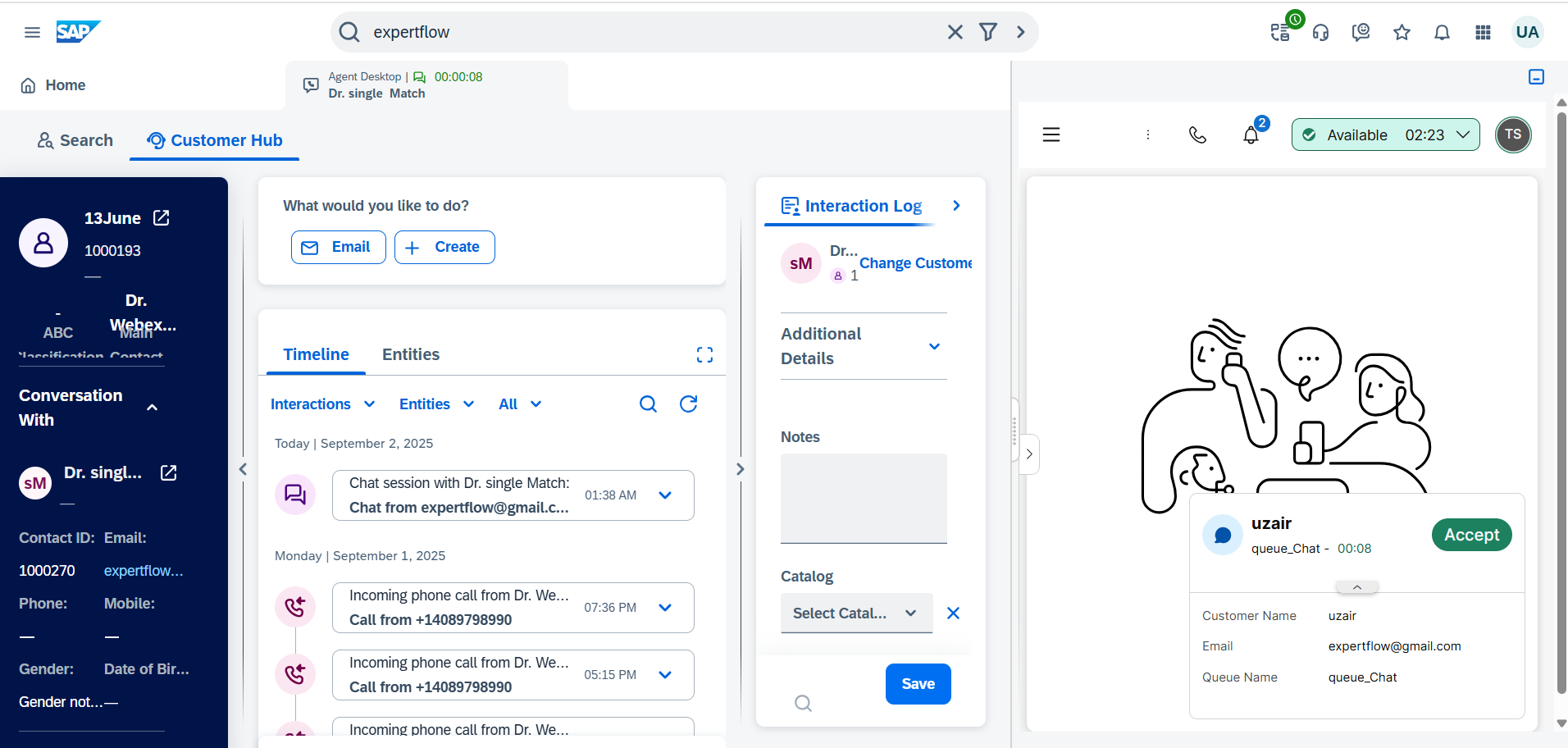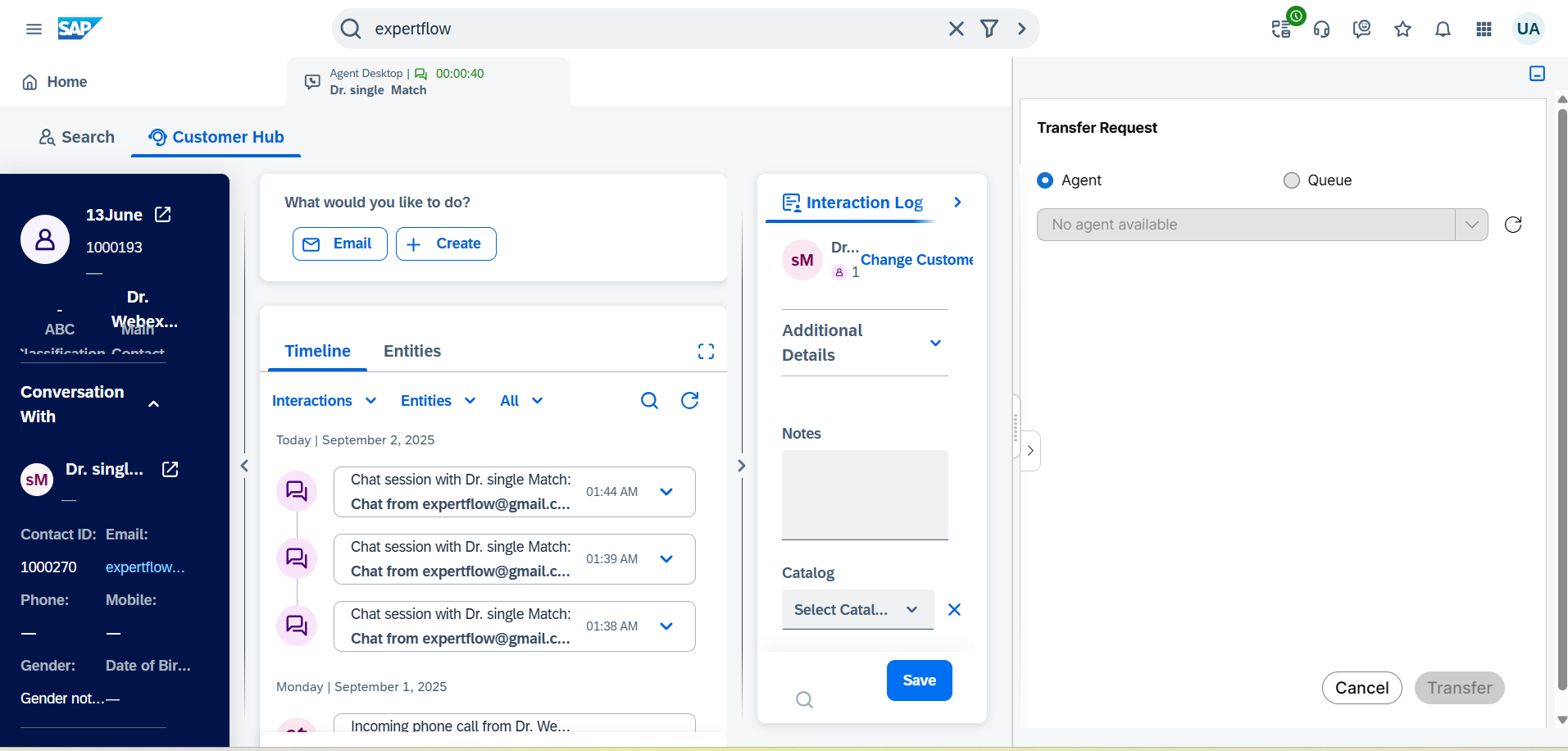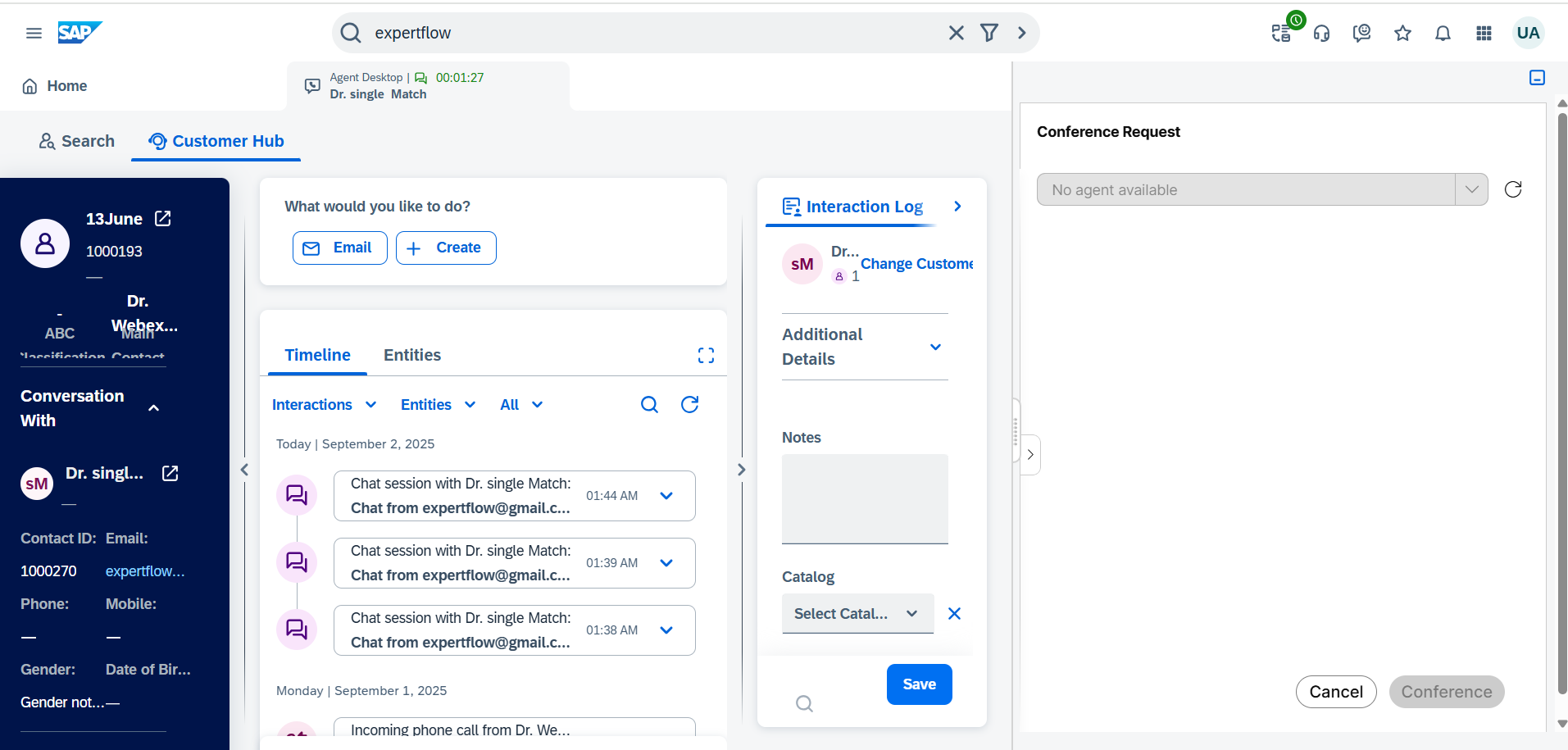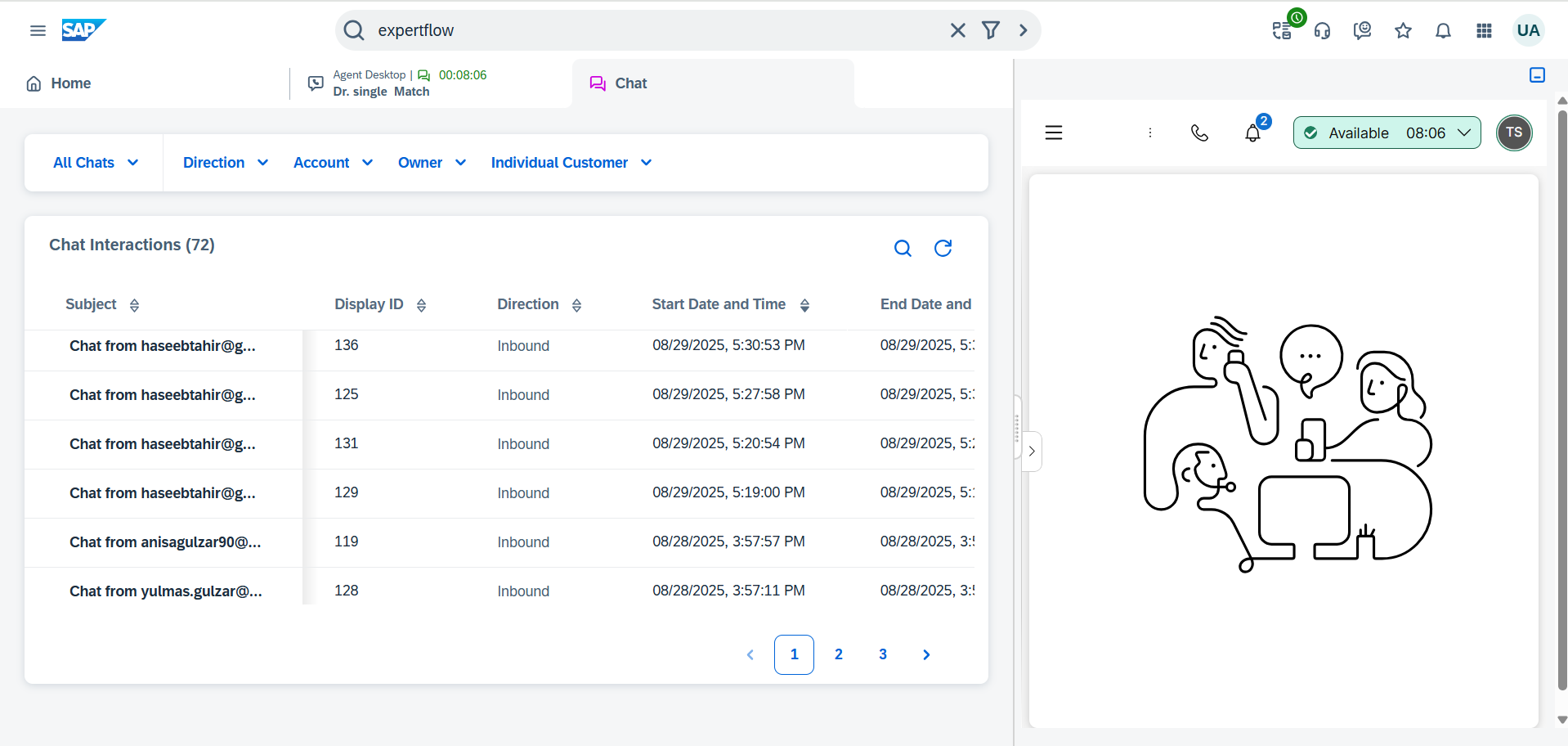Business Features
This embedded Webex CC Connector operates within the SAP Sales Cloud and Service Cloud Web UI, enabling agent and media controls in SAP CRM. It allows agents to manage calls, chats, and emails using a unified CRM interface. The Web CTI Connector includes the following features:
Agent State Controls
The embedded Webex CC within SAP Sales Cloud and Service Cloud allows agents to manage their states. The following state controls are supported:
State Controls | Description | Look and Feel |
|---|---|---|
Login | Agents first log on to SAP CRM. Manual login to Webex CC by entering valid credentials. | 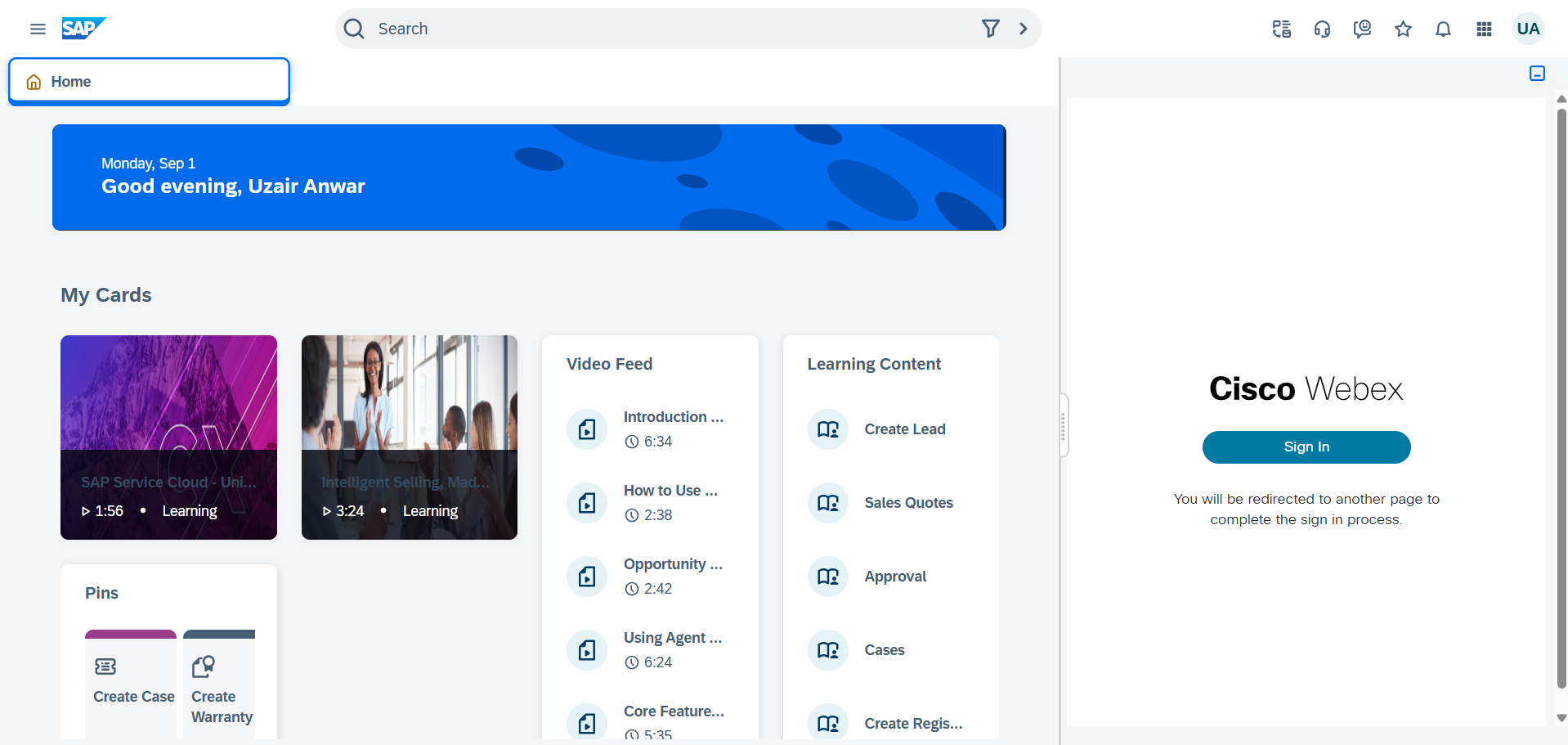 Login |
Post Login | After entering the credentials, the agent can see the Dashboard. |  Login Agent Desk |
Logout | The agent will need to explicitly log out from the CTI toolbar by providing the Logout Reason Code | 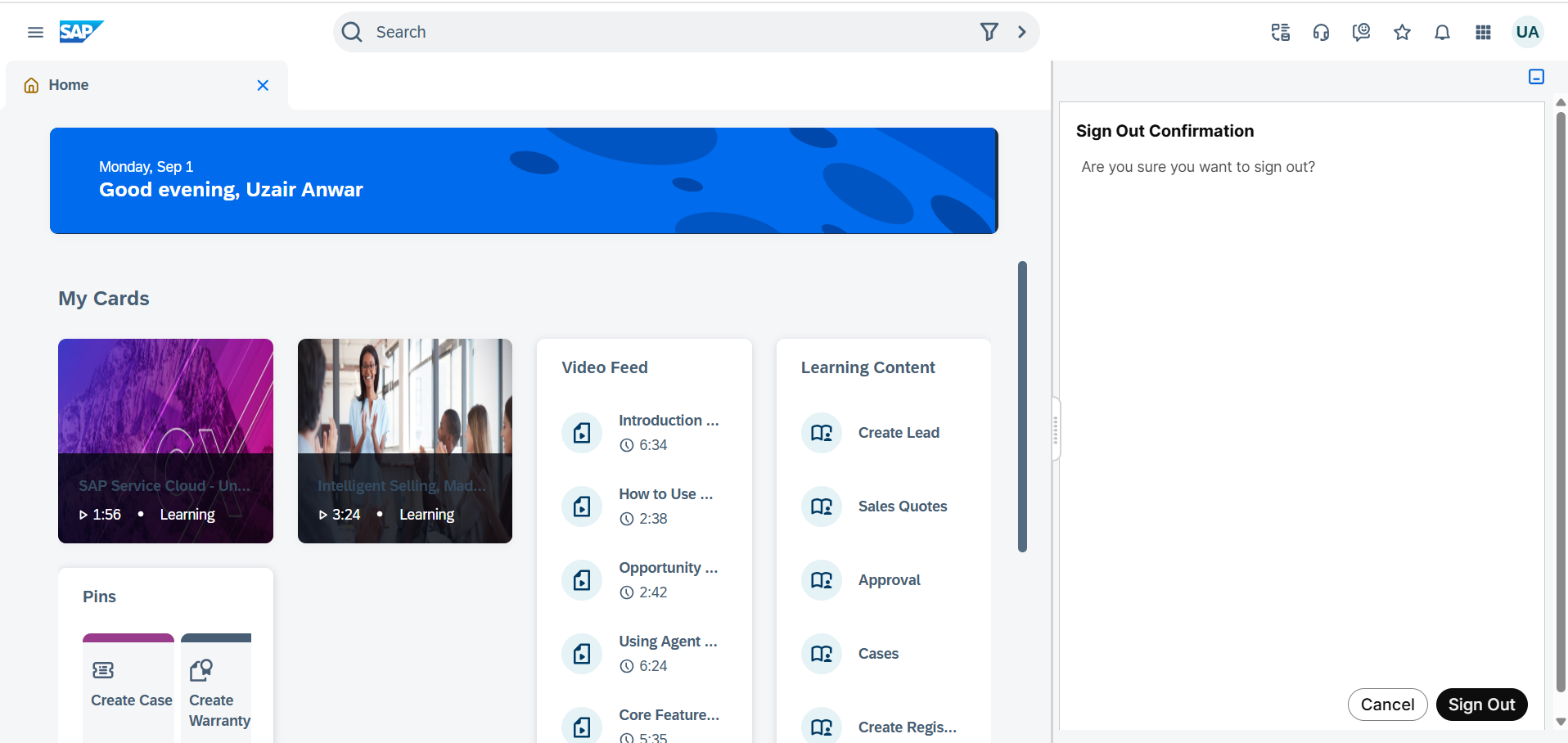 Sign Out |
Agent State | The agent may change the availability status to “Available” to receive contact center conversation or may change it to the “Meeting” state for demonstrating unavailability. | -20250901-141644.png?inst-v=adc7884d-a04d-46f5-9b40-771460320c25) Agent State Controls
|
It is mandatory to have reason codes pre-configured inside Webex CC.
Telephony Integration
Click to Dial
Screen Pop for Telephony Interactions
No-Match Screen Pop
Single-Match Screen Pop
Multi-Match Screen Pop
Handling of Transfer Telephony Calls
Handling of Consult Telephony Calls
Conversation Activity for Telephony interaction
Live Chat Integration
Agents can respond to customer chats in real-time through the Webex Contact Center chat interface within SAP CRM, ensuring seamless and efficient communication. The embedded chat interface allows agents to provide personalized assistance without switching between applications.
Handling of Transfer live chat interactions
Handling of Conferencing live chat interactions
Conversation Activity for Live Chat interaction
Email Integration
Currently, SAP Cloud CRM does not support the Email media type natively. As a workaround, the system treats all email interactions as Chat interactions.
Screen Pop: When the system receives an email interaction, it triggers a record screen pop, similar to chat.
Activity Logging: The interaction activity is logged under Chat.
This approach ensures consistent handling and tracking until native email support is available.
Conversation Switching
An agent can accept more than one conversation requests at a time. It means he can handle multiple conversation and can switch between different conversation by clicking on left under the relative panel.
In case of multiple conversations, when an agent switches to another conversation the customer profile in the CRM will not be switched according to the active conversation.