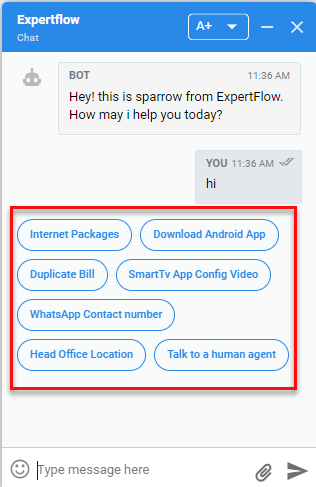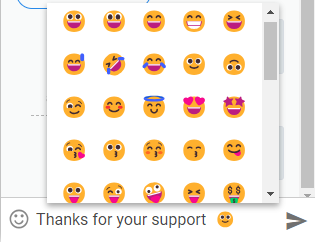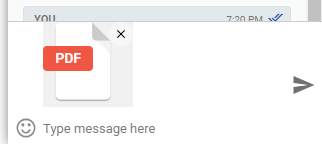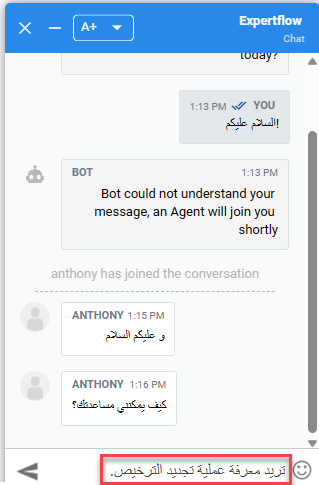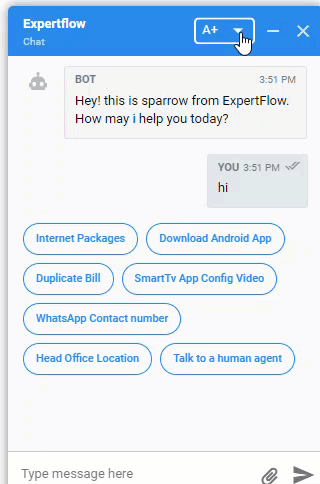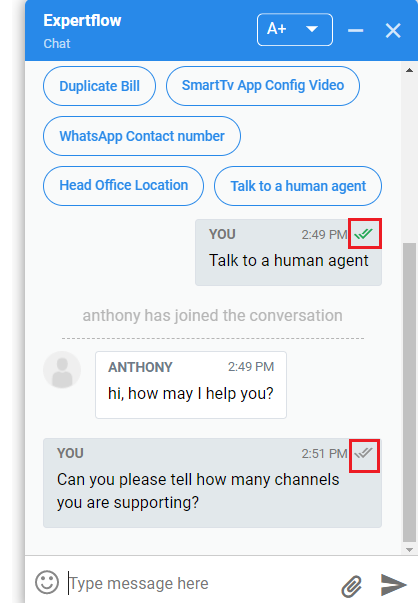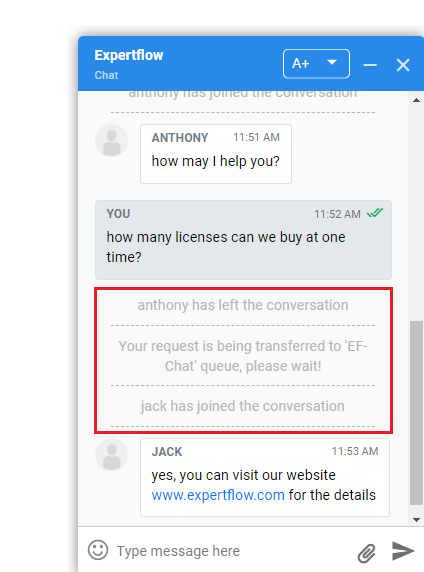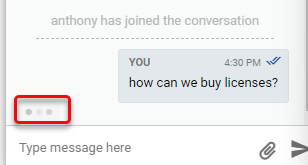Web Channel
Expertflow CX's Web Channel is a chat channel that supports chat communication embedded within a website or a mobile application. This allows businesses to have instant communication via chat with their customers. This channel includes Bot Connector to automate chats that allows customers to address repeat or simple interactions with an automated response.
Webchat Capabilities
The Webchat has the following capabilities:
Features | Description | |||||||||
|---|---|---|---|---|---|---|---|---|---|---|
Plain Text Message | The customer can send/receive plain text messages. The maximum character limit is of 4096 characters. | |||||||||
Button Messages | This is an array of text buttons passed from the chatbot to Webchat. The business can customize the text of Button Message as per their own choice. |
| ||||||||
Send Emoji | Enables the customer to send Emojis. To send emojis, Enable Emoji from the unified admin. |
| ||||||||
Send or Receive File | The customer can send or receive files by clicking on the file upload icon in the message composer box. Supporting the following file types with a maximum file size of 5 MB
To send/receive file, enable file transfer from the unified admin. |
| ||||||||
Send Message Right-to-left and Left-to-right | Based on the browser language settings, of the customer widget. the direction of the message composer bar will be converted into RTL and customer can send/receive the messages started from the right and proceed to the left and started from the left and proceed to the right. If it is an RTL (Right to left language) such as Arabic, Hebrew, Sorani, Azeri, Aramaic, Persian, Urdu, Kashmiri, Pashto, Sindhi, Punjabi the message composer and alignment will be Right-to-Left as shown. In case of Right to Left language, the conversation transcript will also be Right to Left. In case of LTR (Left to right) language English for example, the message composer and alignment will be Left-to-Right. Only Arabic is the supported RTL language for now. To send message from Right to Left, choose the language from Default Language |
| ||||||||
Flexible Height of Message Composer bar | The default height of message composer bar in the customer gadget is decreased to one-line text. The height of message composer bar will increase automatically with multi-line text. | |||||||||
Receive Browser and Sound Notifications | This feature enables the customer to receive browser and sound notifications along with a beep for each incoming chat message. The customer will receive notifications when he is:
and when
The customer will not receive notifications when
| |||||||||
Font Size | The Web Widget supports three font size options such as Large, Medium and Low. Business can use any one of their choice by clicking on the drop-down box at the top of the Web Widget as shown. This feature is enabled by default. To fix the font size, De-activate Font Resize from the unified admin. |
| ||||||||
View Delivery Notification | Delivery notification lets the customers know that their messages have been sent and read on the other side. The customers see the double ticks as Delivery Notification as soon as the message is delivered and read. The double ticks
In case the customer has sent the message but it is not delivered due to any reason instability of internet for example, the message will be shown as blurred. |
| ||||||||
View System Notifications | Enable the customer to see the notifications during the conversation such as
|
| ||||||||
View Typing Indicator | A typing indicator lets the customer know that someone is typing on the other side and the conversation is still alive. The Web Widget supports typing indicator in grey color when someone is typing the message. | | ||||||||
Dynamic Link | This feature auto-converts a URL to a hyperlink. No matter if it is sent by the customer or by the system (bot/agent). To convert plain text to a hyperlink, enable Dynamic Link from the unified admin. | |||||||||
Customer Reconnect Time | The customer chat may disconnect at any point in time due to any reason such as poor internet or a power outage. This feature enables the customer to reconnect within the configured time (always in seconds), chat history will be restored and he can join the same conversation. However, the conversation will be closed after the default time. This has been configured to 60 seconds by default. | |||||||||
Download Chat Transcript | This feature enables the business to download the full chat transcript at the end of the web chat. Clicking on the Chat Transcript button at the bottom of the widget before Dismiss, allows to view a printable HTML page containing the complete chat record. If the business wants to get print of this, click Print or Cancel otherwise. | 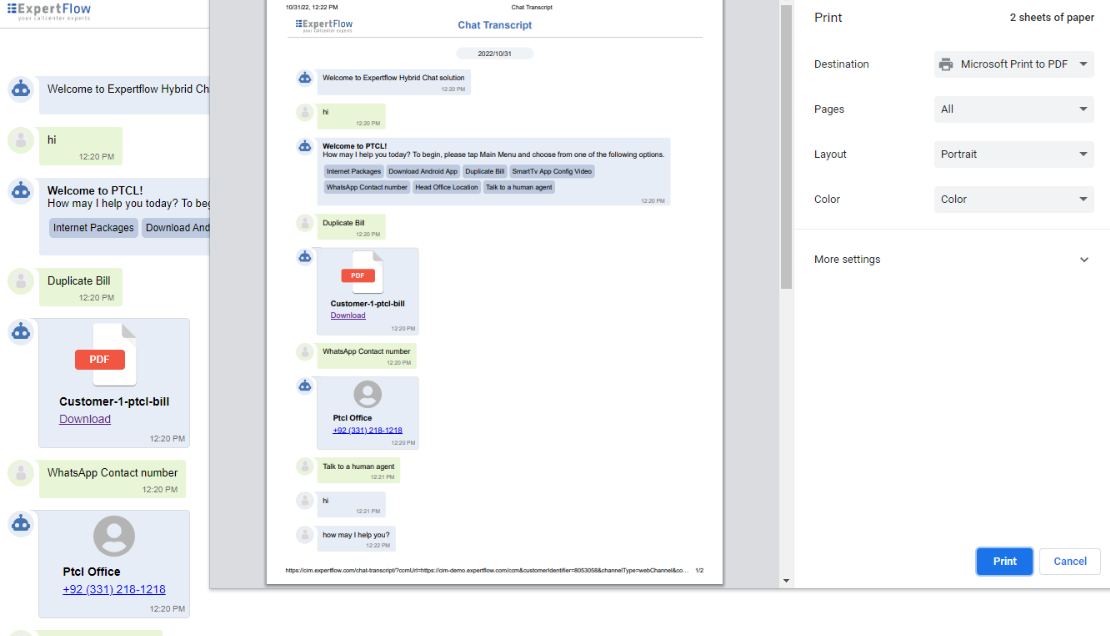 | ||||||||
Browser Compatibility
The browser is compatible with chrome for now.
Customer Gadget Browser Compatibility
Browser | Version | Compatibility |
|---|---|---|
Google Chrome | 111.0.5563.14 | Compatible |
| Mozilla Firefox | N/A | Not Tested |
| Microsoft Edge | N/A | Not Tested |