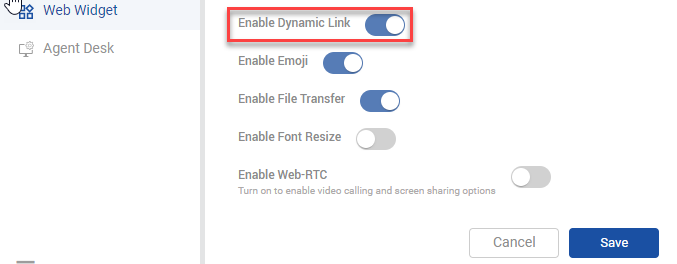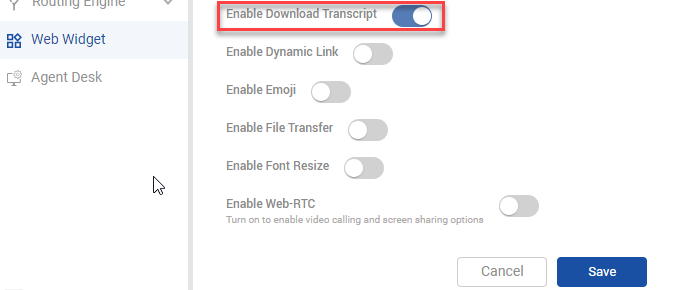Web Chat Admin Guide
Web-init Widget with a pre-chat form is developed by Expertflow as a sample implementation of the web channel. Web chat administrator can easily deploy/host a web-init widget by following the steps.
Deployment of Web Channel
Customers can start the chat by using the web-init widget. Businesses can customize the widget as per their requirement.
The Web-init Widget can be embedded on the client site with GTM (Google Tag Manager) or without GTM. See the following section to know how to embed and customize the widget.
With Google Tag Manager
Via GTM Tag Template: Web-init Widget Deployment under the section Deploy Via Tag Template. Customer
Via GTM Custom HTML Tag: Web-init Widget Deployment under the section Embed Via Script in Google Tag Manager
Customer Identification by using GA (Google Analytics)
When the web-widget is deployed via Google Tag Manager, the customer is identified by a unique customer identifier (fetched from the browser cookie). The system fetches GA Unique ID from the browser cookie as a customer channel identifier. GA Unique ID can only be available if a Google Analytics account is integrated. To identify customer via Google Analytics, see Web-init Deployment Guide -> Customer Identification via GA.
Embed within the Website:
Via Direct Script: to see how to embed into the head of the client's website is explained in Web-init Widget Deployment Guide -> Embed Via Script
Customer Identification by Web Channel Identifier
When the web-widget is embedded within the customer's website, the customer is identified by the web channel identifier attribute called 'Web' If and when the customer initiates the chat from the same identity, the system will identify and link the chat with that conversation.
Web Chat Configurations by Administration
The business administrators can make the following configurations as per their requirement.
Send Emoji | To enable/disable Emojis < Unified Admin > Web Widget -> Edit Web Widget Settings -> Activate Enable Emoji -> Save | Send Emoji |
|---|---|---|
Enable File Transfer | To enable file attachments < Unified Admin > Web Widget -> Edit Web Widget Settings -> Activate Enable File Transfer -> Save | 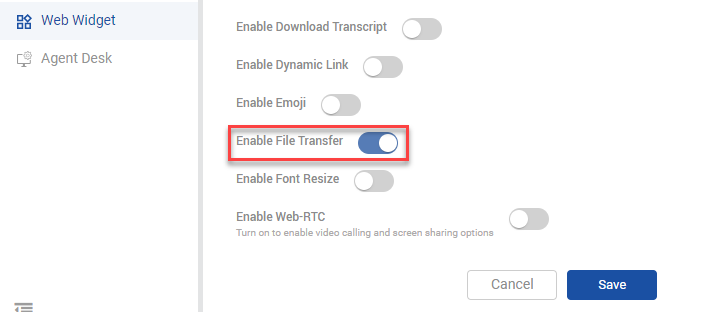 Enable File Transfer |
Deactivate Enable Font Resize | To fix font to a specific size < Unified Admin> Web Widget -> Edit Web Widget Settings -> Deactivate Enable Font Resize -> Save | |
Enable Dynamic Link | To convert simple text into URL < Unified Admin -> Web Widget -> Edit Web Channel Settings -> Enable Dynamic Link -> Save | Enable Dynamic Link |
Enable Download Chat Transcript | If and when administrators want to give access to this feature to the customers, they can enable or disable it by < Unified Admin -> Web Widget -> Edit Web Channel Settings -> Enable Download Transcript -> Save | Enable Download Chat Transcript |
Configure Customer Reconnect Time | To reset the configuration < Unified Admin ->Channel Manager -> Channel -> Edit Web Channel Settings -> Customer Activity Timeout (sec) -> Save |