Deployment Guide
Odoo
Before installing our connector module, you’ll need a working Odoo installation.
There are three types of Odoo deployments:
We will only point to Odoo’s documentation for each type of installation. Please refer to them for setup information.
Note that our connector module only works with Odoo on-premise and Odoo.sh, as Odoo online has limited capabilities for custom modules. That is because Odoo Online does not allow running third-party Python code in installed modules.
Connector Module
Adding the Module Files
Odoo On-Premise (Local)
After creating an on-premise instance of Odoo:
Navigate to the
addonsdirectory.Pull the code files from the associated Git repo into a a directory with the name
efcx, so that the relative path is/addons/efcx.
Odoo.sh
After creating a running instance on Odoo.sh, you can perform the same steps mentioned above through the platform’s terminal.
User-Side Installation
Go to Settings → General
Scroll down and click on activate developer mode
Go to Apps
In the navbar, click on update app list
In the search bar, search for “efcx”. Make sure to remove the App filter while searching
Click to install
Go back to the Settings page, then go to the EFCX Connector Settings page and enter the appropriate values in the CRM settings fields.
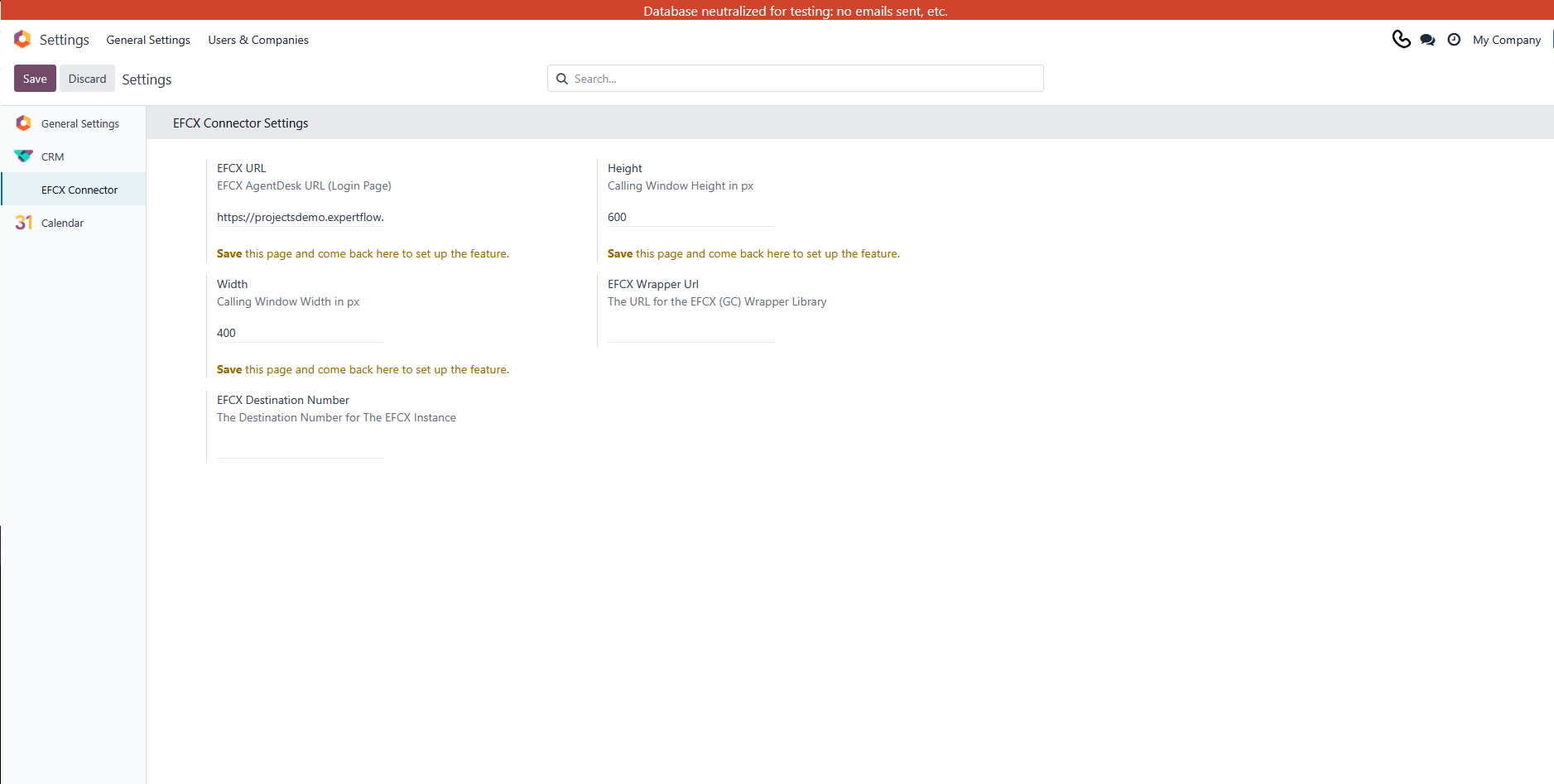
Settings
Field | Values | Description |
|---|---|---|
EFCX URL |
| Add the login page URL of the Agent desk you’d like to embed. |
EFCX Destination Number | e.g. | The destination number (DN) related to CX Voice for that instance of EFCX. |
EFCX Wrapper URL | (Optional field) | Related to the EFCX wrapper library instance installed with the module, but can be changed if needed. |
Hight | 600 | RECOMMENDED |
Width | 400 | RECOMMENDED |
Connector settings revert to their default state after updating or reinstalling the module. Be sure to reconfigure them afterward.
Click on the Save button.
Navigate to the CRM dashboard and click the Phone icon ' 📞' located in the top right of the Odoo CRM to launch the EFCX in the Softphone.
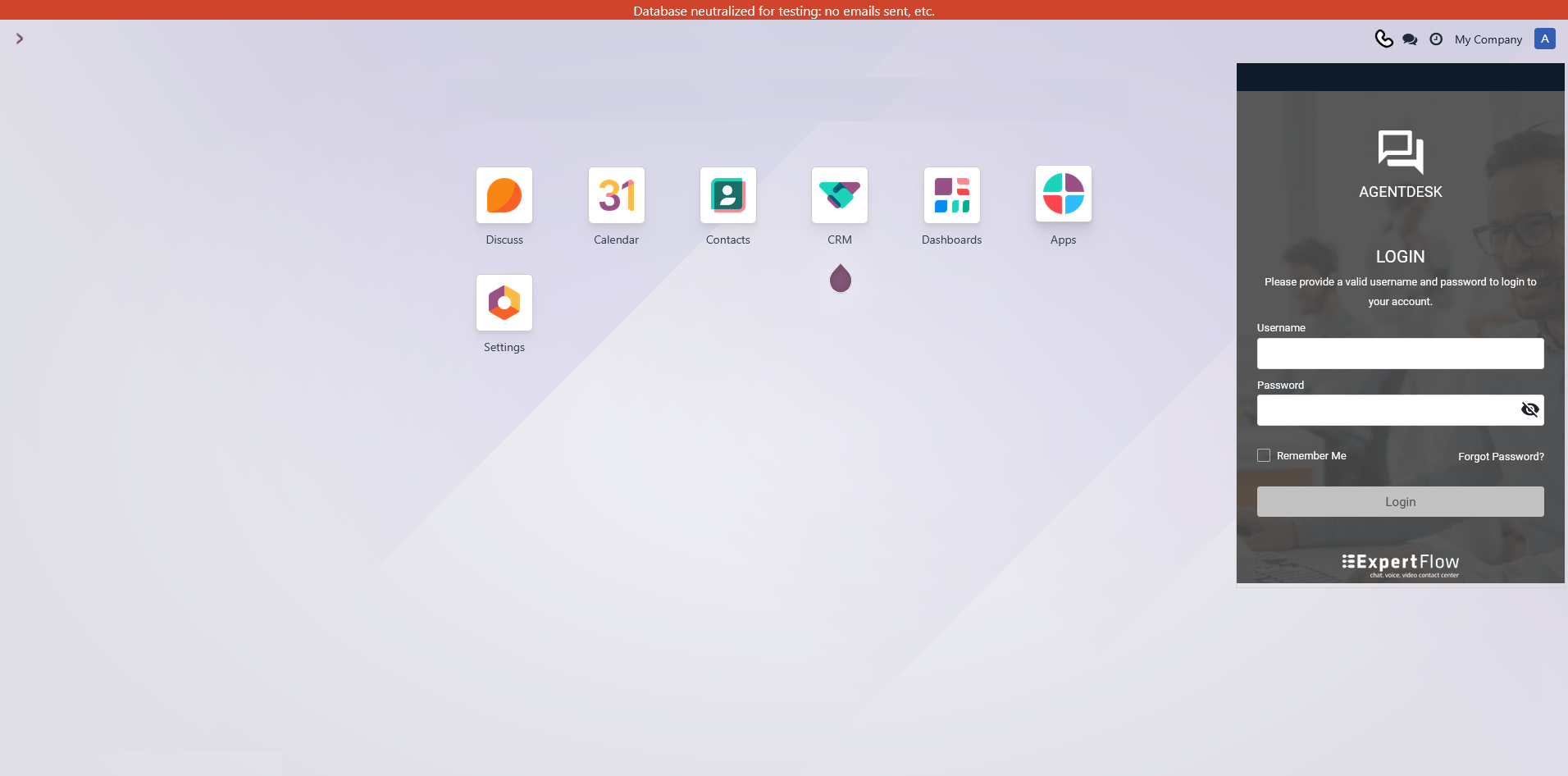
Odoo dashboard
