Deployment Guide
This document provides deployment details of the SAP Connector for Webex CC.
Prerequisites
The following are the prerequisites for the deployment of the SAP Connector for Webex CC.
You must have SAP Sales and Service Cloud.
The user must have administrative rights.
Webex Generic connector should be deployed. If not, see Webex Generic Connector Deployment Guide.
SAP Connector Deployment
Before you begin, verify that on the server, you have:
Installed Kubernetes. If not, see Deployment Planning
Setup storage. If not yet, see Storage Solution - Getting Started
Pulling the SAP Generic Connector from Git
Create a directory with name as
mkdir sap-connectoror according to your ease.Navigate to newly created directory by
cd sap-connector.Pull the the code from the:
git clone --branch yaml-1.0.0 --depth 1 https://gitlab.expertflow.com/cti/sap-crm-generic-connectorRun
cd sap-crm-generic-connector/kubernetesto change directories. This is where all the YAML files are stored.
Setting Up Environment
If you have already deployed SAP generic connector for Webex then skip these steps and directly move to Configure Ingress.
We use Kubernetes for our server deployment, on which the static files for the connector will be served, and where the SAP Connector will be running.
Namespace
Create a namespace “expertflow” if it doesn’t exist.
kubectl create namespace expertflowConfigure Ingress.yaml
SAP Generic Connector for Webex CC should be accessible by a fully qualified domain name. Assign the FQDN.
Replace <FQDN> with your FQDN for SAP Webex CC Generic Connector (e.g. projectsdemo.expertflow.com) and run this command.
sed -i 's/devops[0-9]*.ef.com/<FQDN>/g' sap-generic-ingress.yaml
Create Self-Signed SSL/TLS Ingress Certificates (optional if already present)
Please modify the <FQDN> with your current FQDN before applying the following command.
Create IngressCerts directory (optional)
- CODE
mkdir ingress-certs
- CODE
cd ingress-certs
set the Variable name to your FQDN (e.g.
projectsdemo.expertflow.com).
The${FQDN}variable in following commands will be replaced with the value you provided in this step- CODE
export FQDN=<enter FQDN here> Now generate a secret with the following commands.
- CODE
openssl req -x509 \ -newkey rsa:4096 \ -sha256 \ -days 3650 \ -nodes \ -keyout ${FQDN}.key \ -out ${FQDN}.crt \ -subj "/CN=${FQDN}" \ -addext "subjectAltName=DNS:www.${FQDN},DNS:${FQDN}" Create a Kubernetes secret in your required namespace. In our case it’s
expertflow- CODE
kubectl -n expertflow create secret tls hs-ef-ingress-tls-secret --key ${FQDN}.key --cert ${FQDN}.crt
Configure sap-generic-ingress.yaml
Open the
sap-generic-ingress.yamlfile.Replace the hosts and host value with the FQDN on which you are deploying the application.
Set the path with a unique name for your sap connector.
You have to replace the value for UNIQUE_NAME with the path which you will use for your application.
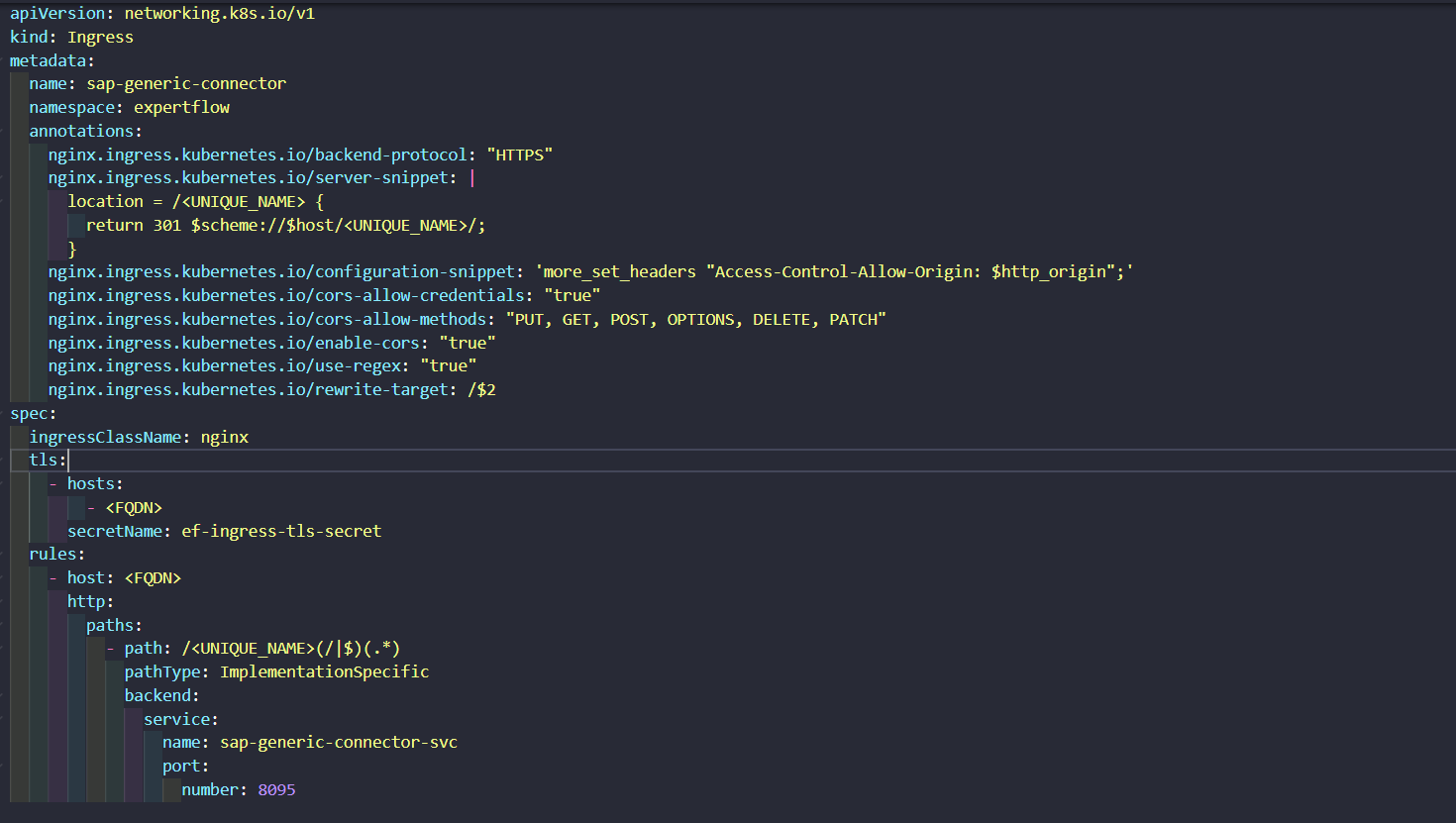
sap-generic-ingress.yaml file
Configure sap-generic-configmap.yaml
Open the
sap-generic-configmap.yamlfile.Replace the configuration values with the actual values like
Configuration Label | Value | Description |
|---|---|---|
CONTACT_CENTER |
| It is combination of different parts in case of Webex. CONTACT_CENTER: |
GC_URL |
| Add the URL of the Generic Library e.g |
LICENSE_KEY |
| Add the License Key or contact https://www.expertflow.com/ |
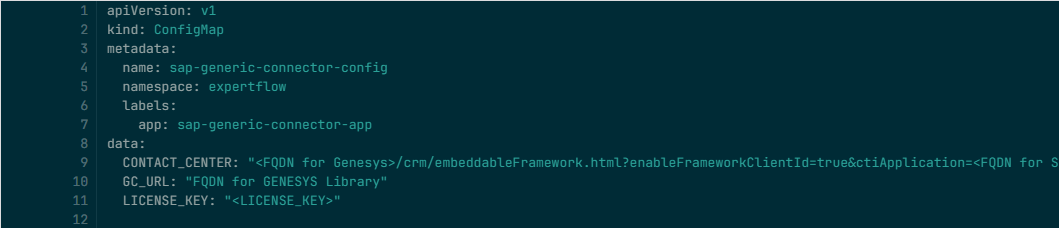
sap-generic-configmap.yaml file
Configure sap-generic-deployment.yaml
Open the
sap-generic-deployment.yamlfile.Replace the image with the updated tag.
Updated tag is
gitimages.expertflow.com/cti/sap-connector-for-genesys:1.0.0
Applying Kubernetes YAMLs
Apply the service with
kubectl apply -f sap-generic-service.yamlApply the image-pull secret with
kubectl apply -f sap-generic-imagePullSecret-expertflow.yamlApply the Ingress with
kubectl apply -f sap-generic-ingress.yaml. (For RKE2-based Ingresses using Ingress-Nginx Controller)pply the service with
kubectl apply -f sap-generic-configmap.yamlApply the deployment with
kubectl apply -f sap-generic-deployment.yaml
SAP Sales and Services Cloud CRM Configurations
Follow these steps to install the SAP Webex CC Connector inside SAP Sales and Services Cloud CRM:
Log in to SAP with administrative privileges.
Go to Settings --> All Settings, search for General Settings, and select the one for Agent Desktop then make sure to activate all options.
Go to Settings --> All Settings, search for Content Security Policy, then add the URL domain (*.domain.com) to all available sections.
Go to Settings --> All Settings, search for Live Interaction Widget, then add the following configuration:
Label | Value |
|---|---|
Provider Name | Add a name to be displayed as the title. e.g. |
Provider ID | This is the CTI toolbar provider, e.g. |
Provider URL | This should point to the Deployed application URL. |
Enable Outbound Telephony | Activate this option to support the click-to-dial feature. |
Call Attached Data | Select Custom 1. |
Channels | Add all supported channels, such as phone and chat, and activate them. For Chat, ID = CHAT, Identify Customer By = Email For Phone, ID = PHONE, Identify Customer By = Phone |
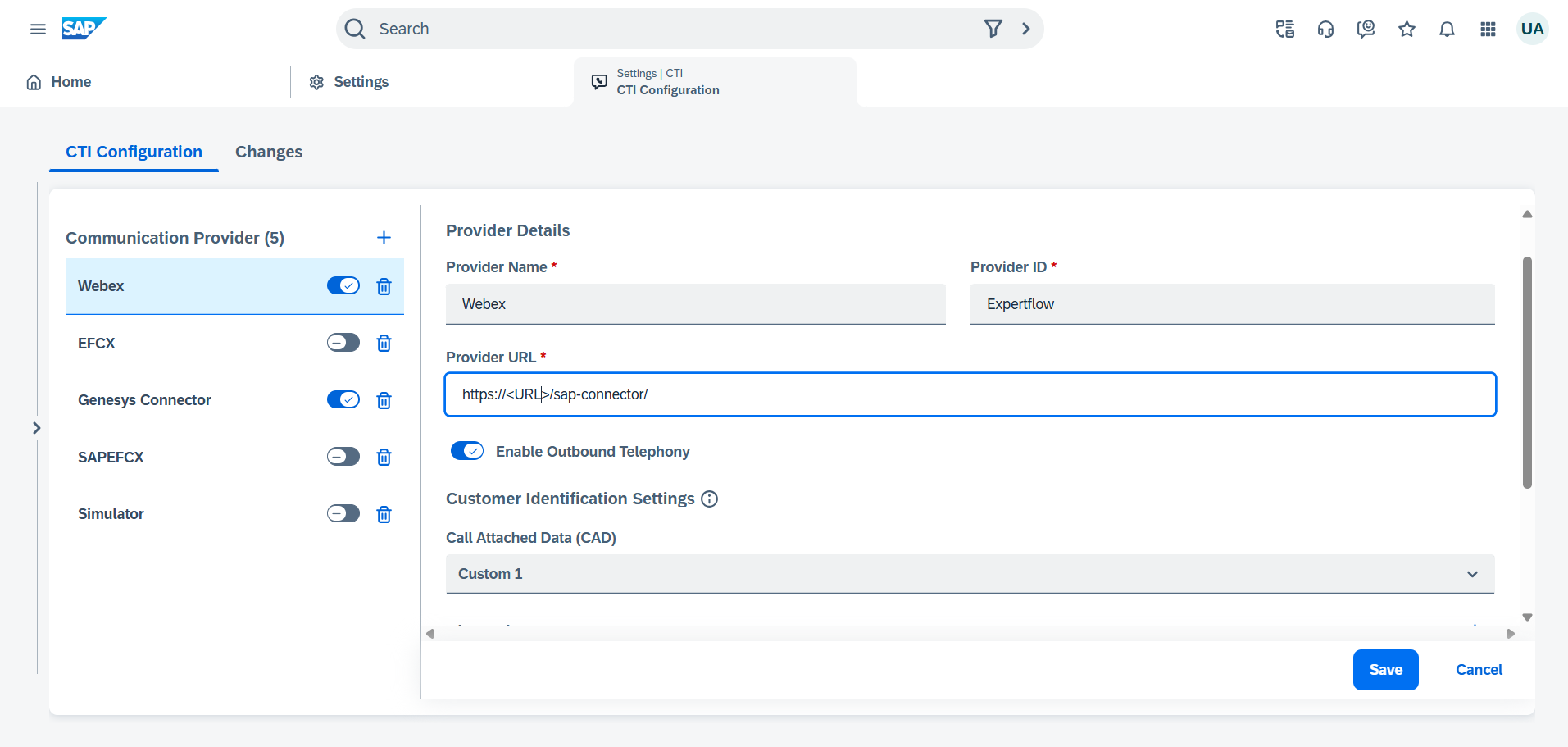
CTI Configuration
After adding the details for provider, click on Save button.
Toggle the button to make the Agent Desk Active.
Then reload the SAP and click on CTI Widget option on the top right header options. The deployed application will be loaded.
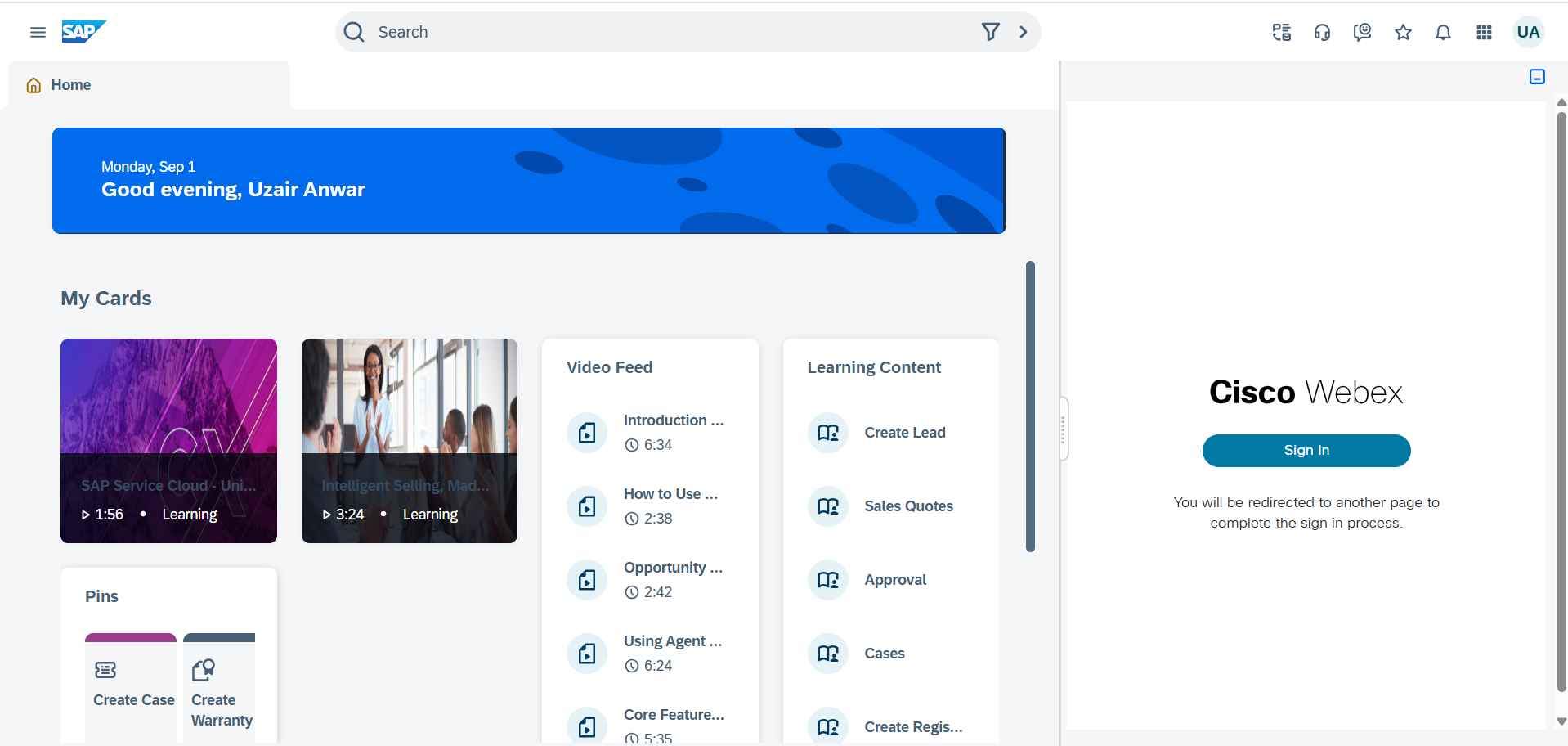
CRM Dashboard
