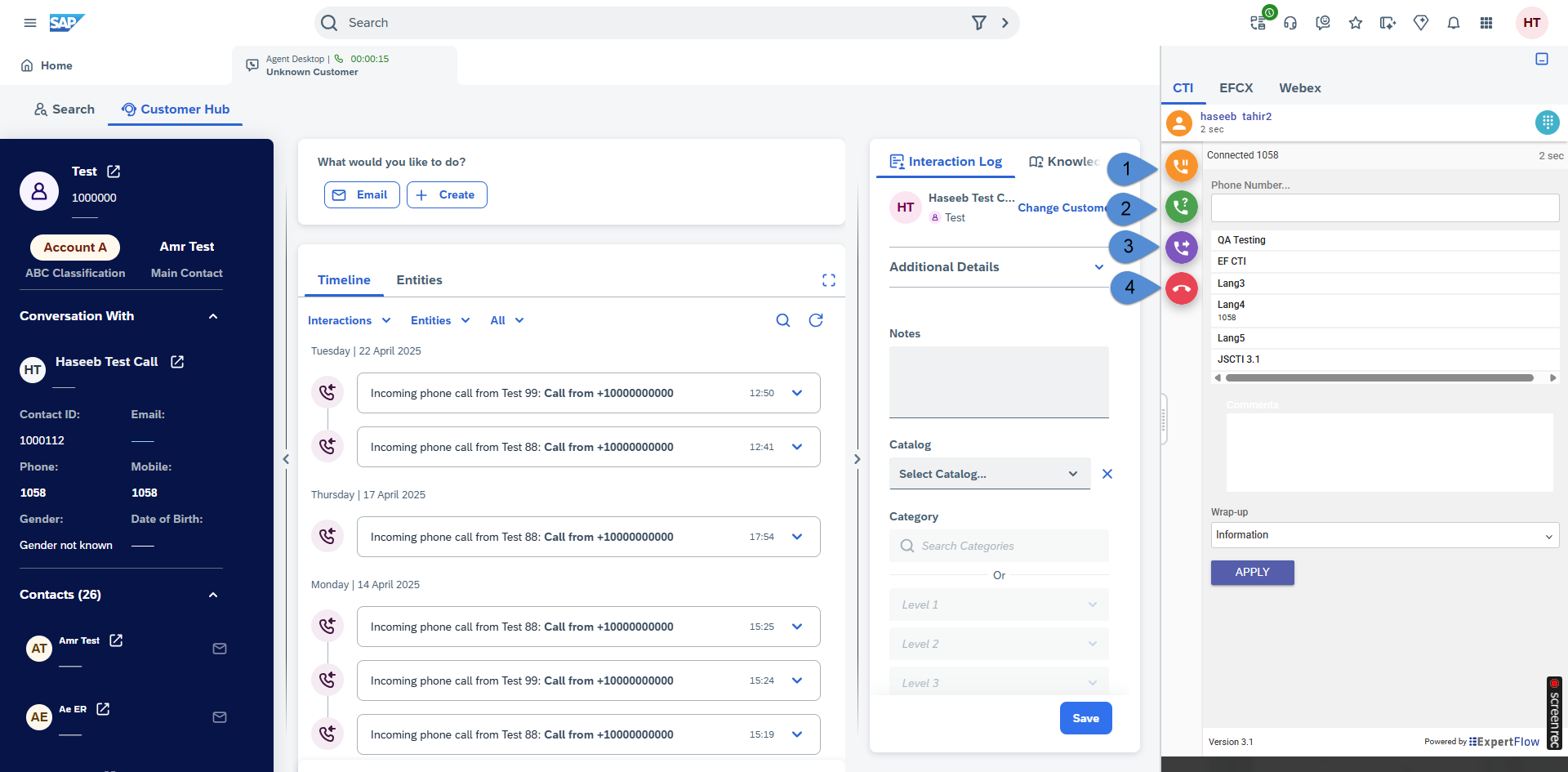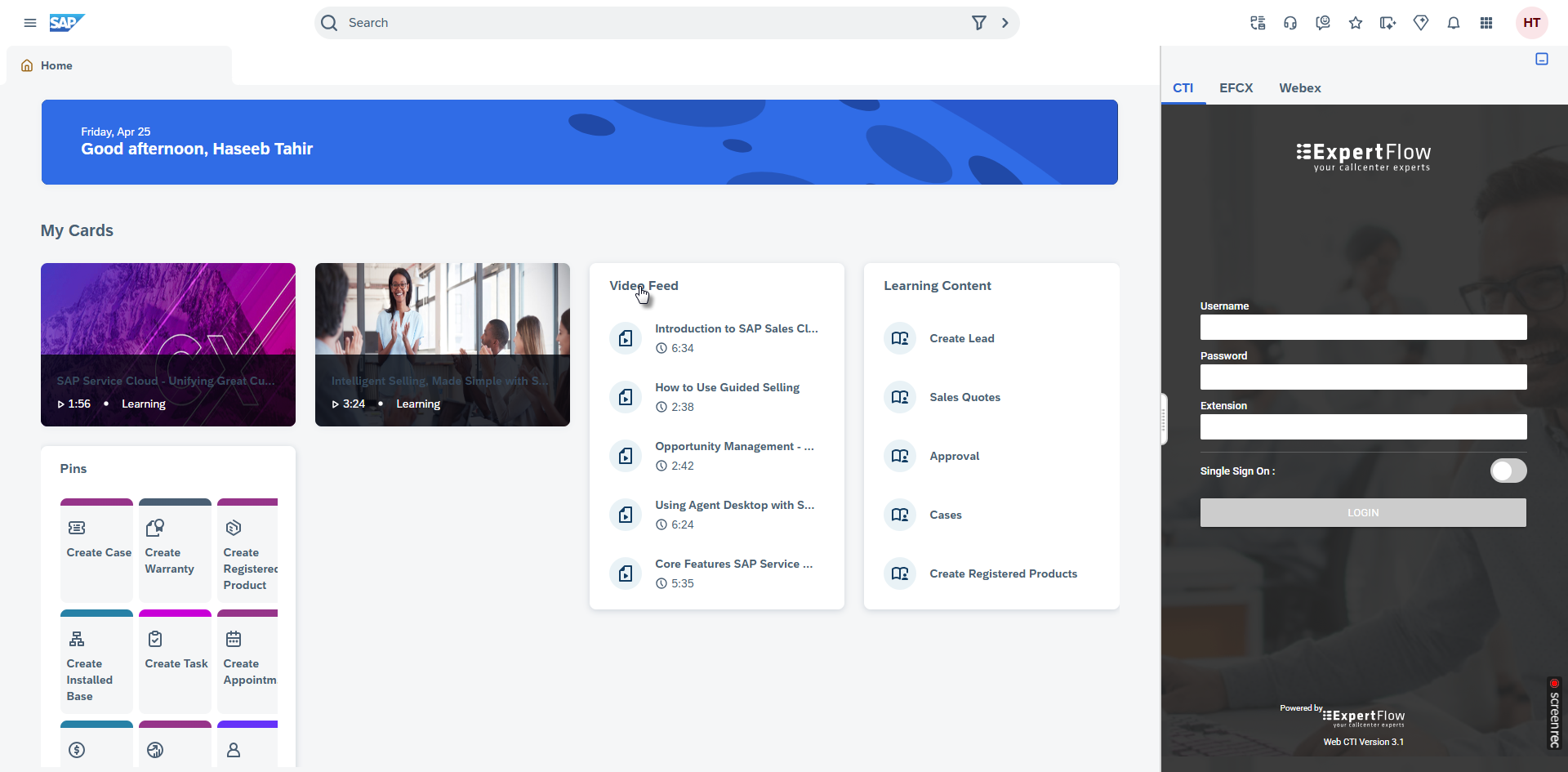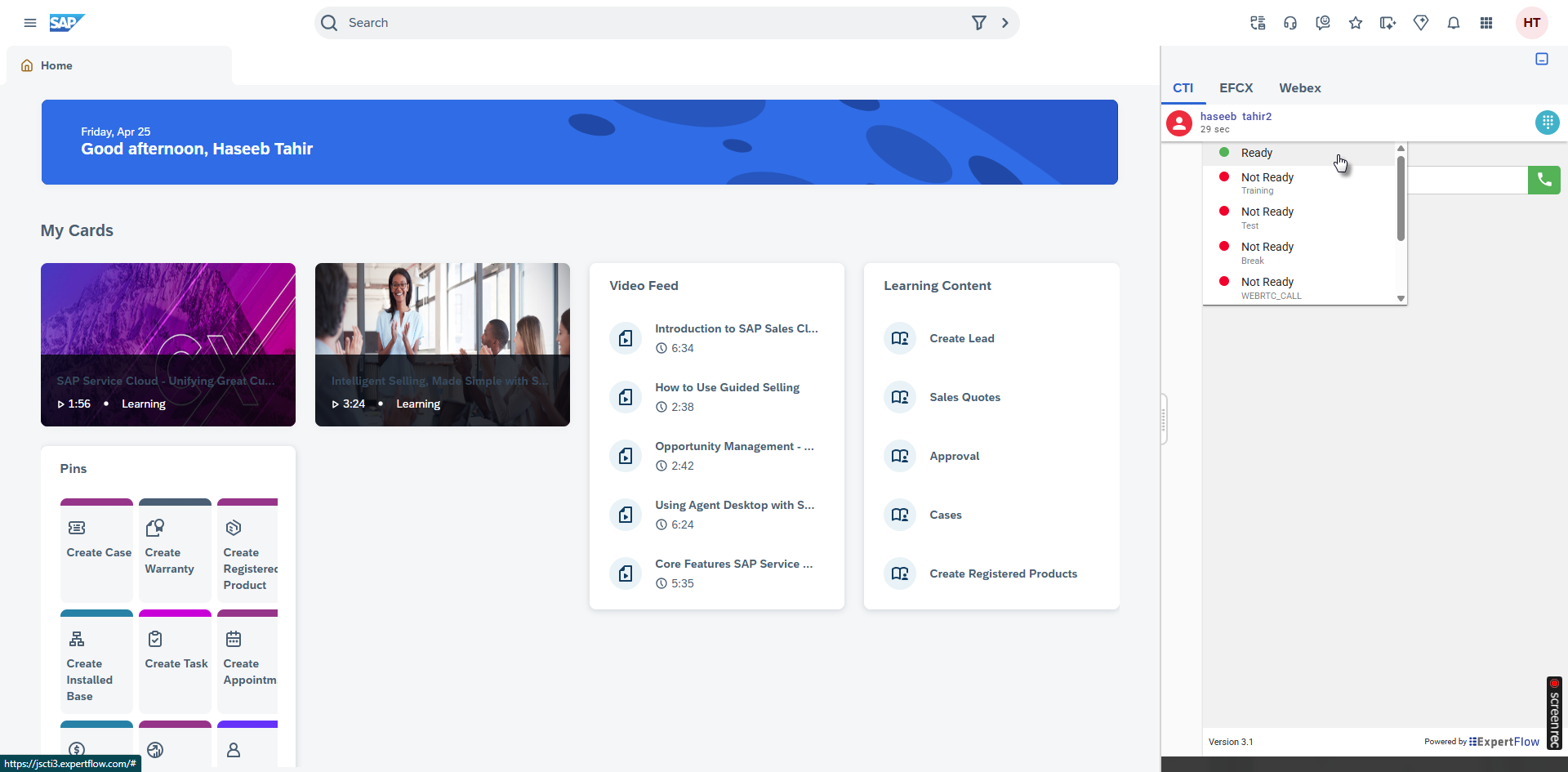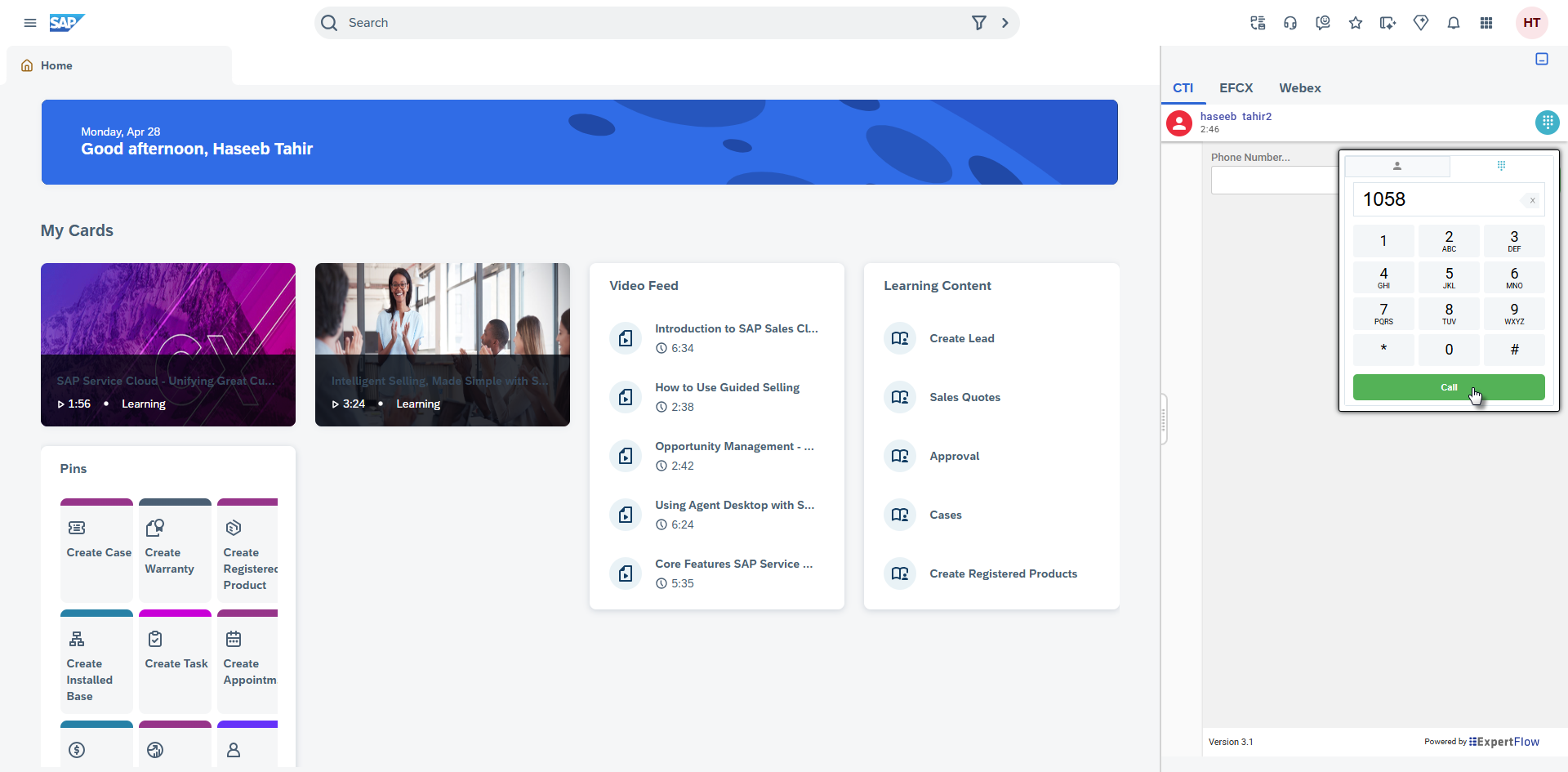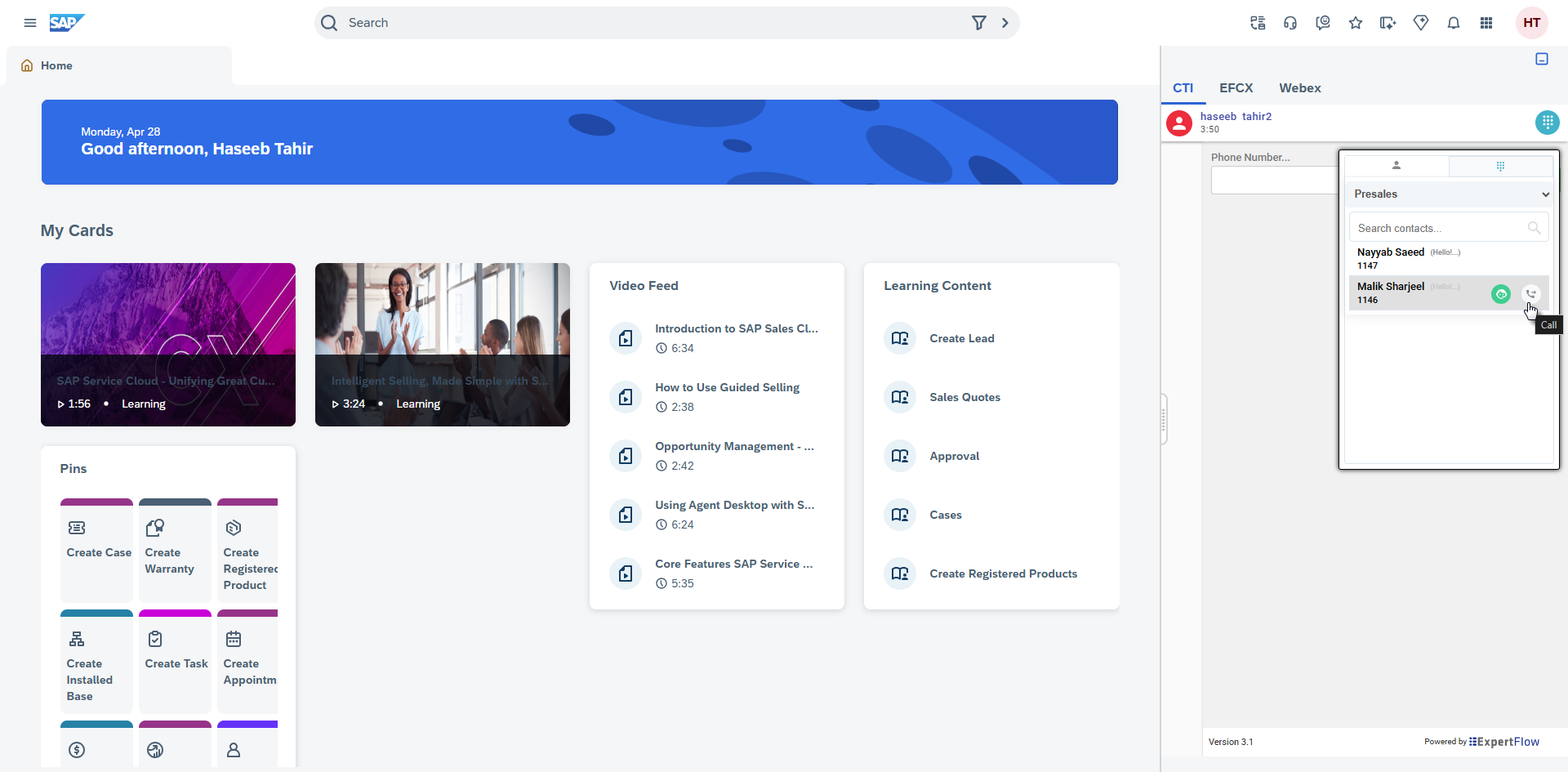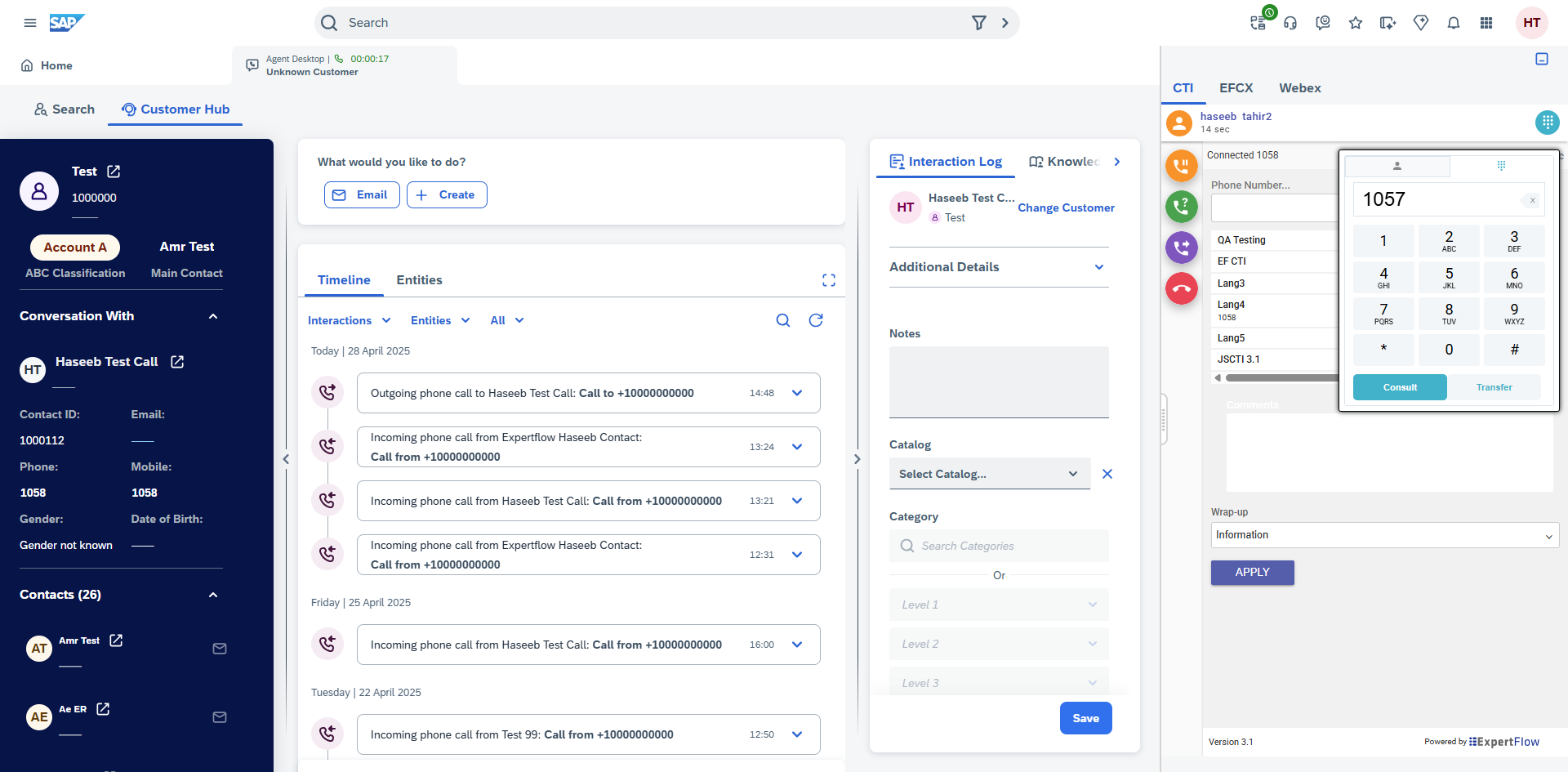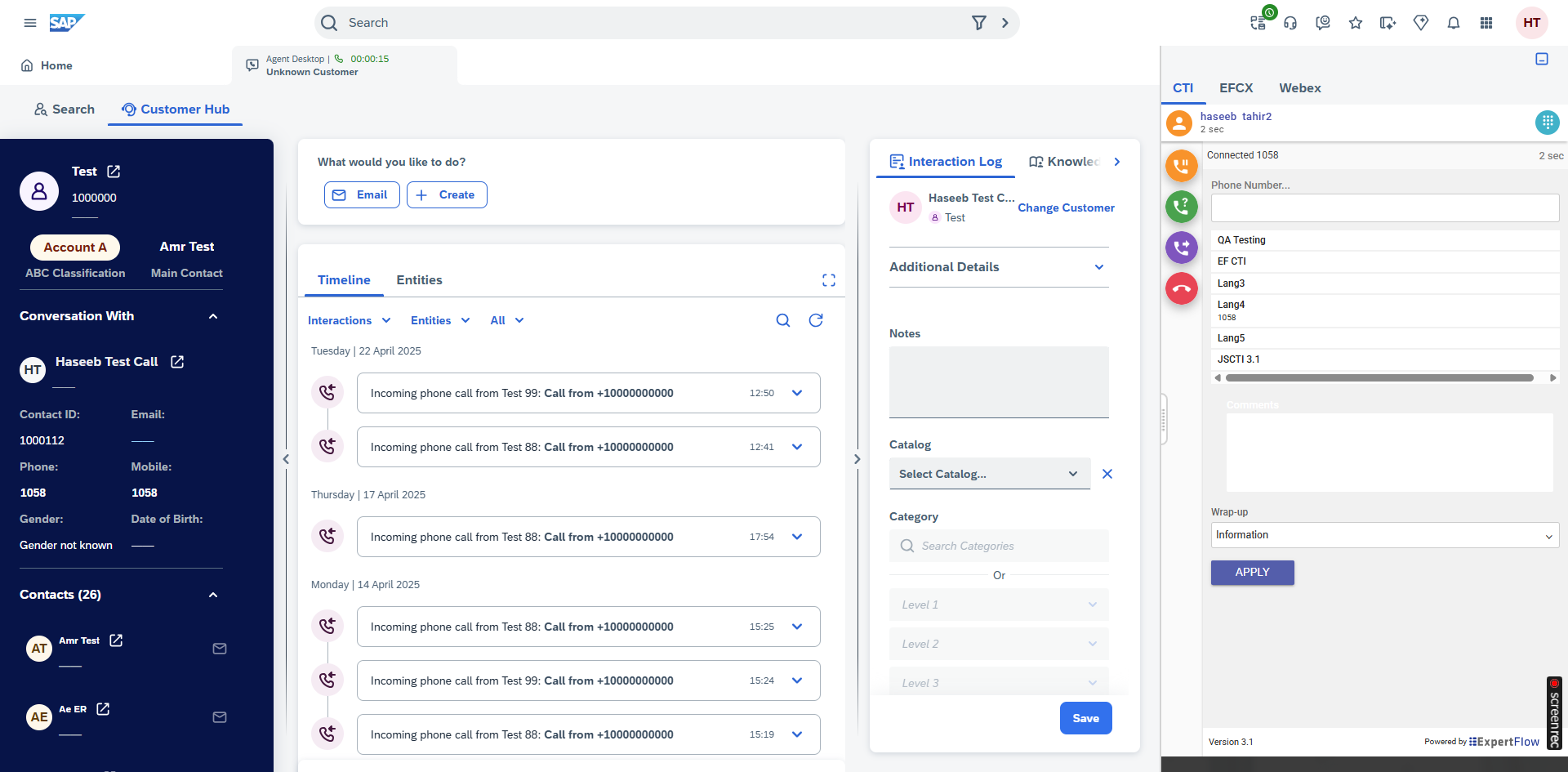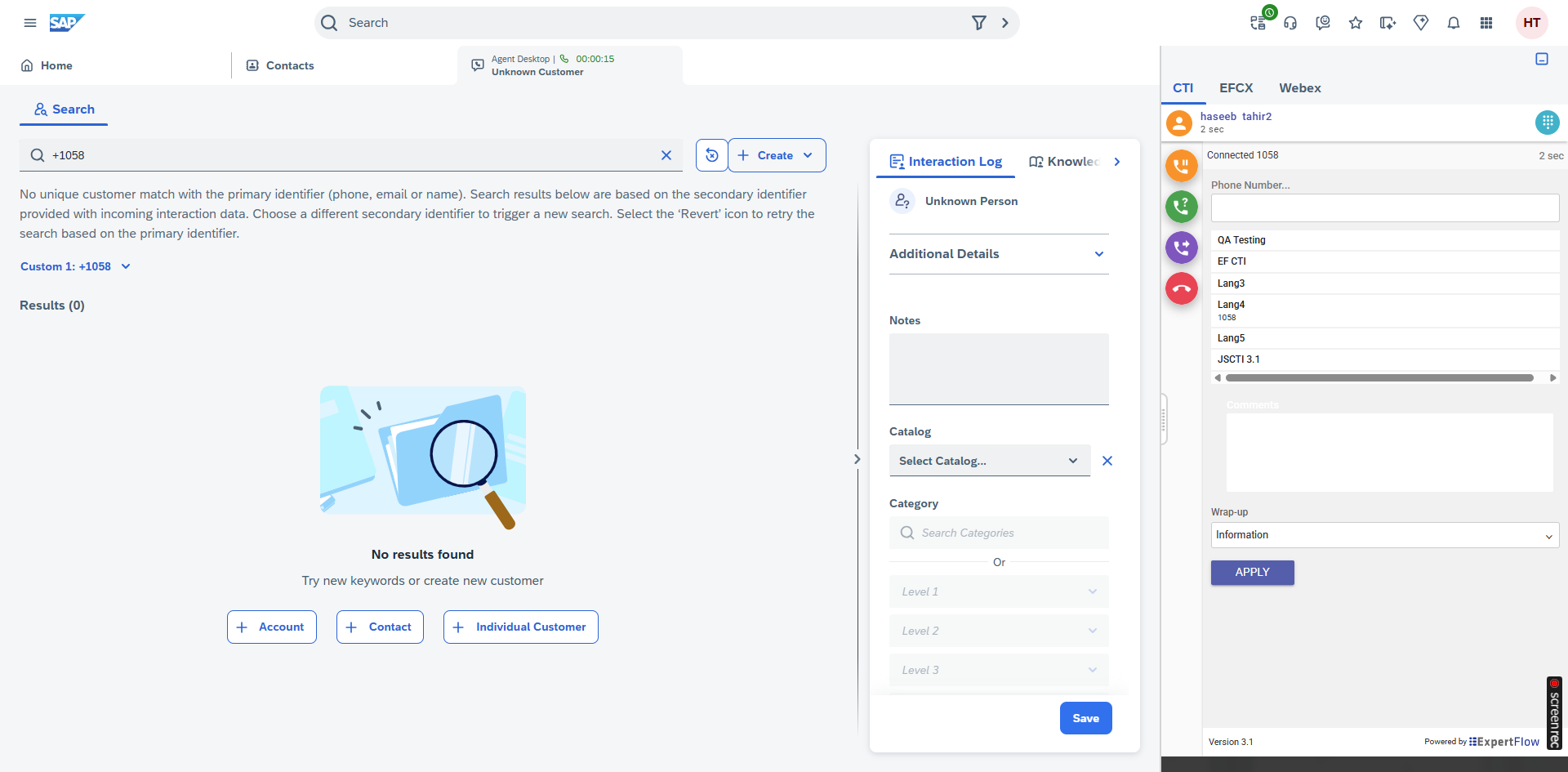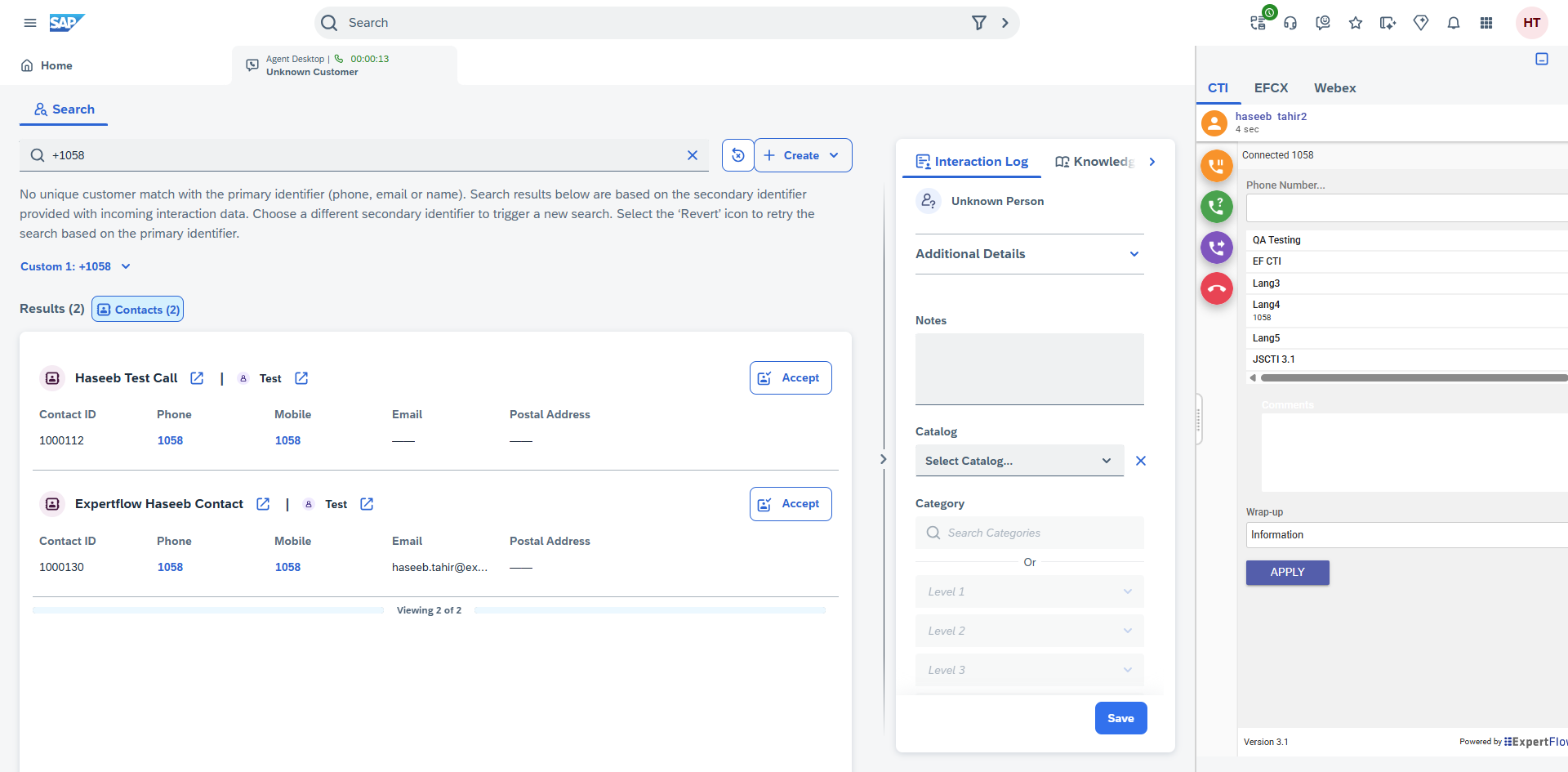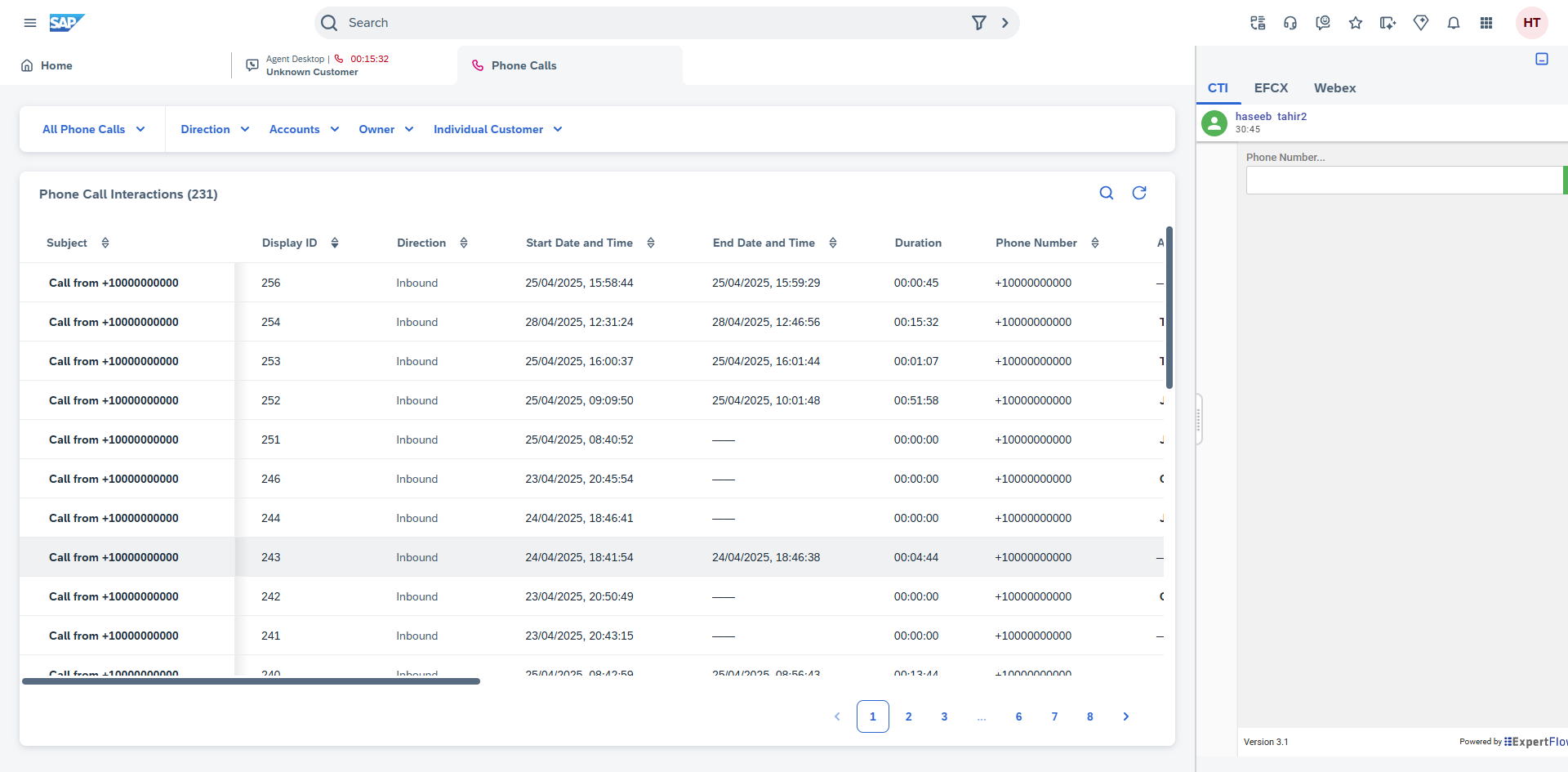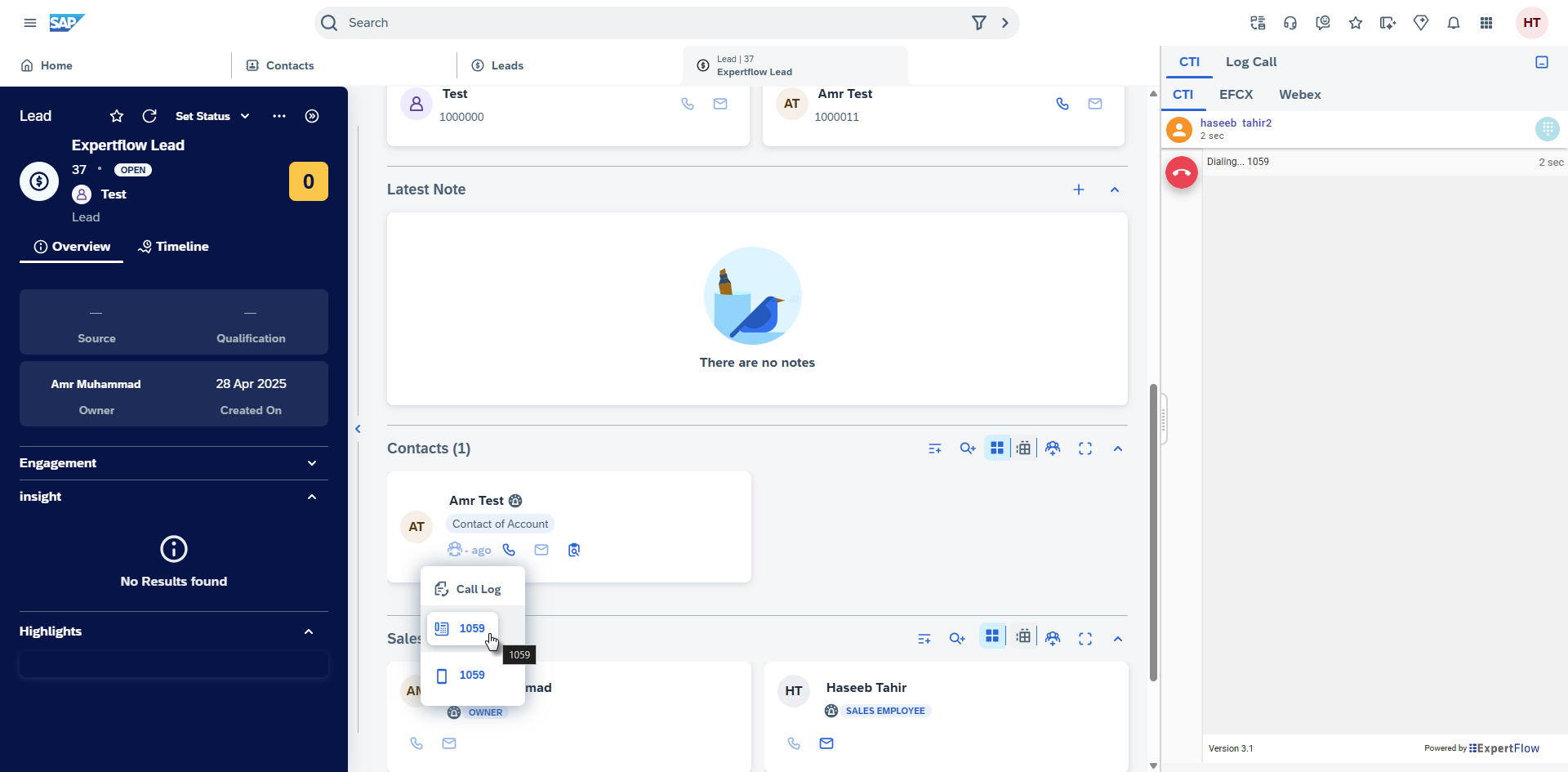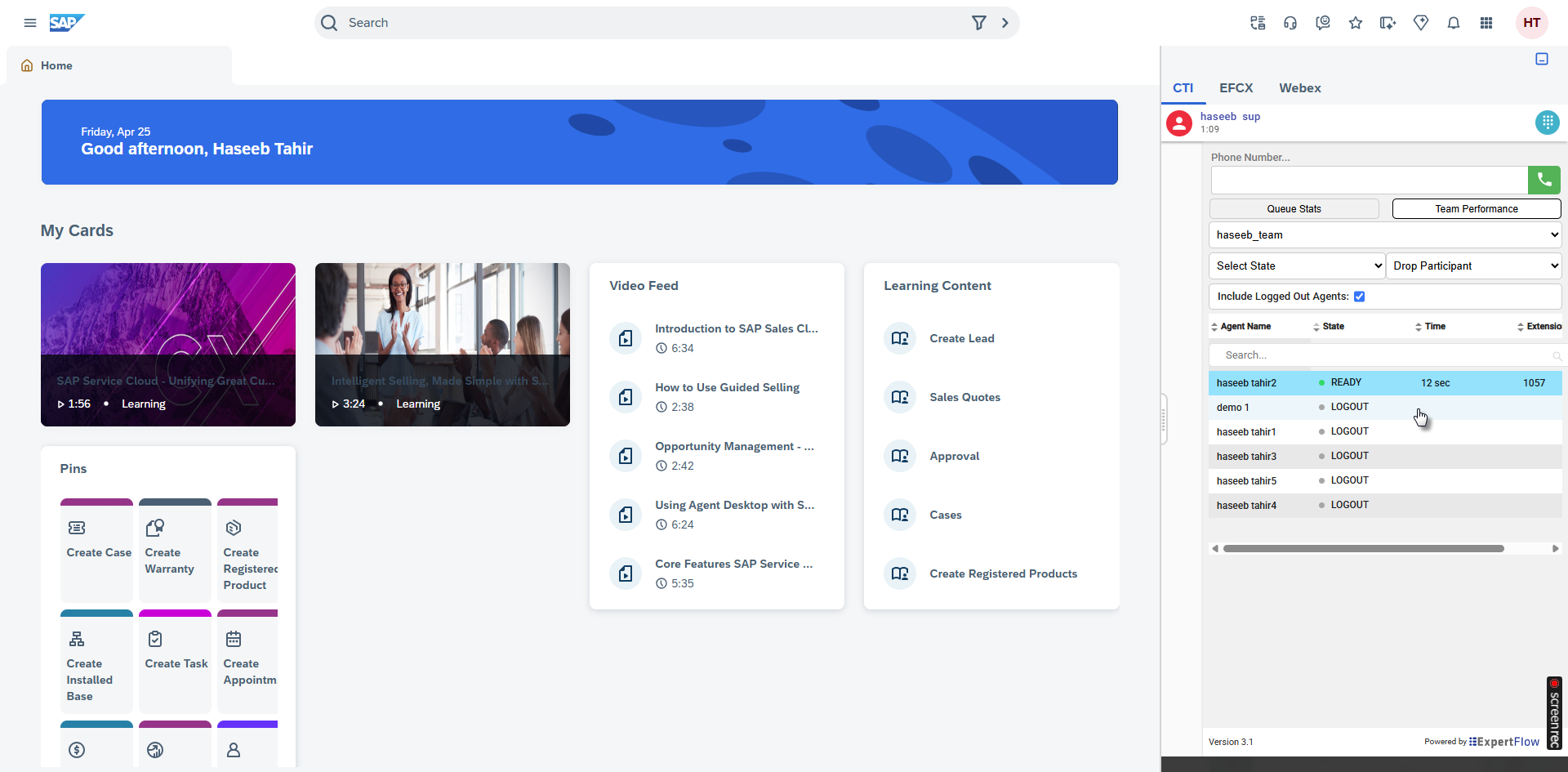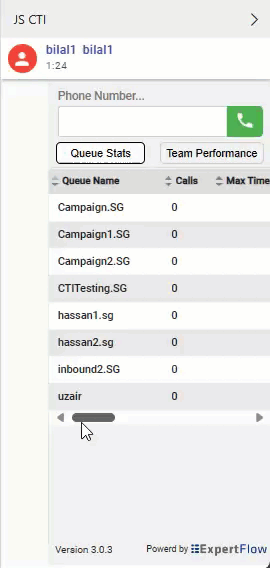SAP Business Features
Integration between Cisco Contact Center and SAP Sales and Service Cloud
This embedded Web CTI Connector runs inside the SAP Web UI and enables agent/call controls within SAP CRM allowing agents to use the same CRM agent interface for all call handling and transfer. The Web CTI Connector has the following feature set
CTI Call Controls
Agent State Controls
The embedded CTI toolbar within SAP CRM allows agents to manage their states. The following state controls are supported:
Logout
The agent will need to explicitly logout from the CTI toolbar by providing the Logout Reason Code
Phonebook
Caller Information Popup on Call Arrival (ScreenPop)
The caller information is displayed on the SAP CRM as soon as the call arrives.
In the case of a Consult call, On Agent B, System will do the screen pop based on customer ANI.
Phone Call Activity / Call Wrap-up
Click to Call
Outbound Campaign
All Cisco Campaigns are supported
Predictive
Progressive
Preview
Note
For Outbound calls, the Activity will be created with the Direction OUTBOUND.
Supervisor Features
SAP CTI deals with Supervisor Features like Team Performance and Queue Stats as well.
Change State of Agent
You can use the Team Performance gadget to force an agent into a Ready, Not ready (supervisor initiated) state & to sign out an agent.
Procedure
Step 1 | In the Team Performance gadget, select the agent whose state you want to change. 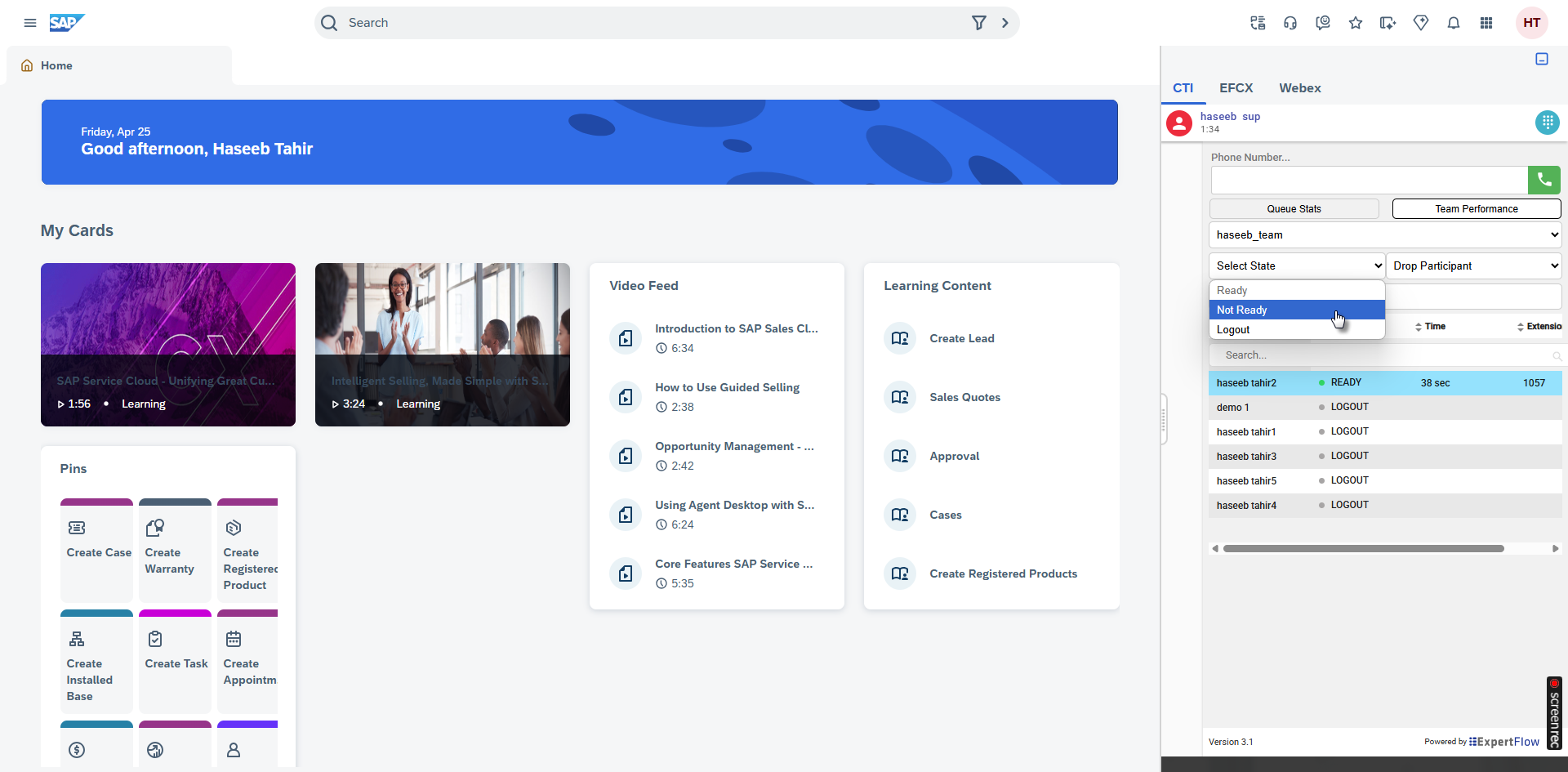 |
Step 2 | If you want to sign the agent out, click Sign Out. If you want to force the agent into a Ready state, click Ready. Example:The Sign Out and Ready buttons are active only if the action is allowed. For example, if you select an agent who is in the Ready state, only the Sign Out button is active. If you select an agent who is in the Not Ready state, both buttons are active. If you sign out an agent who is on a call (in the Talking state), that agent is signed out when the call ends. |
Step 3 | To force the agent into a Ready state, click Ready. To force the agent into the Not Ready state, click Not Ready. To sign the agent out, click Sign Out. In the select state dropdown, the Ready or Not Ready and Sign Out options are active only if the action is allowed. For example, if you select an agent who is in the Ready state, you will see only the Not Ready and Sign Out options will be active, and the Ready Option will be greyed out. If you select an agent who is in the Not Ready state, you will see only the Ready and Sign Out options active, the Not Ready option would be greyed out. If you sign out an agent who is reserved for a call (in Reserved or Reserved (Outbound) state), on an active call (in Talking state), or has a call on hold (in Hold state), that agent is immediately logged out of the desktop but the call is retained. |
Monitor a Call
The supervisor must be in a Not Ready state to monitor an agent. You can only monitor one agent at a time. To monitor another agent, you must end the silent monitoring call and then select a new agent.
Procedure
Step 1 | From the Team Performance drop-down list, choose the team whose agents you want to monitor. |
Step 2 | Select the agent that you want to monitor. The Start Monitoring button is enabled. 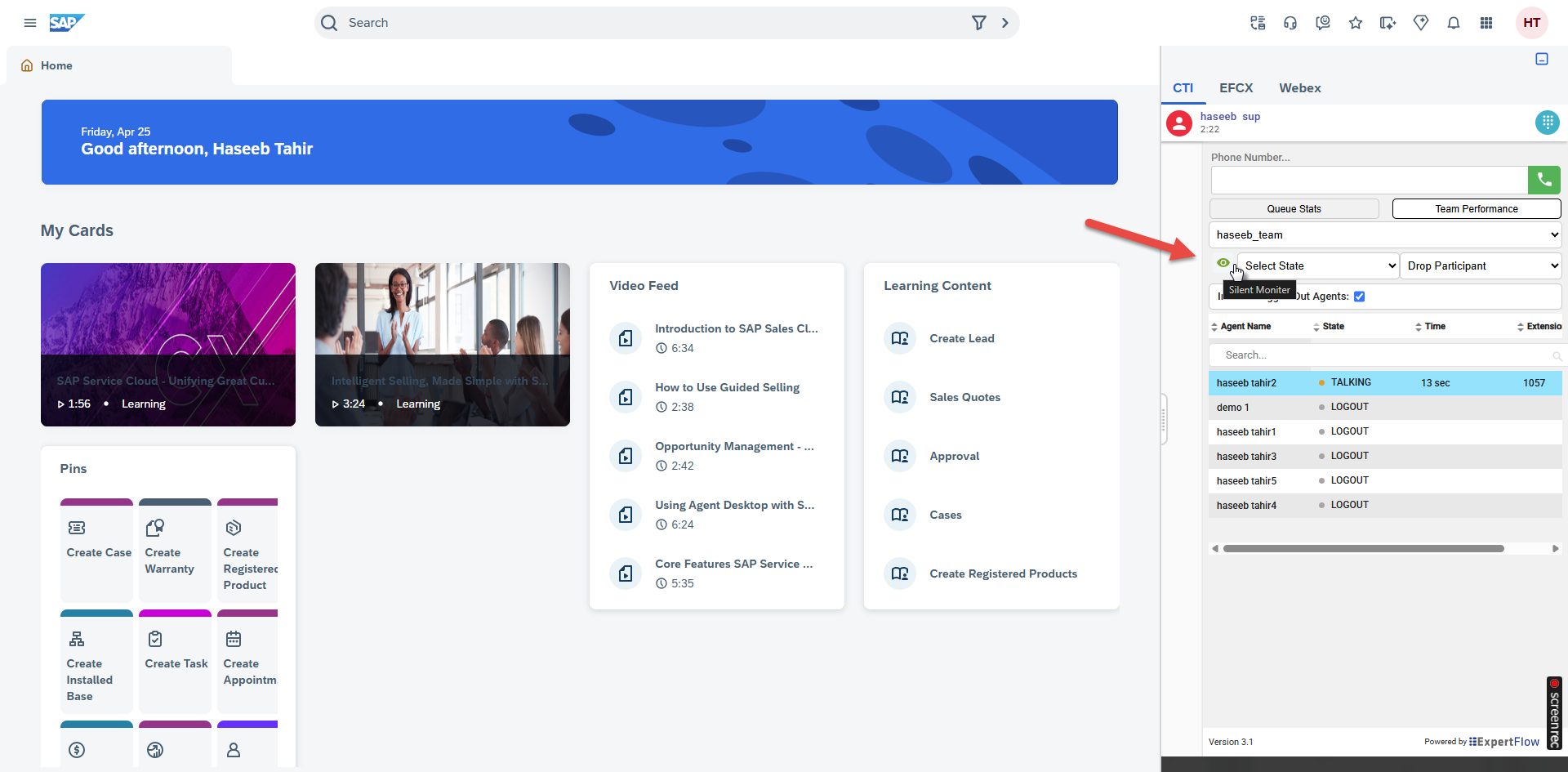 |
Step 3 | Click Start Monitoring. The Start Monitoring button changes to Monitoring Agent. The silent monitor call appears in the call control area of the desktop. The Hold, Barge In, and End buttons are enabled. You can click Hold to place the call on hold and then click Retrieve to retrieve it. You can click Barge In to barge into the call. |
Step 4 | To end the silent monitor call, click End. |
Barge In on a Call
The Barge In feature allows you to join a call between an agent and a caller.
You can only barge in on a call that you are silently monitoring.
Procedure
Step 1 | From the Team Performance list, select an agent who is in a Talking state to monitor. |
Step 2 | Click Start Monitoring. The Start Monitoring button changes to Monitoring Agent. The silent monitor call appears in the call control area of your desktop. The Barge In button appears (With + Sign) |
Step 3 | Click Barge In 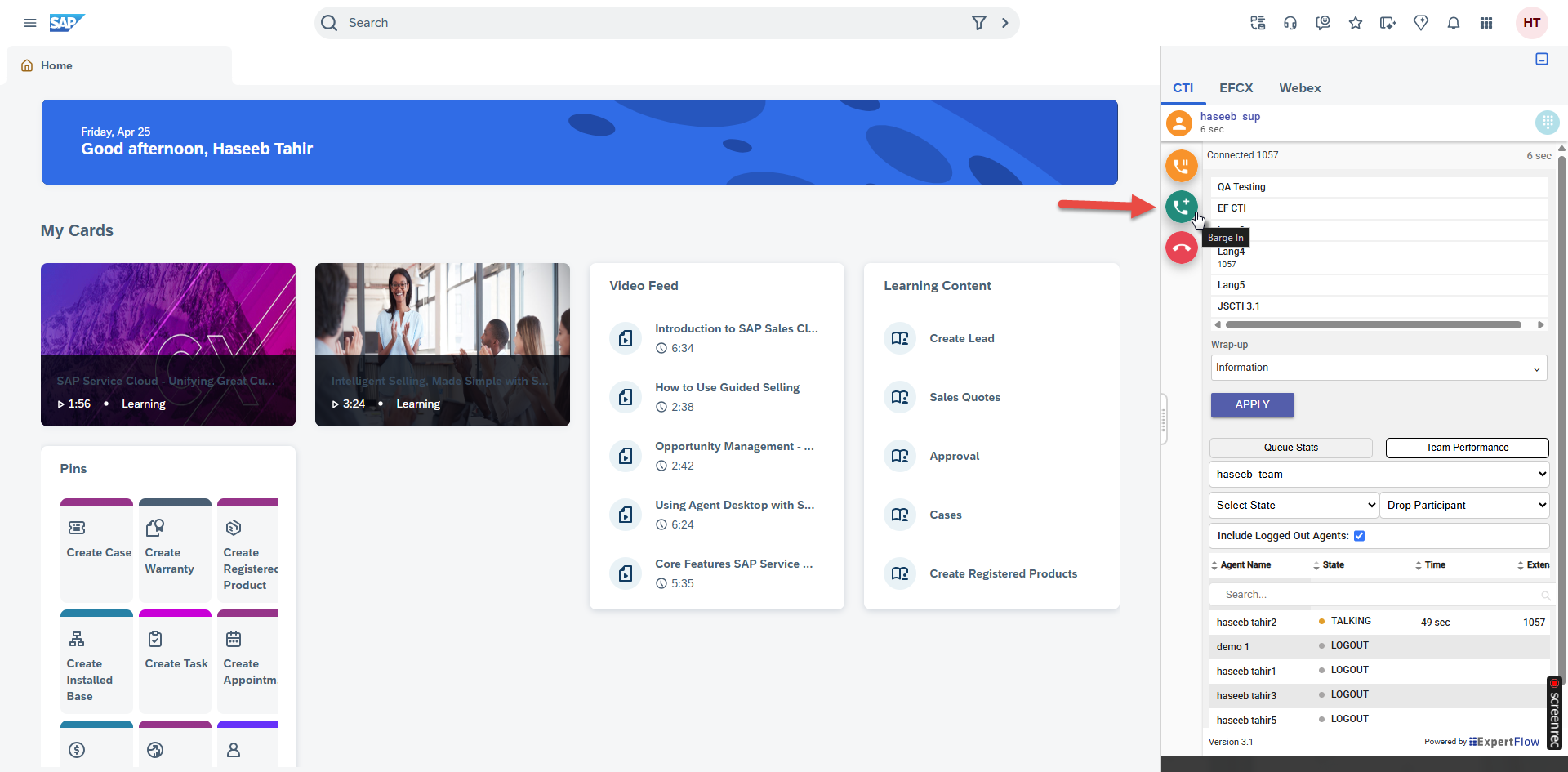 The call becomes a conference call between you, the agent, and the caller. |
Intercept a Call
After you barge into a call between an agent and a caller, you can intercept the call by dropping the agent from the call. You can also use this feature to drop a participant from any conference call in which you are a participant.
Procedure
Step 1 | Click the Drop drop-down list. 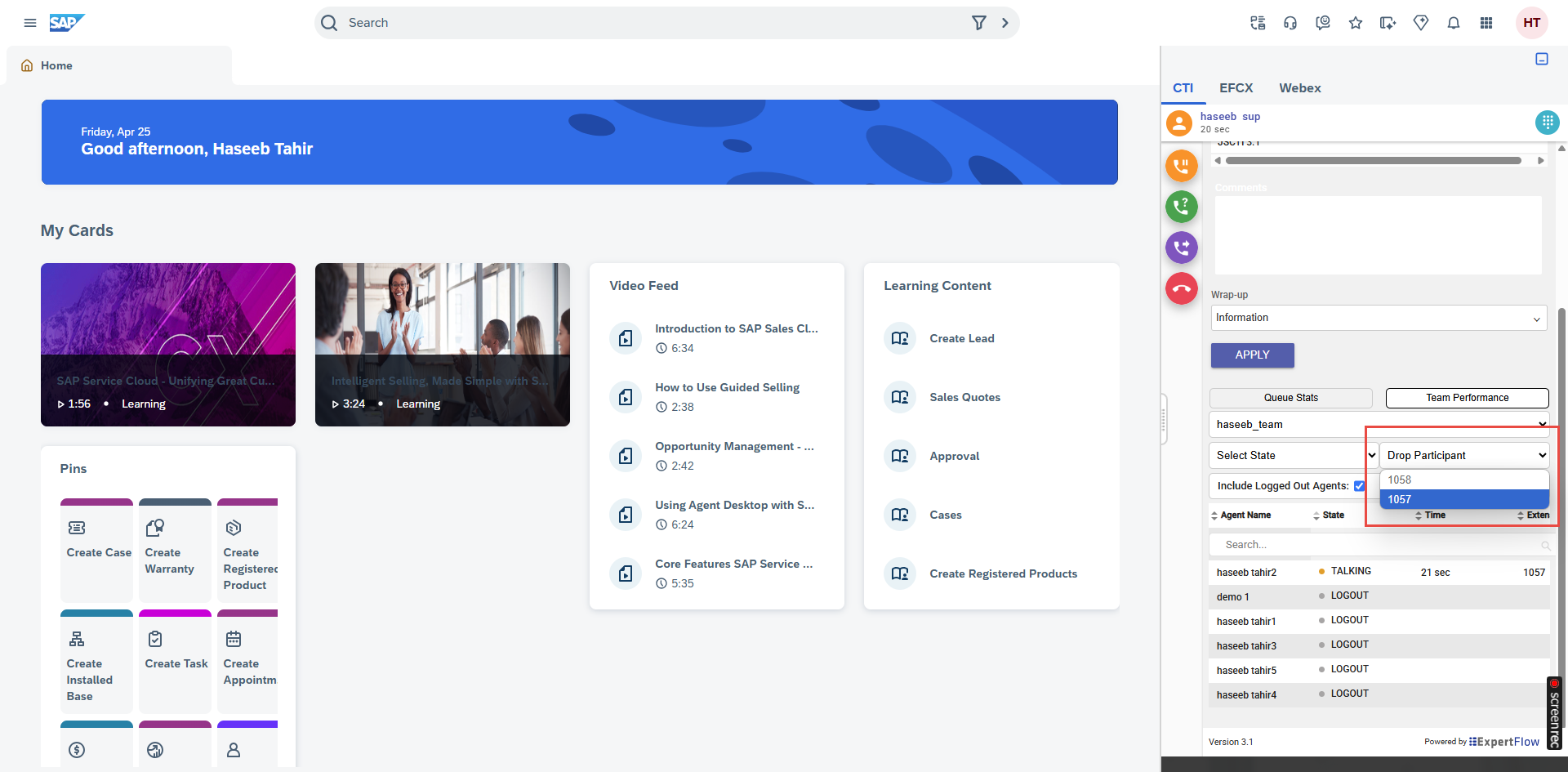 |
Step 2 | Click the agent who you want to drop from the list of participants. You can only drop an agent from the call. You cannot drop a CTI Route Point, IVR Port, or a caller. The selected agent is dropped from the call. |
Queue Stats
The Queue Statistics gadget displays a list of the queues. The supervisor can click the column headers to sort the information in ascending or descending order.
Additional Notes on how the Queue Statistics gadget collects and displays statistics
Finesse does not compute the queue statistics but instead receives the queue statistics from Unified CCE.
Finesse does not display the queue statistics for the default queue (default skill group on Unified CCE).
The Active Out statistic includes agents talking on outbound calls placed by those agents. It also includes non-routed calls placed to external devices that are not monitored by Unified CM and to devices in a different Unified CM cluster. It does not include agents on Outbound Option calls.
If an agent places a direct call to another agent's extension, Unified CCE increments the Active Out statistic for the default queue (skill group). However, because Finesse does not display the queue statistics for the default queue, the Active Out statistics do not change for any of the Finesse queues to which the agent is assigned.