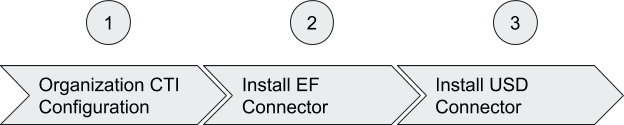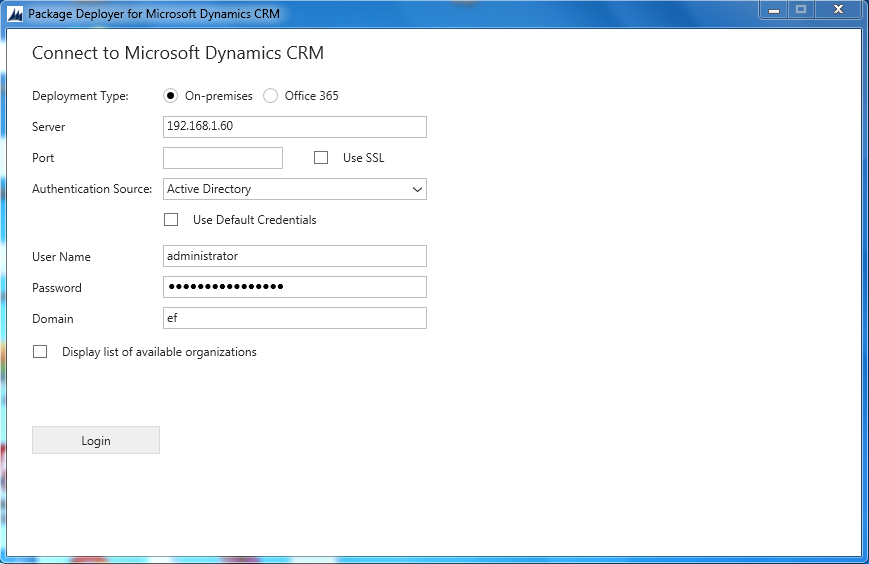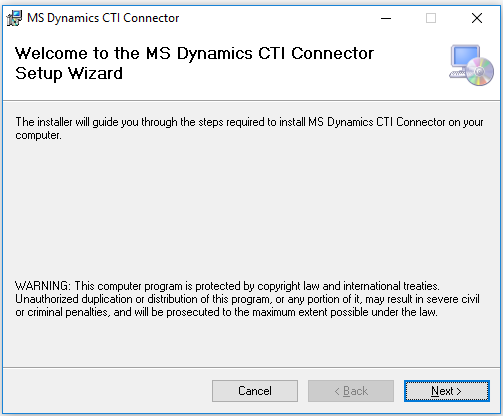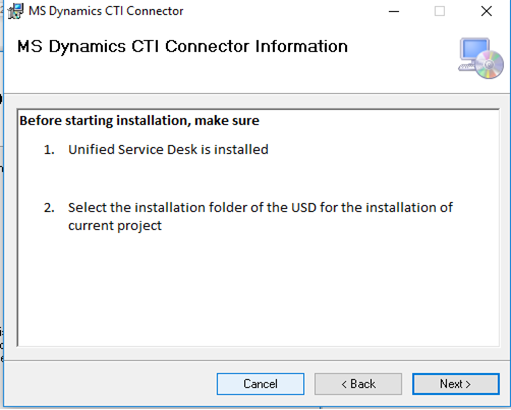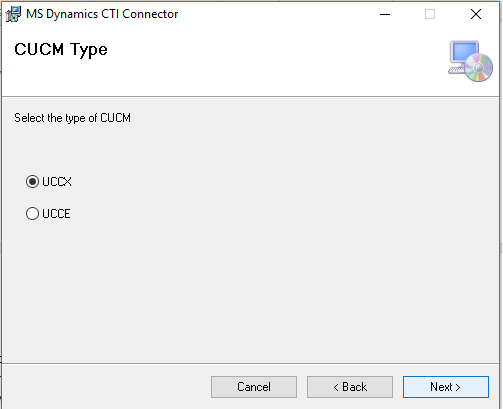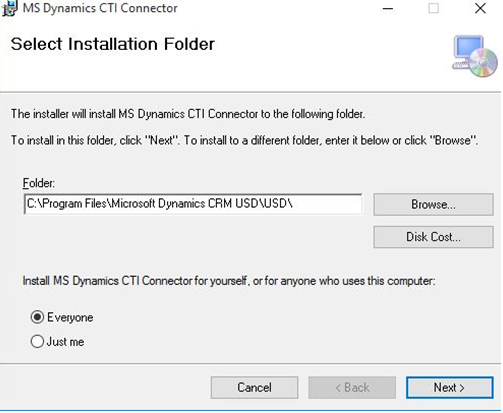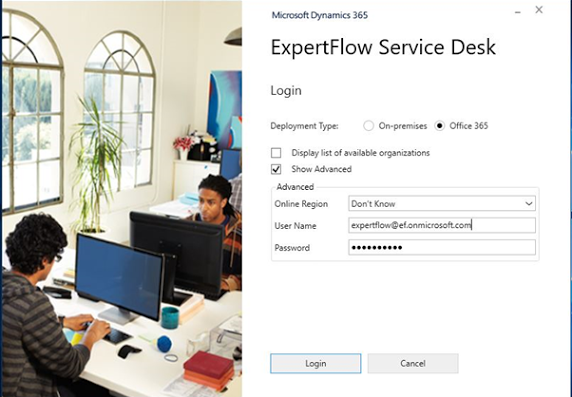Deployment Guide
Before You Proceed…
- Request a free trial key here: http://www.expertflow.com/contact-form-ms-dynamics-crm-cti-connector-trial/.
- Make sure, you already have a Cisco Unified Contact Center (Express, Packaged, or Enterprise) installed. If not, you can request a Cisco DCloud (cloud-based) demo.
- Make sure, you have the admin credentials of your MS CRM account
- Make sure, you allocate a virtual machine in the network with Microsoft Windows with at least 1 vCPU, 2GB RAM for the EF Connector server setup. See a complete list of EF Connector hardware/software prerequisites here.
Trial setup is a 3-stage process.
Organization CTI Configuration | Install the server-side configurations using a Package Deployer following these instructions. |
EF Connector | EF Connector is the middleware between the Cisco contact center and the Microsoft USD application. Install EF Connector on a Windows machine following these instructions. |
USD Connector | USD Connector is the CTI connector front-end installed on the agent machine where Microsoft Unified Service Desk is already installed. Follow these instructions. |
1- Organization CTI Configurations
These are server-side organization configurations applied for the EF USD CTI Connector to work.
- Download the Package Deployer on any Windows machine with the recent .Net framework installed.
- Enter admin account credentials and select the Organization where you want the CTI configurations to be applied. If you don’t select one, the package will be installed in the user’s default organization.
- Click on the EF UCCX connector and press next on each of the following screens to complete the installation process.
- This setup will install “Contoso Configuration” in the selected Organization.
After completing the base server configurations, you need to apply additional manual configurations on MS CRM for adding users to “Contoso Configuration”, configure additional USD roles and permissions, and optionally apply SSO configuration.
If you are running this release for testing without actual BBL env, you need to run an additional package deployer available here for buttons and debugger
2- Install EF/ Generic Connector
- Generic Connector Install guide 4.2 is available here
3- Install USD Connector
- Download & install Microsoft Dynamics Dynamics365-USD-2.2.2.806-i386.exe (32 bit) from https://www.microsoft.com/en-us/download/details.aspx?id=50355 on an agent’s PC.
- Download EF USD Connector and install on the same agent’s PC following the instructions below.
Steps for Installing USD Connector
Extract the downloaded archive using WinRAR or similar and run MS Dynamics CTI Connector.msi.
- The installation process starts with the following screen:
- Read the instructions carefully and then press Next.
- Select Contact Center Enterprise (for UCCE, PCCE), Express (for UCCX)
- Enter the IP address of the machine where the Generic Connector (EF Connector) is installed. Specify port number 61616 as shown in the screenshot. It can be left blank and could be set manually by editing the UnifiedServiceDesk.exe.config file which is present in the installation directory of USD. <add key="ActiveMQ" value="192.168.x.x "/>
- Set the installation path, make sure this is the path where USD is installed otherwise, the installation will not be completed successfully.
- Click Next to complete the installation process.
Run the Unified Service Desk
- Enter Unified Service Desk login credentials of the relevant CRM user (working as a Cisco contact center agent).
- On the following screen,
Click on the Login button and provide the Finesse login credentials.