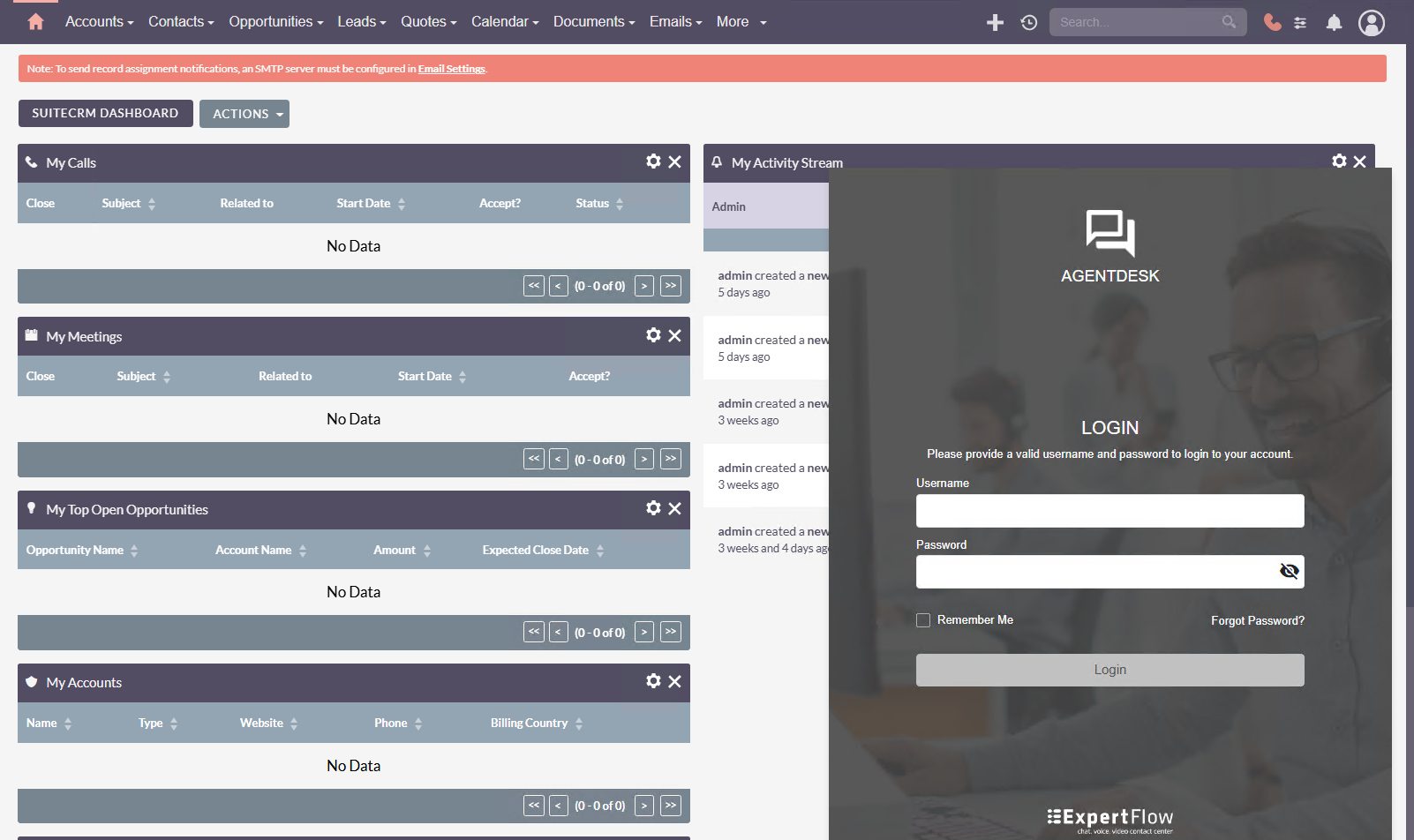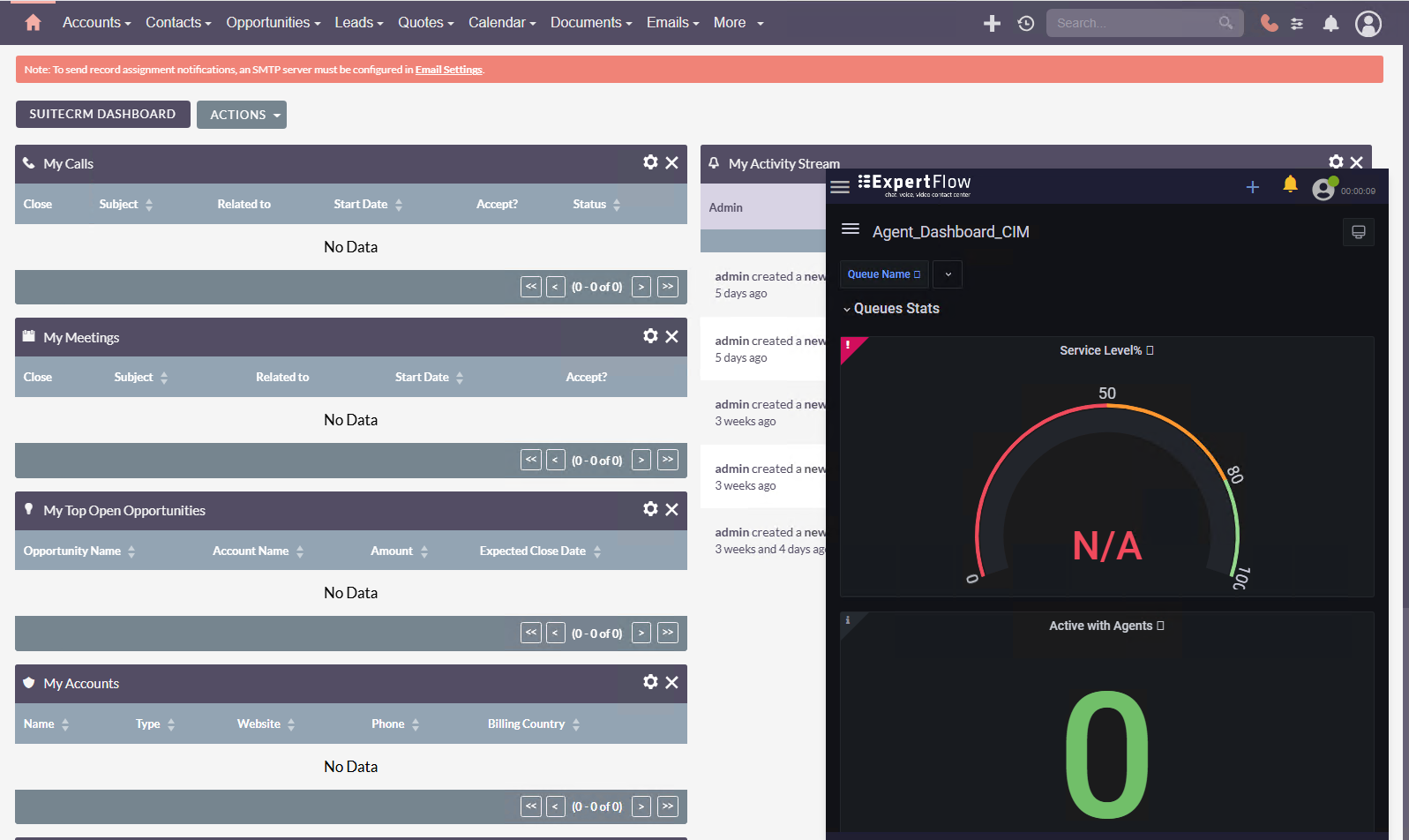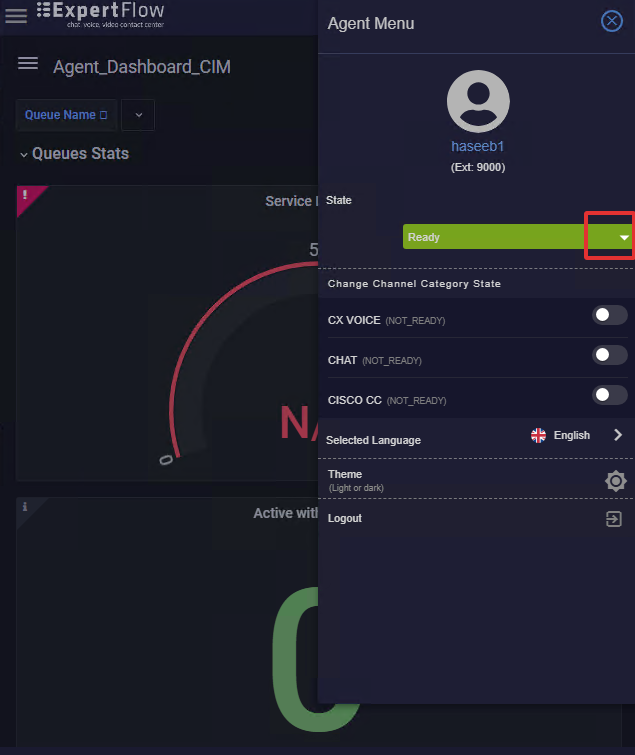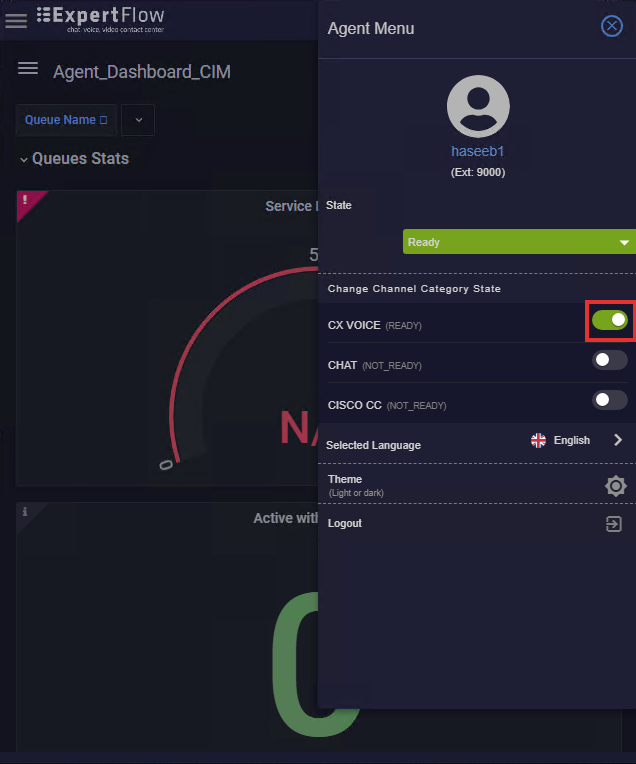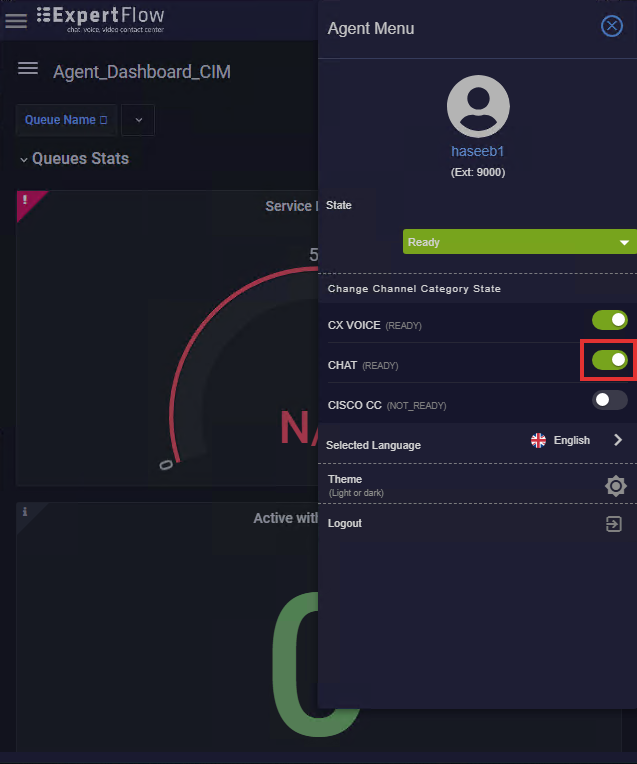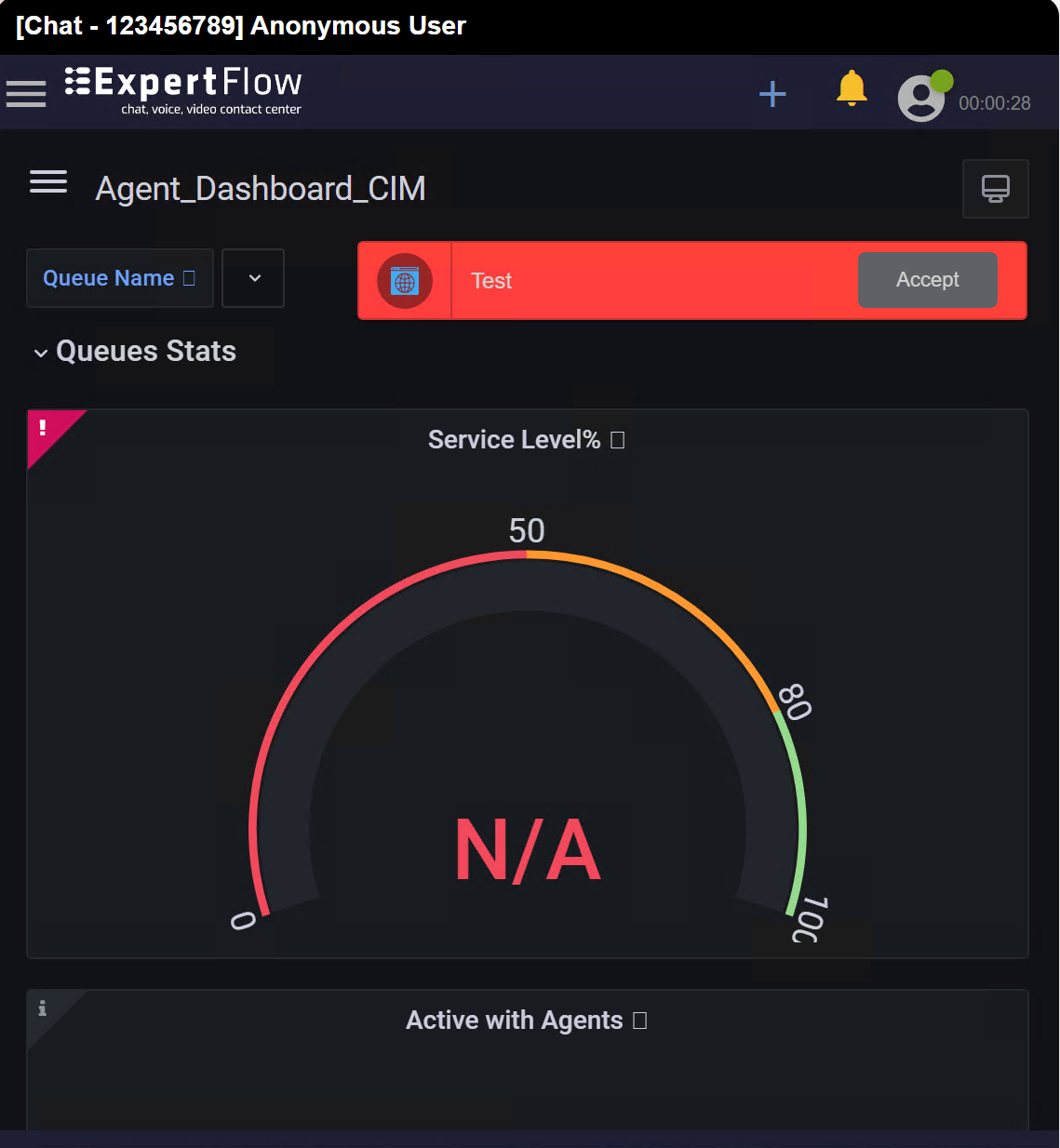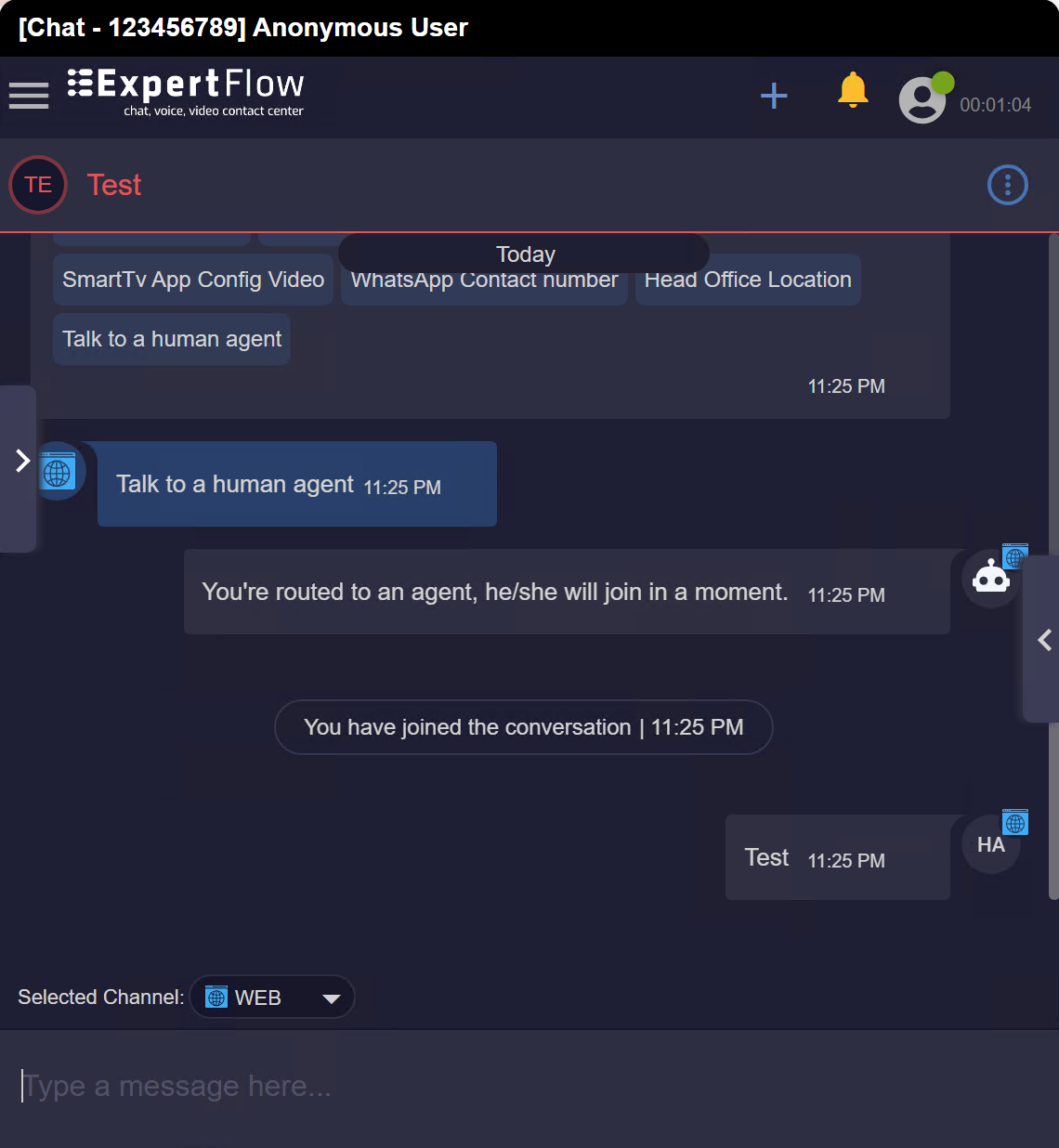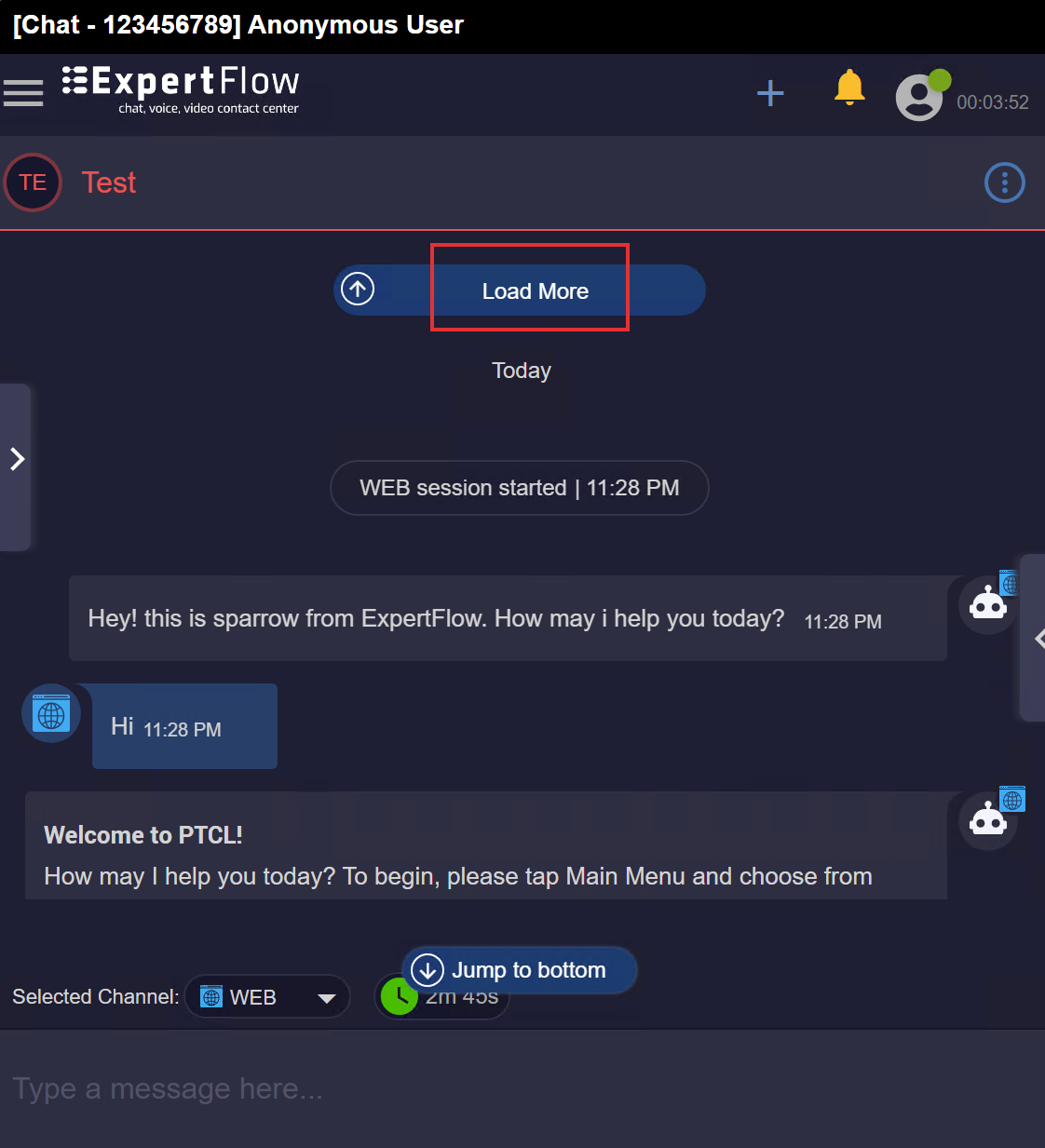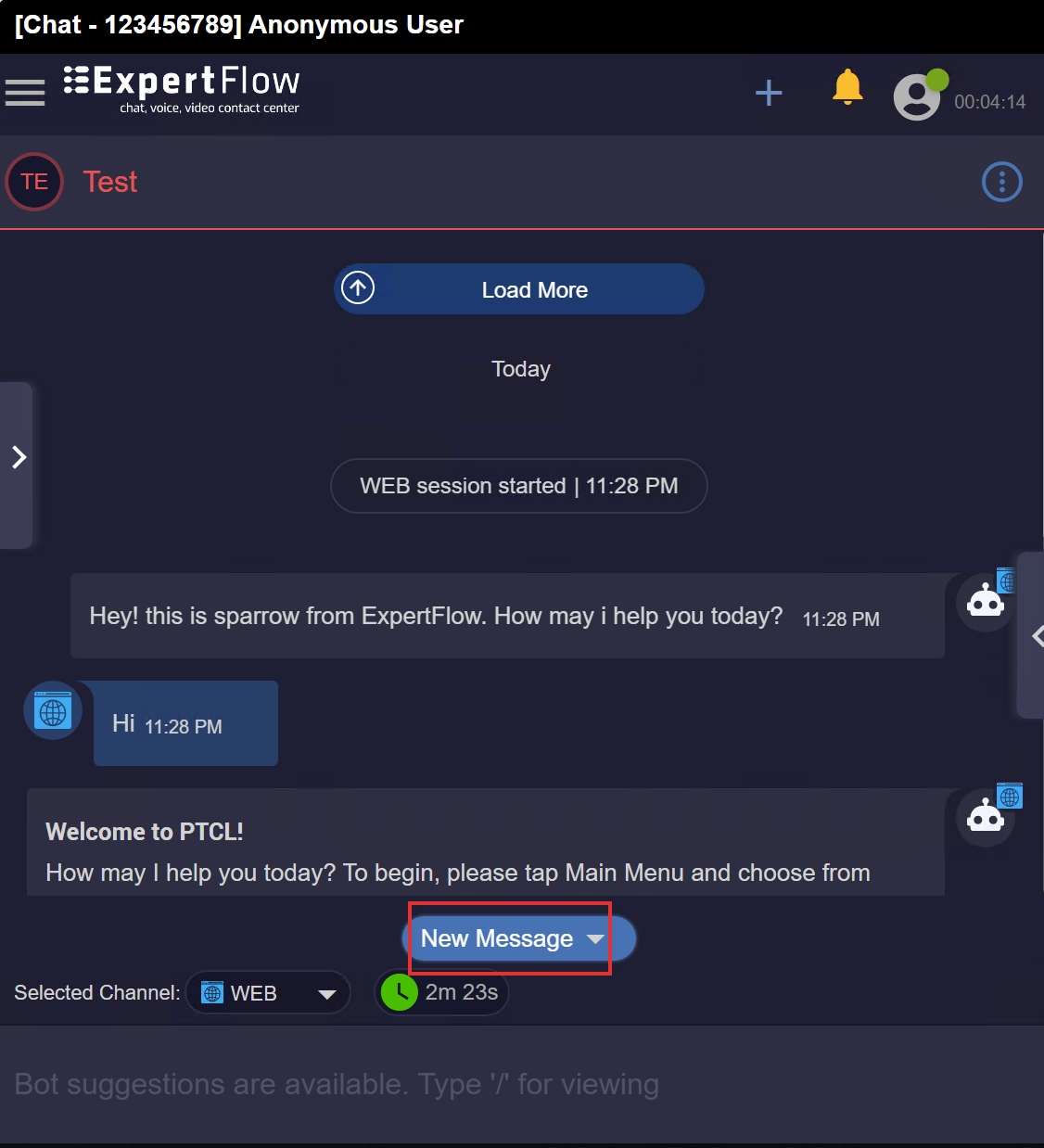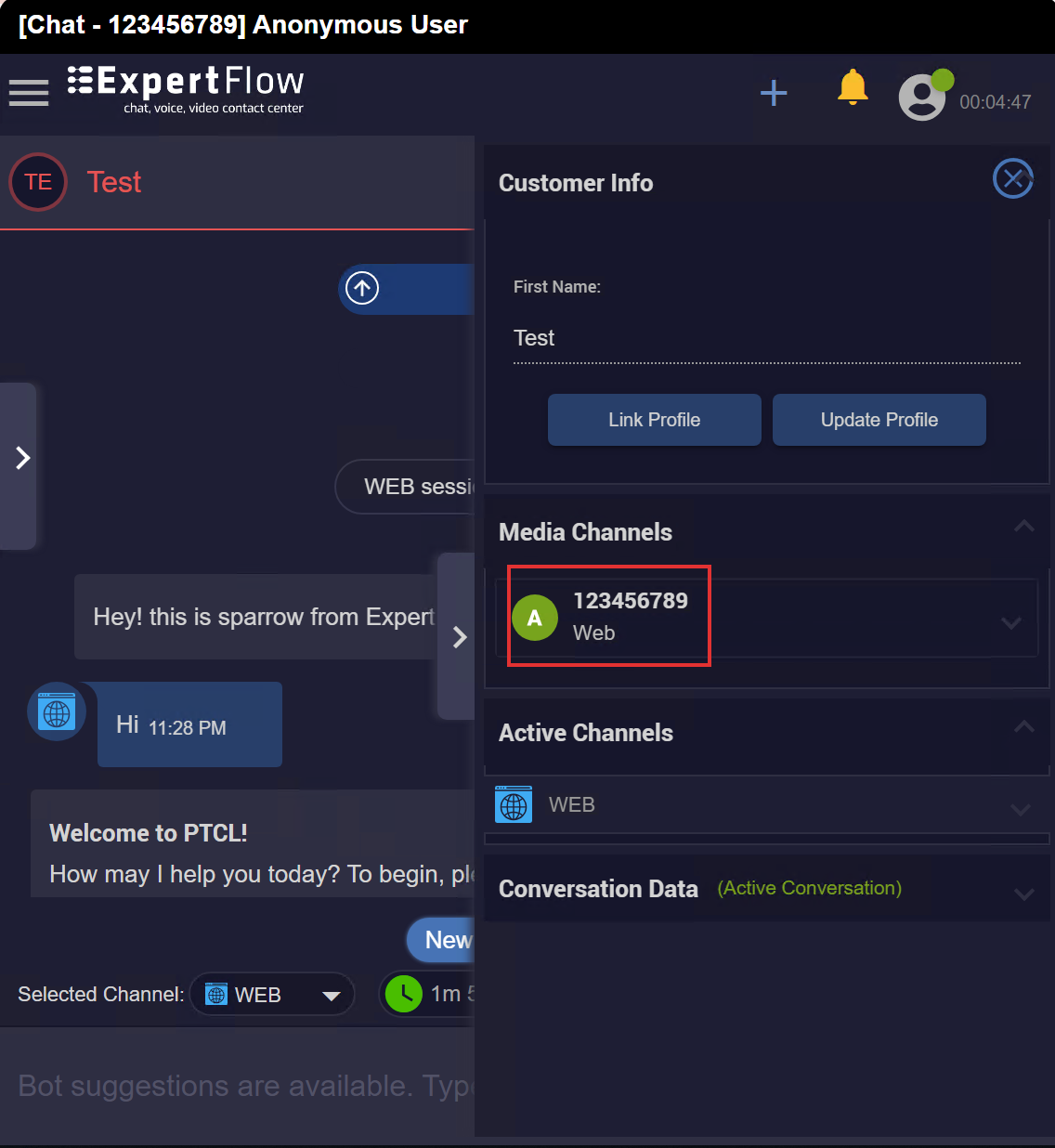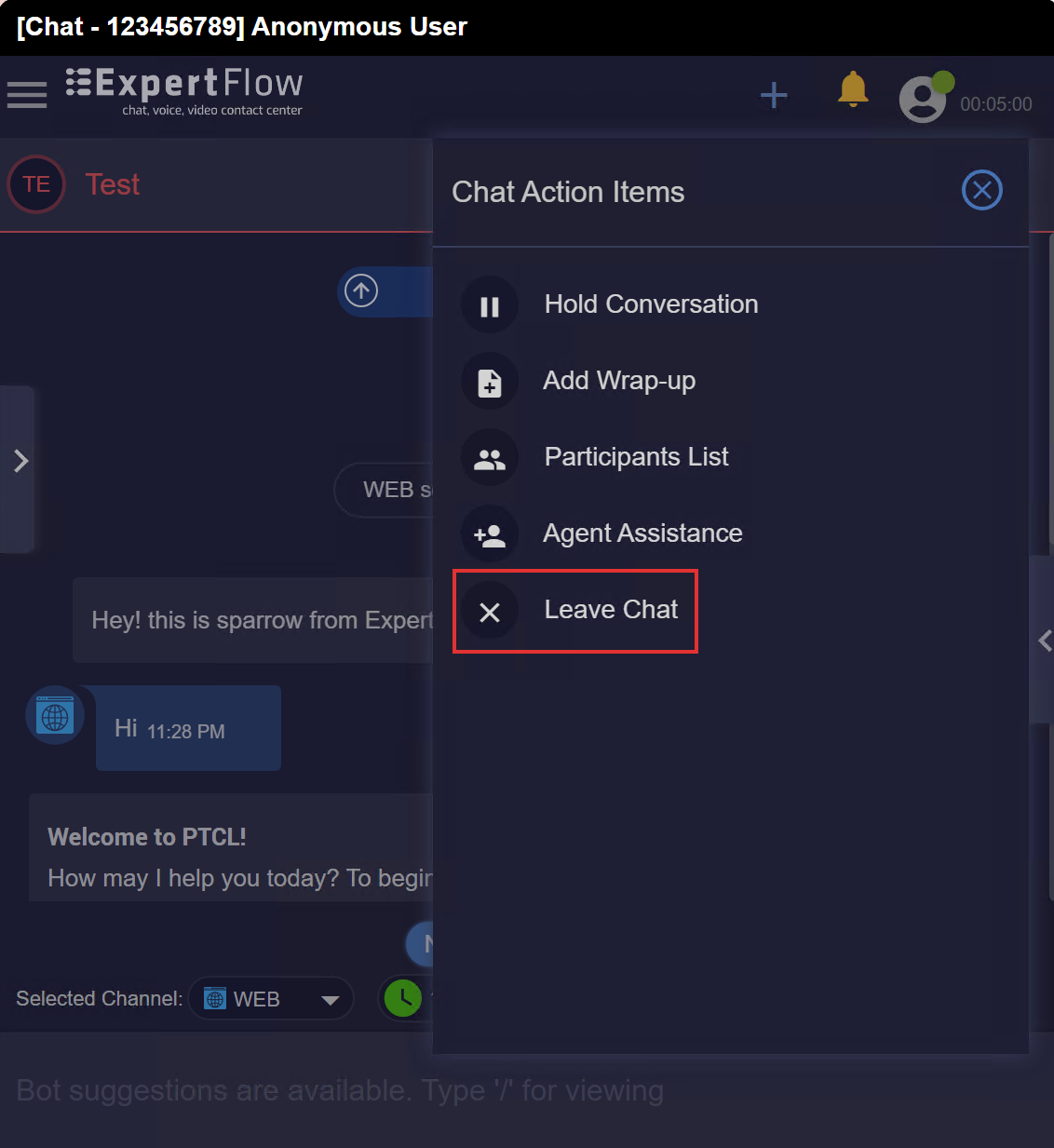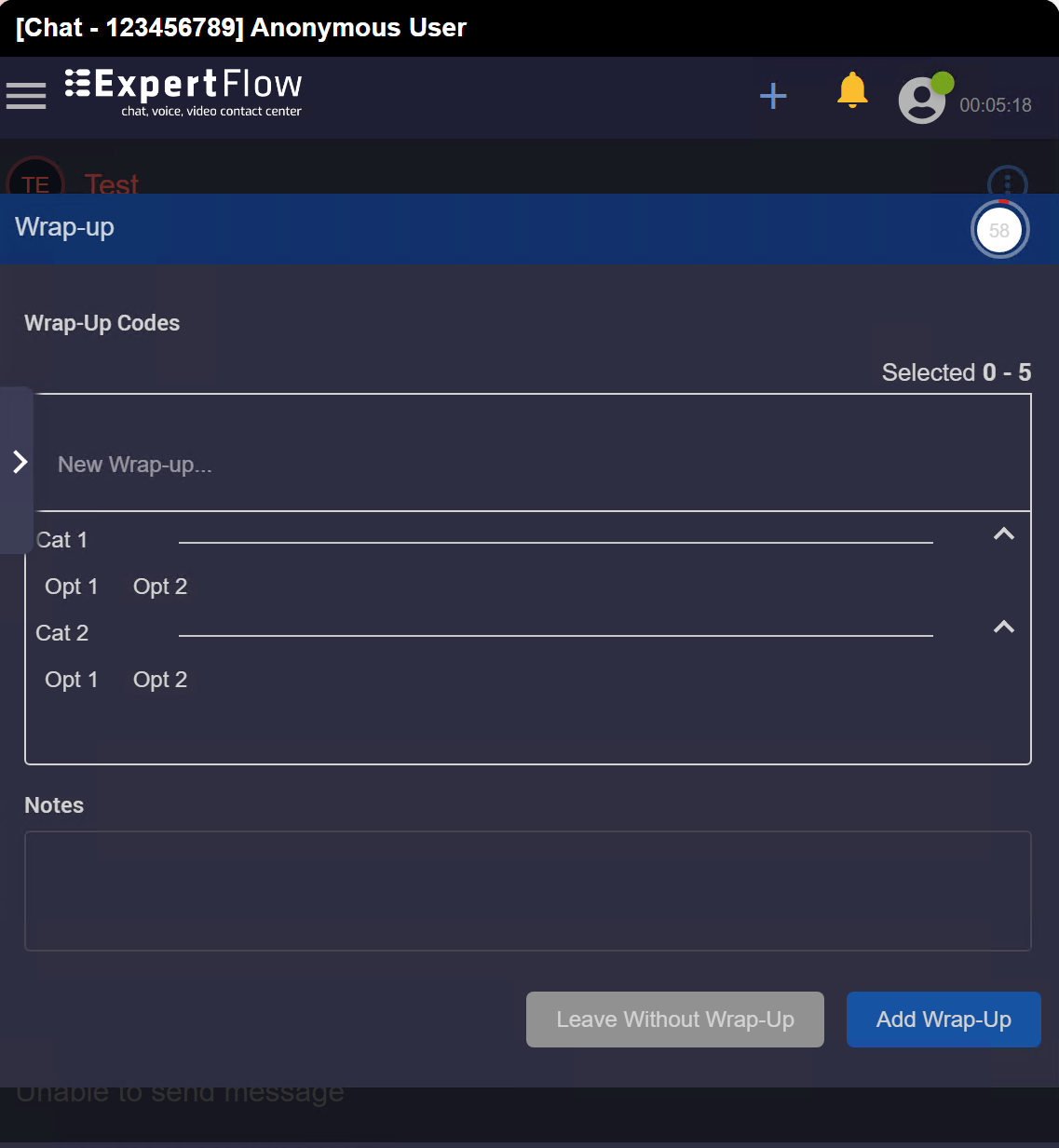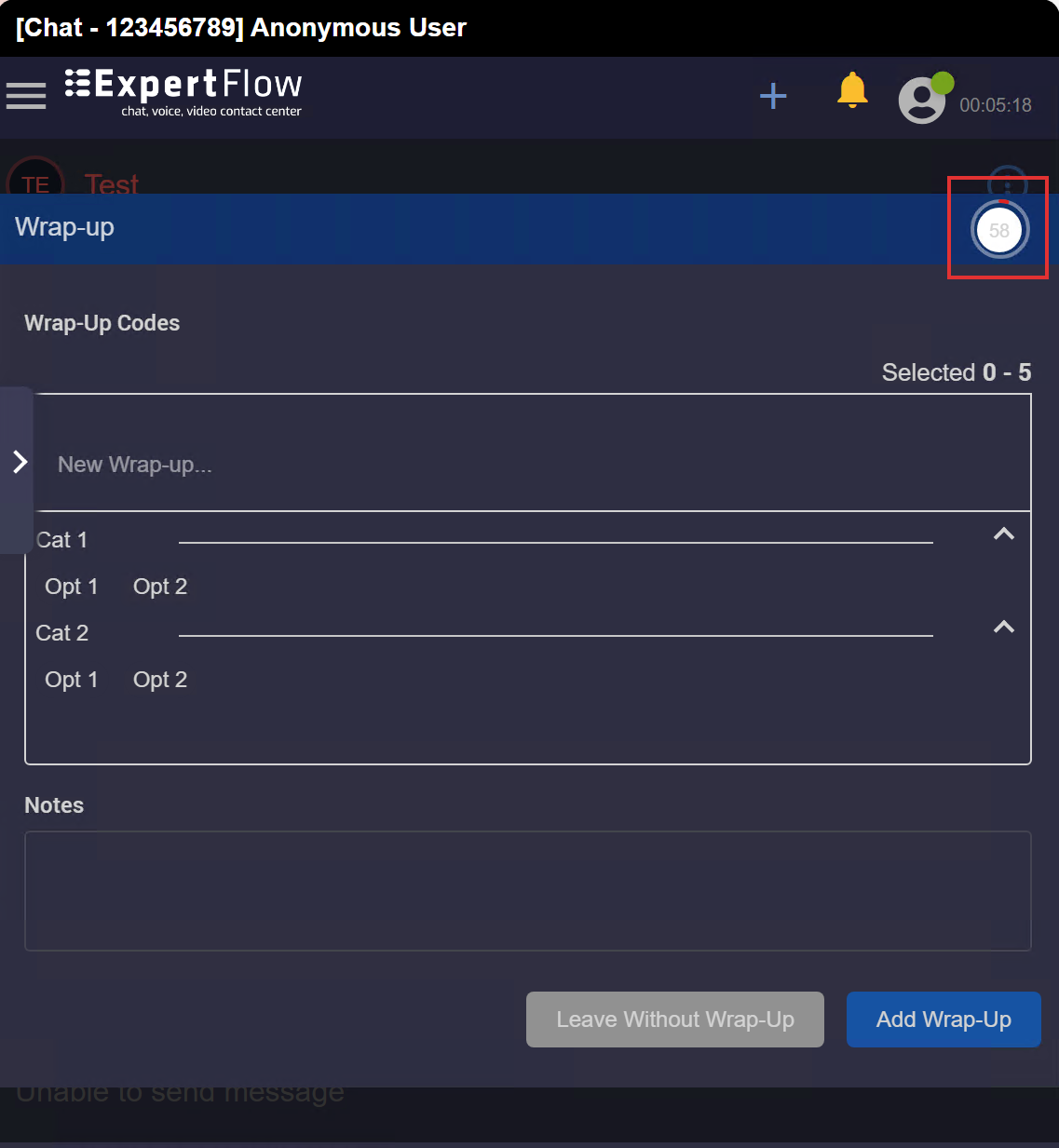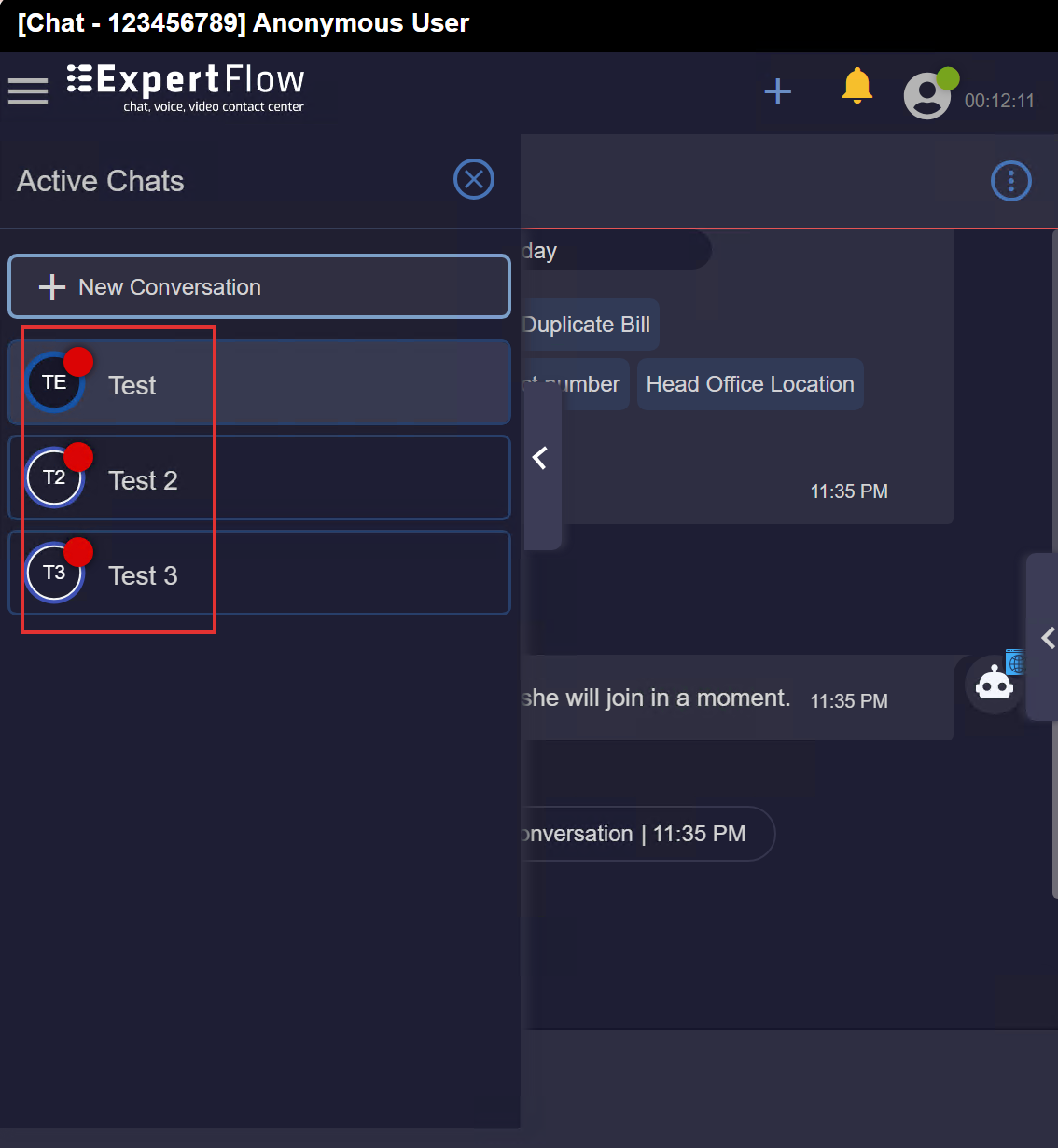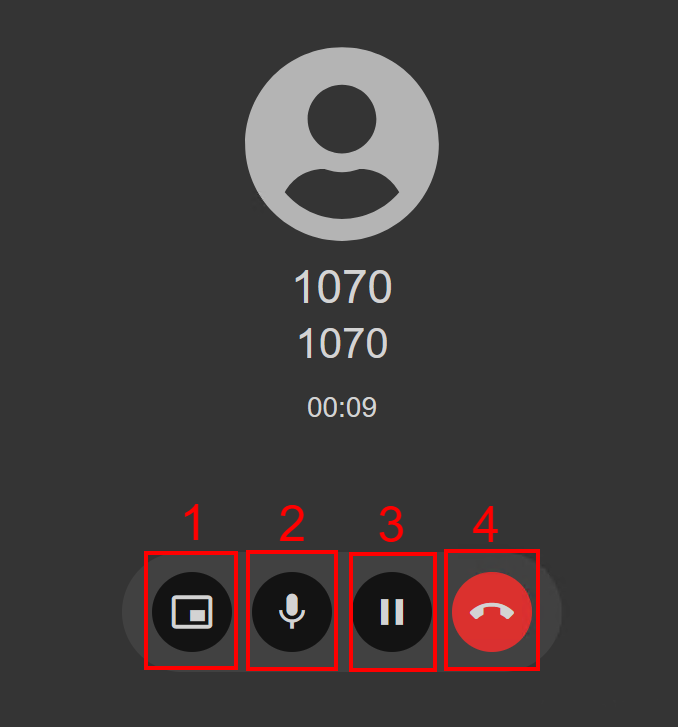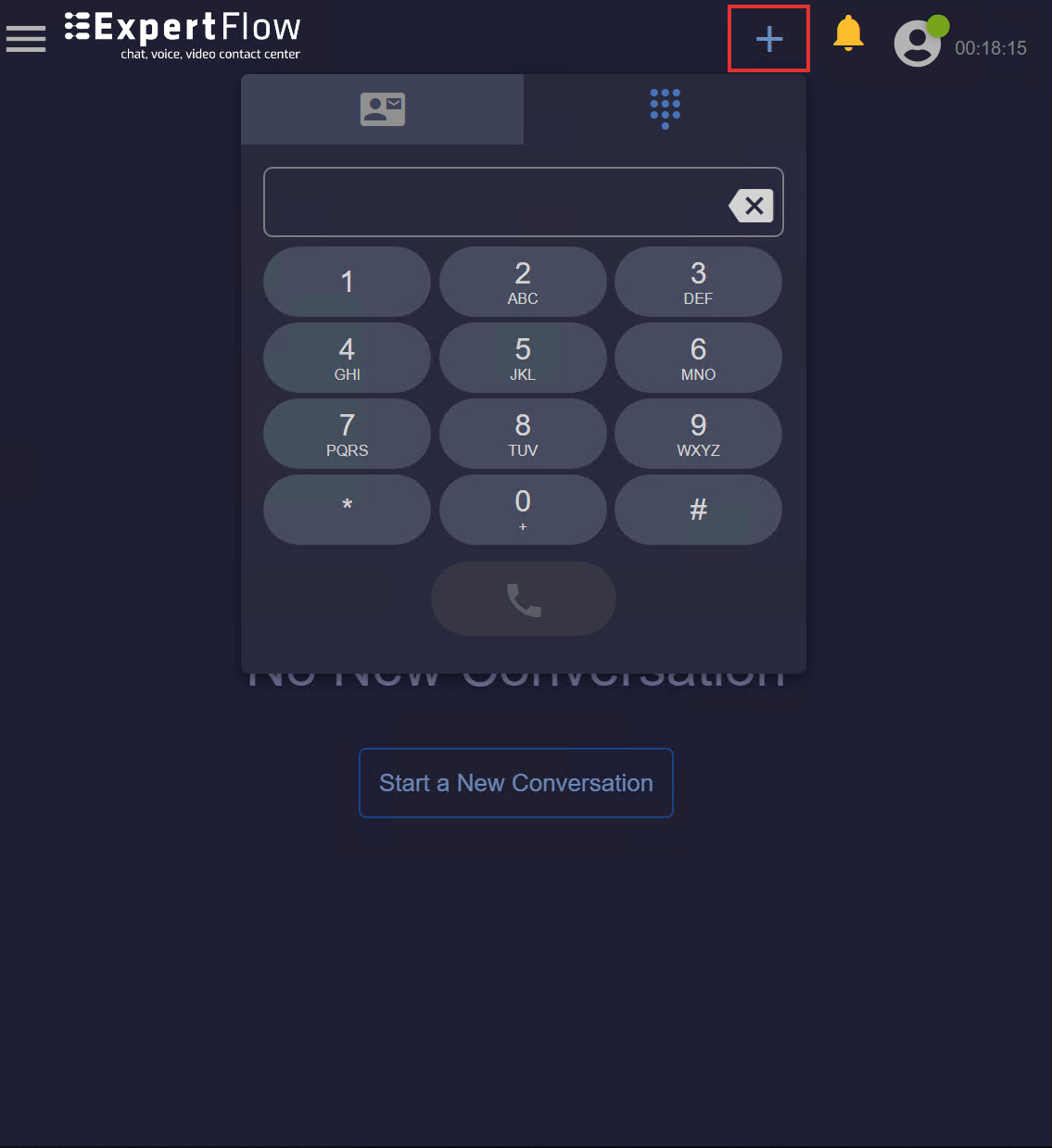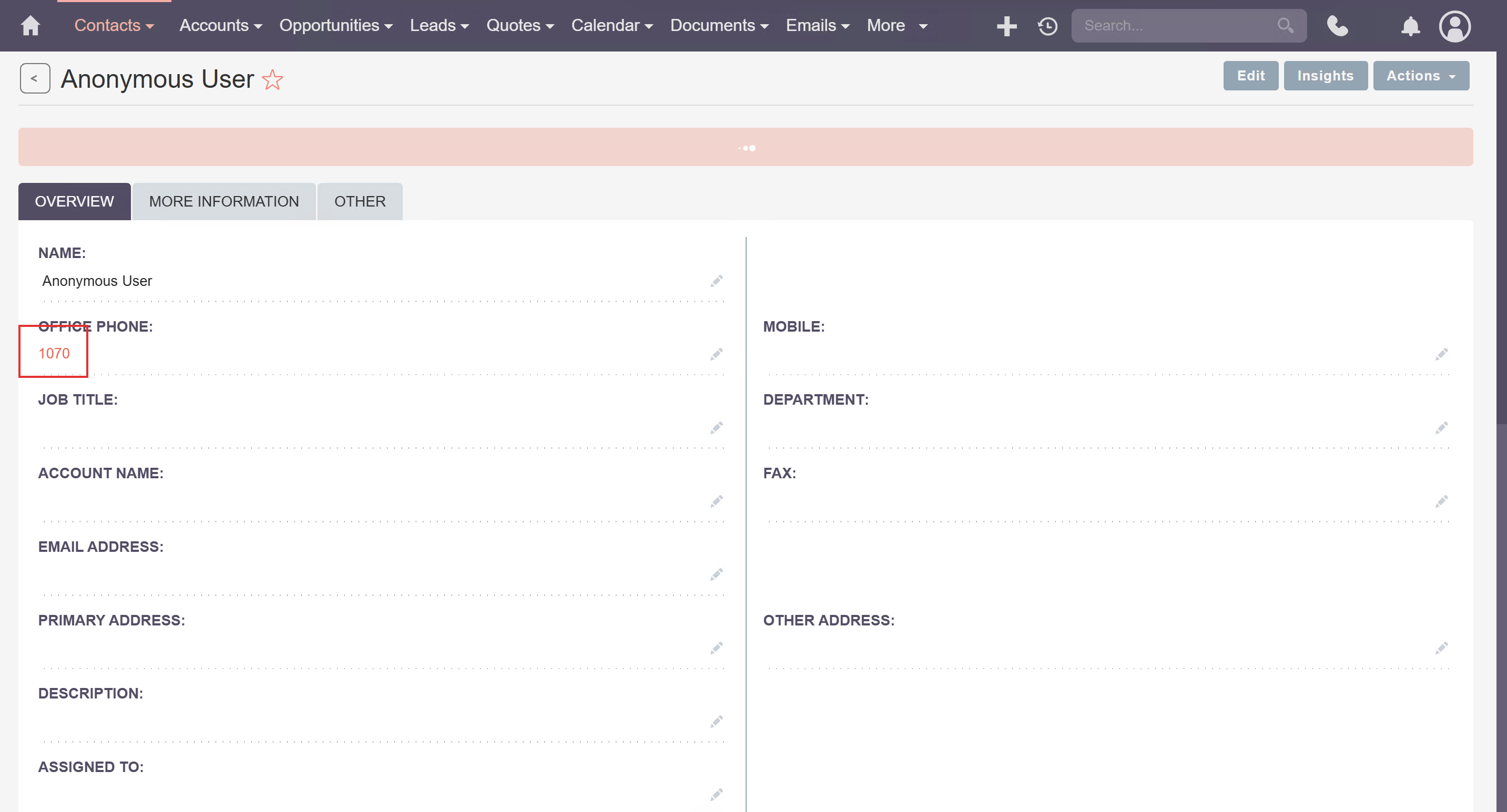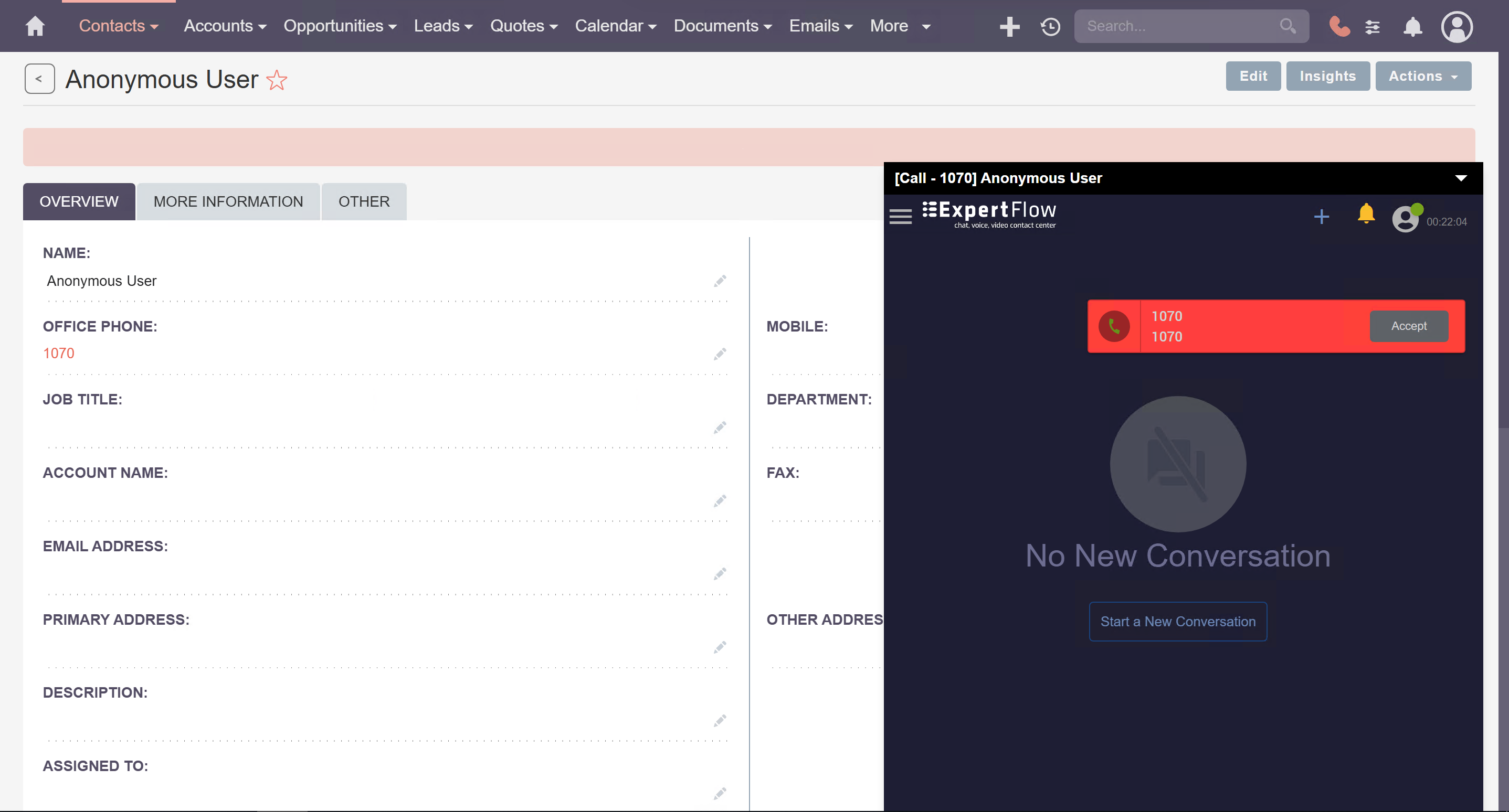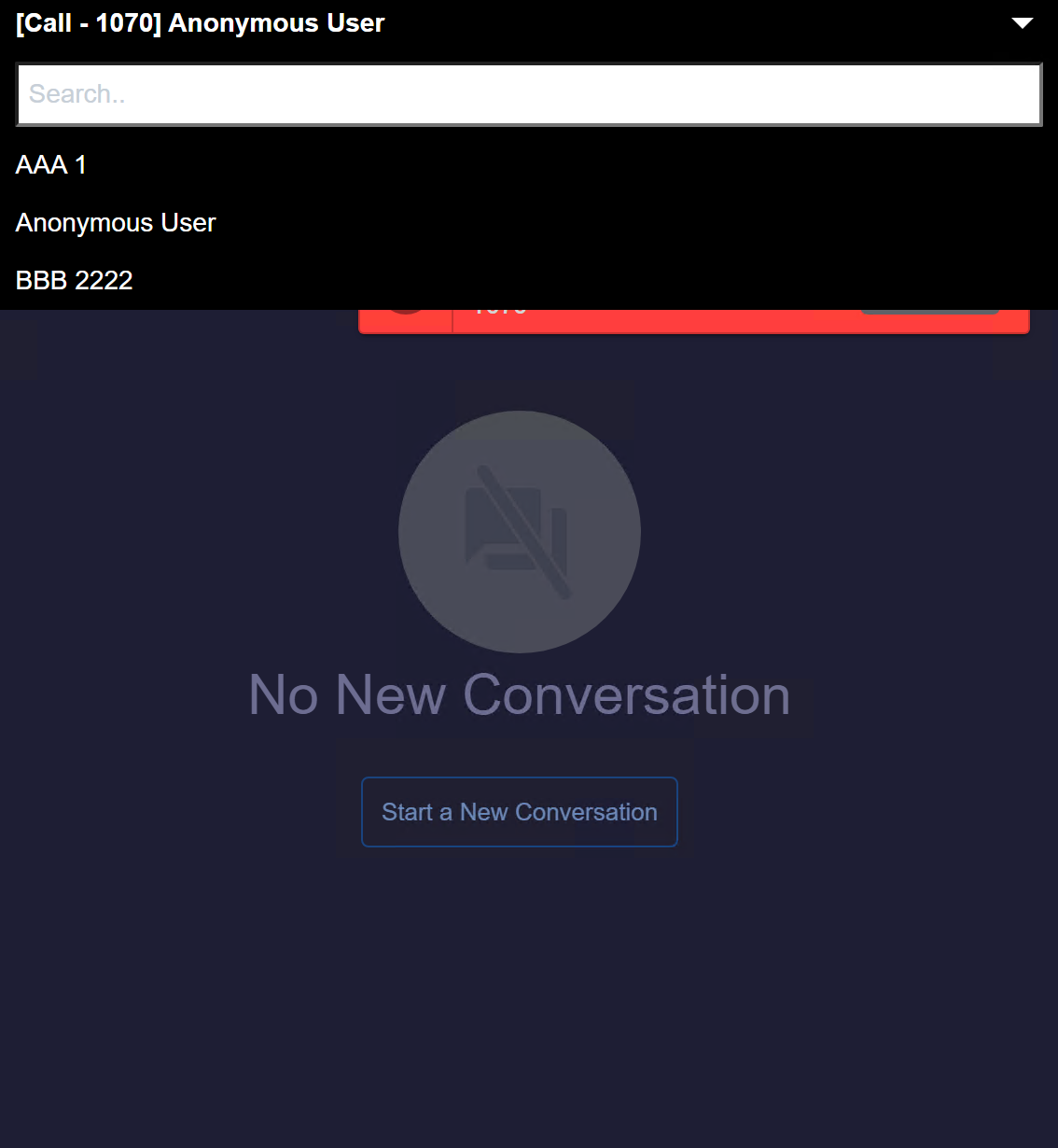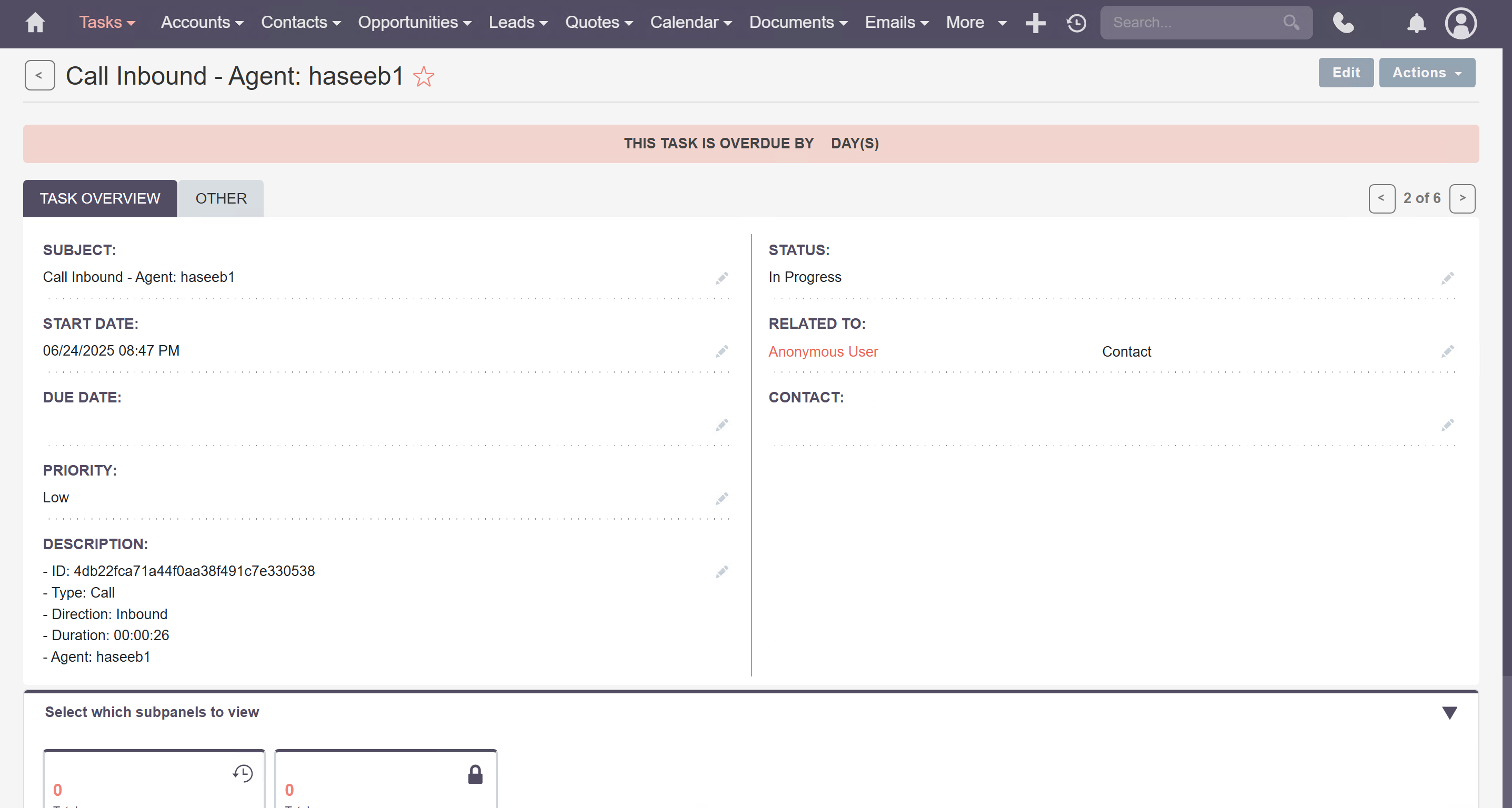Business Features
Agent Capabilities
This integration between EFCX Connector and SuiteCRM allows agents to use the same CRM interface for all call and chat handling and transfer. The EFCX Connector has the following feature set:
Add Notes
After applying wrap-ups, agents add notes to summarize what the conversation was all about.
The wrap-up and notes in the conversation are available as independent activities in the Conversation view.
Workflow
Whenever a conversation is closed from either side, a wrap-up window pops up. The wrap-up timer can be seen on the right-hand side. Predefined wrap-up reasons are displayed here.
The agent can choose any suitable reason that fits the conversation and add notes, as adding a note is optional.
If the agent leaves without adding the wrap-up, the timer will disappear/expire, and the conversation will be automatically closed without any Wrap-up reasons, as it is still optional.