User Guide - CX Campaigns
Using CX Campaigns, you can create multiple outbound flows. This is an administrator guide for Outbound Campaign Manager whose job is to define outbound campaigns (e.g., sales, lead generation, customer retention, surveys, debt collection, appointment setting, proactive customer service, etc).
Create Multiple Campaigns
With CX Campaigns, you can create multiple simultaneous. Each campaign has it own Conversation Flow where you can specify campaign schedule, dynamic contact list, campaign strategy, dialing mode, multichannel outreach, and retry mechansim.
Load Sequence
Specify the sequence in which batch of contacts are processed. Selections include LIFO (Last-In, First-Out), prioritising the most recently added contacts, and FIFO (First-In, First-Out), processing contacts in the order they were received.
Dynamic Campaign Adjustment
As a Campaign Manager, you can modify the flow and change campaign schedule, strategy, pause/resume a campaign, or change the dialing mode for all the remaining contacts in the campaign.
Outbound Message Nodes
Outbound message nodes enable to send non-voice messages to the customer via a digital channel like SMS, Facebook Messenger, WhatsApp, as part of an automated campaign flow. The nodes can be incorporated into the campaign flow to send out messages in response to customers' responses or certain conditions.
WhatsApp: Send dynamic or structured messages via WhatsApp, ideal for follow-up, promotions and appointment reminders.
SMS: Use SMS gateways to send customers brief, urgent notifications such as OTPs, alerts and other campaign messages.
Others: Ensure omnichannel campaign by extending message delivery to additional channels such as Email, Facebook Messenger, Viber and other third-party messaging platforms.
Pause and Resume Flows (Campaign Publish/Unpublish)
Control campaign execution (control at a global level, this should halt/ end all scheduled activities). This ensures flexibility in managing live campaigns.
Publish (active): Activates the campaigns, enabling the flows to execute as defined.
Unpublish (pause campaign activities): Temporarily stops all campaign activities, such as scheduled messages and dials. Republishing resumes the campaign.
End (ends a campaign, cannot be restarted): Permanently stops the campaign and ends all outstanding activities. A campaign cannot be re-published once it has started.
component empowers businesses to conduct bulk outbound campaigns directed at customers, including calls and messages.
Here is the list of modules covered:
Creating a Campaign
To create a new campaign, click on the "Add New Campaign" button, a popup will appear, prompting you to enter a title for the new campaign. If the "Open on Create" checkbox is selected, the campaign will open in editable mode immediately after creation.
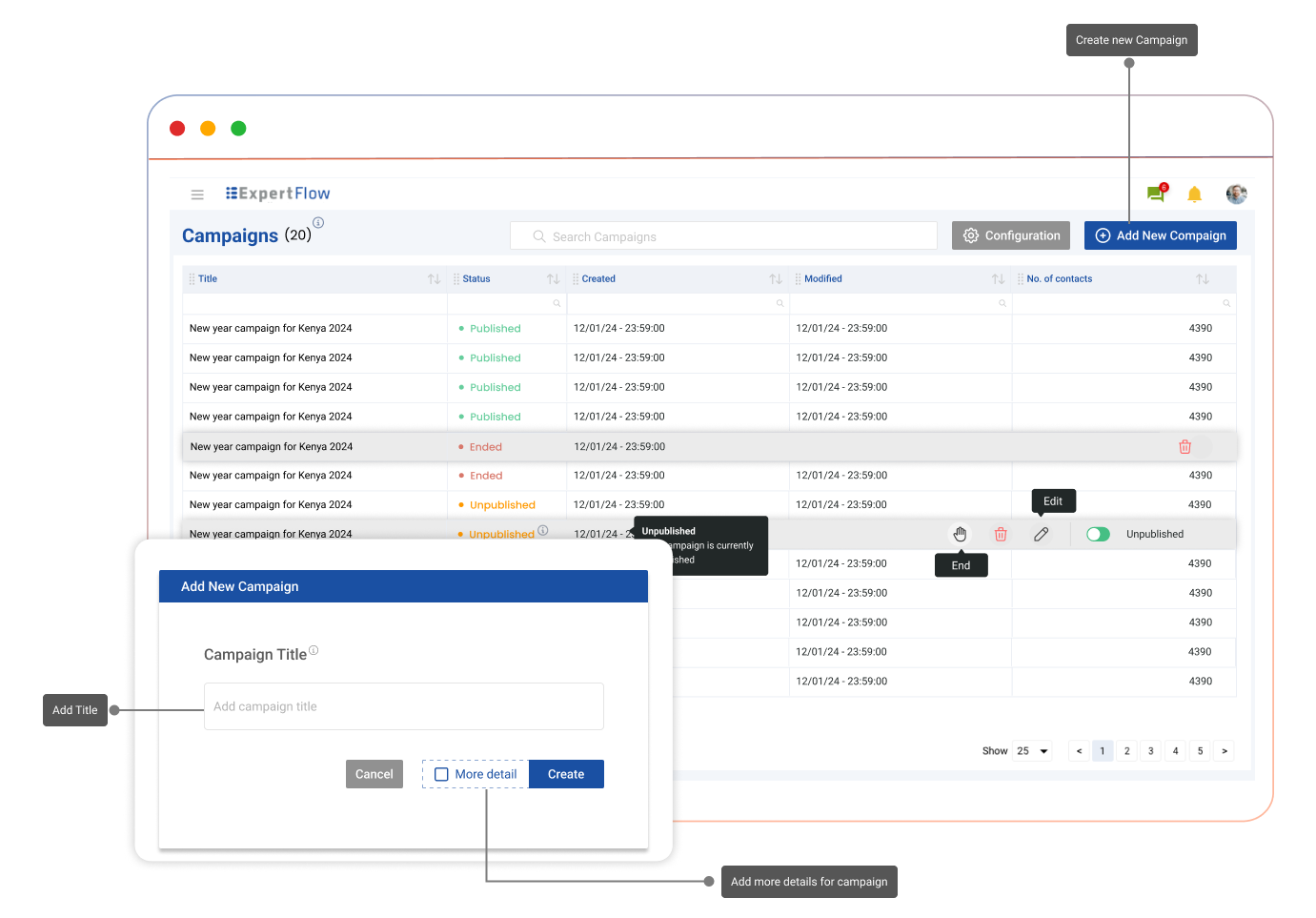
Campaign Controls
Controls to tailor campaign execution:
Unpublish: If the campaign is in a published state, it will be unpublished.
Publish: If the campaign is currently unpublished, it will be published.
Delete: Confirming this action will permanently delete the campaign.
End: This action will terminate the campaign regardless of its state (published or unpublished). Once ended, the campaign cannot be re-published.
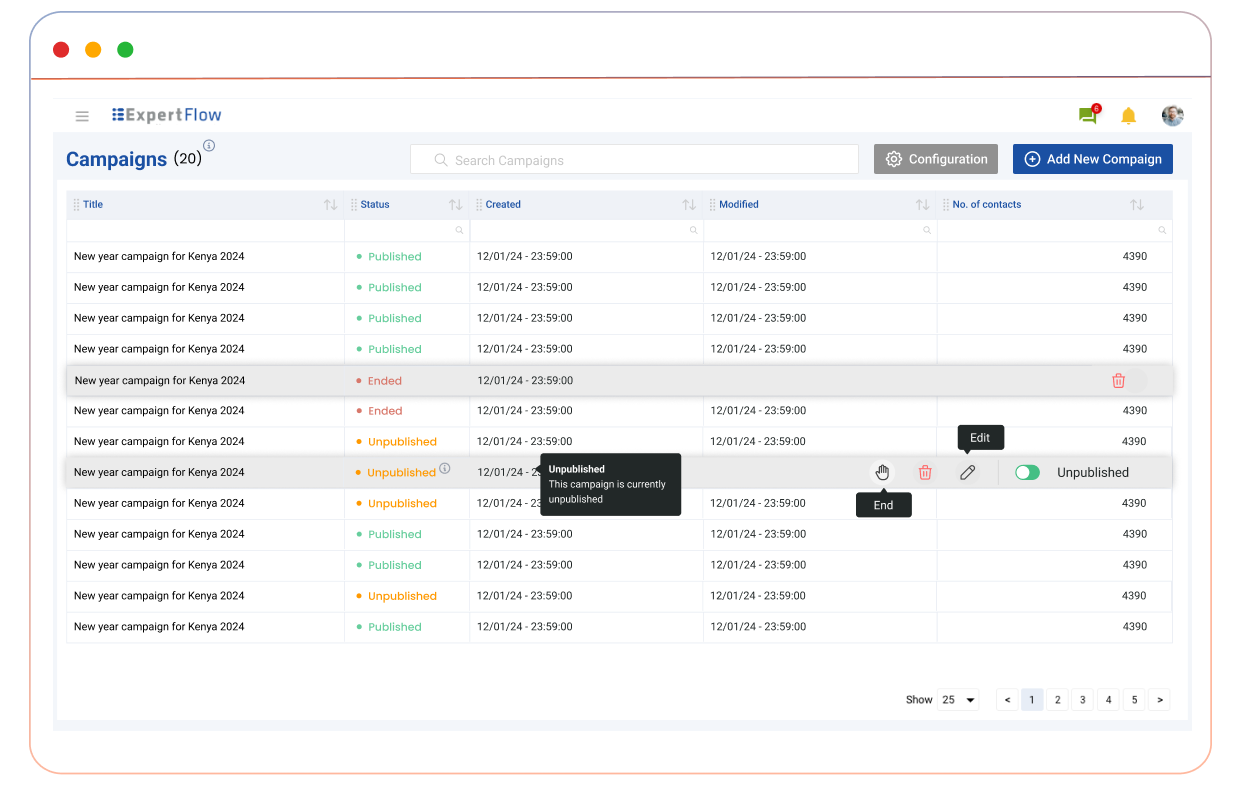
Editing a Campaign
The campaign editing interface includes several key sections:
Edit: Make amendments to the campaign.
Title: Enter Campaign title.
Description: Provide a detailed description of the campaign.
Unpublish: If the campaign is in a published state, it will be unpublished.
Publish: If the campaign is currently unpublished, it will be published.
Delete: Confirming this action will permanently delete the campaign.
End/Stop: This action will terminate the campaign regardless of its state (published or unpublished). Once ended, the campaign cannot be re-published.
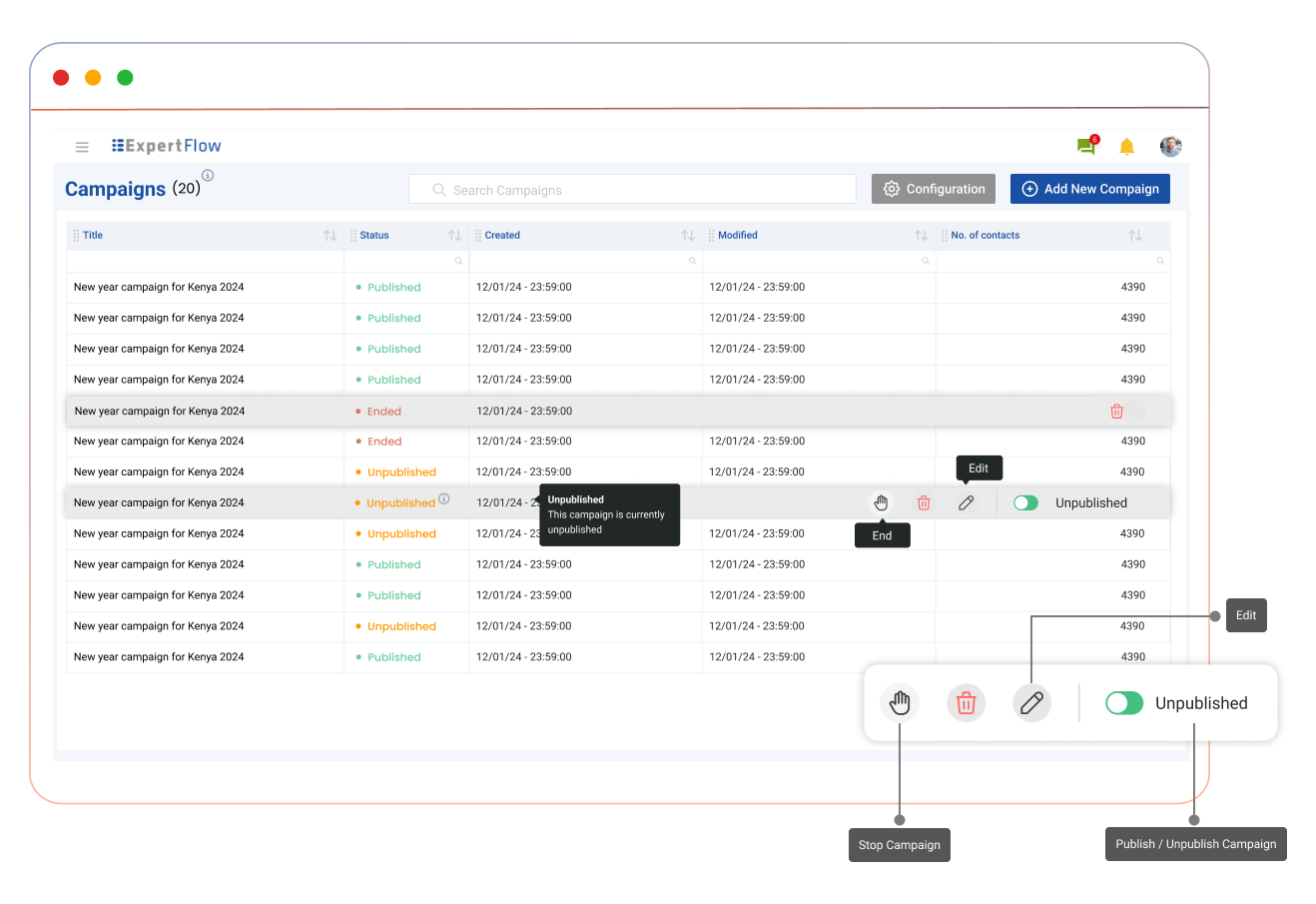
Contact Sources
Click "Manage Contacts" to open the Contact Source page. Users can upload and delete CSV files.
Campaign Synchronization:
Syncing of contacts and Conversation Studio flows is contingent on the campaign being in a published state.
Contacts pushing to conversation studio and its flow execution will only work when the campaign is in a published state. Otherwise, every change will be considered a draft change until published.
Contact CSV Upload:
Upon uploading a Contact CSV, the system verifies if any contacts already exist with the same identifier (customer channel identifier). If duplicates are found, the system merges the new contacts with the existing ones, updating the records accordingly. A sample CSV file is attached for the supported contact fields: sampleCSV.csv. If any extra contact field is added to the CSV, it’ll ignore that field and only consider the pre-defined fields from the CSV.
Contact Attributes | ||
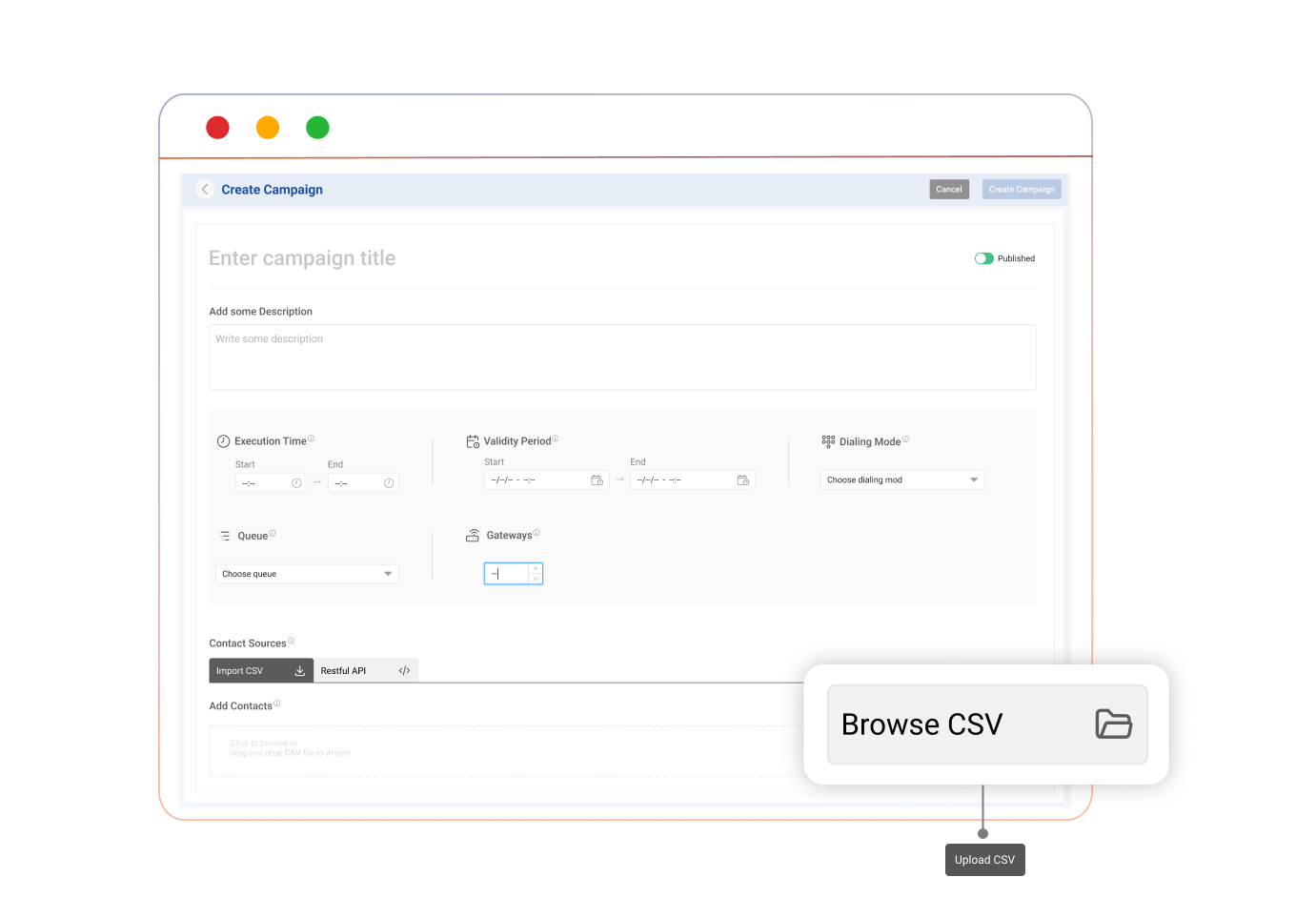 Click to browse and drag & drop the CSV file supported |
|
|
Custom Fields:
Users can have their custom fields in the configuration section, which can be used later in conversation studio condition nodes. Custom fields can also be uploaded via CSV.
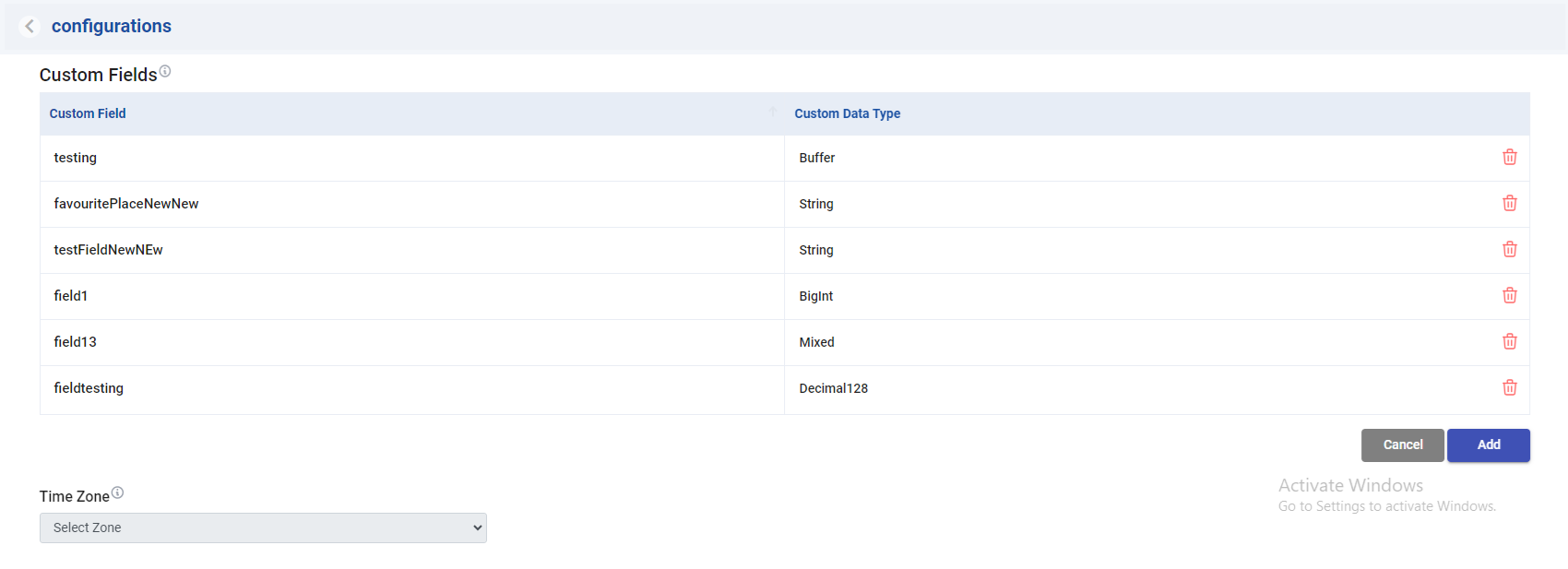
Conversation Studio (Flow Designer (Node-RED):
Conversation Studio governs all campaign contacts and processes all the flows of the campaigns. If a flow has been executed and new contacts are subsequently uploaded, the campaign will only target the newly uploaded contacts, leaving existing contacts unaffected.
Node-RED is a powerful tool for building applications that simplify the ‘wiring together’ of code blocks to carry out tasks. It uses a visual programming approach that allows developers to connect predefined code blocks, known as ‘nodes’, together to perform a task. The connected nodes, usually a combination of input nodes, processing nodes, and output nodes, when wired together, make up a ‘flow’. For more information click here.
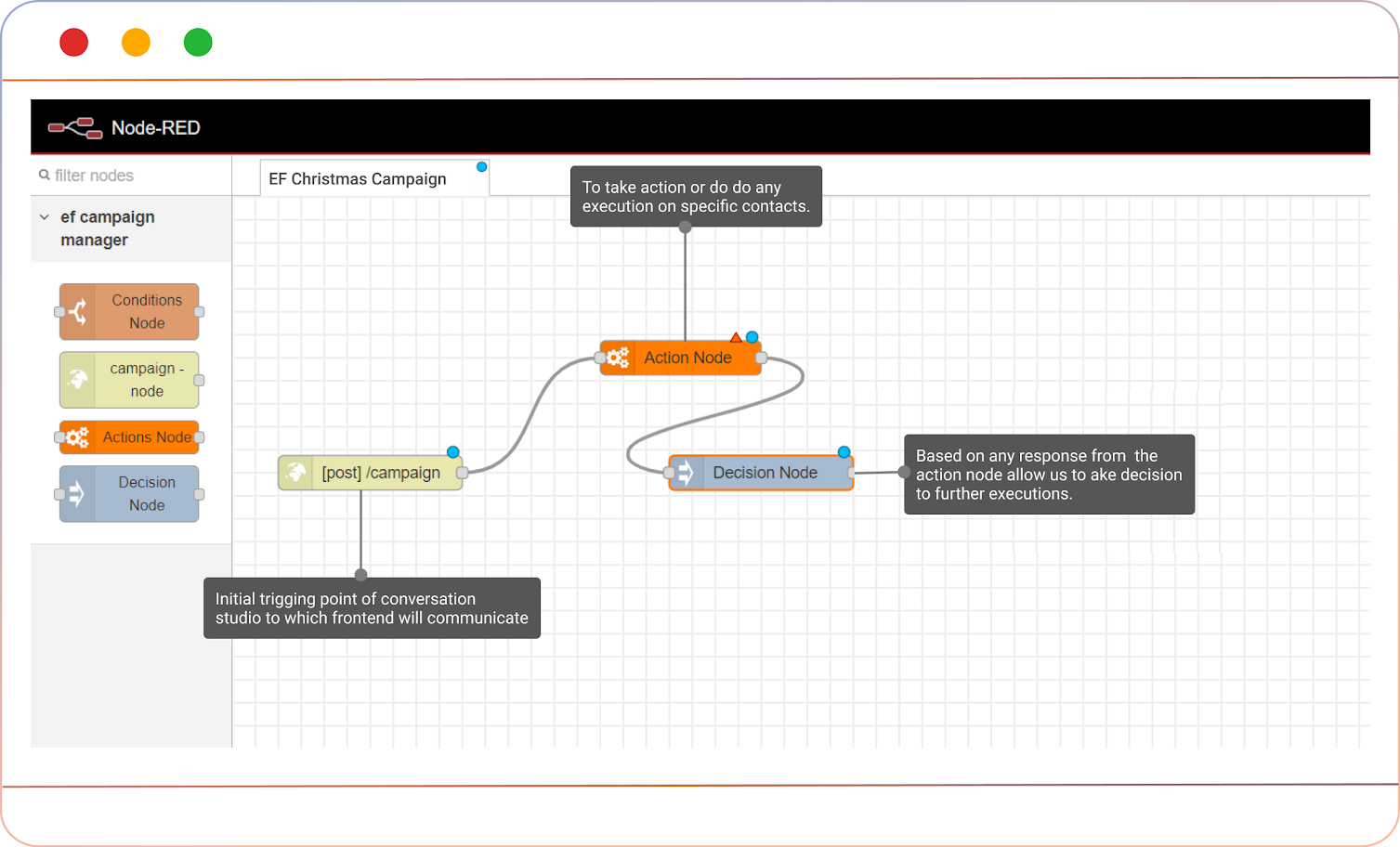
Conversation Studio Flow
Following nodes are available in the conversation studio for campaign manager to design the flow of the campaign
This structured approach ensures efficient management and execution of outbound campaigns while maintaining the integrity and relevance of contact data, providing a comprehensive suite of tools for campaign administrators.
Studio Nodes for Outbound Flows
Limitations:
Outbound flows system limitations document can be found here: Outbound Flows Limitations
