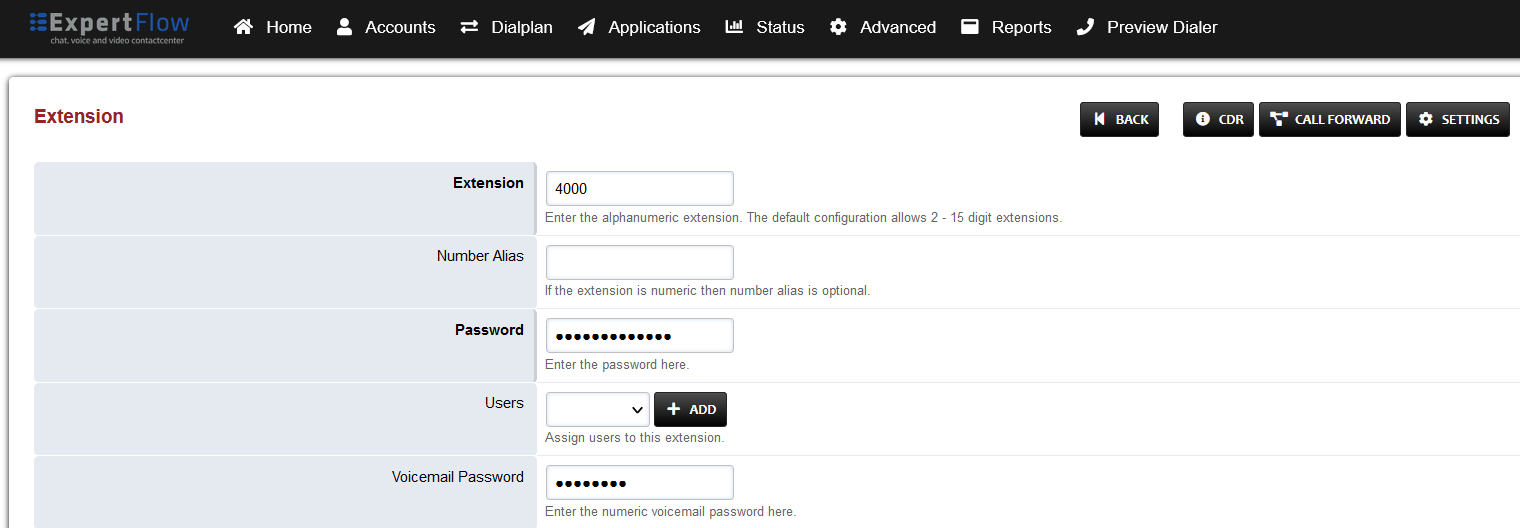Creating extensions on Media Server
Login to Media Server web interface.
Open in browser: https://IP-addr, where IP-addr is the IP address of the server that Media Server is deployed on.
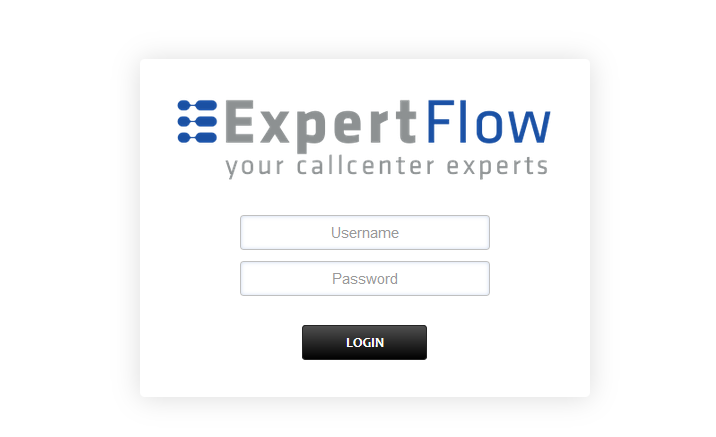
Add the username and password that was shown upon installation of Media Server and press LOGIN.
Press the IP address in the top right and select the Domain created in the configuration document:
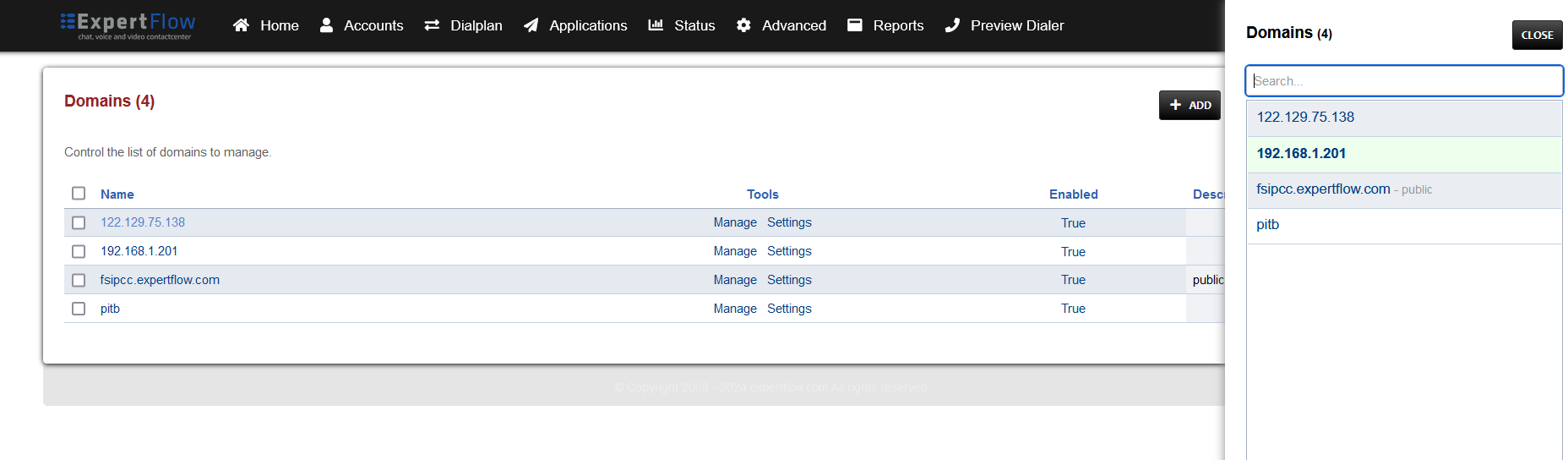
Open the Extensions section under the Accounts tab.
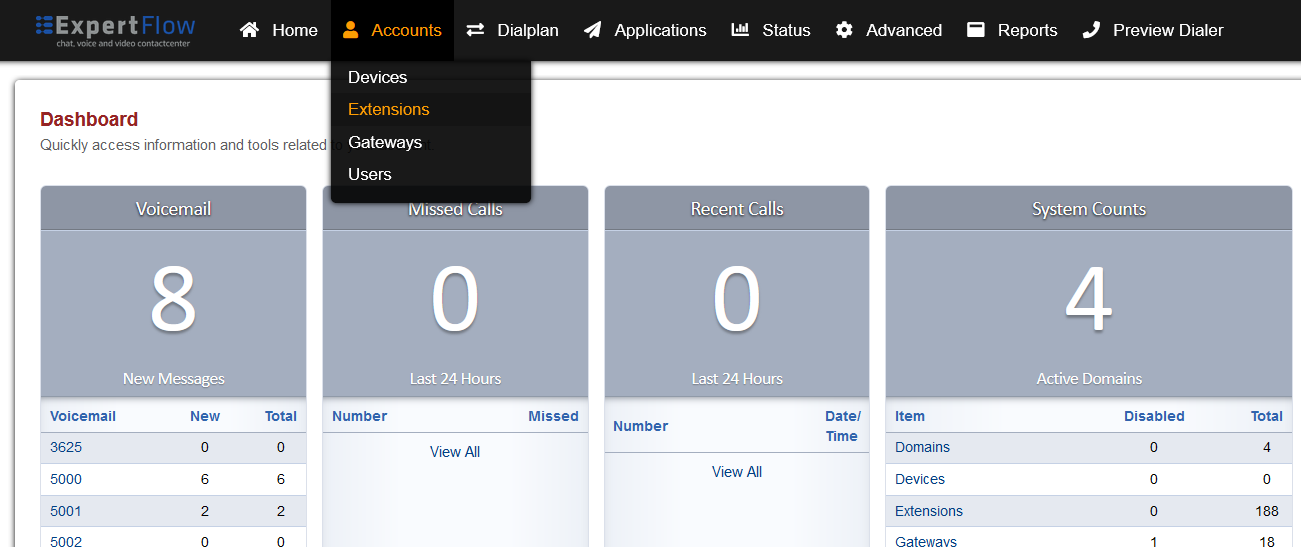
Press the ADD button.
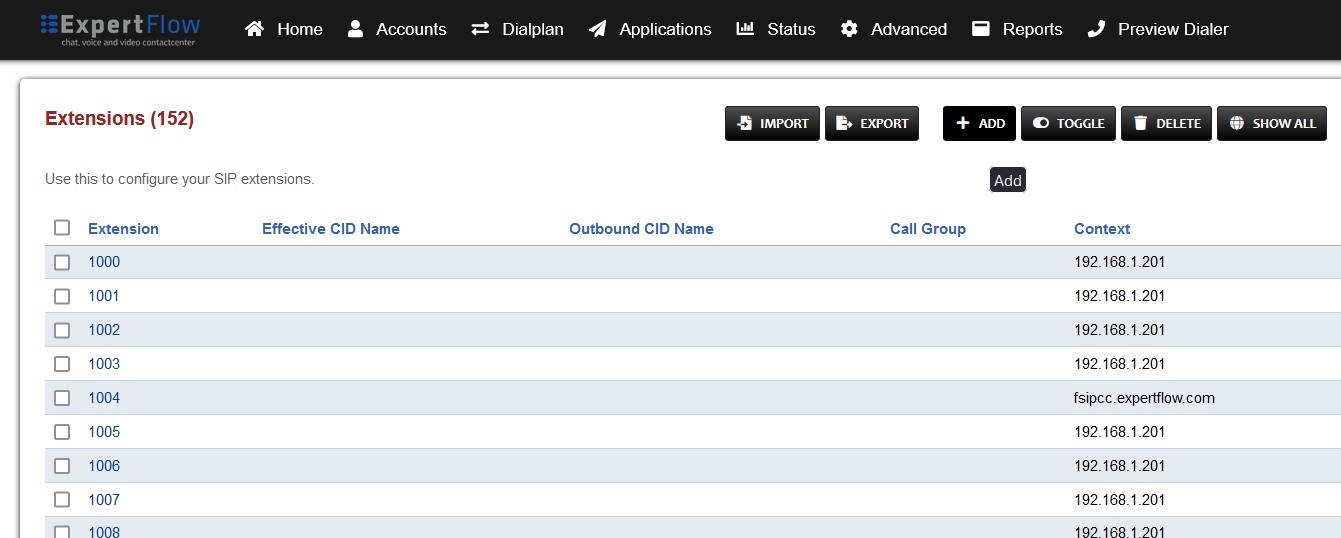
Add a number in the Extension field e.g. 4000.
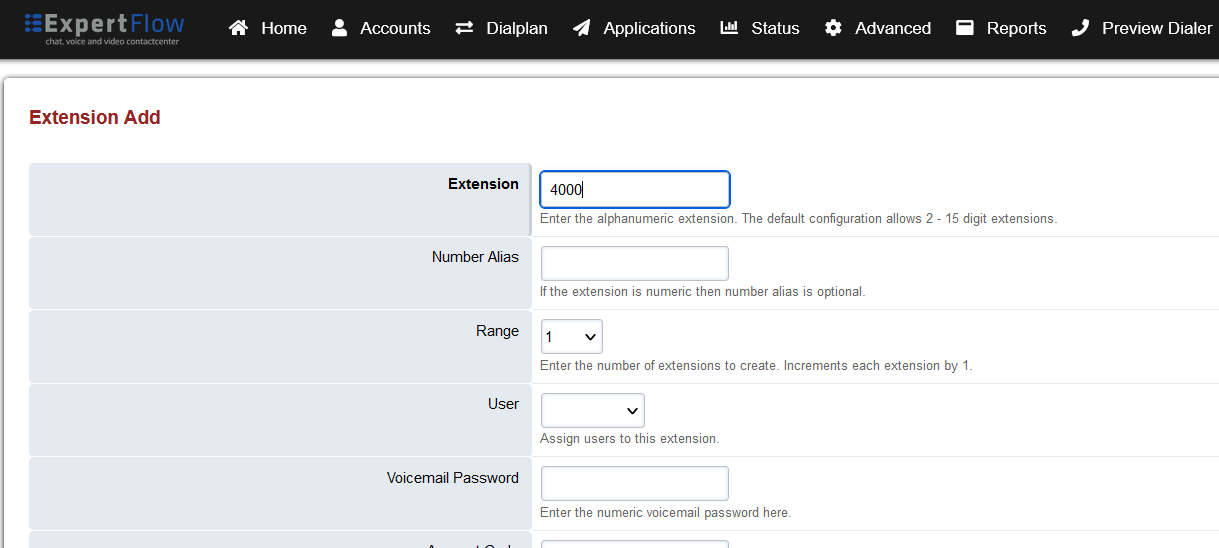
Scroll down to the Record option, select the All option and press the SAVE button in the top right.
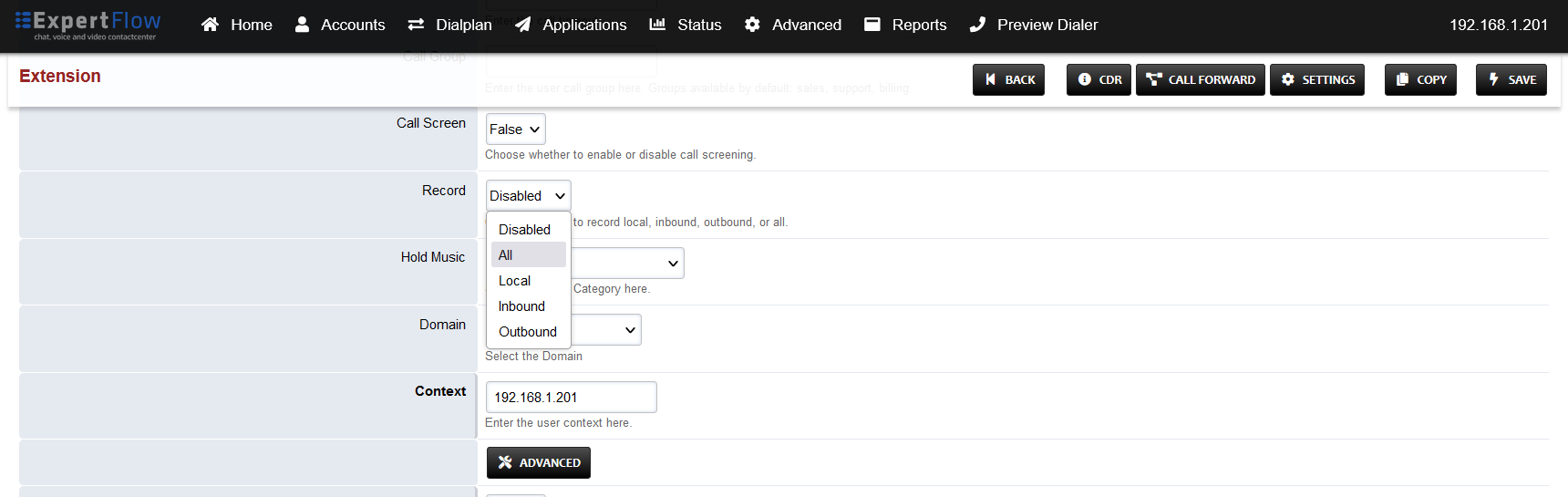
Also note the Call Timeout field, which is used to set how long calls will ring on this extension before timing out. Changing this affects the RONA (Re-route on no anwer) timer when using the extension with EF CX Voice agents.

Re-open that Extension created e.g. 4000, change the Password field value to a password of your choice and press the SAVE button in the top right.