Login to Agent Desk
The agent can login to Agent Desk using the user's login credentials defined in the Keycloak. When integrated with Cisco Finesse, the agent must specify its Cisco login credentials. When the Agent Desk is embedded in Cisco Finesse, the agent is automatically logged in to the Agent Desk.
Expertflow CX uses Keycloak for centralized IAM (Identity and Access Management) functions. All application users' roles and permissions are defined in Keycloak.
See Security and User Permissions for more details on user authorization with Agent Desk.
Login Options | Description |
|---|---|
Login with Cisco Finesse | This is available when the Agent Desk is embedded in Cisco Finesse. Once logged in to Cisco Finesse, agents automatically get logged in to the Agent Desk. This automatic login to the application is supported in the case of both SSO and non-SSO environments. When agents log in, their login details are synchronized with KeyCloak so that the agents' profiles also get created in KeyCloak with the same credentials as Cisco. Upon login, agents are allowed to get logged into the Agent Desk with restricted access to the application resources. |
Login with Keycloak | If Cisco integration is not enabled, agents provide their KeyCloak username and password while logging in to Agent Desk. The user authentication request is redirected to Keycloak for request verification. Upon confirmation, agents get logged in to the Agent Desk with access to the permitted resources. |
The agent logs into the Agent Desk Application using extensions created by the business administrators. The user authentication request is redirected to KeyCloak for request verification. Upon confirmation, agents get logged in to the Agent Desk with access to the permitted resources.
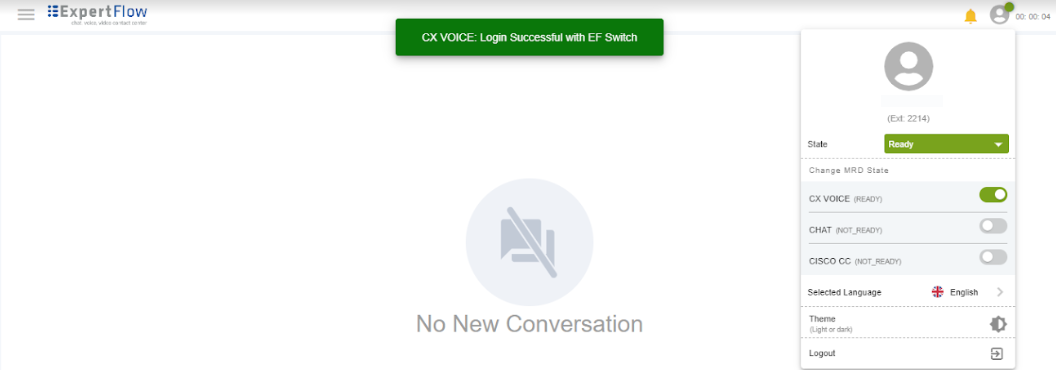
Agent Login with auto-ready state
In the case of voice, upon login, the global state and MRD state of the agent become automatically Ready.
For non-voice channels, agents are in a Not-Ready state by default. They need to change their state to Ready to receive requests from the assigned MRDs. There are two levels of state changes in the Agent Desk.
To log out, click the profile menu at the top right on the Agent Desk and click the Logout button.
