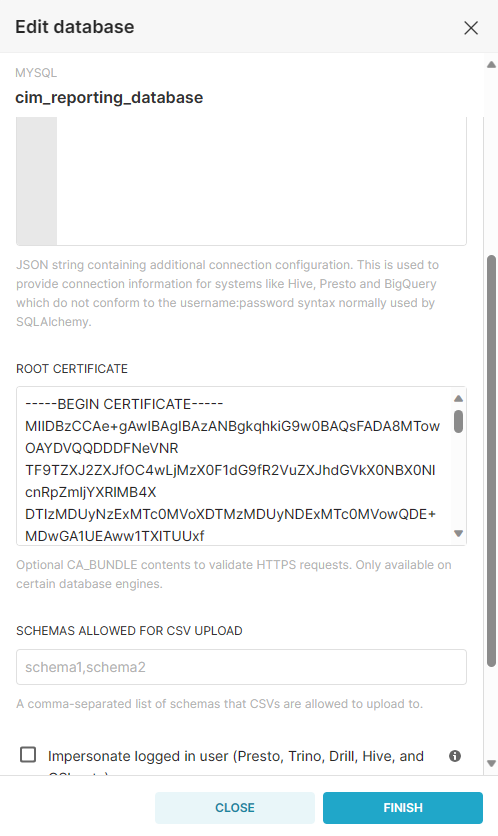Reports Configuration (Superset 2.0)
This document covers the setup for importing the reports in the Apache Superset 2.0 Instance.
1. Download for MSSQL → dashboard_export_apache_superset_2.0_mssql.zip.zip for MySQL → dashboard_export_apache_superset_2.0_mysql.zip.zip file and place it in any directory of your choice.
Don't import both MsSQL & MySQL reports on the same Apache superset server.
2. Unzip this file and go to the directory databases.
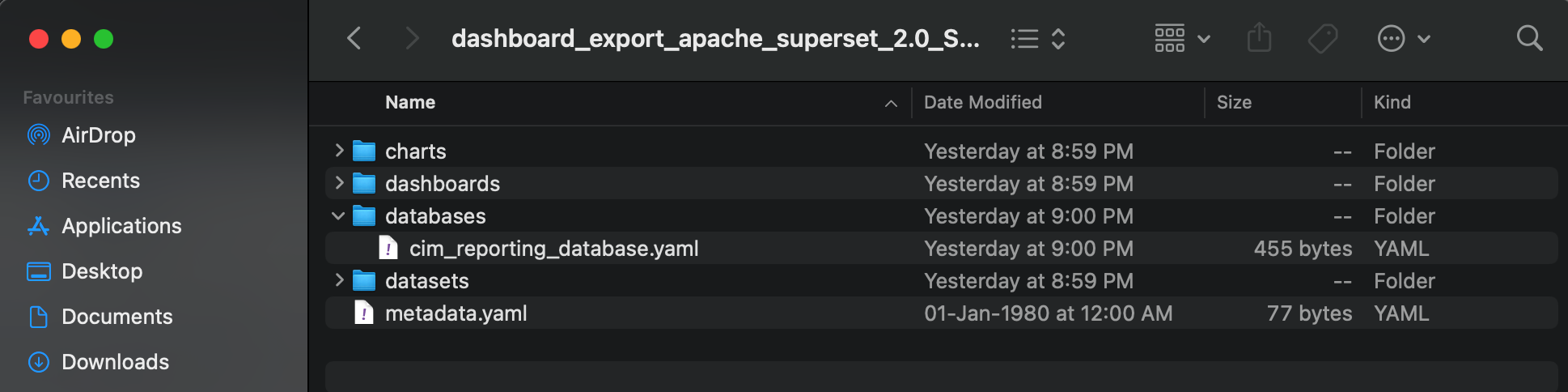
3. Now open file "cim_reporting_database.yaml".
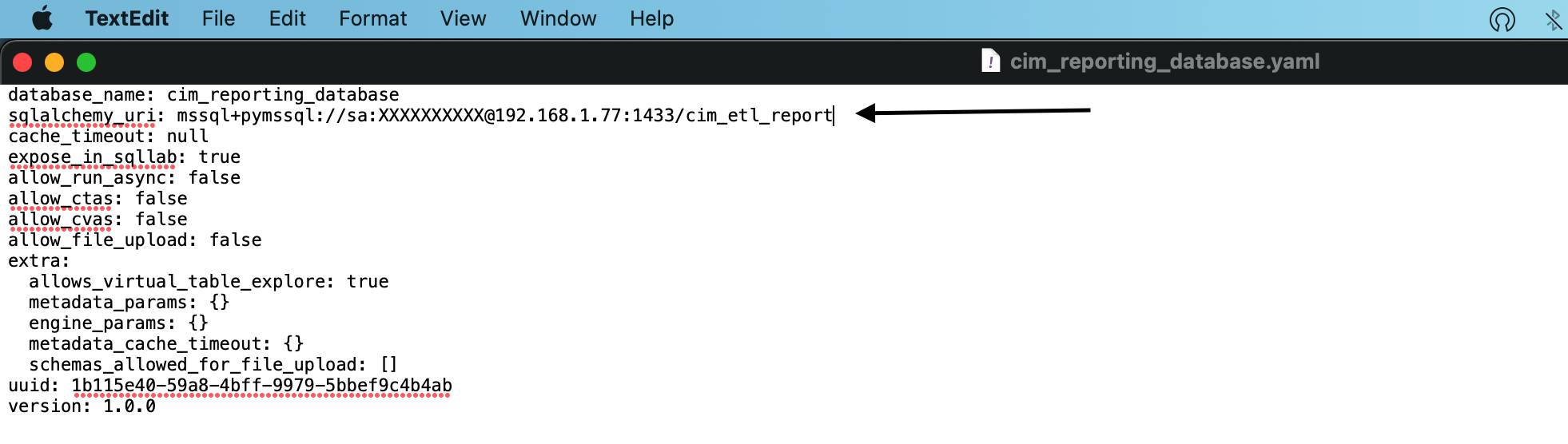
4. The field sqlalchemy_uri is the connection string in the below format. Please update this as per your configuration. (Don't update any other field.)
MySQL Format : mysql+mysqldb://Username:Password@ServerAddress:PortNumber/DatabaseName
MsSQL Format : mssql+pymssql://Username:Password@ServerAddress:PortNumber/DatabaseName
5. Now delete the previous zip file & zip the parent folder again.
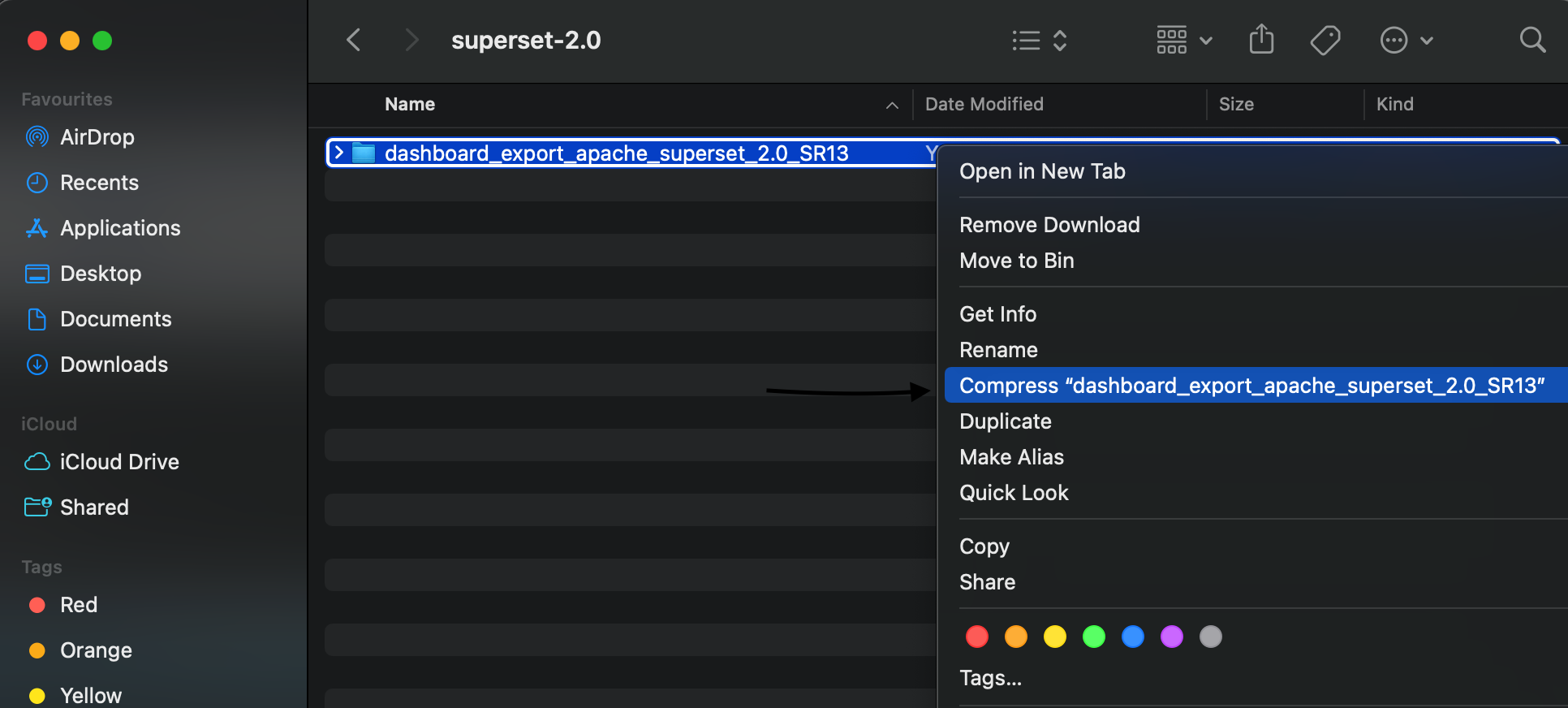
6. Log in to the Superset Administration console by browsing https://server-ip:port/ URL.
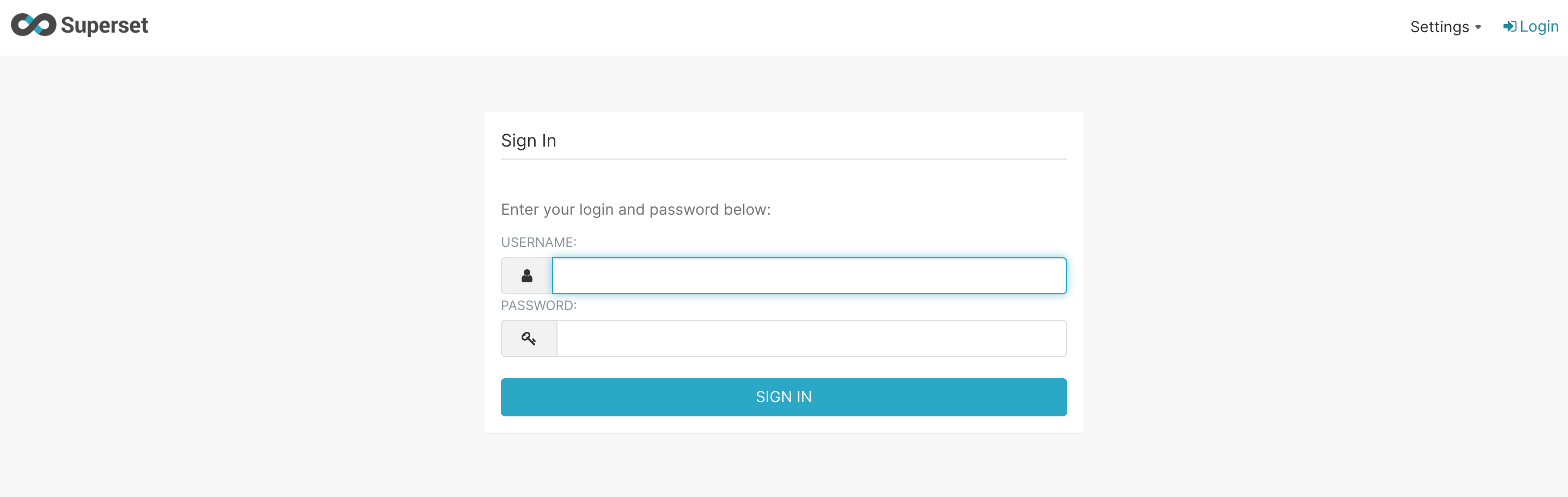
7. Goto the "Import dashboards".
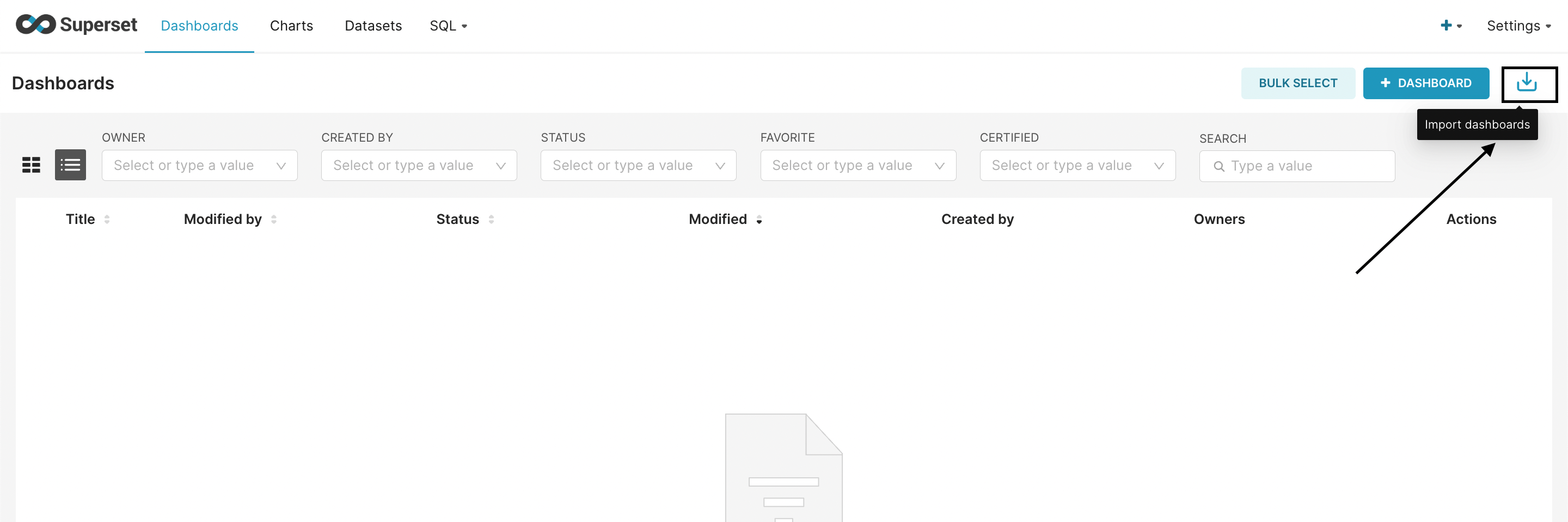
8. Select the zip file and press "IMPORT".
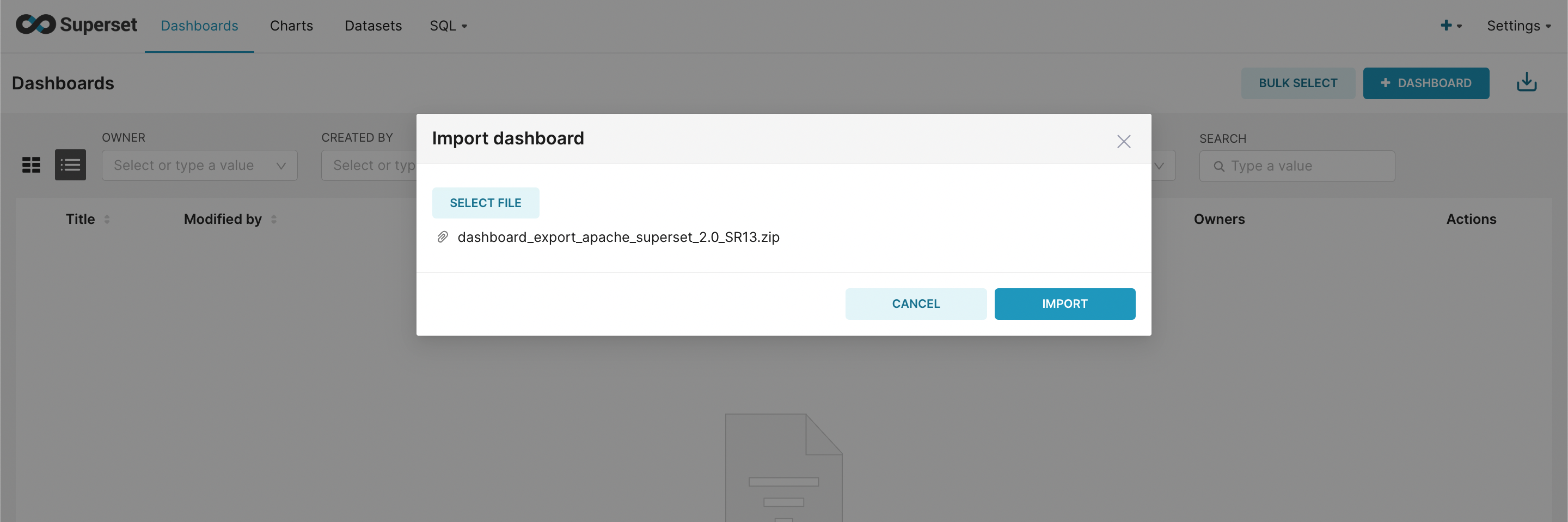
9. Everything is up now.
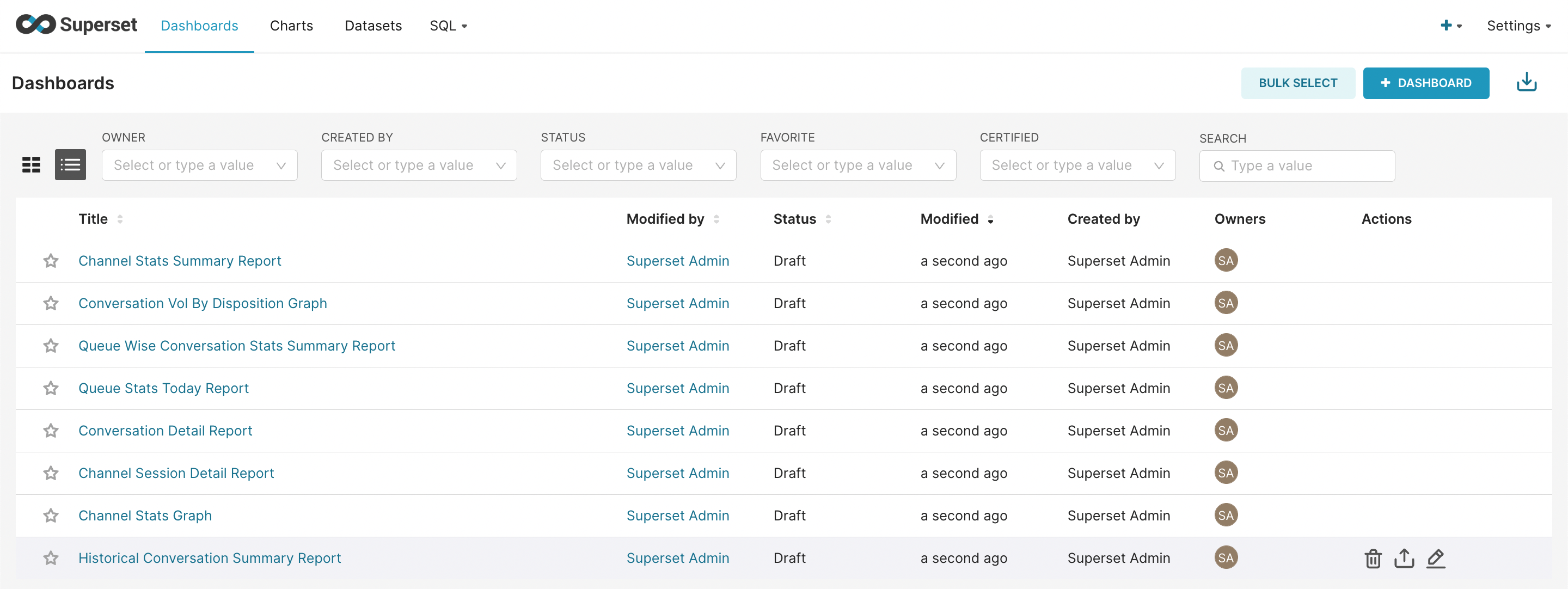
10. Now set the UTC offset for reports by the following document UTC Offset - Reports.
11. To delete the previous report to import the new one. Follow this document here.
Superset SSL Configuration
Open the
myCert.certfile in any text editor and copy its value as shown in the below screenshot.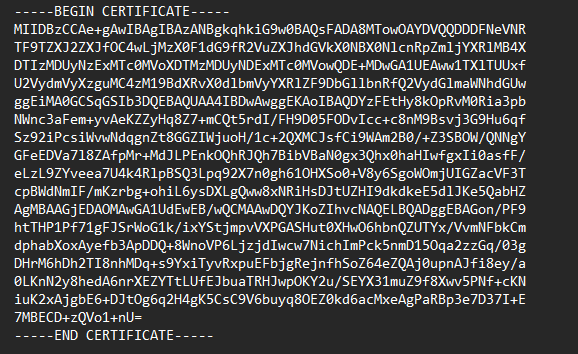
Login into Superset as admin then go to the Database Connection from the Settings and edit the Database Connection next go to the Advance Tab and paste the copied MySQL certificate text into the Root Certificate and click on Finish.