LinkedIn Account Onboarding
This document serves as a comprehensive onboarding guide for integrating Expertflow CX with LinkedIn via the LinkedIn Developer Platform. It is intended for developers and administrators responsible for setting up and configuring the integration.
The purpose of this document is to walk you through the steps required to register and configure your LinkedIn App and verify your LinkedIn Page. By the end of this guide, your LinkedIn application will be fully connected to your LinkedIn page, allowing it to manage your LinkedIn content using LinkedIn's API.
Readers are expected to have admin access to the LinkedIn Page and should be prepared to complete required steps on the LinkedIn Developer Portal, including app creation, Page verification, and permission request submission.
Create a LinkedIn Developer Portal Account
Open the LinkedIn Developer Portal in your browser.
Create a new account using the LinkedIn credentials of the Page admin.
If an account already exists, simply log in using the admin’s LinkedIn account.
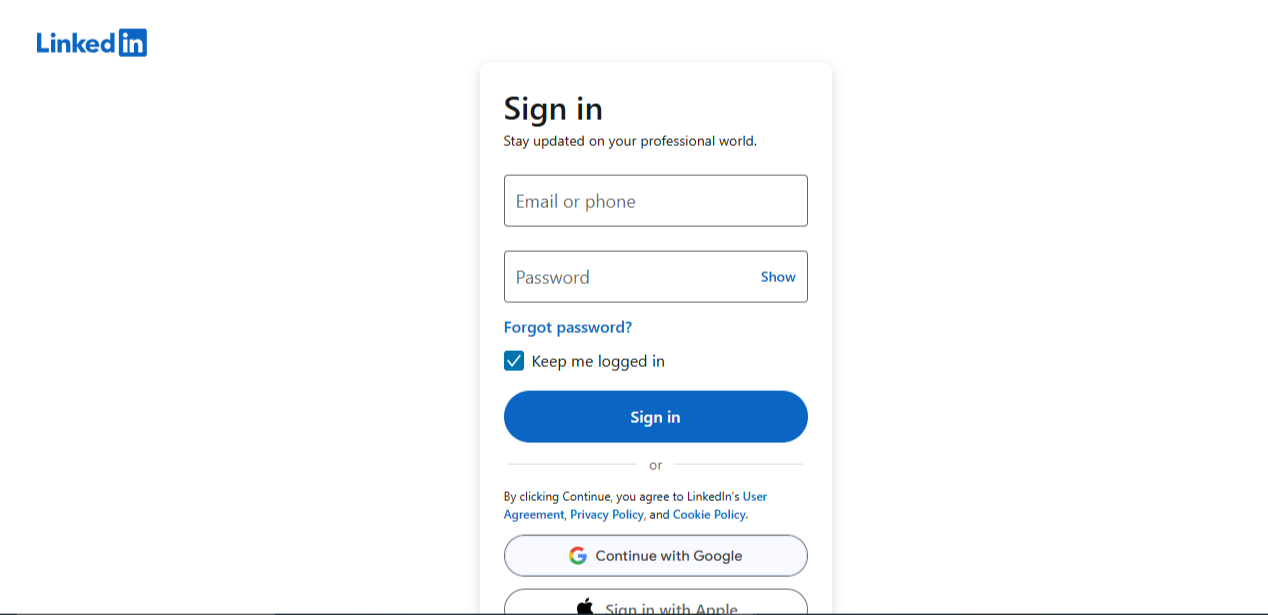
Complete the required standard profile information to finish account setup.
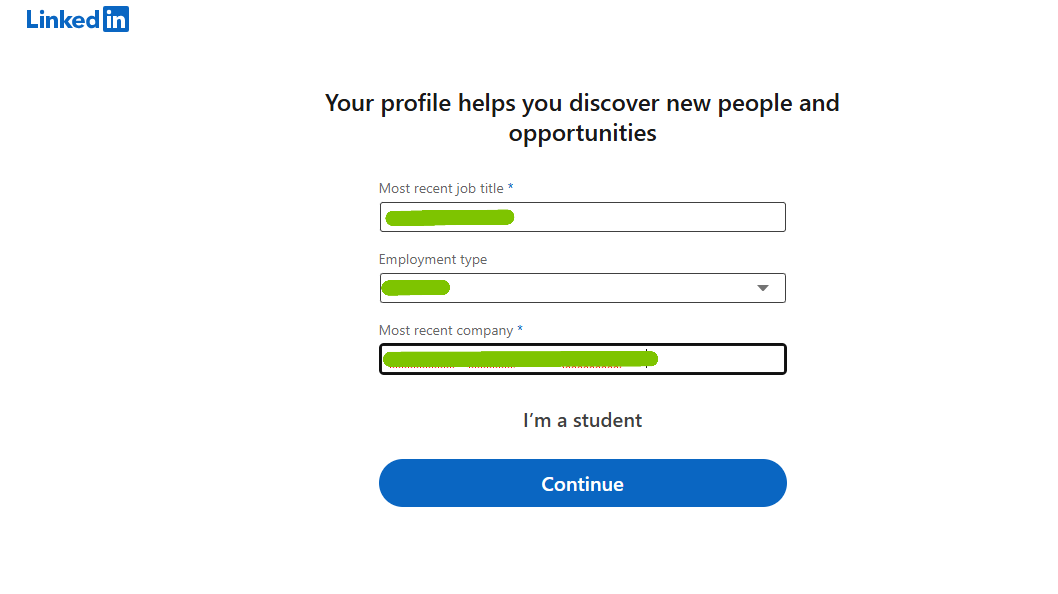
Once your account is successfully created, you'll be directed to the Developer Portal dashboard.
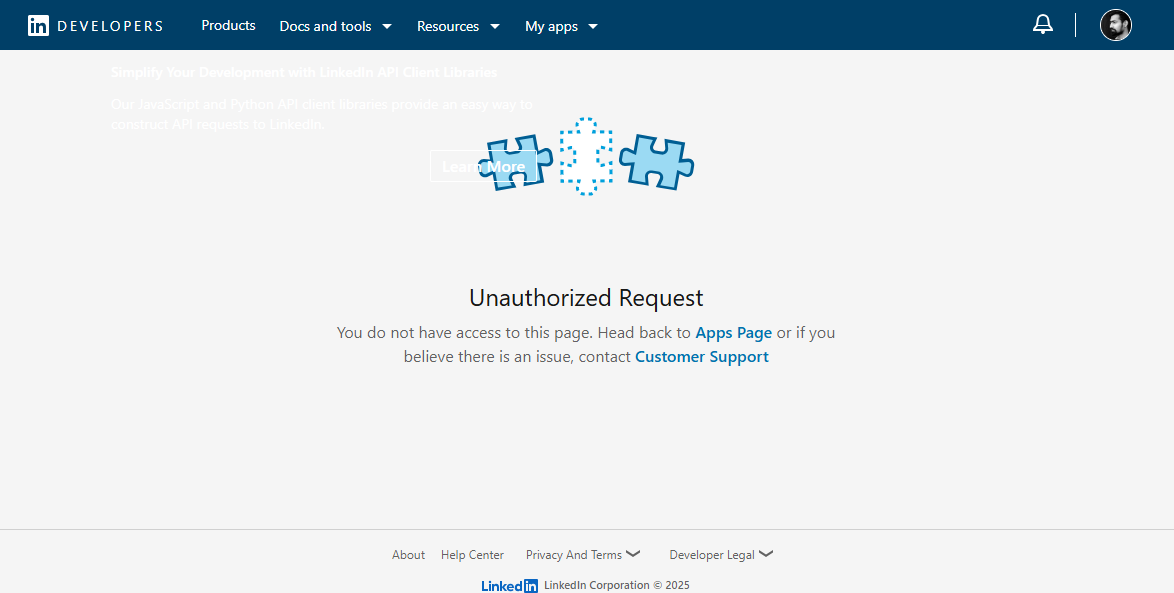
Create a LinkedIn App
Navigate to My Apps → Create App.

Fill in the required details for your new app, including:
App name
Company privacy policy link
LinkedIn Page association
Business logo
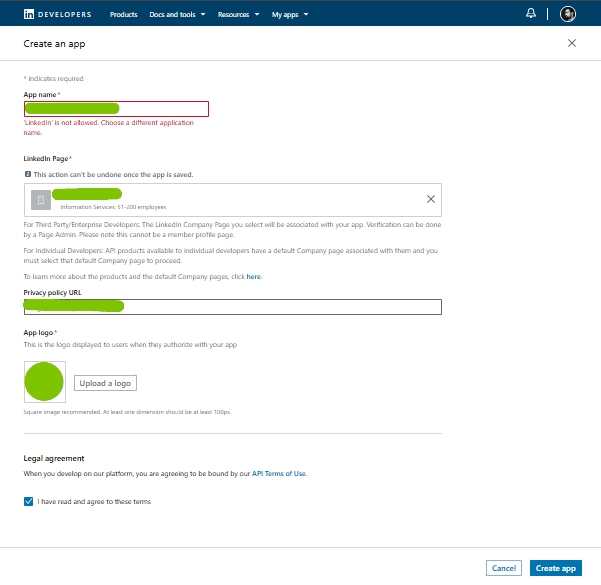
After submission, your application will be granted Default Tier access.
Verify Your LinkedIn Page
Now, verify your LinkedIn page by sending a verification request to the page admin
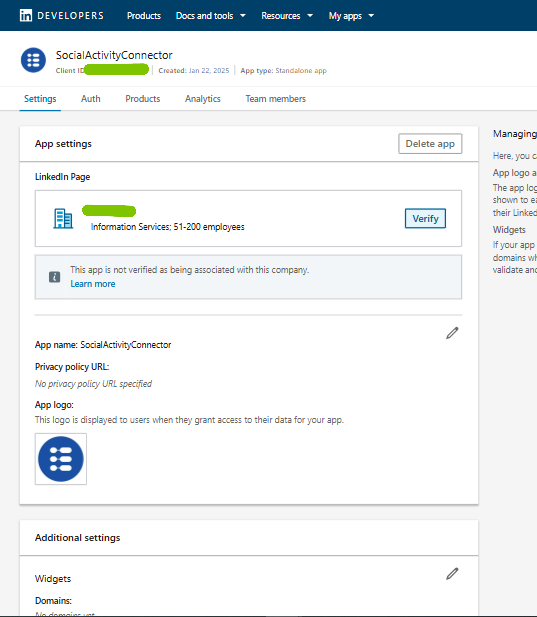
A verification link will be sent to the administrator of the associated LinkedIn Page.
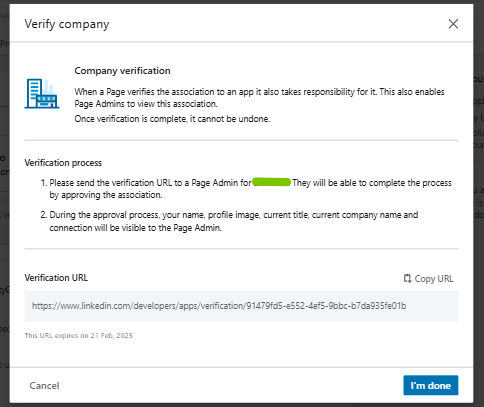
The page admin must click the link to complete the verification process.
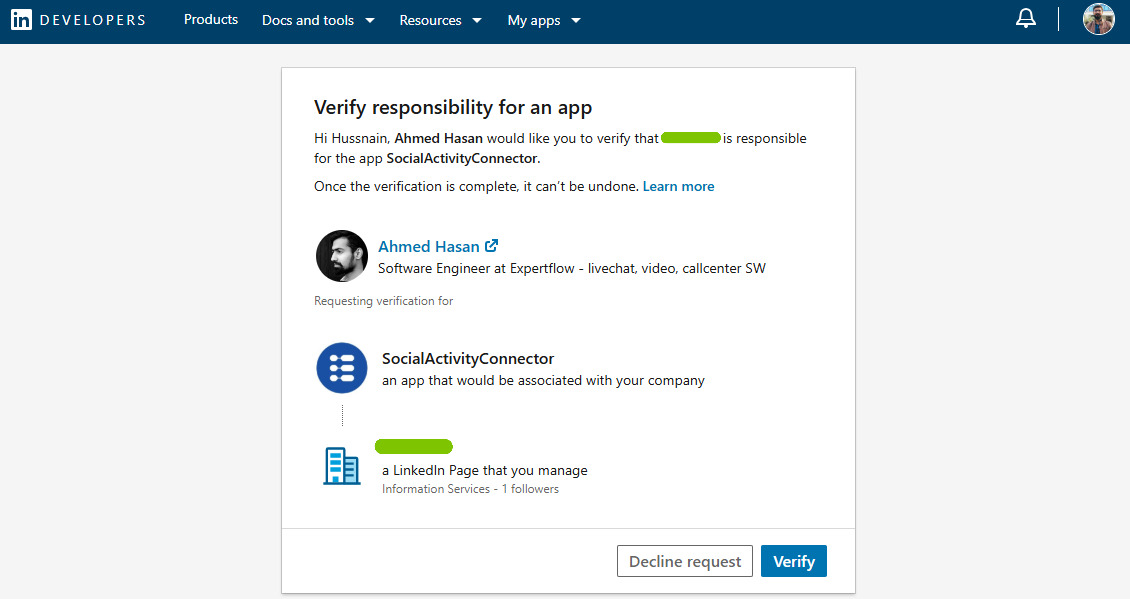
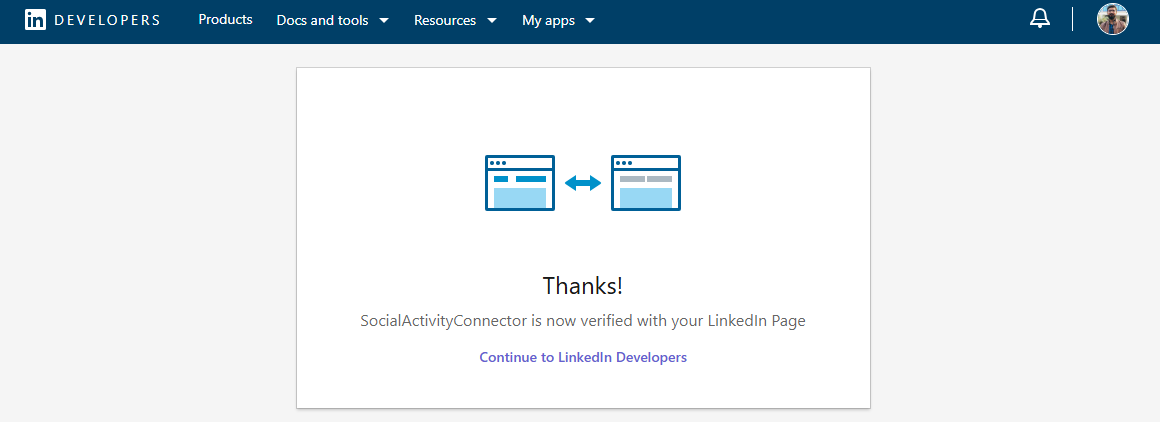
Once verified, your Developer Portal will reflect the page’s verified status.
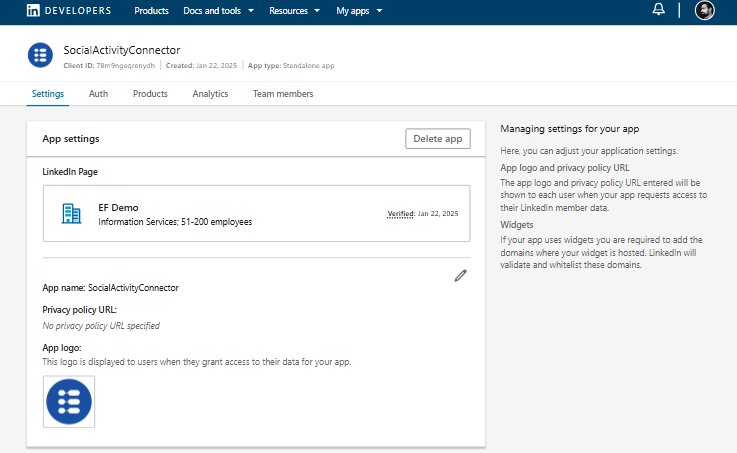
Request Community Management Permissions
Go to the Products tab in your Developer Portal.
Select Community Management and request access.
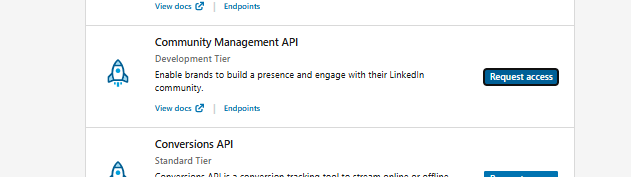
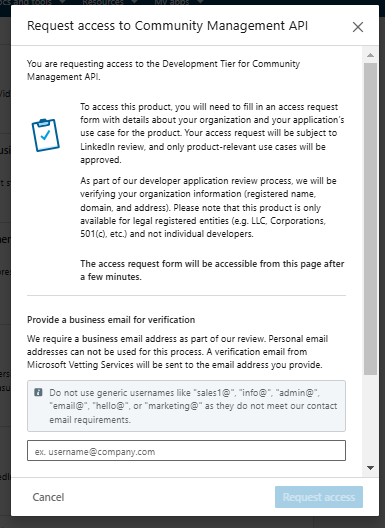
Complete the Community Access Form with the necessary details.
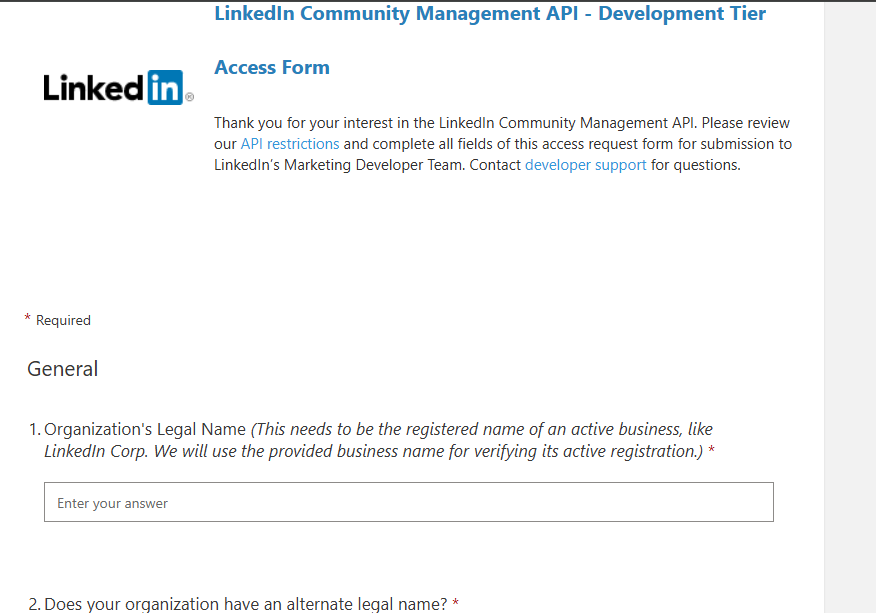
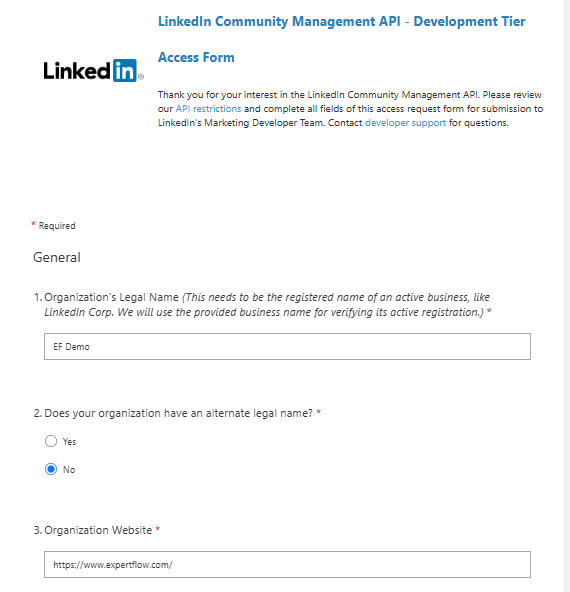

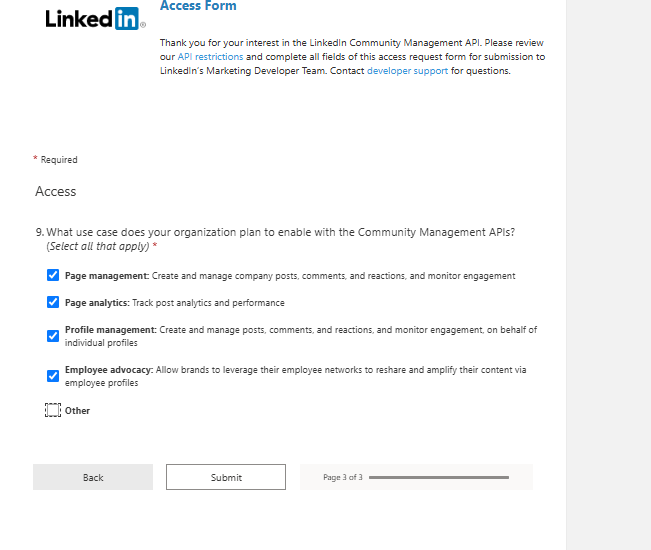
After submitting the form, the status will change to Review in Progress.
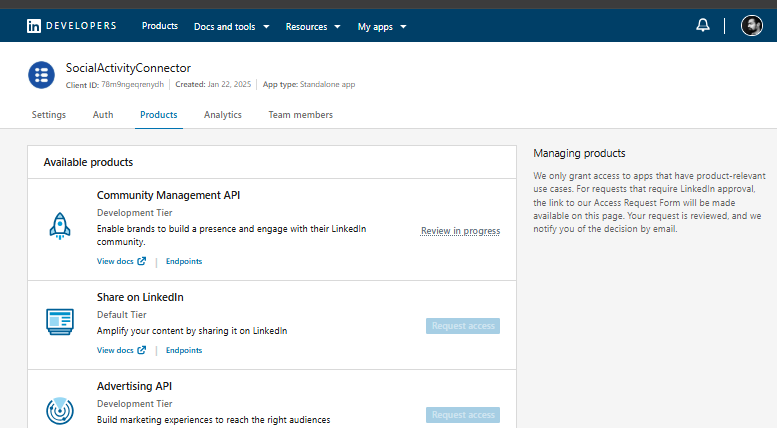
Once approved, your app will be granted developer tier access.
Granted permissions will be visible in the Auth tab
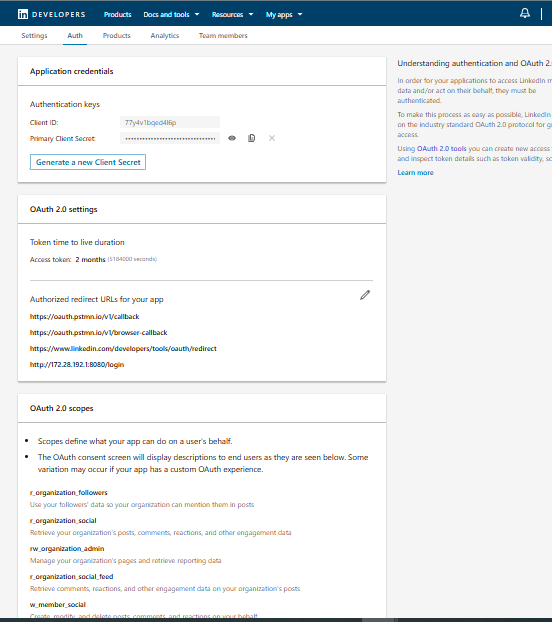
Standard Tier
Onboarding
To update to the standard tier, you are required to follow these steps:
Provide a Downloadable Video Link:
Upload a video (e.g., on Google Drive) that demonstrates the functionality of your application.
Include Audio Commentary:
The video must have audio commentary in US English, explaining how your application works.
Configure the OAuth Consent Screen:
Set up an OAuth consent screen that asks for permission on behalf of the member to access LinkedIn through various permission scopes.
Showcase the Use Case:
Demonstrate in your application how member information is displayed for those who interact with your post.
For example, show the details visible to your Page admin when a user reacts or comments on your post.
Publish a Post and Demonstrate Reflection on LinkedIn:
Show how a post published from your application appears on the LinkedIn company page.
Include examples of how comments or reactions are displayed.
Guide for Standard Tier Upgrade
