LinkedIn Social Media
This is a supported customer channel that enables businesses to handle interactions with customers and potential customers on the professional social network.
Expertflow CX provides integration of the LinkedIn Channel via:
LinkedIn Social Media Posts/Comments
To begin with LinkedIn, one must have a LinkedIn App and a registered developer user account. For this, the user should have a LinkedIn account, which must have been added to the LinkedIn Page. Additionally, the user needs to grant access to the LinkedIn App.
Administrators can create a LinkedIn Page, grant a user access to the LinkedIn App, and create a Page Access Token by following the step-by-step procedure mentioned in the LinkedIn Account Onboarding
To set up the LinkedIn Channel, the LinkedIn connector needs to be configured in the Unified Admin of the Expertflow CX's application.
LinkedIn Social Media Posts/Comments
This feature allows the business to handle public LinkedIn comments made on the company's LinkedIn page. The contact center representatives can respond to the post comment visible publicly. A new conversation will be created for each new comment from a LinkedIn user. The comment will be considered a chat request and will be associated with the customer's LinkedIn name.
Channel Capabilities
The agent receives the comment as a new incoming media request. Upon accepting the request, a new session will be started in the Conversation View. The agent can see the customer's comments and can perform the following actions:
Reply To a Comment
A LinkedIn comment can be replied to by hovering the mouse on top of the comment. The 'Reply' button will appear at the top of the comment. Clicking this will bring the agent to the Message Composer area and the selected channel will automatically be set as 'LinkedIn'. In this way, the comment can be replied to on the company's LinkedIn Page
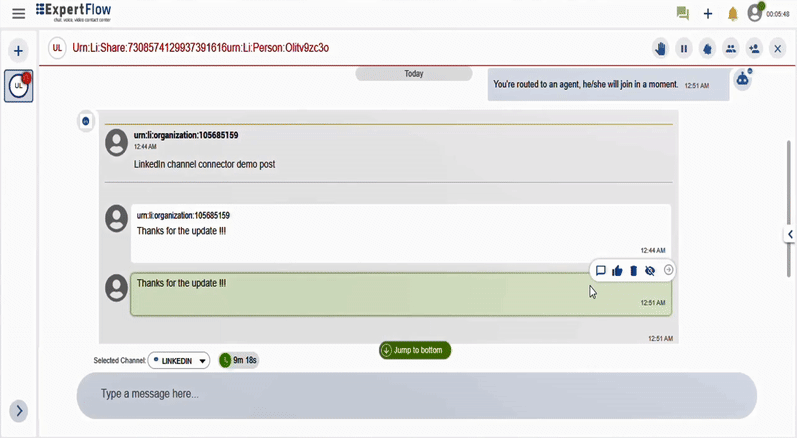
Like a Comment
Enables the agent to like a comment by simply clicking on the 'Like' button at the top of the respective comment. A 'thumbs up' will pop up along with the comment on the company's LinkedIn Page.
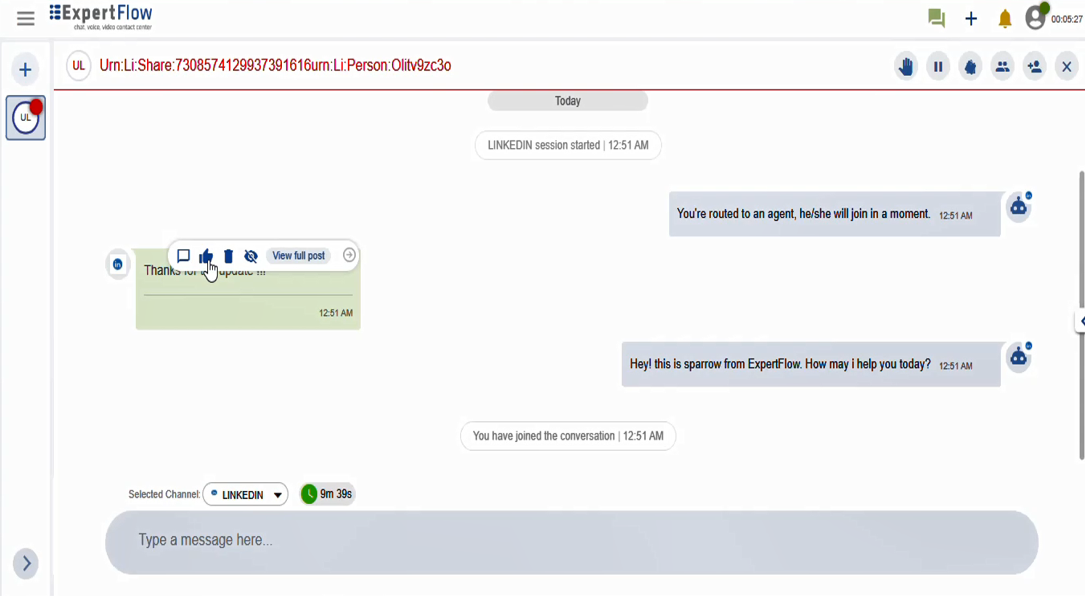
Delete a Comment
To delete a specific comment, expand the arrow on the top right of the comment, as shown below. Click on the 'Delete' button at the top. The comment will be blurred with the indication of 'Deleted Message' and will also be deleted from the company's LinkedIn Page.
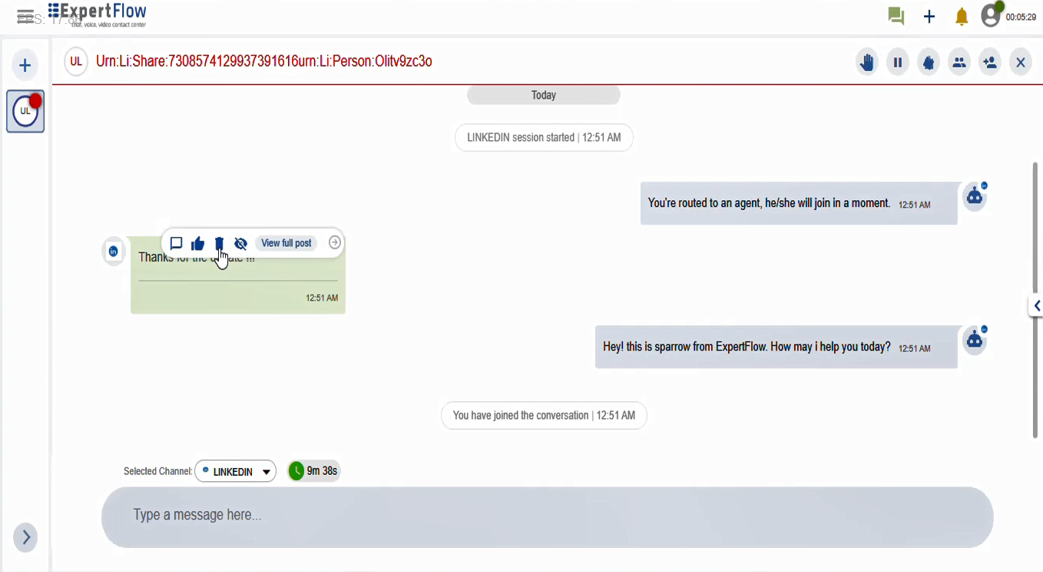
View Full Post
Enables the agent to see LinkedIn posts and first-level comments on the post, including text and multimedia comments. To view the full post, expand the arrow at the top of the comment and click on the 'View Full Post' button. To view the complete post, scroll down.
Once the view full post screen pops up, one can see the comments section along with the page name adjusted in the header of the page.
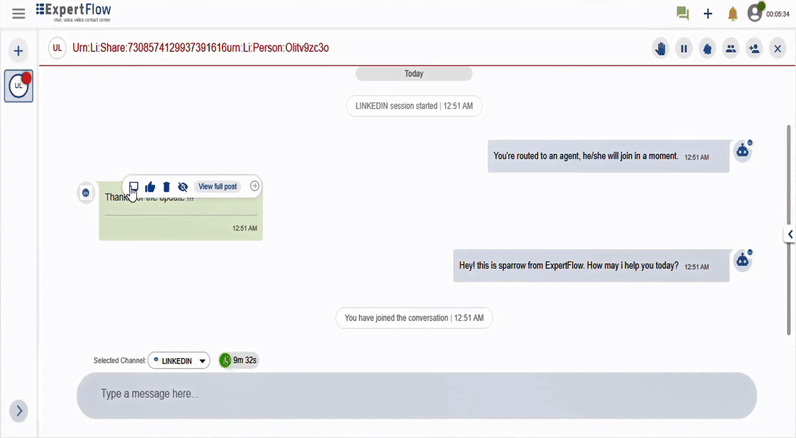
Limitations:
LinkedIn Direct Message Support is not available in this version.
Replies to nested comments are not supported at this time.
Attachments (e.g., photos, videos) in comments are not supported.
Nested comments on multimedia (photos, stickers, and GIFs) are not supported as of now.
The user's profile photo is not shown in the full view post.
