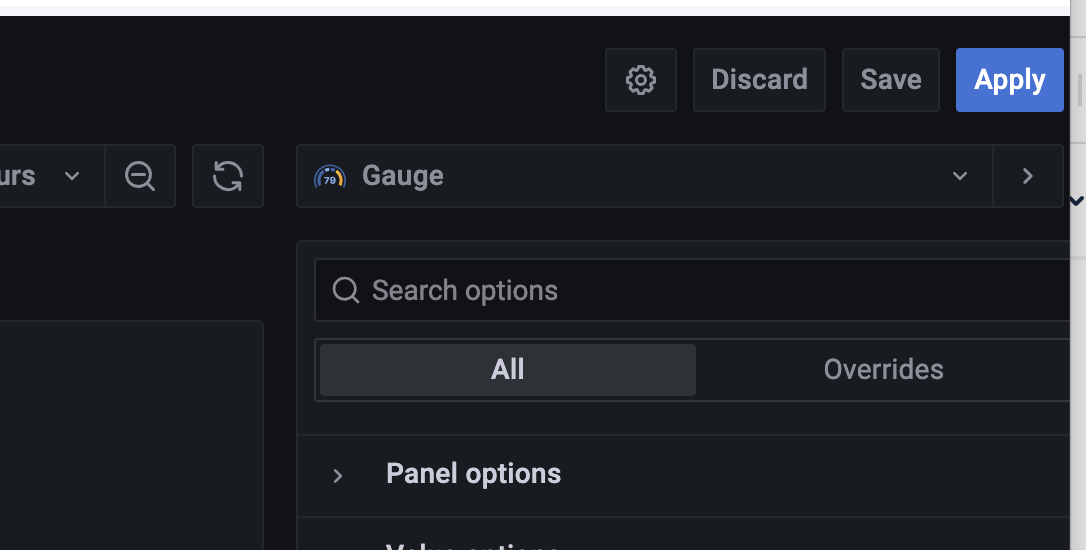How to Configure color Thresholds in grafana panels
A. Steps to configure color thresholds for SLA panel.
While placing your mouse cursor on the SLA panel, click on the small dropdown icon to view the settings for this panel.

Click on Edit.
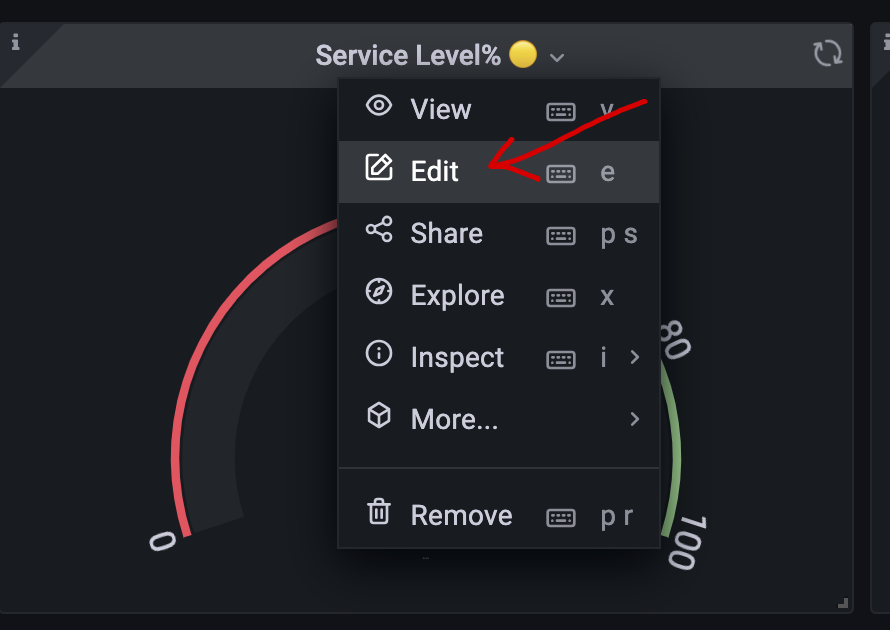
On the right-hand side panel, scroll to where we have the Thresholds options.
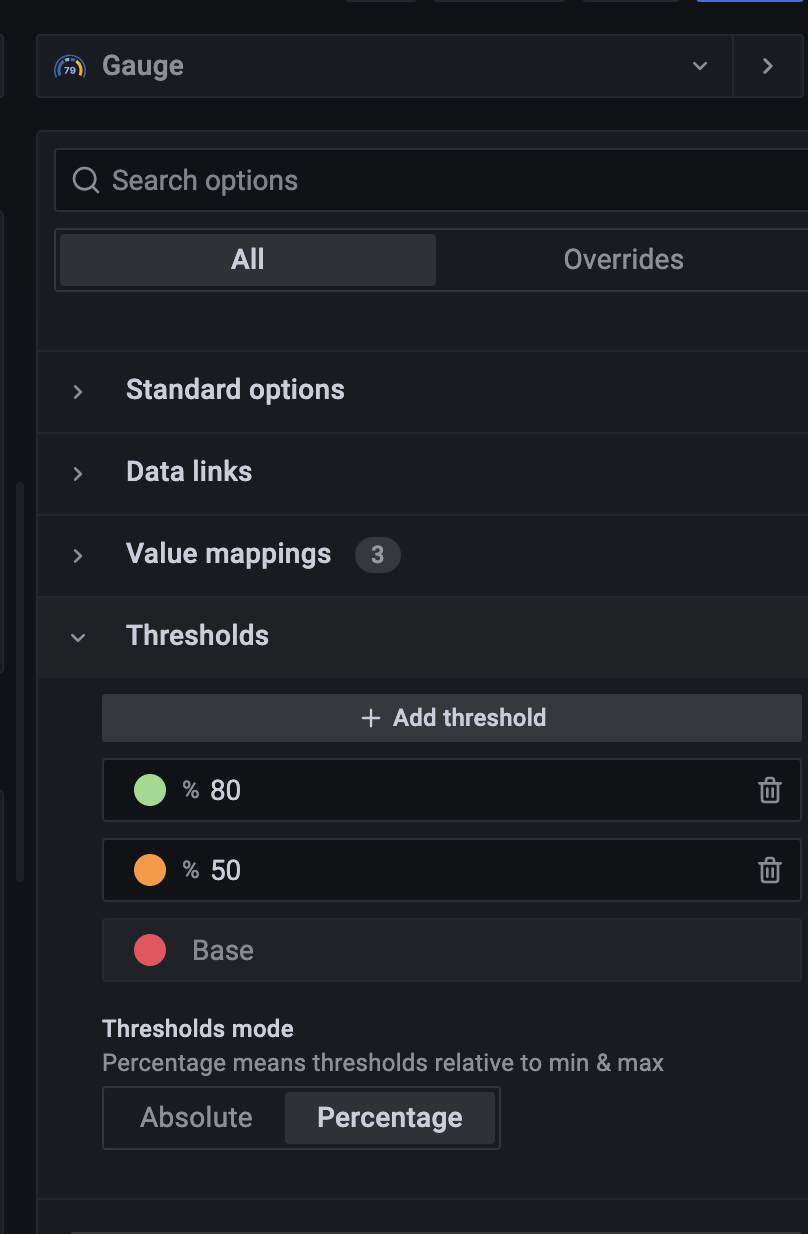
You can now adjust the color thresholds based on the %values. so in the example above:
0%-49% - red
50%-79% - orange
80%-100% - greenYou can adjust/add more threshold values based on your needs.
To save these changes, click on the Apply button on the topmost right
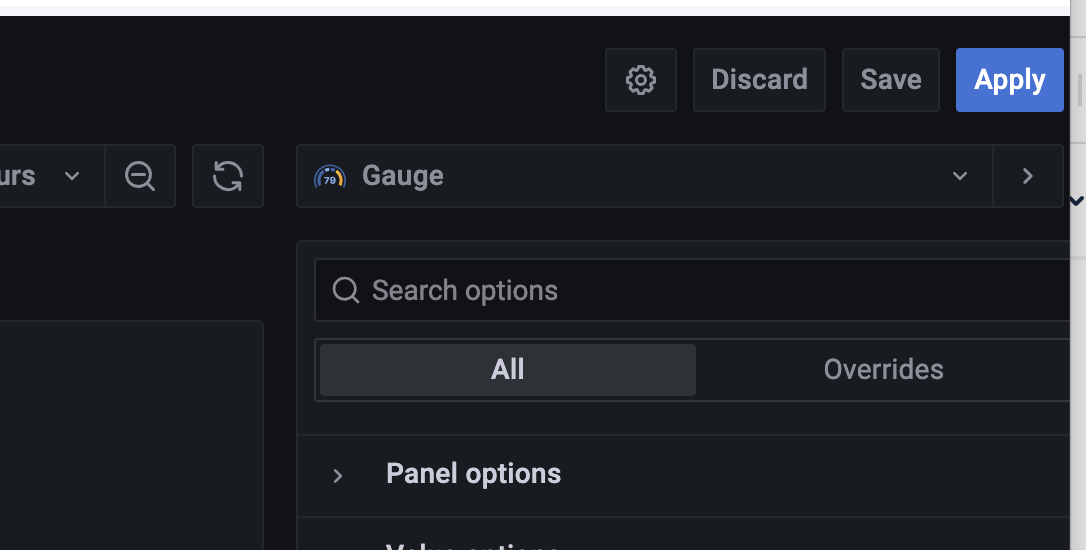
B. Steps to configure color thresholds on AHT and AWT panels
While placing your mouse cursor on the AWT/AHT panel, click on the small dropdown icon to view the settings for this panel.

Click on Edit.
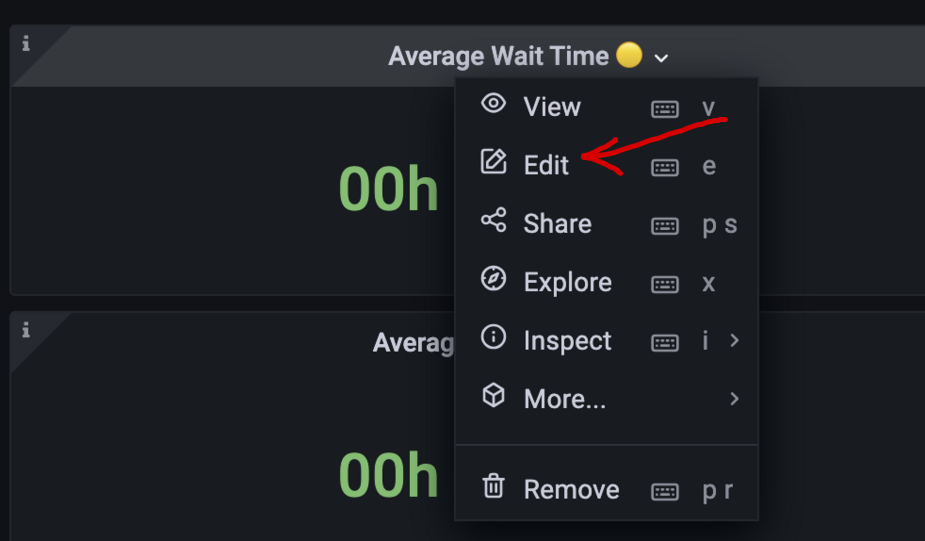
On the right-hand side panel, you can either use the search bar and type Value mappings options or either scroll downto where we have the Value mappings options.
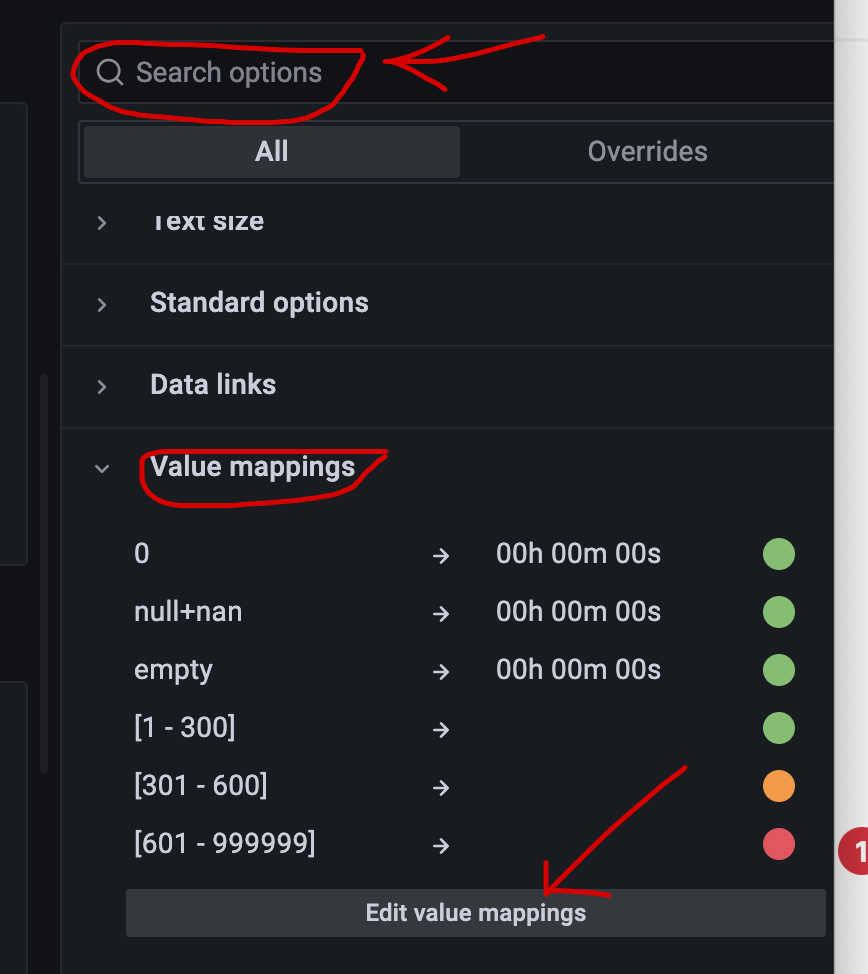
click on Edit value mappings.
You can click on delete/modify/add new mapping to add more mappings based on your needs.
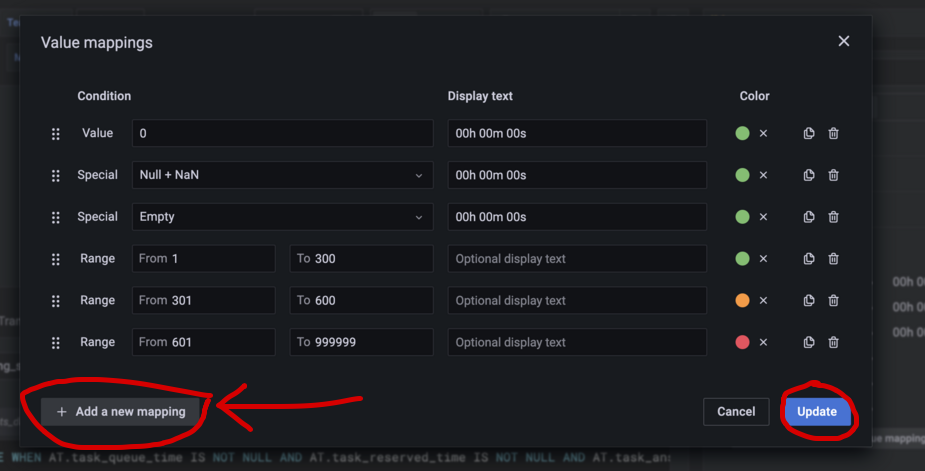
For the screenshot above range of:
- 1s-300s - green
- 301s-600s - orange
- 601s-x - red
- value == 0 , then panel will display 00h 00m 00s
- value is (Null/Nan) , then panel will display 00h 00m 00s
- value is Empty, then panell will display 00h 00m 00s
You can add/modify/remove mappings based on your needs.Click on Update to save the mapping changes.
To save these changes, click on the Apply button on the topmost right.