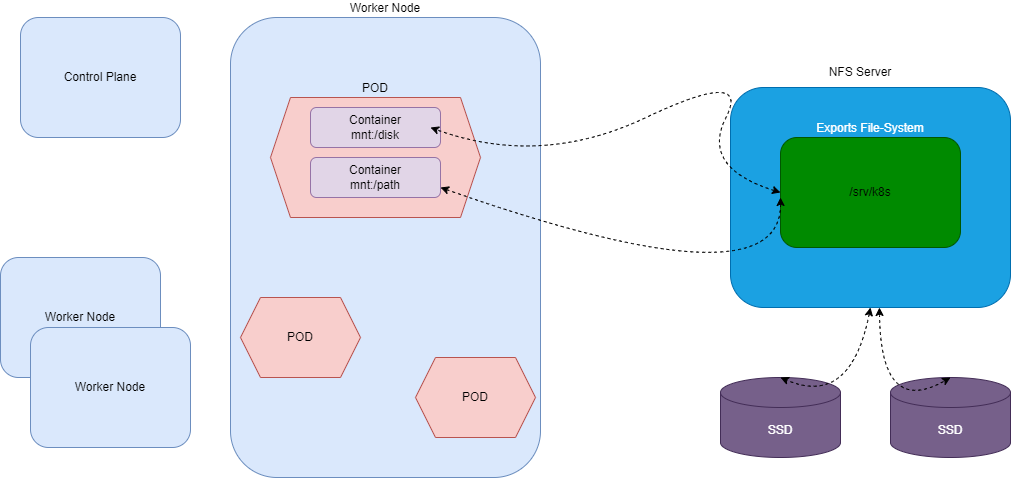NFS Storage Service
Requirements
MultiNode Cluster | RAM | CPU | Disk | Network |
|---|---|---|---|---|
2 Worker Nodes | 4 GiB | 4 | 250 GiB SSD | 1Gbps Single |
3+ Worker Nodes | 8 GiB | 4 | 500 GiB SSD | 1Gbps Dual (Preferred) |
Architecture
Install NFS server
Nfs Server is a dedicated Node outside the Kubernetes Cluster with dedicated storage and other specs as mentioned in the Requirements section.
to install the NFS server on Ubuntu based node, please follow these steps.
For Ubuntu:-
Update the repository
apt-get updateInstall the required packages
sudo apt-get install nfs-kernel-server For RHEL:-
Install the required packages
sudo yum install -y nfs-utils
Create the export directory
mkdir /srv/k8sadd the exported file-system to the NFS Server’s export list
vi /etc/exportsand add the line given below
/srv/k8s WORKER_NODE1_IP(rw,async,no_subtree_check,no_root_squash,no_all_squash,insecure) WORKER_NODE2_IP(rw,async,no_subtree_check,no_root_squash,no_all_squash,insecure) WORKER_NODE-N-IP(rw,async,no_subtree_check,no_root_squash,no_all_squash,insecure)Please substitute the IP addresses for all the WORKER_NODE_IPs accordingly.
NOTE:
Be aware of the following points:
there is no space between the IP address and the options
you can list more IP addresses and options; they are space separated as in:
/export/users 192.168.1.1(rw,no_subtree_check) 192.168.1.2(rw,no_root_squash)
using the insecure option allows clients such as Mac OS X to connect on ports above 1024. This option is not otherwise "insecure".
Note that when locking down which clients can map an export by setting the IP address, you can either specify an address range using a subnet mask, or you can list a single IP address followed by the options. Using a subnet mask for single client's full IP address is **not** required. Just use something like 192.168.1.123(rw). There are a couple options for specifying the subnet mask. One style is 255.255.255.0. Both styles should work. The subnet mask marks which part of IP address must be evaluated.
Enable and start the NFS Server
For Ubuntu:-
systemctl enable --now nfs-kernel-server.serviceFor RHEL:-
Start and enable NFS Server:-
sudo systemctl enable rpcbind
sudo systemctl start rpcbind
sudo systemctl enable nfs-server
sudo systemctl start nfs-server
verify the exported file-system
exportfs -rav
showmount -e localhostKubernetes Worker Nodes
These steps should be performed on all the Worker nodes in the cluster
install the required package for nfs client
For Ubuntu:-
apt install -y nfs-common For RHEL:-
sudo yum install -y nfs-utils once the package it installed , you can verify the NFS mount point by running
mkdir /mnt/NFS
mount -t nfs NFS-SERVER_IP:/srv/k8s /mnt/NFSIf the above command runs succesfully, you will be able to write/create in /mnt/NFS directory
mkdir /mnt/NFS/${HOSTNAME}verify the directory is created successfully on the NFS-SERVER by listing the contents of /srv/k8s/.
unmount the NFS mount point as we dont need it to be mounted consistently. the NFS driver will automatically mount relevant paths from within Worker Node in Kubernetes cluster.
umount /mnt/NFSPrepare the kubernetes cluster for NFS Storage
For NFS Storage, we will be installing nfs-subdir-external-provisioner as volume provisioner for our Kubernetes cluster.
On Control-Plane
add the require helm repository
helm repo add nfs-subdir-external-provisioner https://kubernetes-sigs.github.io/nfs-subdir-external-provisioner/refresh the help repo
helm repo updateinstall the helm chart
helm upgrade --install=true \
--namespace=nfs-client \
--create-namespace \
--set replicaCount=5 \
--set storageClass.defaultClass=true \
--set storageClass.reclaimPolicy=Retain \
--set nfs.server=<NFS-SERVER-IP> \
--set nfs.path=/srv/k8s \
nfs-subdir-external-provisioner \
nfs-subdir-external-provisioner/nfs-subdir-external-provisioner Substitute the NFS-SERVER-IP and EXPORT_PATH with actual values
verify the deployment is ready by running
kubectl -n nfs-client get podsOnce all the pods are in running state, verify the current storage class assignment
kubectl get storageclassexpected output is something like
NAME PROVISIONER RECLAIMPOLICY VOLUMEBINDINGMODE ALLOWVOLUMEEXPANSION AGE
nfs-client (default) cluster.local/nfs-subdir-external-provisioner Retain Immediate true 2d20hVerify the NFS Storage Class
Deploy a test pod
deploy a test workload to verify the NFS storage class.
kubectl create -f https://raw.githubusercontent.com/kubernetes-sigs/nfs-subdir-external-provisioner/master/deploy/test-claim.yaml -f https://raw.githubusercontent.com/kubernetes-sigs/nfs-subdir-external-provisioner/master/deploy/test-pod.yamlthere should a PVC in Bound state to PV in nfs-client storage class
example output
kubectl get pvc
NAME STATUS VOLUME CAPACITY ACCESS MODES STORAGECLASS AGE
test-claim Bound pvc-4c922e69-bd8c-4835-bb6a-3b7d959e8e50 1Mi RWX nfs-client 2d18hTeardown the test deployment
kubectl delete -f https://raw.githubusercontent.com/kubernetes-sigs/nfs-subdir-external-provisioner/master/deploy/test-claim.yaml -f https://raw.githubusercontent.com/kubernetes-sigs/nfs-subdir-external-provisioner/master/deploy/test-pod.yaml