Update Reports on Superset 2.0
When working with a database management system (DBMS) for which you have already imported reports on apache superset, be cautious when using the report file. If you have previously used MySQL reports, ensure that you download the SR Wise file for MySQL and avoid adding MsSQL reports.
Historical Reports - SR Wise
MySQL :
- SR22 : SR22-EF-Historical-Reports-MySQL.zip
- CX4.1 : The following reports have been added. Furthermore, all reports have undergone some configuration changes. Therefore, kindly remove all the current dashboards, charts, databases, and datasets from your Superset and refer to the article to upload the MySQL report file once again.→ Reports Configuration (Superset 2.0)
- Agent Task Detail Report
- Agent Availability Report
- Queue Flushed Conversation Count
- CX4.2 : All reports have undergone some configuration changes. Therefore, kindly remove all the current dashboards, charts, databases, and datasets from your Superset and refer to the article to upload the MySQL report file once again. → Reports Configuration (Superset 2.0)
- CX4.3: Agent State Analysis Report is added CX4.3-EF-Historical-Reports-MySQL.zip please import this file on your superset.
- CX4.3.1: All reports have undergone some configuration changes. Therefore, kindly remove all the current dashboards, charts, databases, and datasets from your Superset and refer to the article to upload the MySQL report file once again. → Reports Configuration (Superset 2.0)
- CX4.3.2: All reports have undergone some configuration changes. Therefore, kindly remove all the current dashboards, charts, databases, and datasets from your Superset and refer to the article to upload the MySQL report file once again. → Reports Configuration (Superset 2.0)
- CX4.5: All reports have undergone some configuration changes. Therefore, kindly remove all the current dashboards, charts, databases, and datasets from your Superset and refer to the article to upload the MySQL report file once again. → Reports Configuration (Superset 2.0)
- CX4.5.1: All reports have undergone some configuration changes. Therefore, kindly remove all the current dashboards, charts, databases, and datasets from your Superset and refer to the article to upload the MySQL report file once again. → Reports Configuration (Superset 2.0)
Ms SQL:
- SR22 : SR22-EF-Historical-Reports-MsSQL.zip
- CX4.1 : The following reports have been added. Furthermore, all reports have undergone some configuration changes. Therefore, kindly remove all the current dashboards, charts, databases, and datasets from your Superset and refer to the article to upload the MsSQL report file once again.→ Reports Configuration (Superset 2.0)
- Agent Task Detail Report
- Agent Availability Report
- Queue Flushed Conversation Count
- CX4.2 : All reports have undergone some configuration changes. Therefore, kindly remove all the current dashboards, charts, databases, and datasets from your Superset and refer to the article to upload the MsSQL report file once again. → Reports Configuration (Superset 2.0)
- CX4.3: Agent State Analysis Report is added CX4.3-EF-Historical-Reports-MSSQL.zip please import this file on your superset.
- CX4.3.1: All reports have undergone some configuration changes. Therefore, kindly remove all the current dashboards, charts, databases, and datasets from your Superset and refer to the article to upload the MsSQL report file once again. → Reports Configuration (Superset 2.0)
- CX4.3.2: All reports have undergone some configuration changes. Therefore, kindly remove all the current dashboards, charts, databases, and datasets from your Superset and refer to the article to upload the MsSQL report file once again. → Reports Configuration (Superset 2.0)
- CX4.5: All reports have undergone some configuration changes. Therefore, kindly remove all the current dashboards, charts, databases, and datasets from your Superset and refer to the article to upload the MsSQL report file once again. → Reports Configuration (Superset 2.0)
- CX4.5.1: All reports have undergone some configuration changes. Therefore, kindly remove all the current dashboards, charts, databases, and datasets from your Superset and refer to the article to upload the MsSQL report file once again. → Reports Configuration (Superset 2.0)
Steps:
You need to follow the below mentioned steps to import the updated reports.
Step 1:
Download the zip file on your system and unzip it.

Step 2:
Goto the folder "databases" and edit the file "cim_reporting_database.yaml".
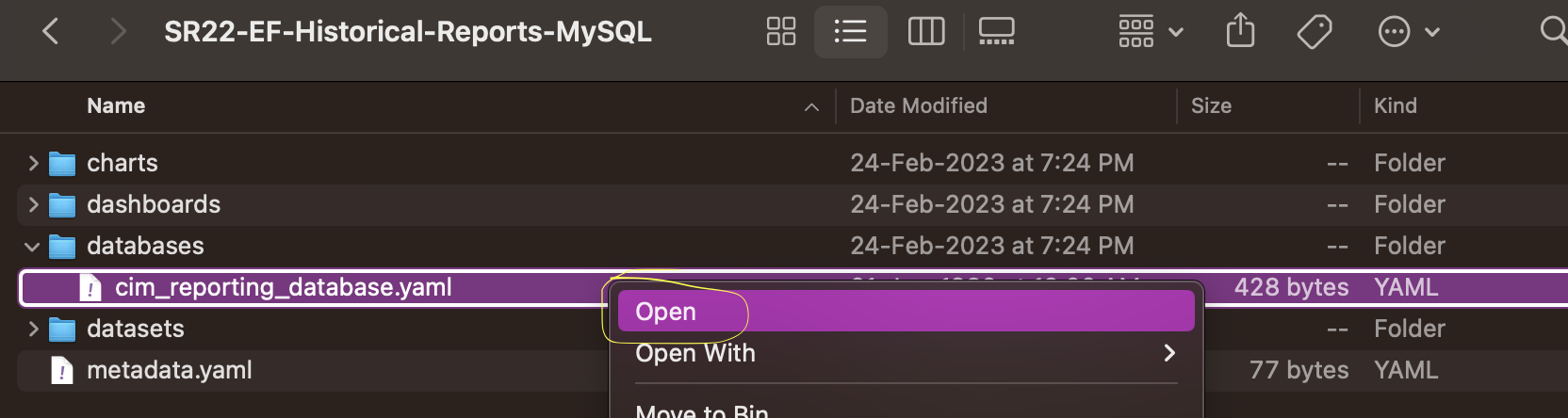
Step 3:
The field sqlalchemy_uri is the connection string in the below format. Please update this as per your configuration. (Don't update any other field.)
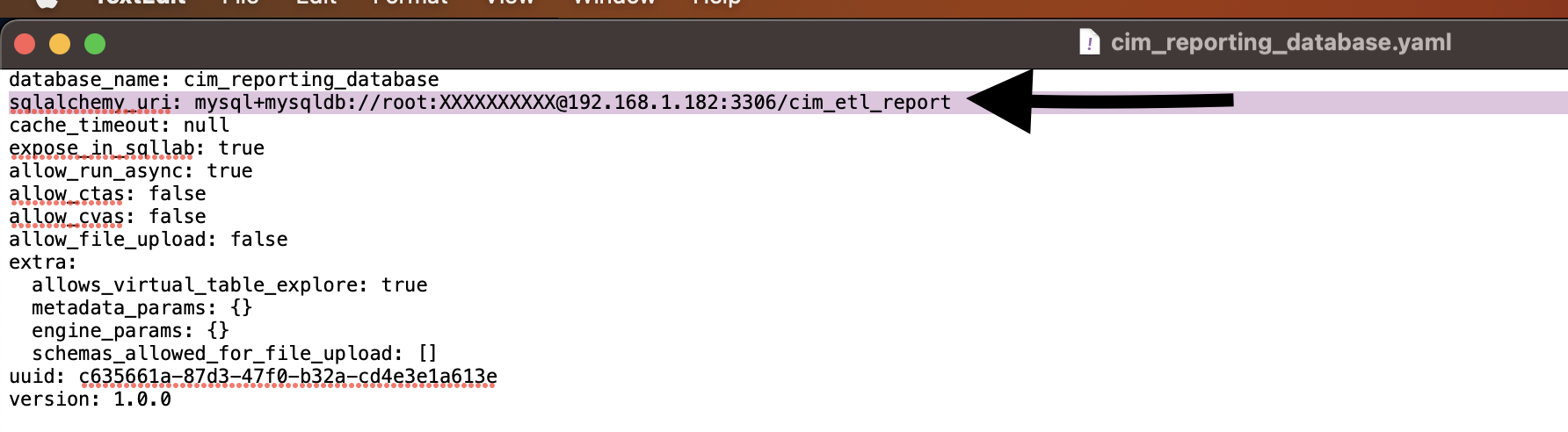
Step 4:
Now zip the complete folder.
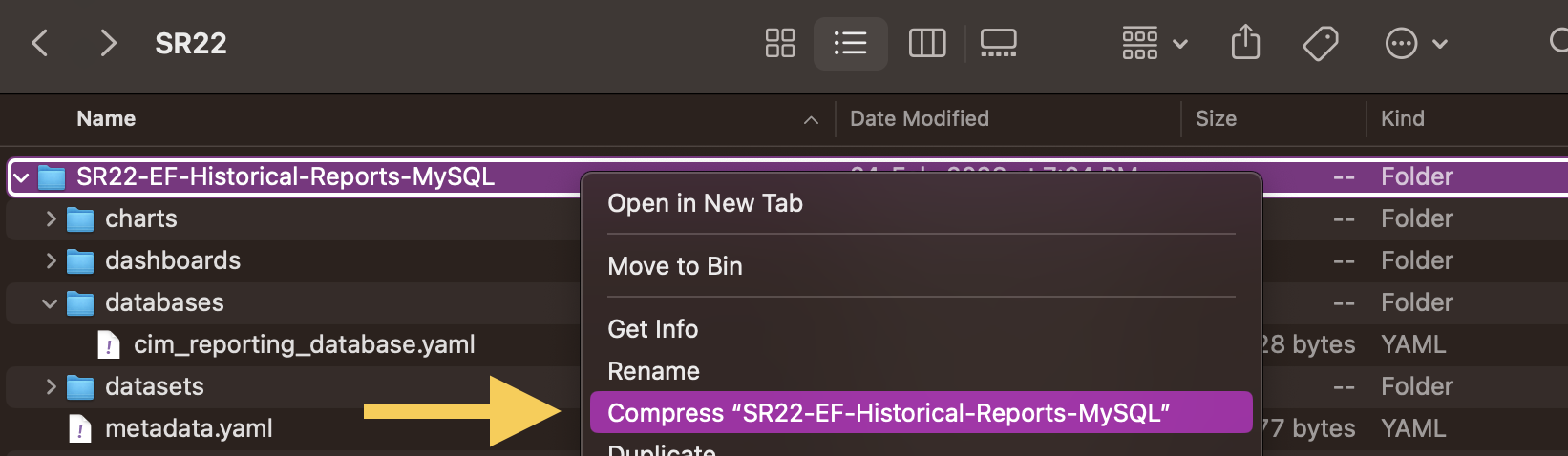
Step 5:
Now Log in to the Superset Administration console by browsing https://server-ip:port/ URL.
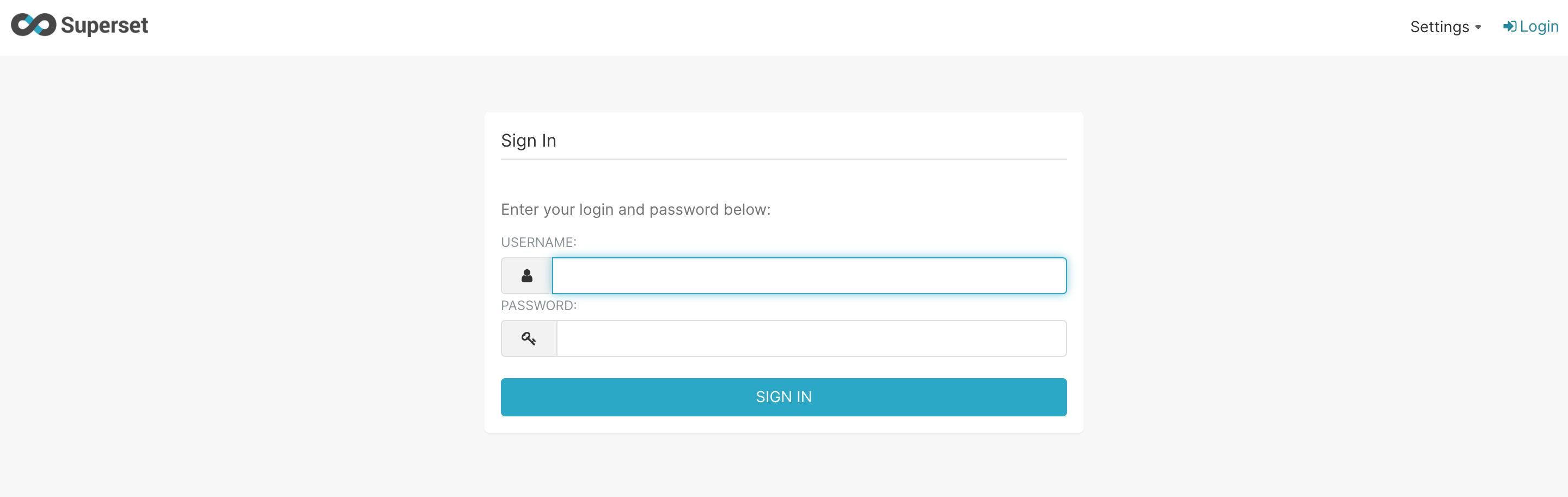
Step 6:
Goto the dashboards list by using URL https://server-ip:port/dashboard/list
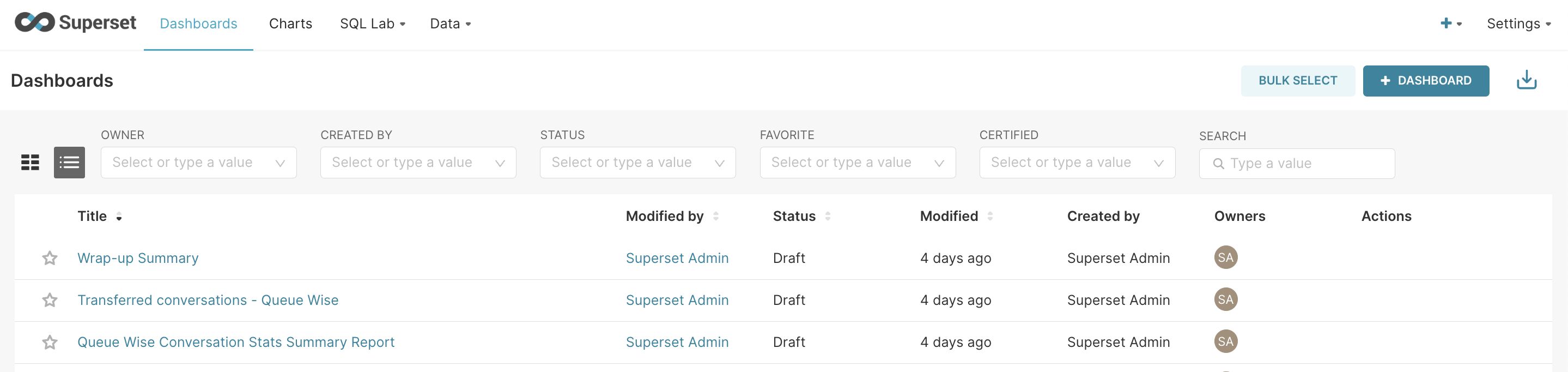
Step 7:
Goto the "Import dashboards".
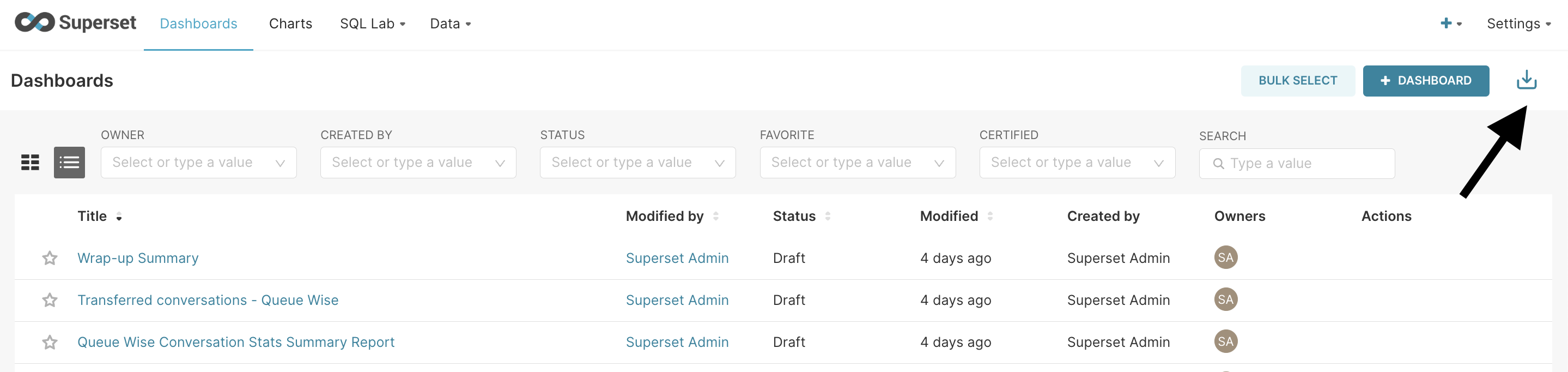
Step 8:
Select the latest zip file (that you have created after updating your connection string) and press "IMPORT".
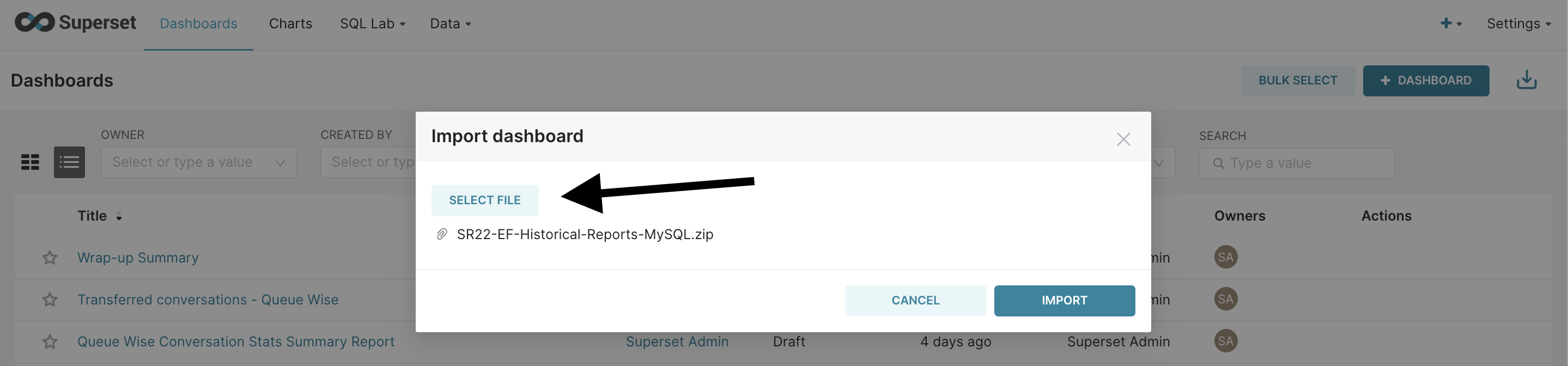
Step 9:
Everything is up now.
