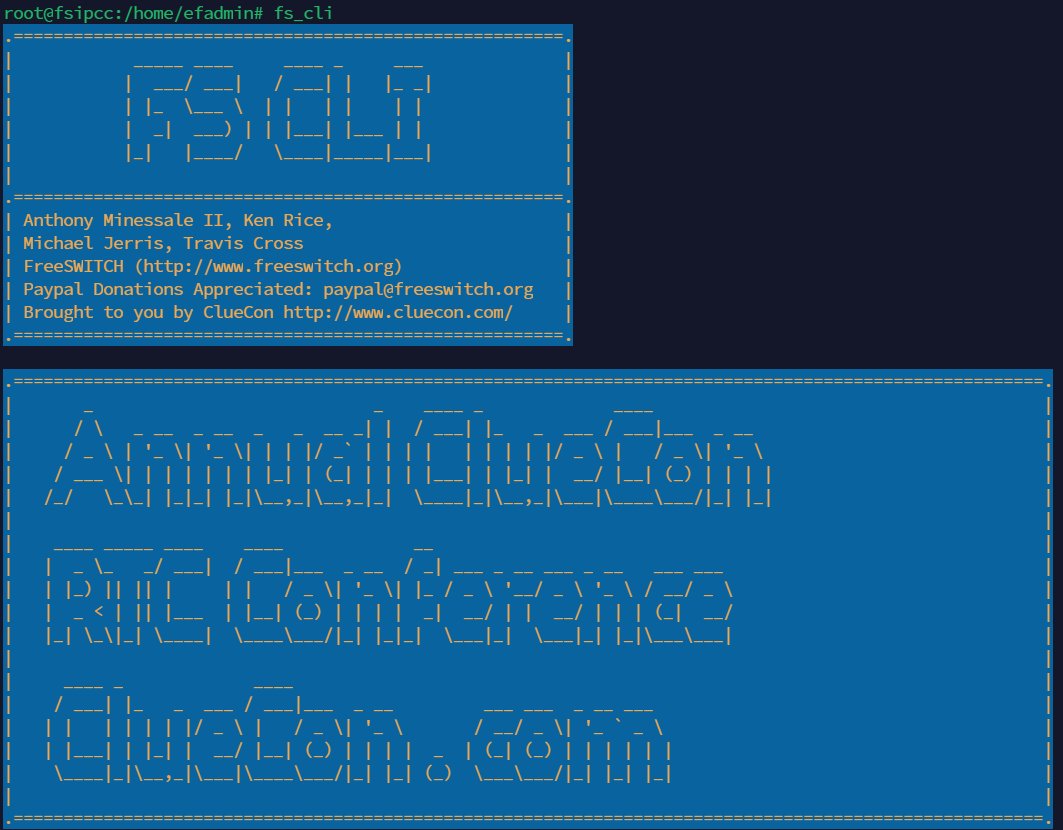Media Server Deployment Guide
Prerequisites
Software Requirements
Item | Recommended | Installation guide |
Operating System | Debian 12 | - |
FQDN mapped to server IP address | - | - |
Hardware Requirements
Item | Minimum |
|---|---|
RAM | 16GB |
Disk space | 150GB |
CPU | 8 cores |
Port Utilization Requirements
The following ports must be open on the server for the voice connector to function.
FireWall Ports/Port range | Network Protocol | Description |
5060:5091 | udp | Used for SIP signaling. |
5060:5091 | tcp | Used for SIP signaling. |
8021 | tcp | Media Server Event Socket |
16384:32768 | udp | Used for audio/video data in SIP, WSS, and other protocols |
7443 | tcp | Used for WebRTC |
8115 | tcp | Voice Connector API |
5432 | tcp | Postgresql Database |
3000 | tcp | Outbound Dialer API |
22 | tcp | SSH |
80 | tcp | HTTP |
443 | tcp | HTTPS |
1194 | udp | OpenVPN |
The ports can be opened as follows:
SSH into the Debian server.
Use command
CODEssh username@server-ipEnter user password.
Use command
CODEsuEnter root password
Run the following command:
- CODE
sudo iptables -A INPUT -p PROTOCOL -m PROTOCOL --dport PORT -j ACCEPT Where PORT is the required Firewall port/port range and PROTOCOL is the associated Network Protocol.
Save this port configuration with command:
CODEsudo iptables-save
Additional Firewall Rules
iptables -A INPUT -i lo -j ACCEPTiptables -A INPUT -m state --state ESTABLISHED,RELATED -j ACCEPTiptables -A INPUT -p icmp --icmp-type echo-request -j ACCEPTiptables -P INPUT DROPiptables -P FORWARD DROPiptables -P OUTPUT ACCEPT
Install Media Server
SSH into the Debian server onto which the database will be deployed.
Use command
CODEssh username@server-ipEnter user password.
Use command
CODEsuEnter root password.
Run commands:
- CODE
sudo apt update sudo apt install lua-sec certbot lua-socket lua-json lua-dkjson wget -O - https://raw.githubusercontent.com/fusionpbx/fusionpbx-install.sh/master/debian/pre-install.sh | sh; cd /usr/src/fusionpbx-install.sh/debian && ./install.sh
Once the installation has finished, some information will be shown as below:
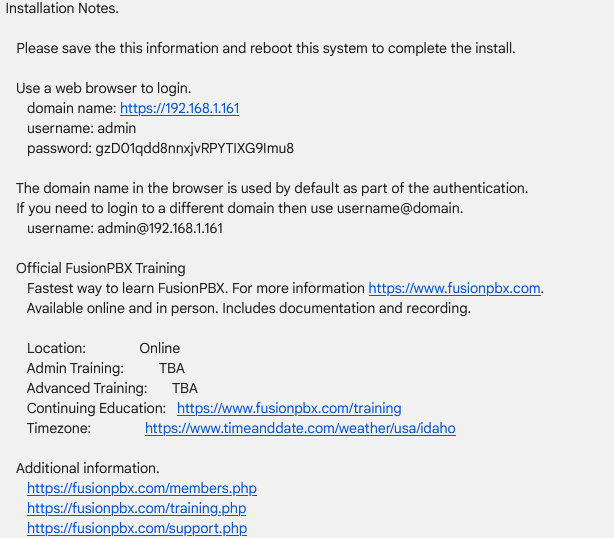
In a web browser, open the domain name URL and use the provided username and password to log on.
A screen like below should open for a successful installation:
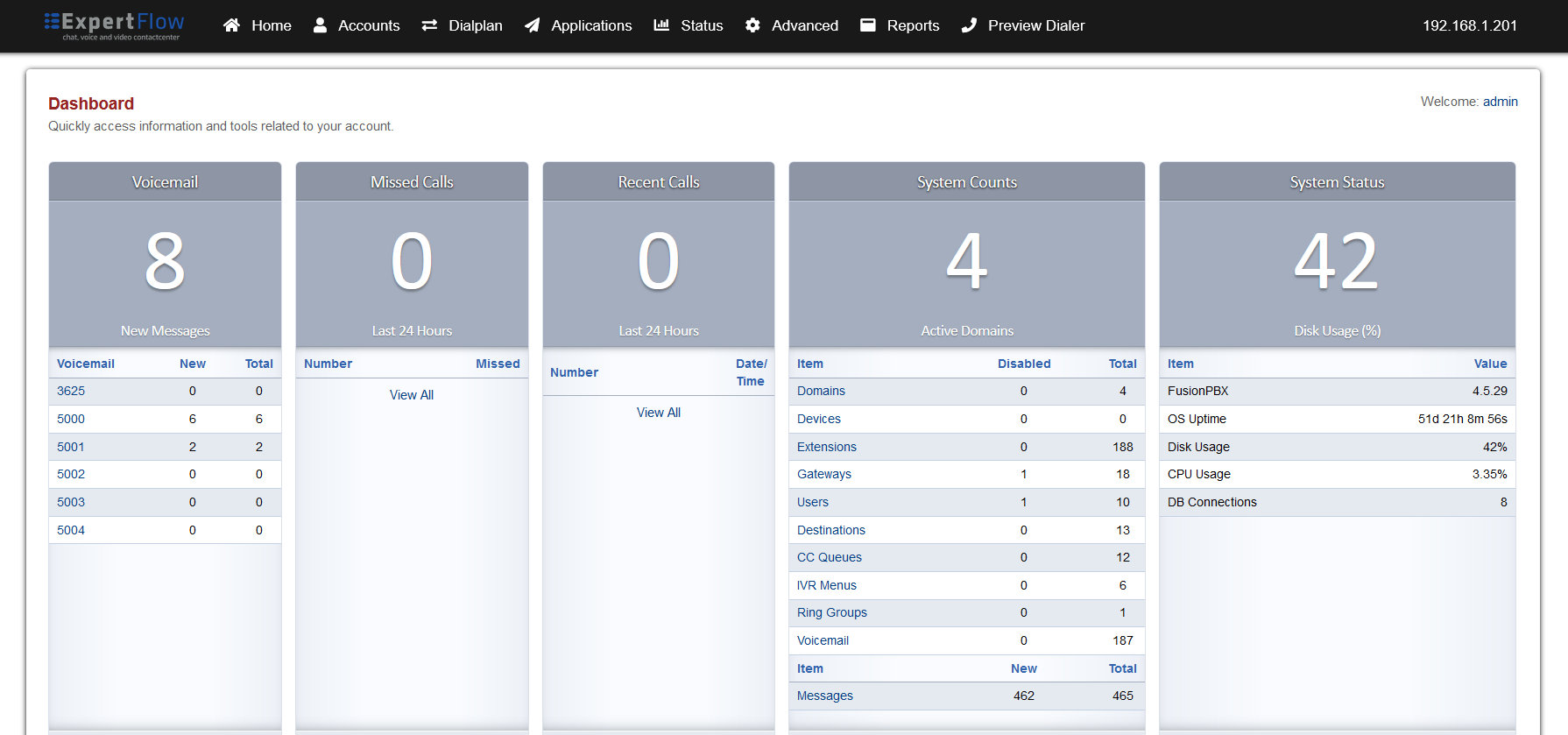
If the page does not open, then go to the command line and run
CODEsystemctl stop apache2 systemctl restart nginxTry opening the page in Step 3b again, and if it does not open, reset the server and start the installation again.
In the command line, use the command to access the Freeswitch command line as shown below:
CODEfs_cli