CX Voice Upgrade to 4.5
Voice Connector
SSH onto the Debian server on which the Voice connector is installed.
Use command
CODEssh <username>@<server-ip>Enter user password and press ENTER.
Use command
CODEsuEnter root password and press ENTER.
Run the command to see the list of running containers
CODEdocker psNote the container ID of the current deployed 4.4 Voice connector.
Note the port of that container i.e. for 0.0.0.0:8116->8080/tcp, :::8116->8080/tcp, the port of the container is 8116.
Run the command to stop the container
CODEdocker stop <container-ID>Run the command to remove the container
CODEdocker rm <container-ID>Navigate to the folder where the docker-compose.yml and env.txt files are located for the voice connector.
Open the docker-compose.yml file and replace the text inside with text below:
CODEversion: "3.8" services: voice-connector: image: gitimages.expertflow.com/freeswitch/ecx_generic_connector:TAG container_name: unified-voice-connector ports: - PORT:8080 env_file: - ./env.txt restart: alwaysReplace the TAG keyword with the required image tag obtained from the releases page here.
Replace the PORT keyword with the port noted above in step 4.
Open the env.txt file.
Remove the fields CCM_API, SPRING_PORT, DB_DIALECT and DB_DRIVER and add the following fields:
CX_FQDN= The address of EF CX. https://FQDN
MIDDLEWARE_API= Set at 1.1.1.1 and do not change.
LOG_LEVEL= The amount of detail in the logs. Default is INFO, and for more detailed logs the value should be DEBUG.
Run the command
CODEdocker compose up -dConfirm that the docker container is running by using the command
CODEdocker ps
Confirm that the container is running correctly by opening the logs with command
CODEdocker logs -f containerID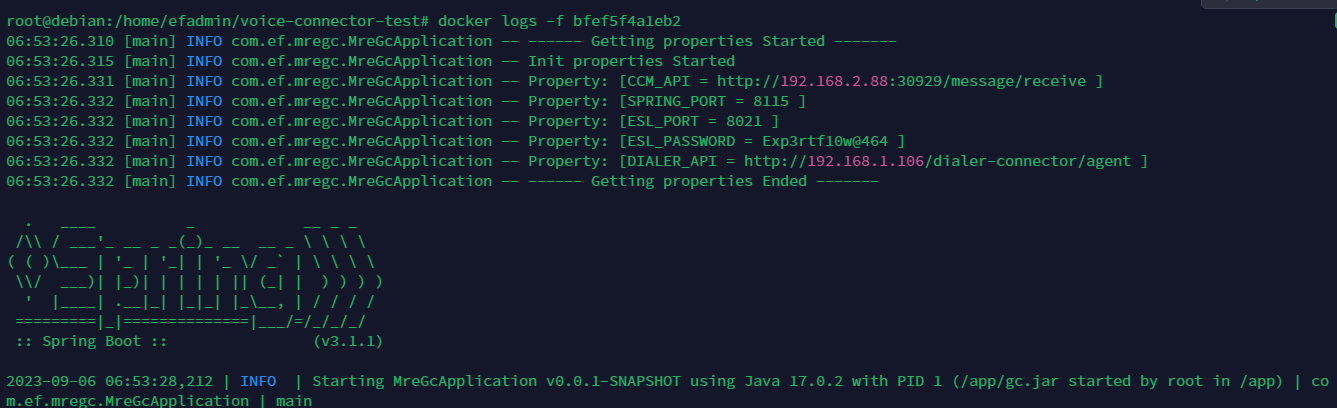
Outbound Dialer
Follow the guide here.
Media Server configuration
Note the service identifier of the CX Voice channel in Unified Admin.
SSH onto the Debian server on which the Voice connector is installed.
Use command
CODEssh <username>@<server-ip>Enter user password and press ENTER.
Use command
CODEsuEnter root password and press ENTER.
Run the command
CODErm -r /usr/share/freeswitch/sounds/ivr_promptsNavigate to the folder /usr/share/freeswitch/scripts.
Delete the file cx_env{DN}.lua where {DN} is the service identifier noted in step 1.
Login to Media Server web interface.
Open in browser: https://IP-addr, where IP-addr is the IP address of the Media Server.
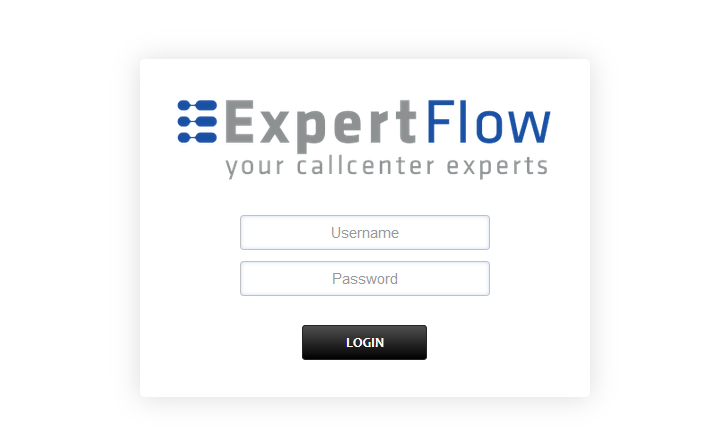
Add the username and password that was shown upon installation of Media Server and press LOGIN.
Press the IP address in the top right and select the Domain that was created during 4.4 Voice configuration.
Open the Dialplan Manager section under the Dialplan tab.
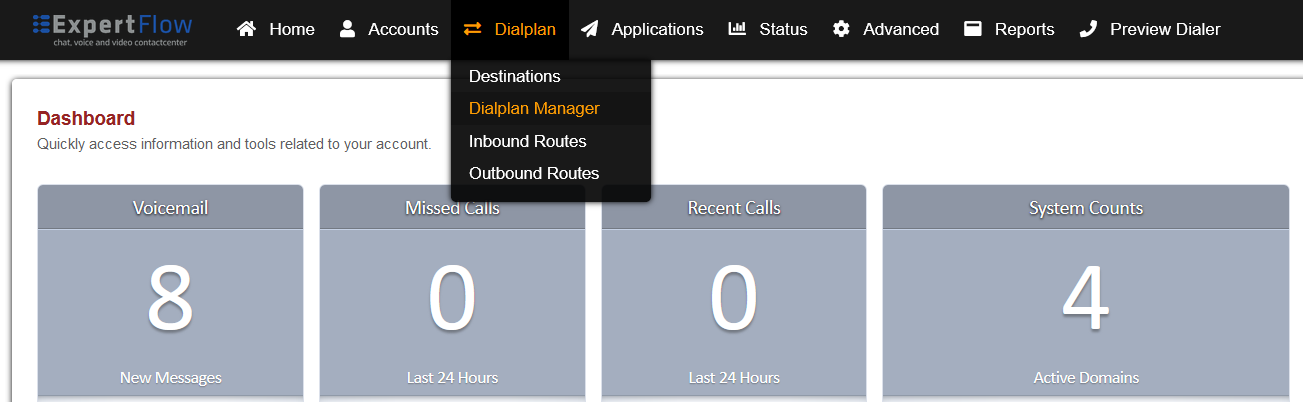
Locate the CxIvr dialplan whose destination_number matches the service identifier noted in step 1.
Delete this dialplan.
Note the STATIC_QUEUE_TRANSFER_DN field in the Agent Desk config-map:
SSH into the EFCX server by using the command ssh username@IP-addr
Where username is the EFCX SSH username and IP-addr is the EFCX server IP address
Run the command vi cim-solution/kubernetes/cim/ConfigMaps/ef-unified-agent-configmap.yaml
Scroll down to find the STATIC_QUEUE_TRANSFER_DN field and note down its value.
On Media Server in the dialplan section, locate the CxQueue dialplan whose destination_number field contains the value ^NUMBER[-0-9a-zA-Z]*$ where NUMBER is the STATIC_QUEUE_TRANSFER_DN noted in the previous step.
Delete this dialplan.
Locate the local_extension dialplan.
Locate the following information in the dialplan and delete it (check the Delete column checkbox for each row and press SAVE in the top right):
action | set | sip_h_X-CALL-VARIABLE0=${uuid} | 0 | 25 | true |
action | set | sip_rh_X-CALL-VARIABLE0=${uuid} | 0 | 35 | true |
action | set | sip_h_X-CALL-ID=${sip_call_id} | 0 | 45 | true |
action | lua | vcApi${sip_h_X-Destination-Number}.lua 'rona' | 1 | 76 | true |
Follow the new Media Server configuration guide here.
