Queue-wise Stats Summary
| Report Summary | Provides the count of requests received per queue such as the number of chats or calls in case of voice offered, DONE, cancelled, transferred etc. to view and analyze the performance of queues. |
|---|
This count of requests may be different from the count of conversations.
The queue-based reports are developed based on agent tasks that are created each time a conversation is queued to a queue (and is not based upon conversations). This means multiple agent tasks can be created for a single conversation in case if the conversation is routed and rerouted to agents, one after the other.
See Reporting Database Schema -> agent_task to see details of agent tasks.
Report Columns
Following are the report columns:
| Fields | Description | ||||||
|---|---|---|---|---|---|---|---|
| Queue name | The name of the queue | ||||||
| Date | Shows week number and date in the following way as per the View of the report.
| ||||||
| Weekly View | Shows the date of Week Start and the date of Week End in their respective columns | ||||||
| Interval View | Shows the time of Interval Start and the time of Interval End in their respective columns | ||||||
| Total Offered | The total number of offered tasks per queue. This is calculated as: offered + Transferred IN | ||||||
| Done | The count of tasks that have the disposition DONE | ||||||
| Cancelled | Shows the count of tasks that have the disposition CANCELLED (where the customer left in the queue or while ringing the chat/call on the agent) | ||||||
| Transferred out | Shows the count of tasks transferred out from this particular queue | ||||||
| RONA | Shows the count of tasks that are closed due to RONA disposition | ||||||
| No Agent Available | Shows the count of tasks that are closed due to No Agent Available disposition | ||||||
| Agent Logout | Shows the count of tasks that are closed due to 'Agent Logged Out' disposition | ||||||
| Force Closed | Shows the count of tasks that are closed due to FORCE_CLOSED disposition | ||||||
| Reroute | Shows the count of tasks that are closed due to "REROUTE" disposition | ||||||
| Response Timeout | Shows the count of tasks that are closed due to "RESPONSE_TIMEOUT" disposition | ||||||
| Average Queue Duration | The average time a task remains in this queue while waiting to be routed to an agent This is calculated as:
Format hours:minutes:seconds (00:00:00) | ||||||
| Average Handled Duration | The average time any agent takes to handle a task in this queue. Handled duration is equal to:
Format hours minutes seconds (00 00 00) The average handled duration is calculated as: Total Handled Duration / Total Handled Task | ||||||
| Maximum Queue Duration | The maximum time a task remains in the queue. This is calculated as: (task_reserved_time - task_queue_time) | ||||||
| Maximum Handled Duration | The maximum time it took to handle a task on this queue. This is the longest of all tasks handling time. For a single task, it is calculated as: Max ( task_end_time - task_answered_time) Task answer time is when the agent answered it. Format hours:minutes:seconds (00:00:00) | ||||||
| Answered Within SL | A count of all tasks that were answered within the Service Level threshold | ||||||
| Answered After SL | A count of all tasks that were answered after the Service Level threshold | ||||||
| Abandoned Within SL | A count of all tasks that were abandoned in queue within the Service Level threshold | ||||||
| Abandoned After SL | A count of all tasks that were abandoned after the Service Level threshold | ||||||
| Service Level% | Service Level % of the queue. This is calculated as per the Service Level Type value set in the queue definition on the Unified Admin application. See Administrator Guide to learn more about Service Level configuration. Based on one of the following values specified in the Service Level Type field, the Service Level is calculated as the following:
For more details on SLA calculations, see Key Reporting Concepts and SLA Calculations | ||||||
| %Answered within Service Level | A percentage of all tasks that were answered within the Service Level threshold This is calculated as:
| ||||||
%Answered after Service Level | A percentage of all tasks that were answered after the Service Level threshold
| ||||||
%Abandoned within Service Level | A percentage of all tasks that were abandoned within the Service Level threshold
| ||||||
| %Abandoned after Service Level | A percentage of all tasks that were abandoned after the Service Level threshold
|
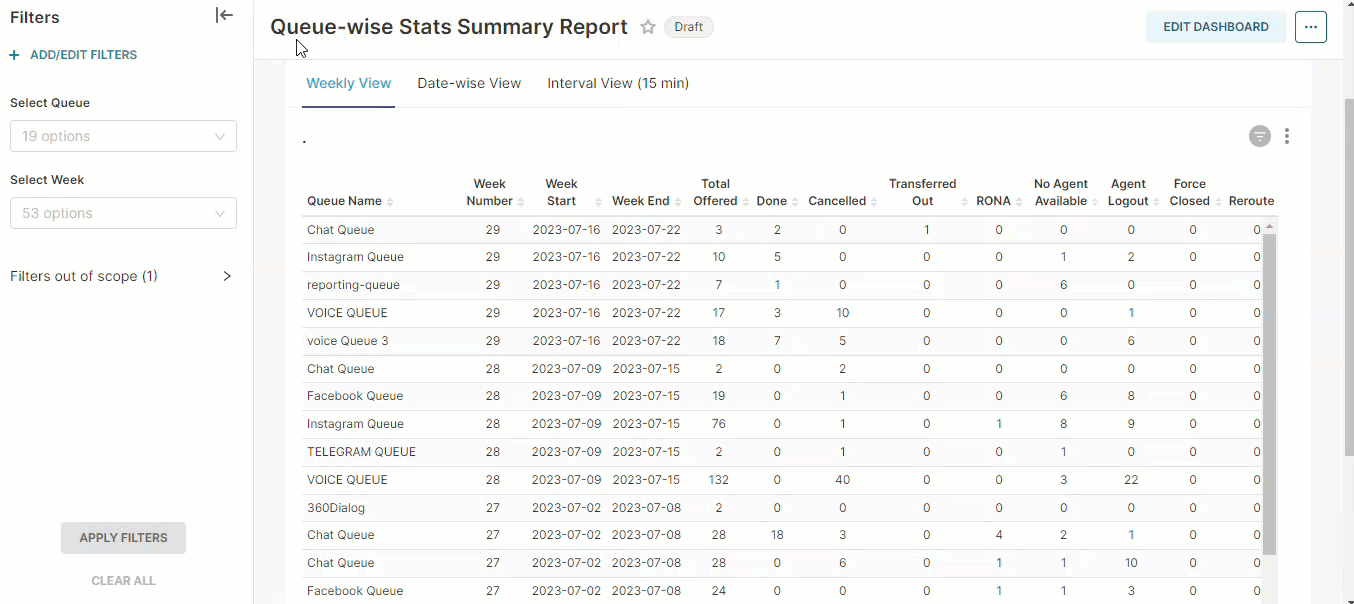
Report Views
- Weekly view - shows week wise data in this view. You can select the week number from the filters to select the weeks which are required to be viewed in the reports
- Date-wise view - date wise data. You can also select date ranges in the filter to show the data for the selected range
- Interval view - Data of 15-minute interval. This interval is currently hardcoded in the report backend.
Report Filters
The following report filters are available for filtering the reporting data:
- Queue - select the name of the queue(s) you want to see the data for. This filter is applicable to view all three tabs of the report; i.e. Weekly View, Day-wise View, Interval View.
- Select Date - choose the date for which you want to filter out the data. You may also select date ranges to see the data falling under the said period. This filter is only applicable to the tabs, Date-wise view and Interval view. In case of Interval, it filters out the interval-based data of only the specified date or date range.
- Week number - this filter allows to filter out the data for particular weeks of the current year. It is only applicable to the Weekly View tab of the report. When specified, the report populates the data of only the specified week numbers in the Weekly view.
