Business Calendars
The Business Calendars feature allows administrators to define and manage operational schedules, including working hours, holidays, and out-of-office periods. Businesses can create multiple, distinct calendars to represent the schedules of different sites, channels, or teams.
A key benefit is the ability to communicate active working hours to customers, setting clear expectations for availability.
This feature replaces the older EF Business Calendars module in SupervisorTools.
Each event in a calendar is of one of the following types:
Business hour
Out of office
Holiday
Core Concepts: Calendars and Events
A Calendar is a container for events, typically representing the schedule for a specific site, channel, or operational unit. Events are individual entries within a calendar. There are three event types:
Business Hours: Standard working hours and shifts.
Out of Office: Periods when staff are unexpectedly unavailable.
Holiday: Scheduled days off, such as public holidays.
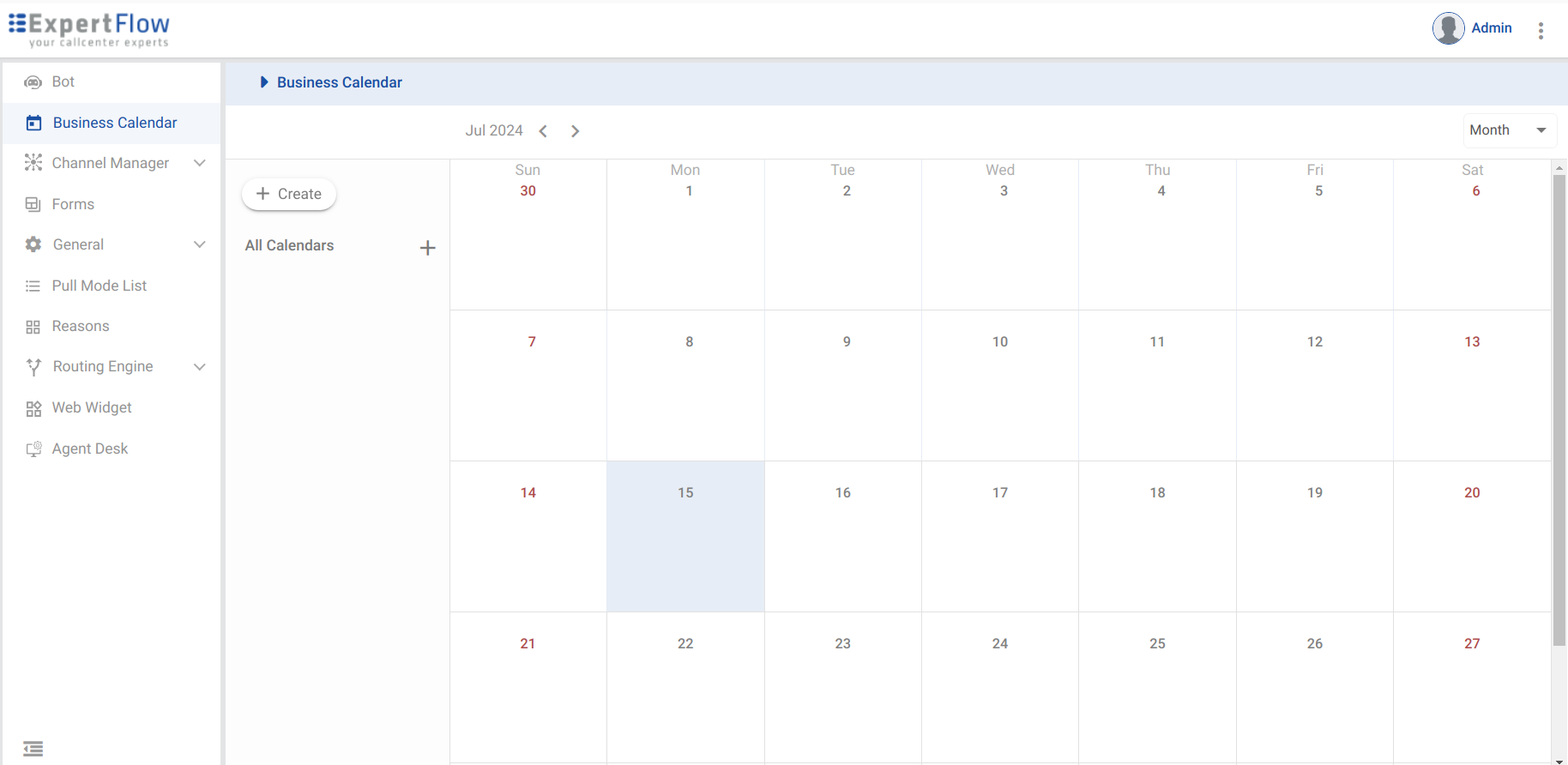
Business Calendars View
Creating a Calendar
Navigate to the All Calendars list.
Click the + icon to add a new calendar.
Provide a descriptive Name.
(Optional) Add a Description.
Select a Color to easily identify the calendar in the list.
You can create as many calendars as needed to reflect your business structure.
Once a calendar is created, you can begin adding events to it.
Managing Events in a Calendar
Business Hours Events
Use this event type to define standard shift patterns.
Mandatory Fields:
TitleandStart Date.Multiple Shifts: A single event can contain multiple shifts (e.g., a morning shift and an evening shift). On the calendar view, the event will span from the start of the earliest shift to the end of the latest shift.
Recurrence: Configure how the event repeats:
Does Not Repeat: A one-time event (default).
Daily: Repeats every day. You can set a validity period or have it repeat indefinitely.
Custom (Weekly): Repeats on specific days of the week (e.g., every Monday, Wednesday, Friday).
Calendar Assignment: Each event is assigned to a single calendar during creation.
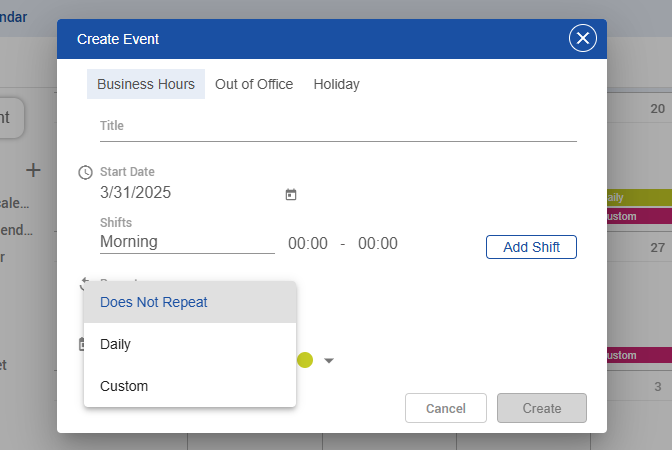
Creating a Business Hours Event
Out of Office Events
Use this event type to mark unscheduled or unexpected unavailability.
It includes all the fields and recurrence options of a Business Hours event.
Additional Field: A
Messageto provide context for the unavailability.All-Day Option: You can mark the event for an entire day. When selected, you specify a date range instead of specific start and end times.
An admin can update or delete that particular event as well.
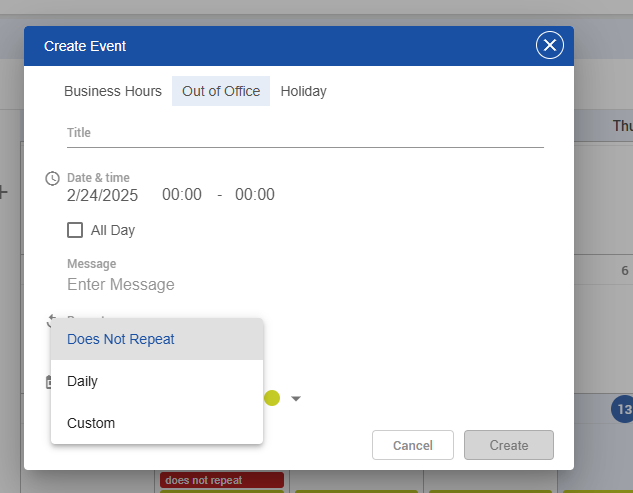
Creating an Out Of Office Event
Holiday Events
Use this event type for scheduled closures.
Recurrence Options: Limited to Does Not Repeat and Custom.
Date Range: When using "Custom" recurrence (e.g., every Sunday), you define a validity period. The system will only create events for the recurring days that fall within that range.
Example: A holiday recurring every Sunday from July 14th to July 22nd will only create events on July 14th and July 21st.
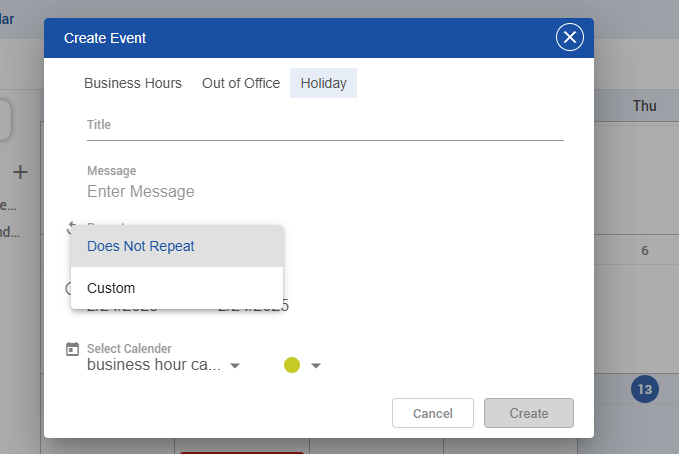
Creating a Holiday Event
The user will be able to update title / colour and timings of a single event and will be able to see the option for this event or all events. However, if the admin changes the start date / validity period / Recurrence , the option for editing this event will not be there, and the event will be updated as per the selected date, validity period, and recurrence.
For example, if we have an event starting from Dec 16 and ending at 25 December and ifwe changed the start Date to 18 then option for selecting this event will be gone and update all events will be seen and updated events will take effect starting from 18 december to 25th of December.
Calendar Views & Editing
Administrators can view events in Daily, Weekly, or Monthly views and make edits directly from these views.
Important Note on Editing Recurring Events:
Editing basic details like
Title,Color, orTimingsallows you to apply the change to this event only or to all events in the series.However, if you change the
Start Date,Validity Period, orRecurrencepattern, the option to edit "this event only" is removed. The entire series of events will be updated based on the new parameters.
Timezone & Daylight Savings Support
The system automatically handles timezone conversions for global teams.
Events are created in the administrator's local timezone.
Other administrators in different timezones will see the event timings converted to their own local time.
If an event spans two days in a viewer's timezone (e.g., an 11 PM - 8 AM shift), the calendar will display it correctly across both days. The precise timings are always visible in the Day or Week view.
A page refresh may be required for the front-end to update and display times according to a new timezone.
Displaying Hours on the Customer Widget
Once calendars are populated with events, they can be linked to customer-facing channels.
While creating a new Web Channel, navigate to the Channel Tab.
In the Calendars section, a dropdown list will display all available calendars.
Select the appropriate calendar to display its hours on the web widget.
The default selection is "None" if you do not wish to show any hours.
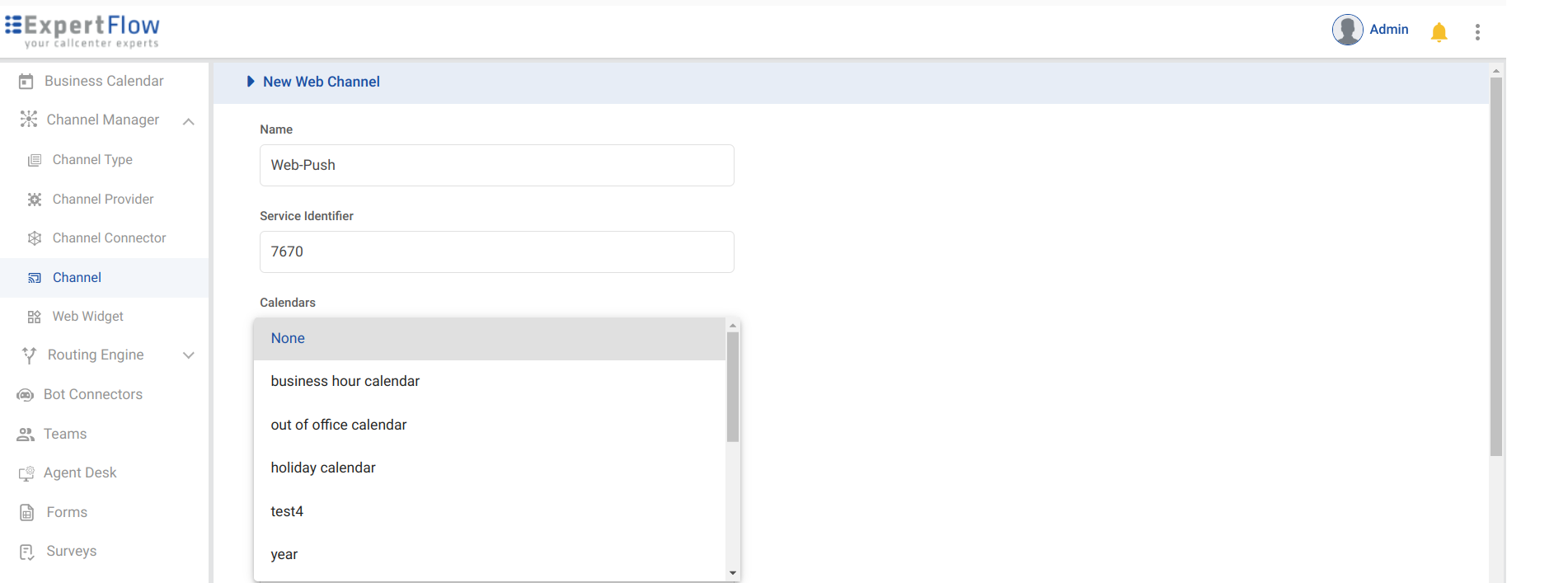
Associate a Calendar with a web channel
How it Works:
The shift timings from the selected calendar are displayed on the customer widget for the associated Service Identifier.
Timings are visible on the widget pop-up form and the pre-conversation form below the title field.
For now, only Business Hour events are displayed on the customer widget. If multiple business-hour events are scheduled for the same day, they are consolidated. The widget will show the earliest start time and the latest end time of all shifts for that day.
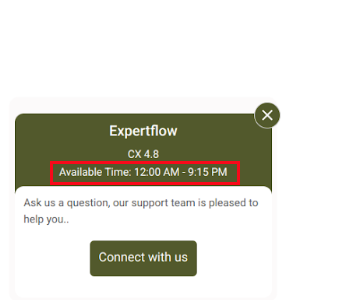
Showing Business Hours on Customer Widget
