This is a supported customer channel that enables businesses to handle interactions with customers and potential customers on the professional social network.
Expertflow CX provides integration of the LinkedIn Channel via:
LinkedIn Social Media Posts/Comments
To begin with LinkedIn, one must have a LinkedIn App and a registered developer user account. For this, the user should have a LinkedIn account, which must have been added to the LinkedIn Page. Additionally, the user needs to grant access to the LinkedIn App.
Administrators can create a LinkedIn Page, grant a user access to the LinkedIn App, and create a Page Access Token by following the step-by-step procedure mentioned in the LinkedIn Account Onboarding
To set up the LinkedIn Channel, the LinkedIn connector needs to be configured in the Unified Admin of the Expertflow CX's application.
LinkedIn Social Media Posts/Comments
This feature allows the business to handle public LinkedIn comments made on the company's LinkedIn page. The contact centre representatives can respond to public comments. A new conversation will be created for each new comment from a LinkedIn user. The comment will be considered a chat request and will be associated with the customer's LinkedIn name.
Channel Capabilities
The agent receives the comment as a new incoming media request. Upon accepting the request, a new session will be started in the Conversation View. The agent can see the customer's comments and can perform the following actions:
Reply To a Comment
A LinkedIn comment can be replied to by hovering the mouse on top of the comment. The 'Reply' button will appear at the top of the comment. Clicking this will bring the agent to the Message Composer area, and the selected channel will automatically be set as 'LinkedIn'. In this way, the comment can be replied to on the company's LinkedIn Page
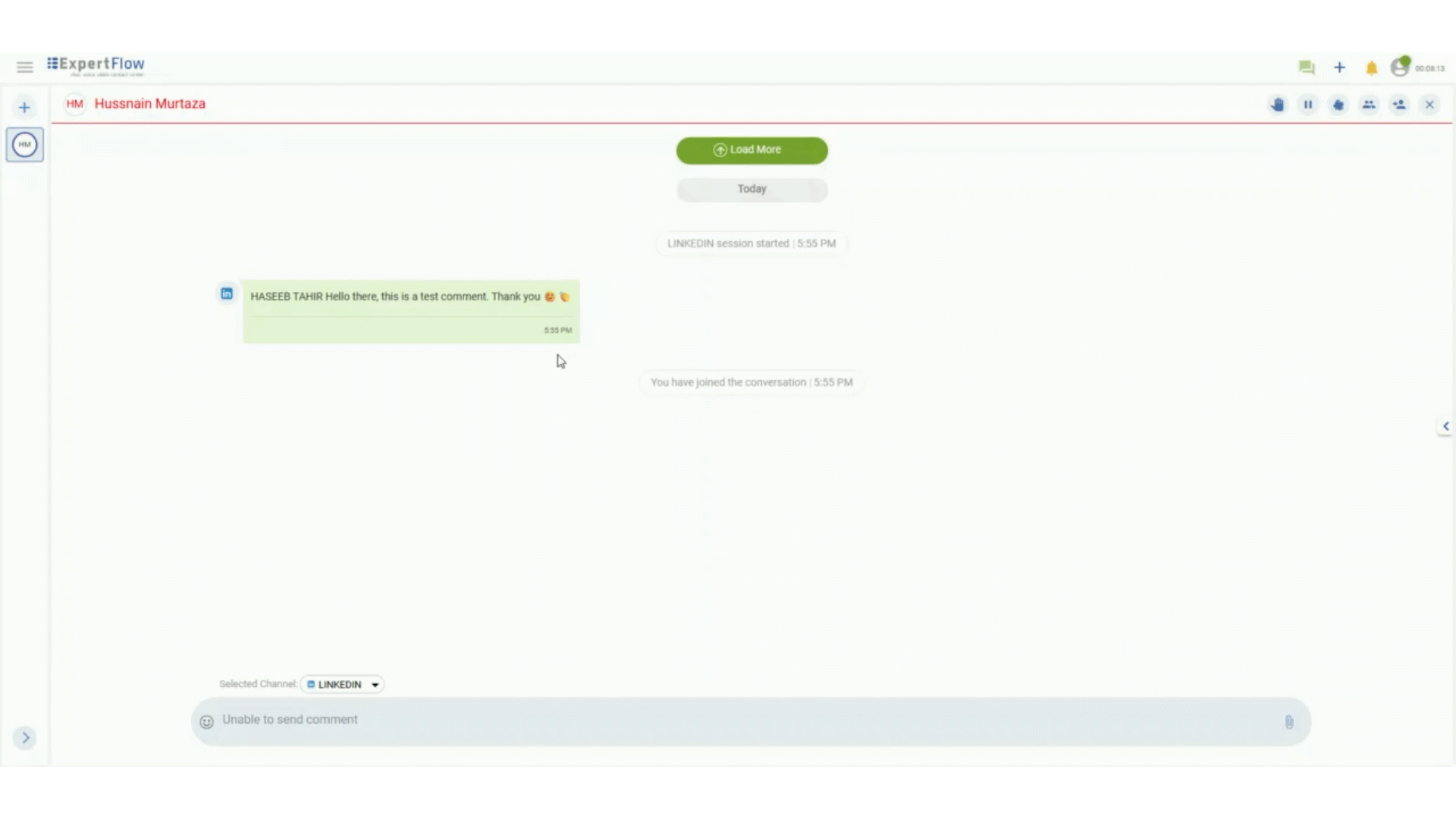
Edit Comment
Allows agents or updates to their LinkedIn comments directly within the interface to ensure accurate communication.
The ability to edit LinkedIn comments is available starting from version 4.10.1. Agents using earlier versions will not have access to this feature.
To edit a comment
Hover over the comment to update.
Click the Edit button that appears.
Clicking the Edit button will bring the agent to the composer bar.
Make the required changes.
Click Save to apply the updates.
This streamlined process allows agents to quickly revise their input without needing to delete and repost.
Editing is only supported for plain text comments.
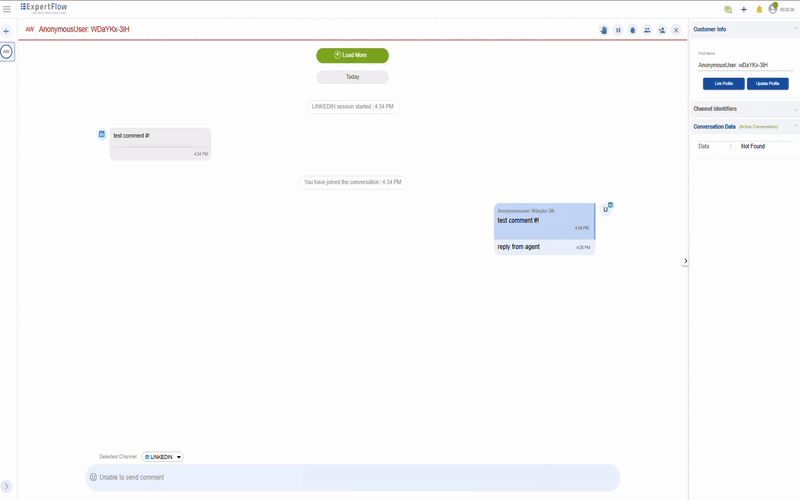
Like a Comment
Enables the agent to like a comment by simply clicking on the 'Like' button at the top of the respective comment. A 'thumbs up' will pop up along with the comment on the company's LinkedIn Page.
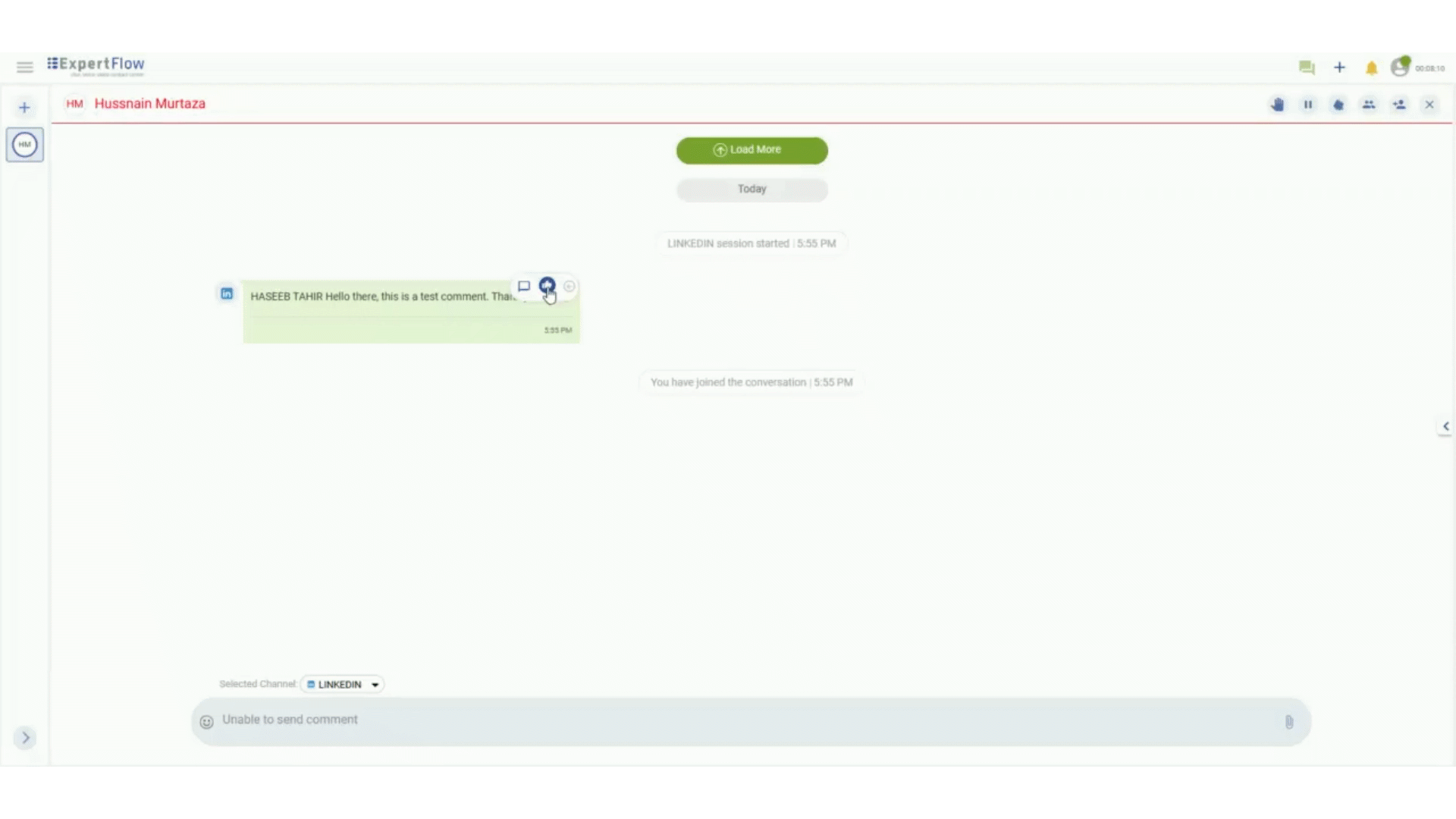
Delete a Comment
To delete a specific comment, expand the arrow on the top right of the comment, as shown below. Click on the 'Delete' button at the top. The comment will be blurred with the indication of 'Deleted Message' and will also be deleted from the company's LinkedIn Page.
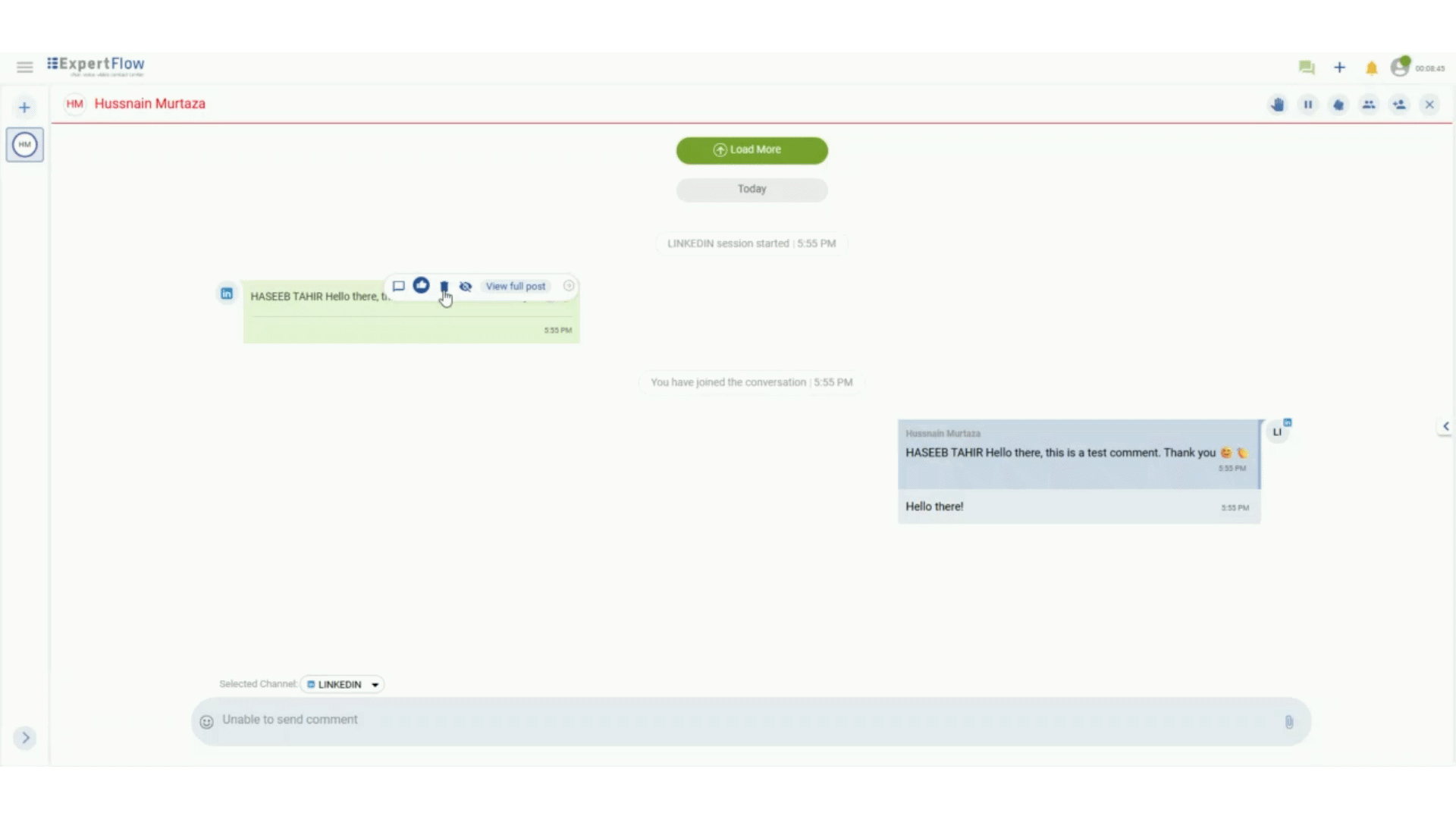
Support Multimedia Comments
Expertflow CX's Linked connector provides support to receive multimedia comments of the following types
Images
Videos
Polls and documents are not supported
View Full Post
Enables the agent to see LinkedIn posts and first-level comments on the post, including text and multimedia comments. To view the full post, expand the arrow at the top of the comment and click on the 'View Full Post' button. To view the complete post, scroll down.
Once the full post screen pops up, one can see the comments section along with the page name adjusted in the header of the page.
Multi Image Post
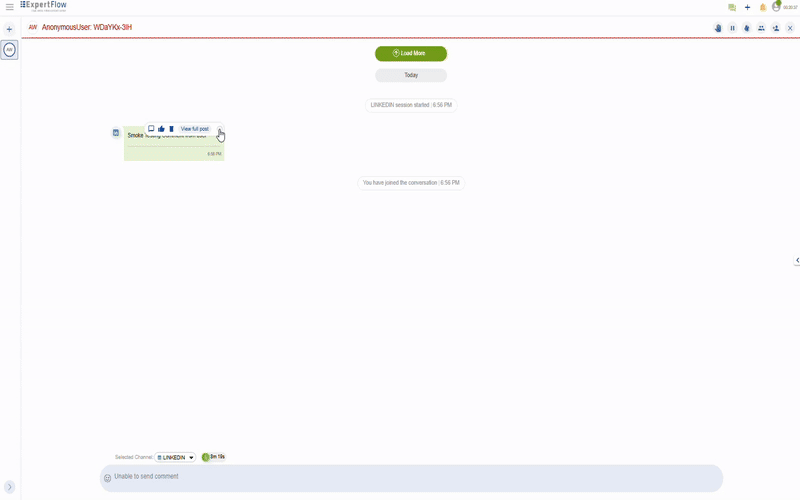
Single Image Post
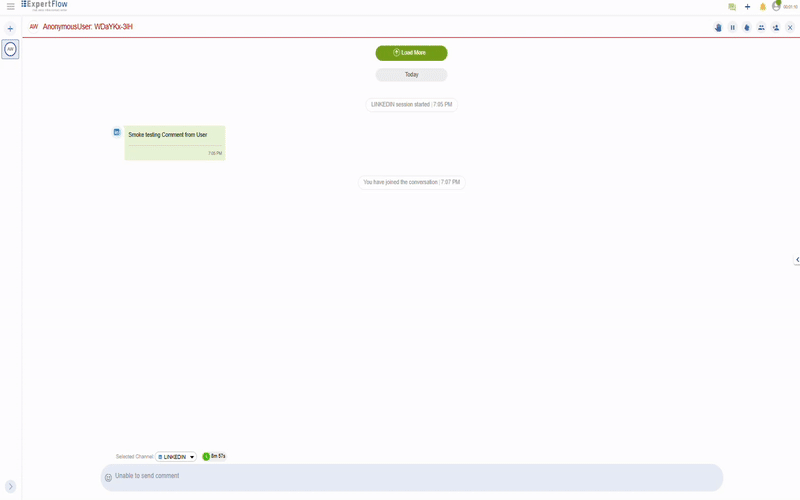
Video Post
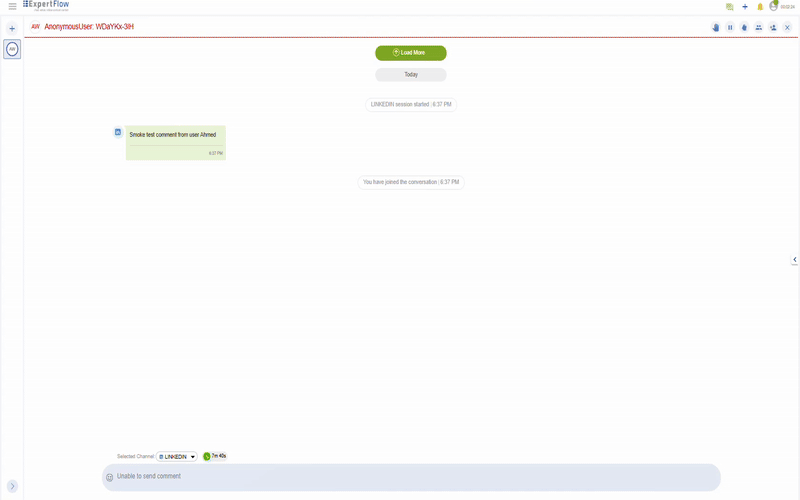
Limitations:
LinkedIn Direct Message Support is not available in this version.
Multimedia Post support is limited to Images and Video. Polls and documents are not supported in view full post
The LinkedIn User's profile photo is not shown.
The LinkedIn User’s name will only be displayed to the agent if the user enables a public profile. Otherwise, the chat will appear anonymous.
Once an agent likes a comment, they will not be able to unlike it.
Reaction types other than like are not supported
Do not Delete Comments directly from LinkedIn as an Admin. If you have to do that, please delete the comment from AgentDesk
Tagging Support on Agent Desk: Agent won’t be able to TAG the customer from Agent Desk
