PTCL CX Voice Upgrade 4.5.1 to 4.9.1
Voice Connector
SSH onto the Debian server on which the Voice connector is installed.
Use command
CODEssh <username>@<server-ip>Enter user password and press ENTER.
Use command
CODEsuEnter root password and press ENTER.
Run the command to see the list of running containers
CODEdocker psNote the container ID of the current deployed 4.5.1 Voice connector.
Note the port of that container i.e. for 0.0.0.0:8116->8080/tcp, :::8116->8080/tcp, the port of the container is 8116.
Run the command to stop the container
CODEdocker stop <container-ID>Run the command to remove the container
CODEdocker rm <container-ID>Navigate to the folder where the docker-compose.yml and env.txt files are located for the voice connector.
Open the docker-compose.yml file and replace the text inside with text below:
CODEversion: "3.8" services: voice-connector: image: gitimages.expertflow.com/freeswitch/ecx_generic_connector:4.9.1 deploy: resources: limits: memory: 1024m reservations: memory: 256m container_name: unified-voice-connector ports: - PORT:8080 env_file: - ./env.txt command: ["java", "-Xms256m", "-Xmx1024m", "-XX:+UseG1GC", "-XX:MinHeapFreeRatio=10", "-XX:MaxHeapFreeRatio=30", "-jar", "/app/ecx_generic_connector.jar"] restart: alwaysReplace the PORT keyword with the port noted above in step 4.
Open the env.txt file and remove the fields MIDDLEWARE_API, DB_NAME, DB_URL, DB_PORT, DB_USERNAME, DB_PASS, DB_CONN_TIMEOUT and DB_DRIVER.
Run the command
CODEdocker compose up -dConfirm that the docker container is running by using the command
CODEdocker ps
Confirm that the container is running correctly by opening the logs with command
CODEdocker logs -f containerID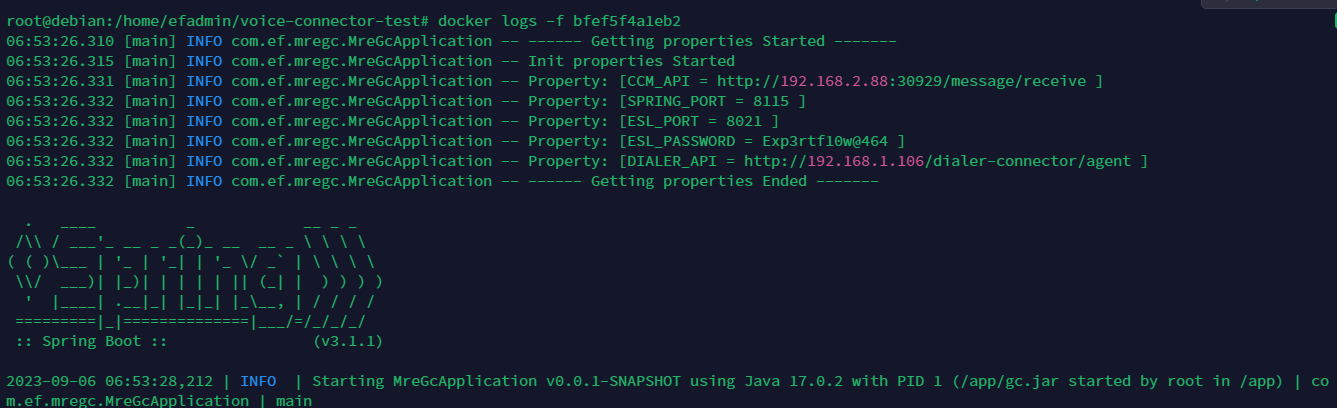
VRS
SSH onto the Debian server on which the Voice connector is installed.
Use command
CODEssh <username>@<server-ip>Enter user password and press ENTER.
Use command
CODEsuEnter root password and press ENTER.
Navigate to the VRS deployment files.
Find the file docker-compose-efcx.yml under recording-solution/docker
Under the line containing vrs-apis:, find the line with image:
Change the field value to gitimages.expertflow.com/voice-recording-solution/apis:14.3.2.1
While in the recording-solution folder run:
CODEdocker compose -f docker/docker-compose-efcx.yml down docker compose -f docker/docker-compose-efcx.yml up -d
Add Indexing in Media Server Database
While on the Media Server, run the following command and note the output password:
CODEcat /etc/fusionpbx/config.conf | grep database.0.passwordRun the following command and enter the password noted before:
CODEpsql -h 127.0.0.1 -p 5432 -U fusionpbx -d fusionpbxRun the following command:
CODECREATE INDEX idx_mykey ON v_xml_cdr USING GIN (json) WHERE json->'variables' ? 'sip_h_X-CALL-ID';Note: If the number of calls on the system is too high, then the query will take a long time to execute.
Media Server configuration
SSH onto the Debian server on which the Voice connector is installed.
Use command
CODEssh <username>@<server-ip>Enter user password and press ENTER.
Use command
CODEsuEnter root password and press ENTER.
Confirm git is installed, and install it if is not.
Clone the Media Server scripts repository:
CODEgit clone -b 4.9.1-ptcl https://efcx:RecRpsuH34yqp56YRFUb@gitlab.expertflow.com/rtc/freeswitch-scripts.gitNavigate to the cloned repository to access the files:
CODEcd freeswitch-scriptsMove set_recording_name.lua, cx_hangup.lua and vcApi.lua to the Media Server scripts folder:
CODEmv *.lua /usr/share/freeswitch/scripts/ chmod -R 777 /usr/share/freeswitch/scripts/
Login to Media Server web interface.
Open in browser: https://IP-addr, where IP-addr is the IP address of the Media Server.
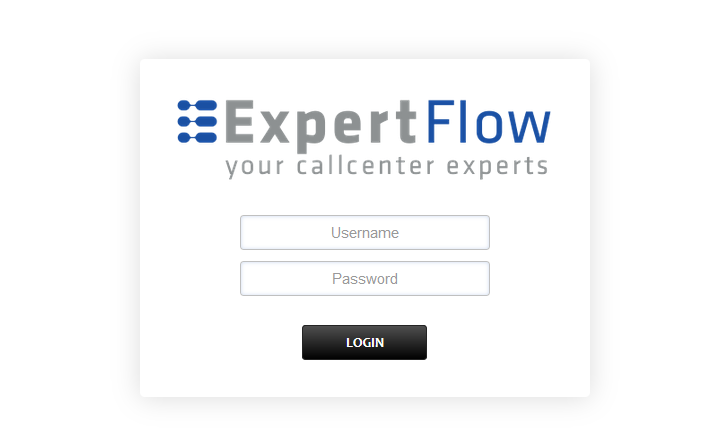
Add the username and password that was shown upon installation of Media Server and press LOGIN.
Press the IP address in the top right and select the Domain created in the Domain creation section above:
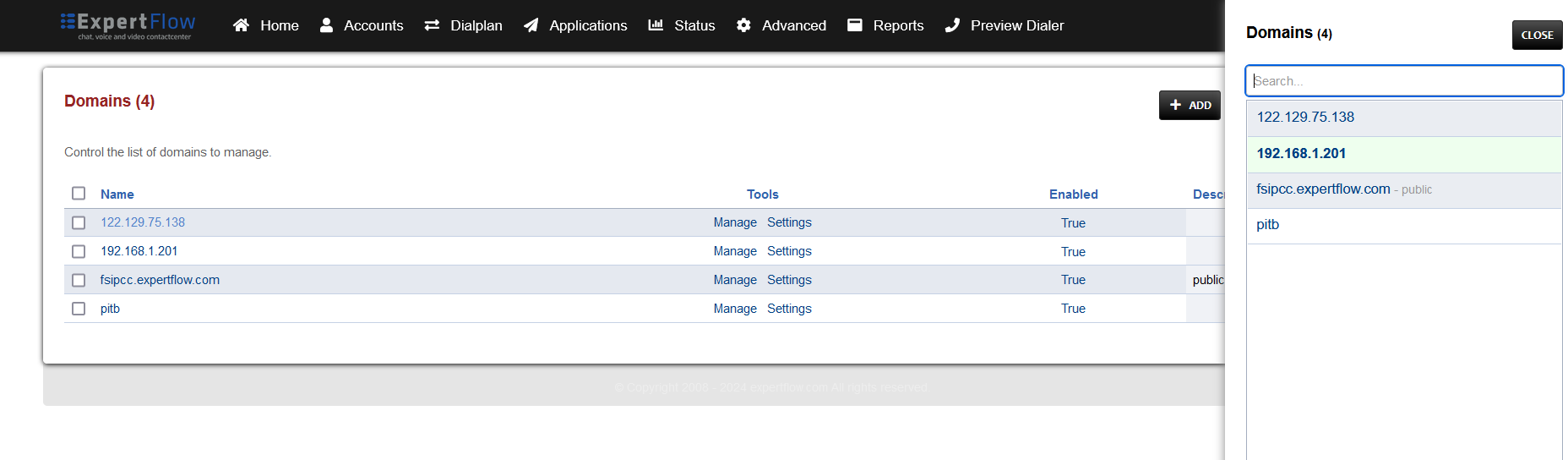
Open the Dialplan Manager section under the Dialplan tab.
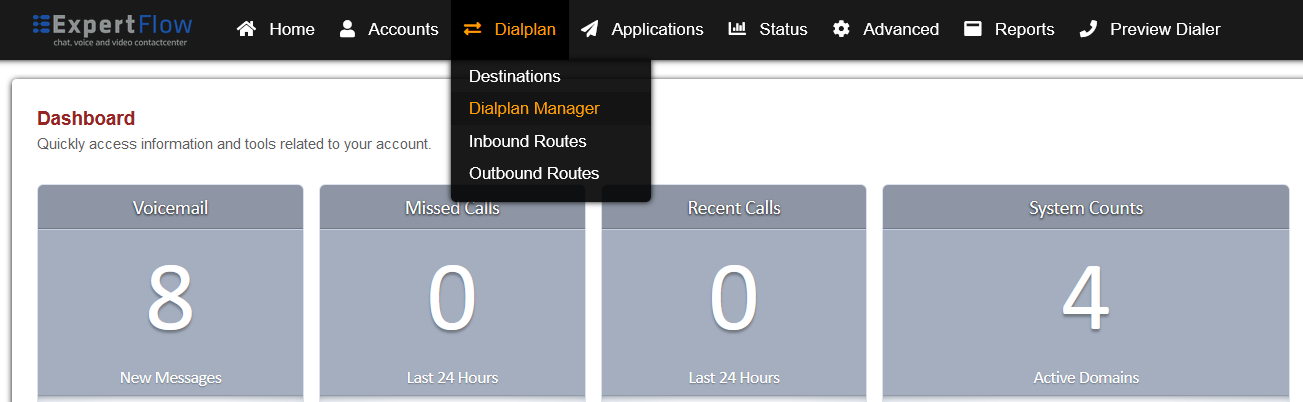
Find and open the global-variables dialplan.
Add the following information to this dialplan (to add custom values in the Type column, select a random value then click on it to edit):
Tag | Type | Data | Group | Order | Enabled |
|---|---|---|---|---|---|
action | set | FreeSWITCH-IPv4=${domain_name} | 0 | 20 | true |
The result will look like:
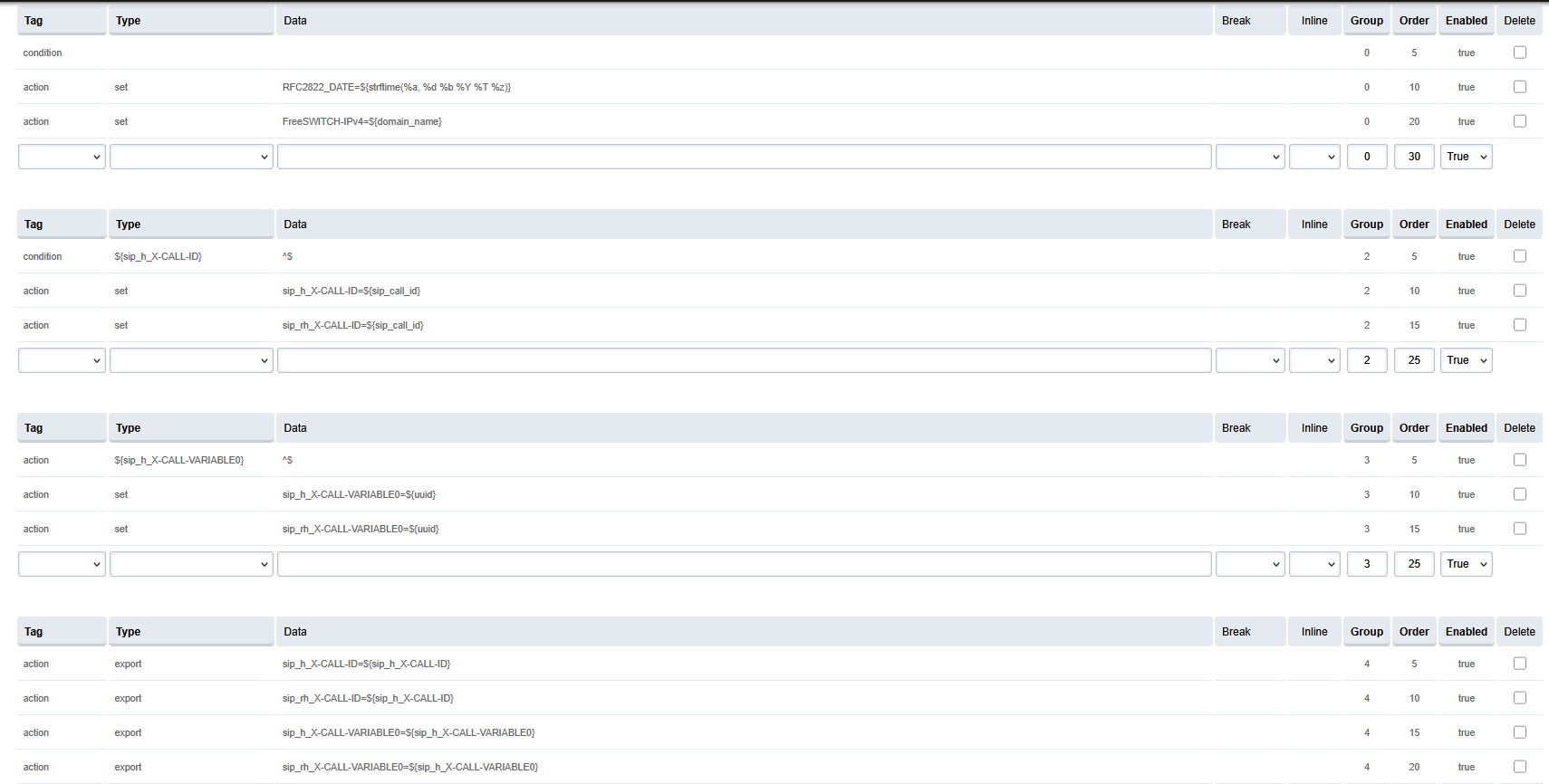
Save the changes by pressing SAVE button in top right corner.
Login to Media Server web interface.
Open in browser: https://IP-addr, where IP-addr is the IP address of the Media Server.
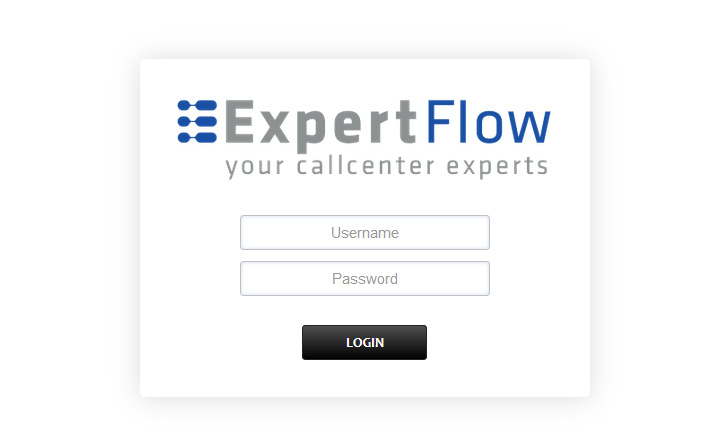
Add the username and password that was shown upon installation of Media Server and press LOGIN.
Press the IP address in the top right and select the Domain created in the Domain creation section above:
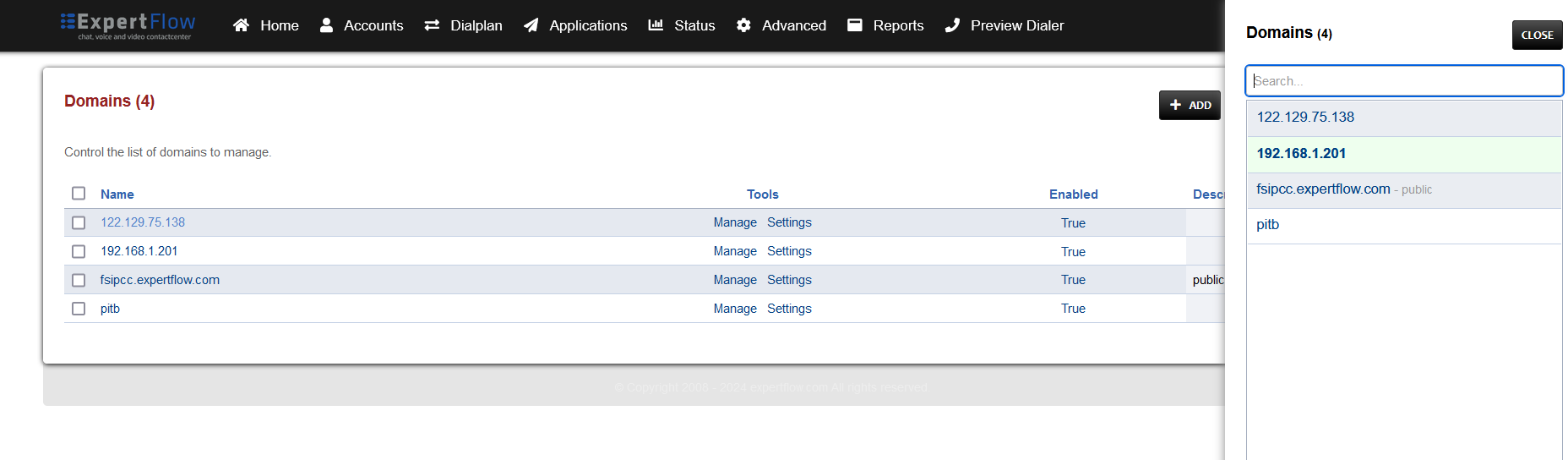
Open the Dialplan Manager section under the Dialplan tab.
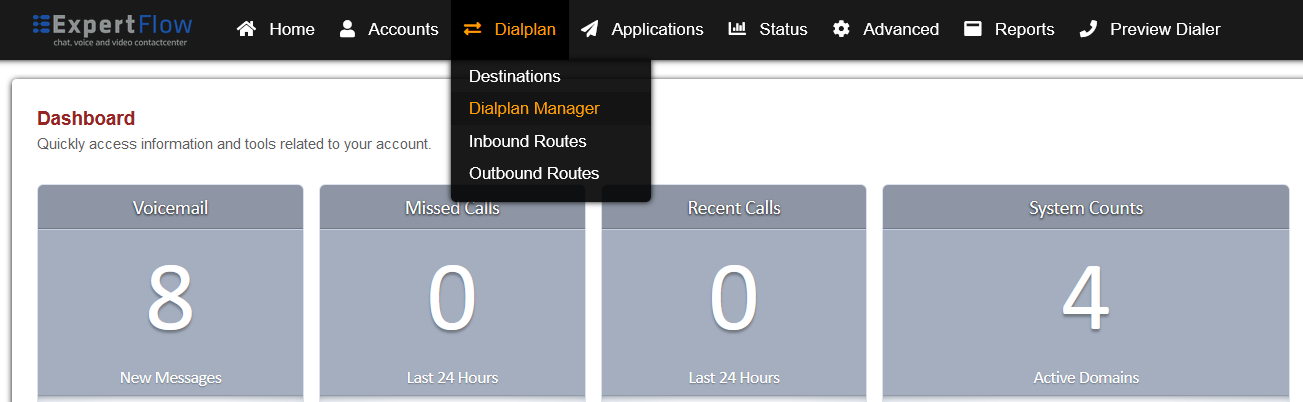
Add a new Dialplan by pressing the Add Button on the top.
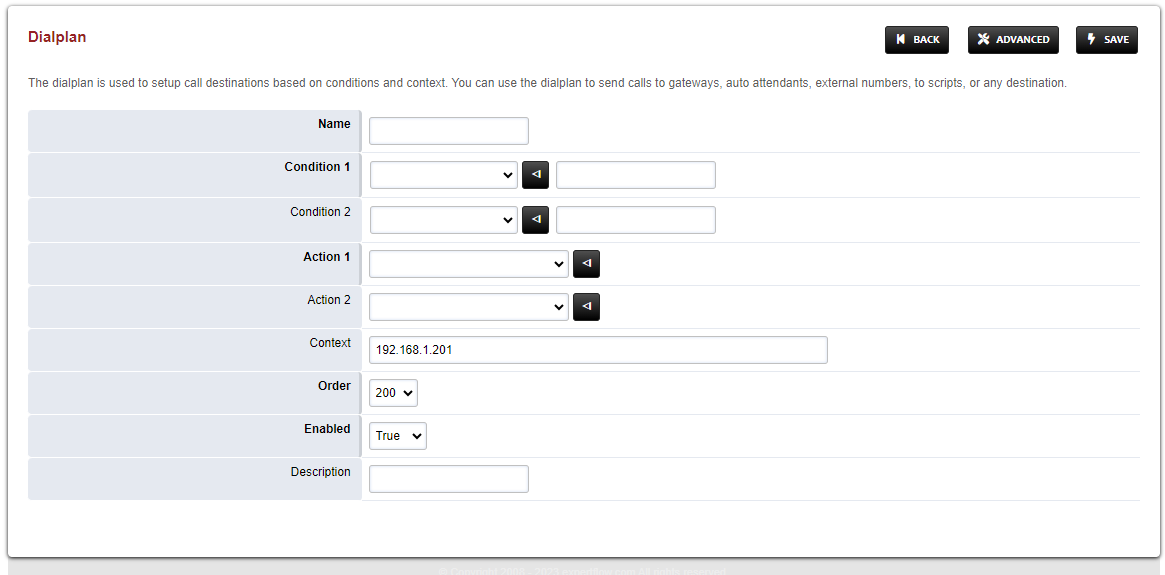
Fill the form with following details :
Name = Manual_Outbound
Condition 1 = Click the black arrow to the right of the first field. In the first field enter ${sip_h_X-CallType} and in the second field enter ^OUT$.
Condition 2 = Click the black arrow to the right of the first field. In the first field enter ${customer_leg_uuid} and in the second field enter ^$.
Action 1 = Select first item from the list
Save the form by pressing save button on top right Corner.
Re-open Manual_Outbound dialplan.
Delete the line with the Action tag (Click the checkbox in the right and press SAVE in the top right)
Add the following information to this dialplan:
Tag | Type | Data | Break | Inline | Group | Order | Enabled |
|---|---|---|---|---|---|---|---|
condition | ${sip_h_X-CallType} | ^OUT$ | on-false | 0 | 5 | true | |
condition | ${customer_leg_uuid} | ^$ | never | 0 | 10 | true | |
action | set | custom_origination_uuid=${create_uuid()} | true | 0 | 15 | true | |
action | set | customer_leg_uuid=${custom_origination_uuid} | true | 0 | 20 | true | |
action | export | customer_leg_uuid=${custom_origination_uuid} | true | 0 | 25 | true | |
anti-action | set | custom_origination_uuid=${create_uuid()} | true | 0 | 30 | true |
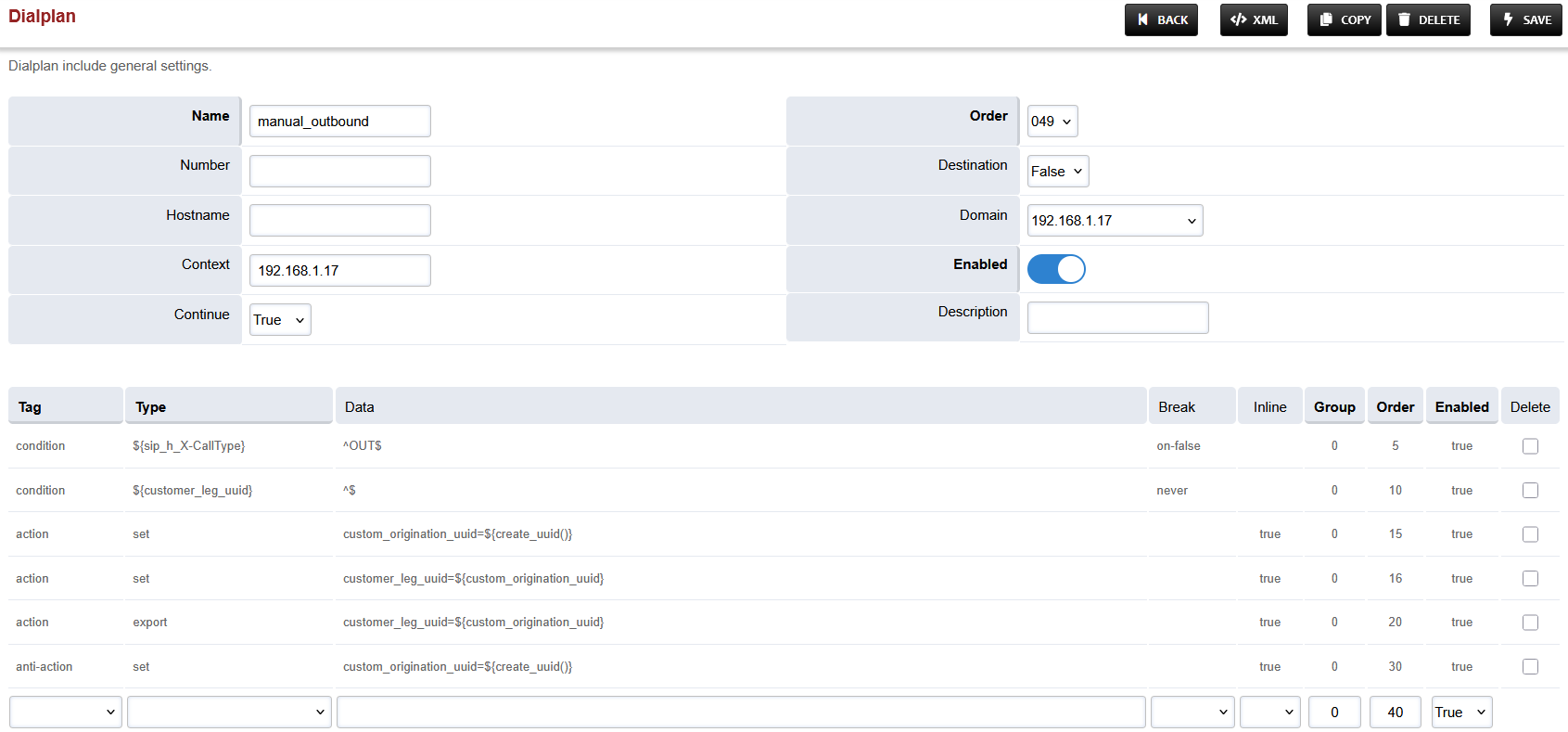
Set the Context field to the value of the Domain set in the Domain creation section.
Set the Domain field to the value of the Domain set in the Domain creation section.
Set the Order field to 49.
Set the Continue field to True.
Save the changes by pressing SAVE button in top right corner.
Login to Media Server web interface.
Open in browser: https://IP-addr, where IP-addr is the IP address of the Media Server.
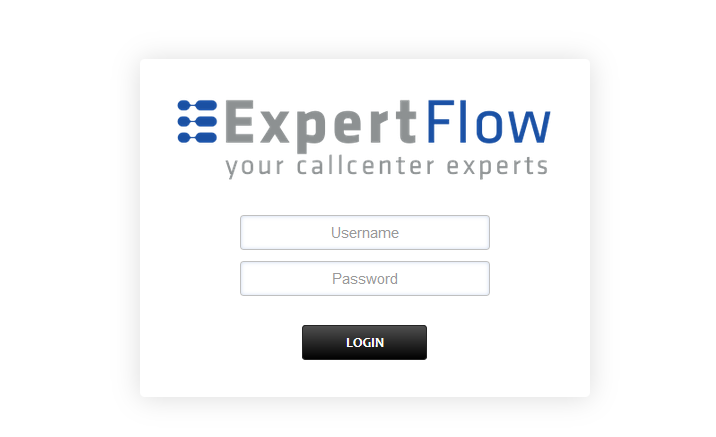
Add the username and password that was shown upon installation of Media Server and press LOGIN.
Press the IP address in the top right and select the Domain created in the Domain creation section above:
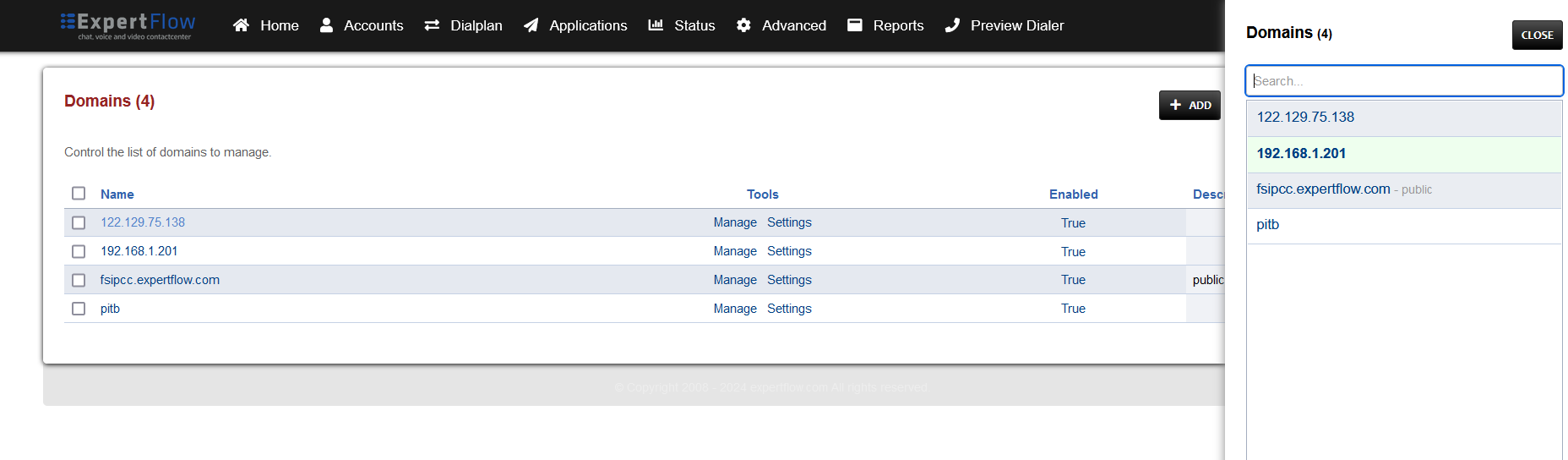
Open the Dialplan Manager section under the Dialplan tab.
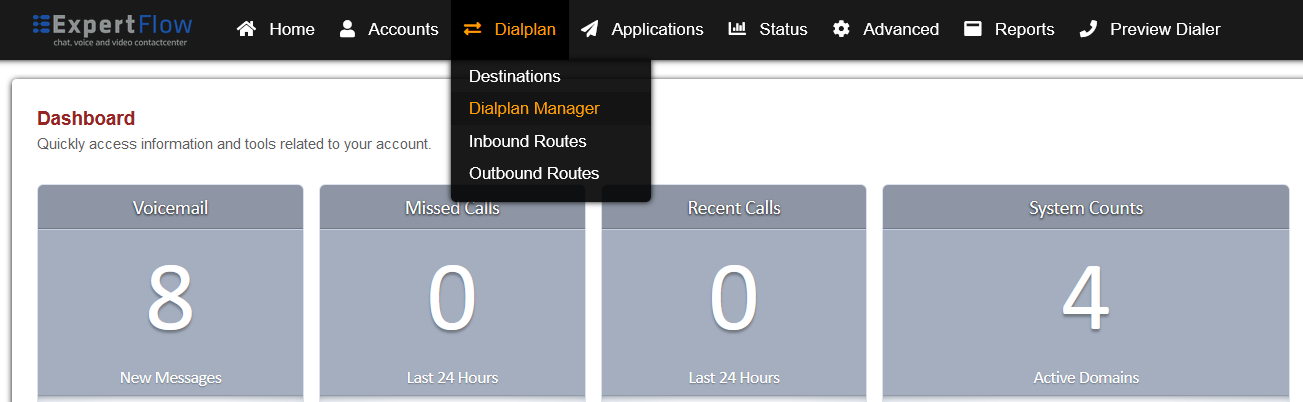
Find and open the local_extension dialplan.
Add the following information to the last group:
Tag | Type | Data | Group | Order | Enabled |
action | ring_ready | true | 1 | 74 | true |
Secondly, replace the Data field in the line with Order 75 with: {origination_uuid=${custom_origination_uuid}}user/${destination_number}@${domain_name}
The result will look like this:
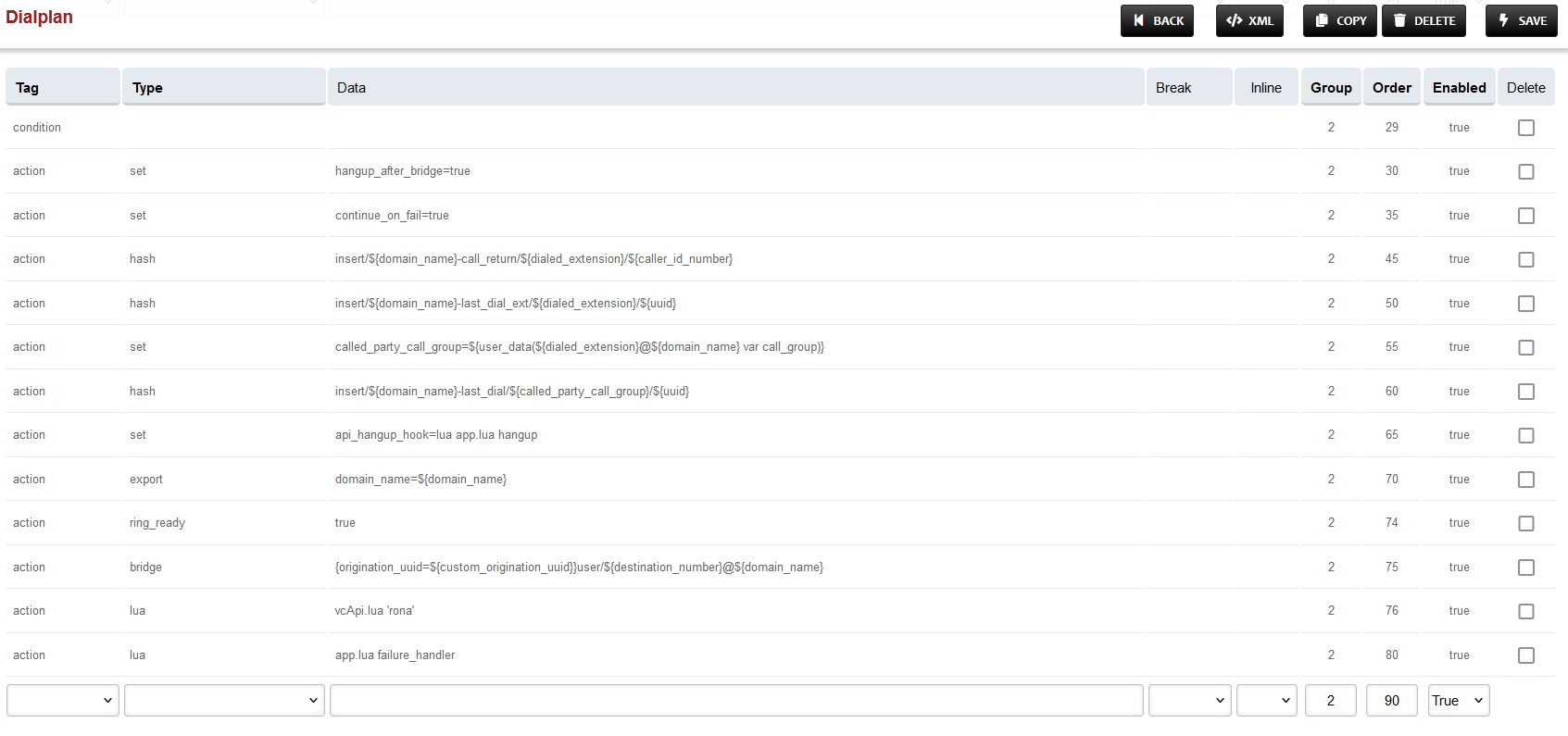
Save the changes by pressing SAVE button in top right corner.
Login to Media Server web interface.
Open in browser: https://IP-addr, where IP-addr is the IP address of the Media Server.
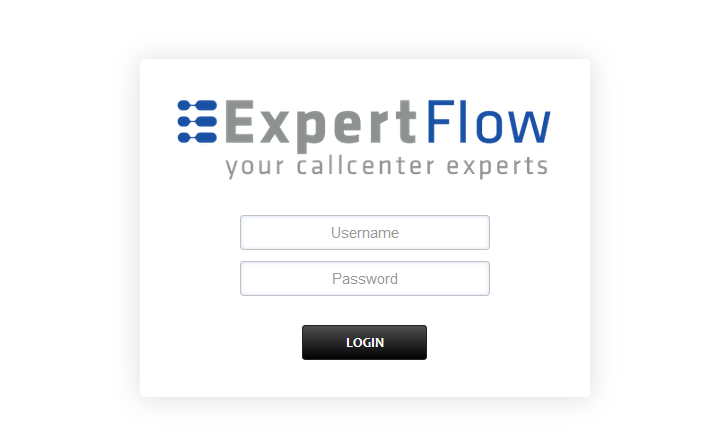
Add the username and password that was shown upon installation of Media Server and press LOGIN.
Press the IP address in the top right and select the Domain created in the Domain creation section above:
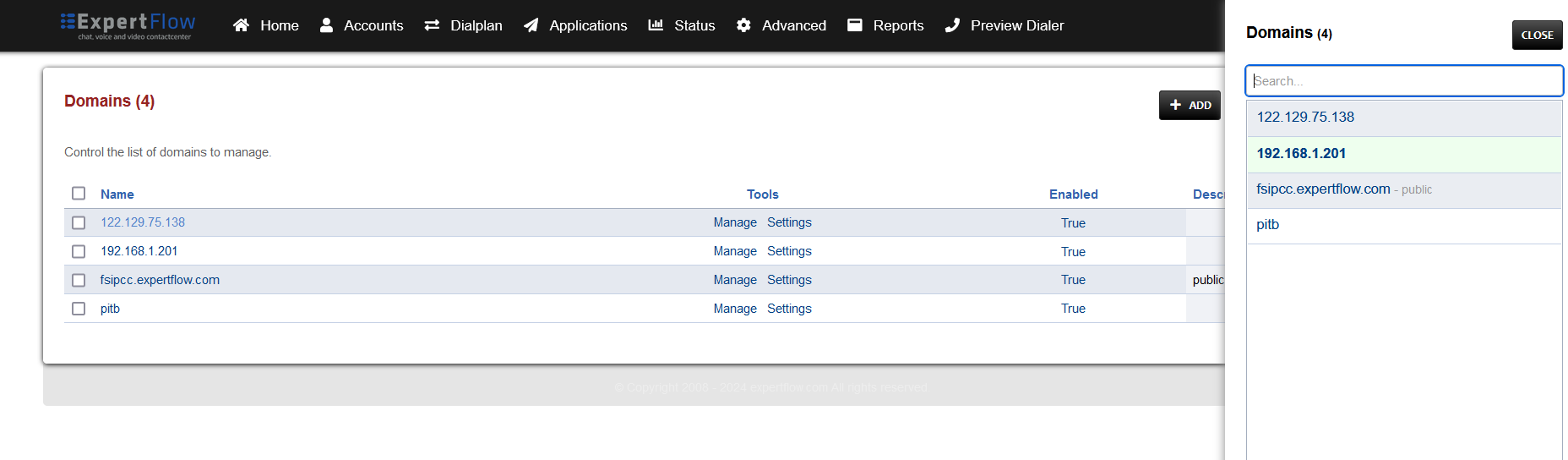
Open the Outbound Routes section under the Dialplans tab.
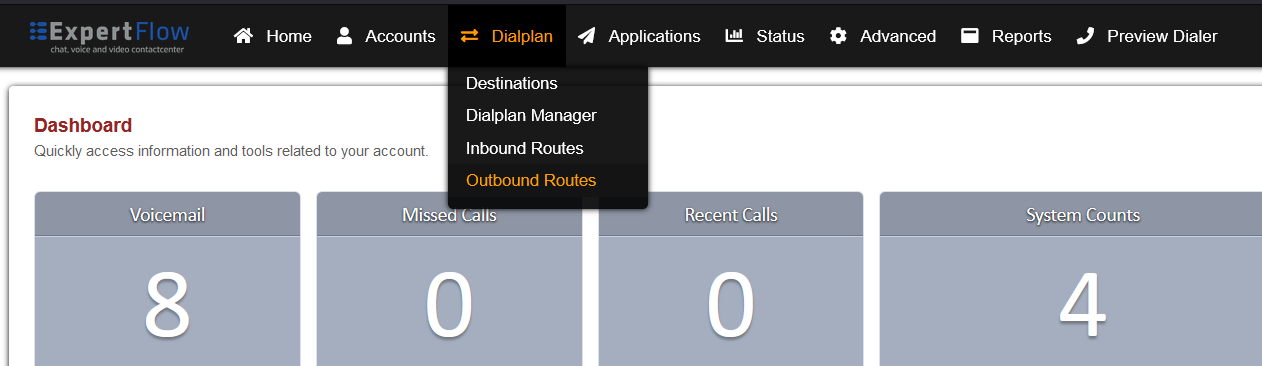
Press the ADD button in the top right.

Set the following fields :
Gateway = The name of the gateway configured above.
Dialplan Expression = The format of the number accepted by the SIP trunk e.g. for 11 digits the format is ^(\d{11})$
Press the SAVE button on top right corner.
Re-open this newly created Outbound Route.
Add the following information to the last group:
Tag | Type | Data | Group | Order | Enabled |
action | ring_ready | true | 0 | 125 | true |
To the last row, where the Type field is bridge, append {origination_uuid=${custom_origination_uuid}} to the start of the field in the Data column. The result will look as below:
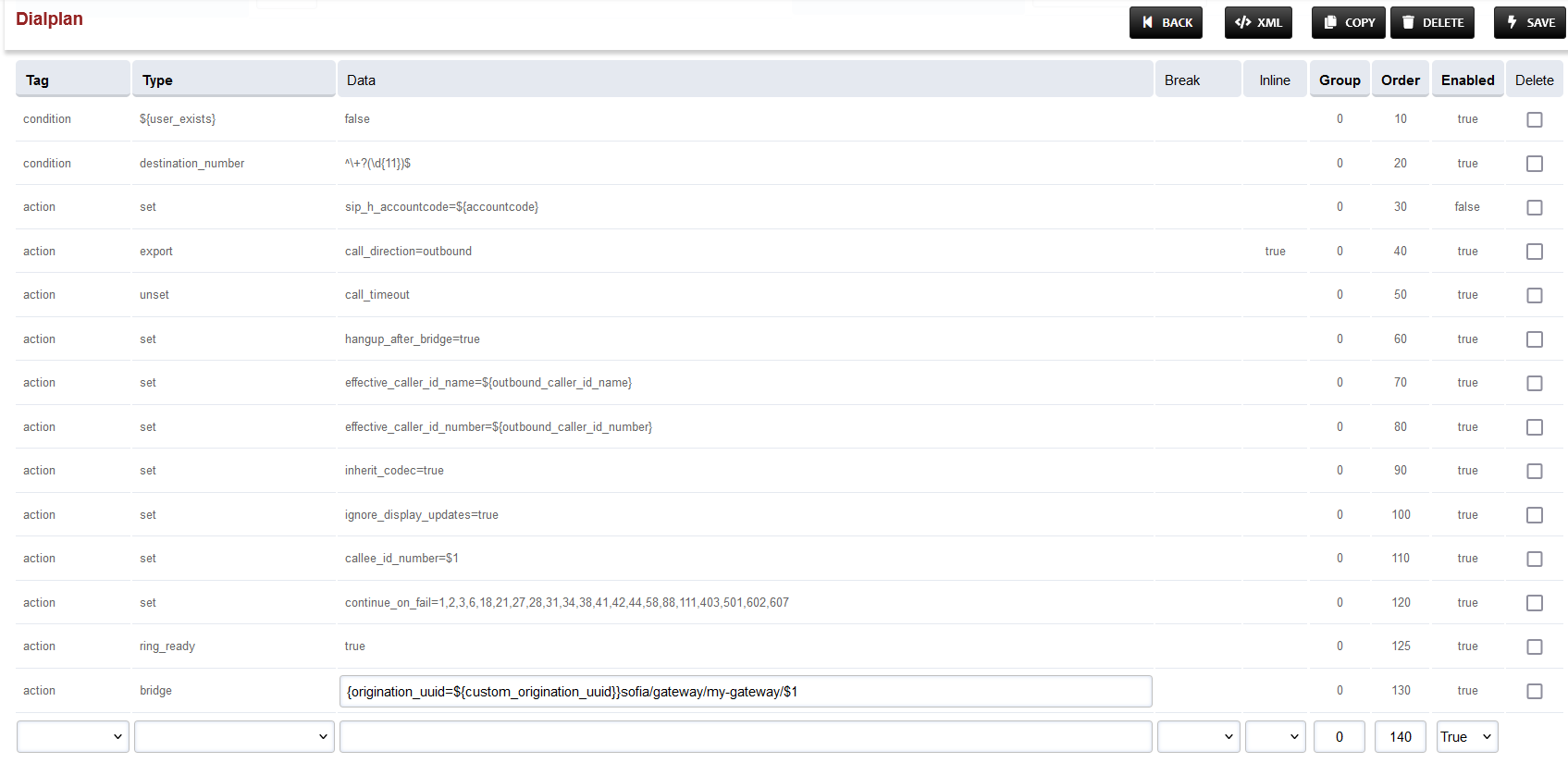
Login to Media Server web interface.
Open in browser: https://IP-addr, where IP-addr is the IP address of the Media Server.
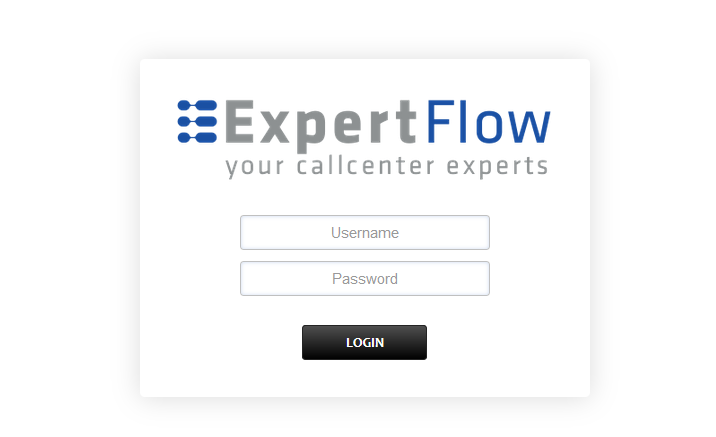
Add the username and password that was shown upon installation of Media Server and press LOGIN.
Press the IP address in the top right and select the Domain being used:
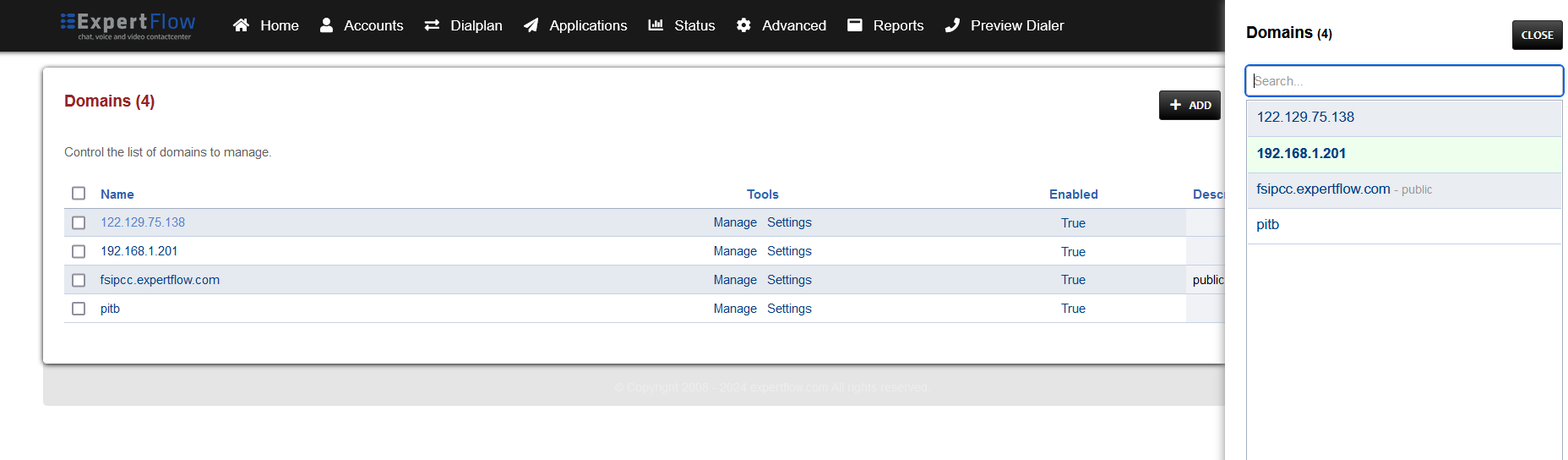
Open SIP Profiles under the Advanced tab.
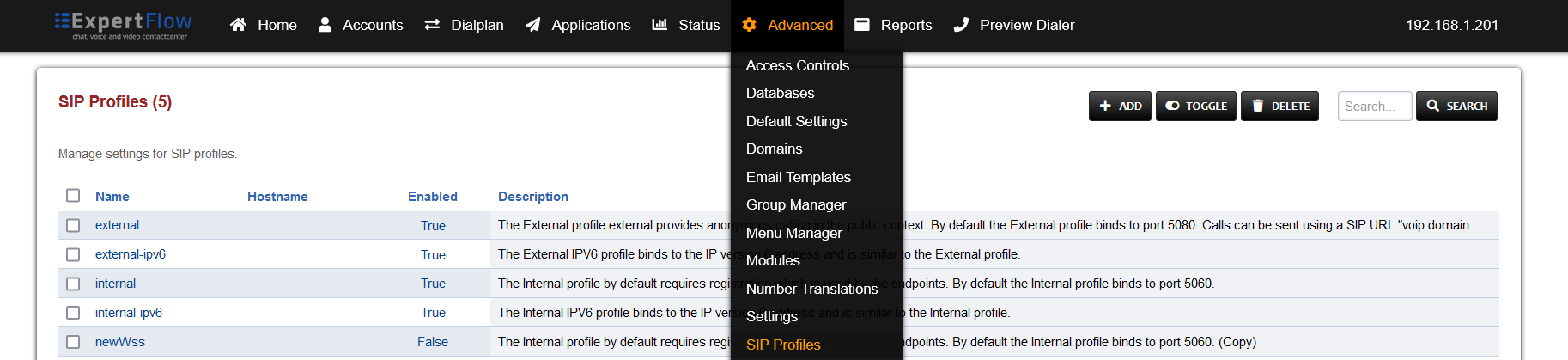
Open the newtest profile, scroll down to the ws-binding and wss-binding fields, and set their Enabled column values to True.

Find the liberal-dtmf fields and its Value and Enabled columns to true.
At the bottom add the data:
Name | Value | Enabled |
|---|---|---|
apply-candidate-acl | 0.0.0.0/0 | True |
Press the SAVE button on the top right.
Open SIP Status under the Status tab.
Locate the line sofia status profile newtest and to its right press the RESCAN button, followed by the RESTART button after the page reloads.
Login to Media Server web interface.
Open in browser: https://IP-addr, where IP-addr is the IP address of the Media Server.
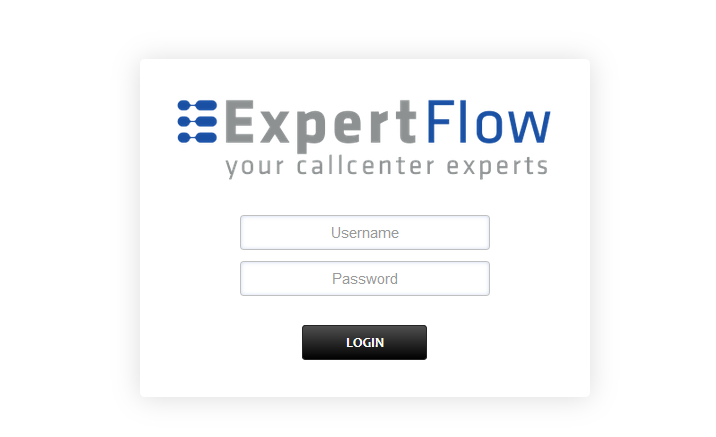
Add the username and password that was shown upon installation of Media Server and press LOGIN.
Press the IP address in the top right and select the Domain created in the Domain creation section above:
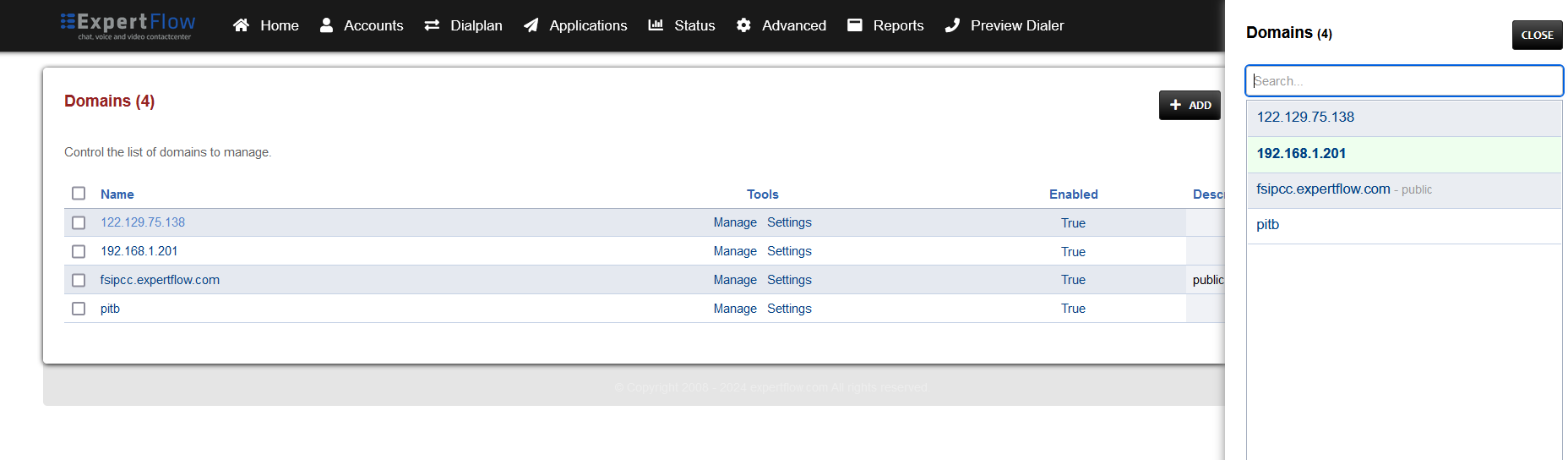
Open the Dialplan Manager section under the Dialplan tab.
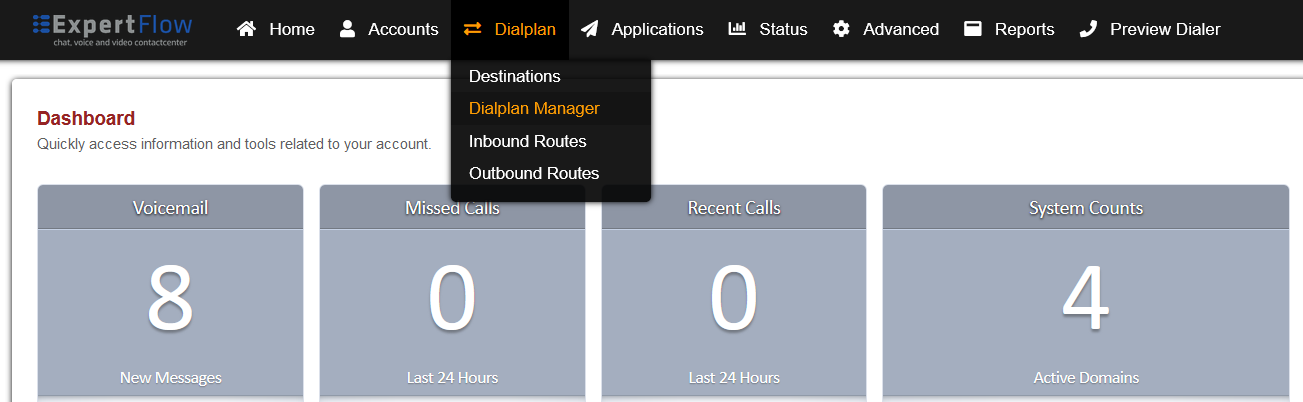
Add a new Dialplan by pressing the Add Button on the top.
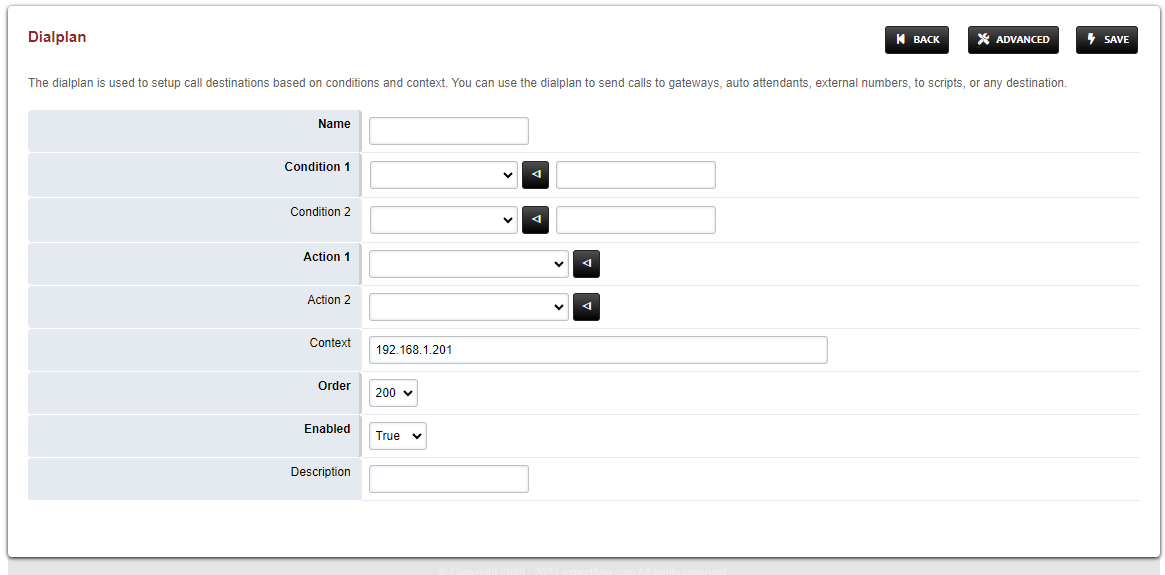
Fill the form with following details :
Name = External_Consult_and_Transfer
Condition 1 = Select destination_number from list and add a random number
Action 1 = Select first item from the list
Save the form by pressing save button on top right Corner.
Re-open the created dialplan.
Change the value of the Data column in the destination_number row to ^99887765[-0-9a-zA-Z]*$
Change the value of the Type column in the Action row to lua and the Data field to customTransfer.lua
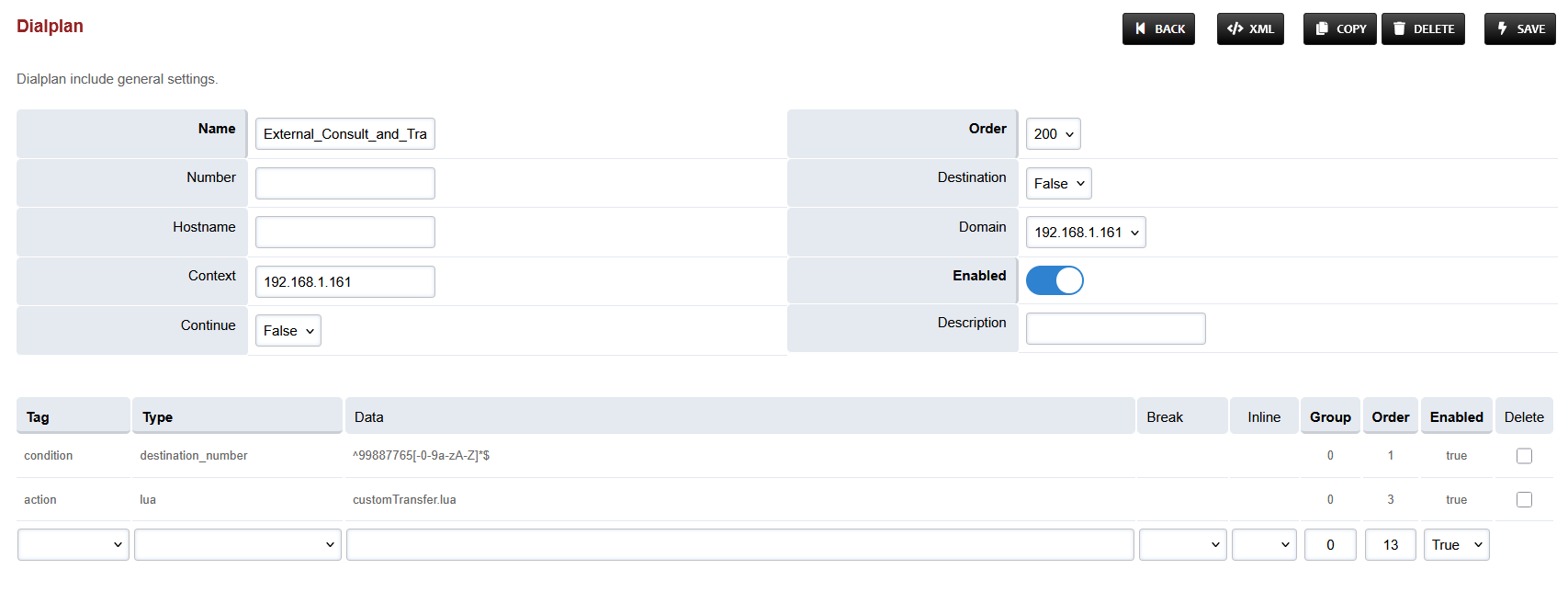
Set the Context field to the value of the Domain set in the Domain creation section.
Set the Domain field to the value of the Domain set in the Domain creation section.
Save the changes by pressing SAVE button in top right corner.
Login to Media Server web interface.
Open in browser: https://IP-addr, where IP-addr is the IP address of the Media Server.
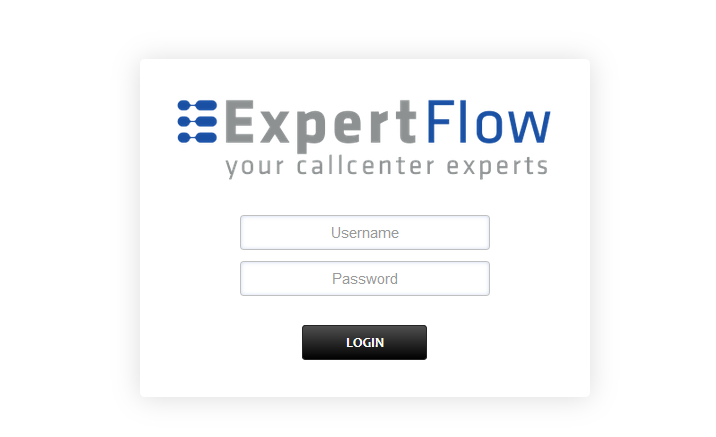
Add the username and password that was shown upon installation of Media Server and press LOGIN.
Press the IP address in the top right and select the Domain created in the Domain creation section above:
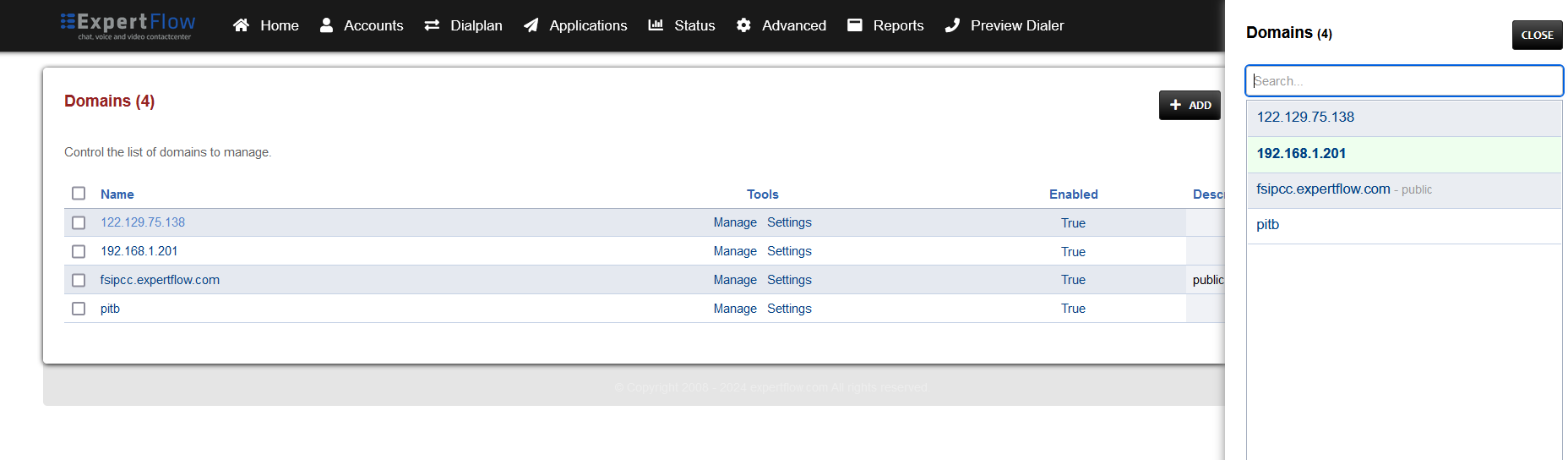
Open the Dialplan Manager section under the Dialplan tab.
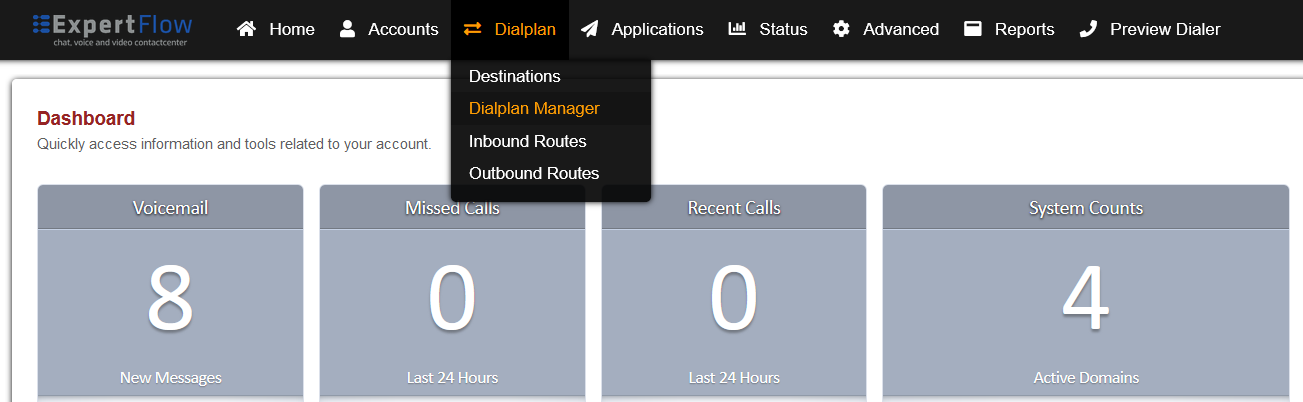
Add a new Dialplan by pressing the Add Button on the top.
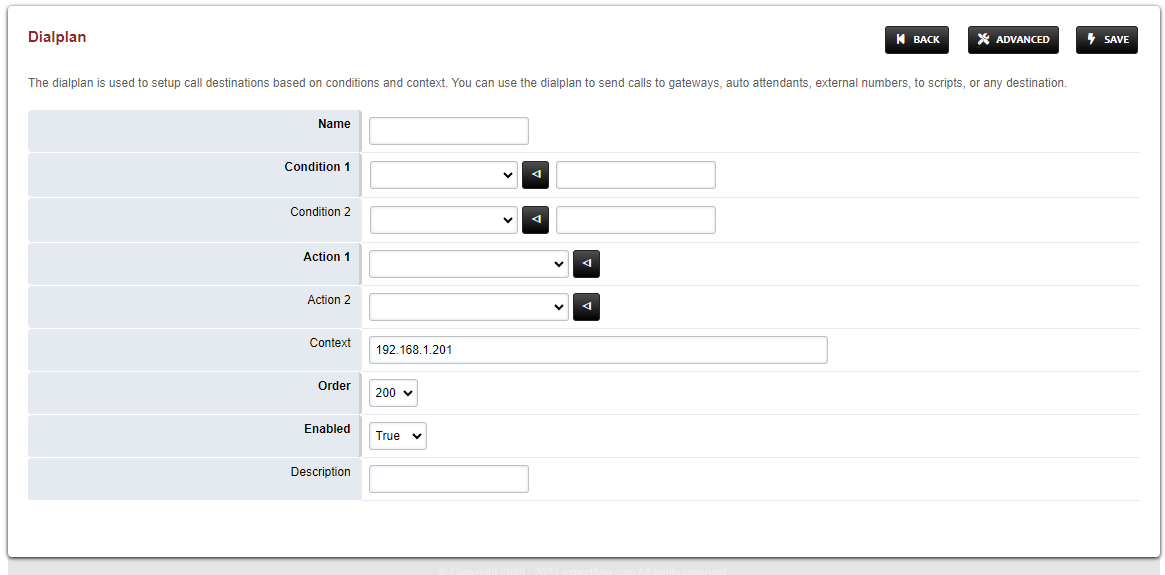
Fill the form with following details :
Name = Custom_Hangup
Condition 1 = Click the black arrow to the right of the first field. In the first field enter ${user_exists} and in the second field enter ${user_exists}.
Action 1 = Select first item from the list
Save the form by pressing save button on top right Corner.
Re-open Custom_Hangup dialplan.
Delete the line with the Action tag (Click the checkbox in the right and press SAVE in the top right)
Add the following information to this dialplan:
Tag | Type | Data | Group | Order | Enabled |
|---|---|---|---|---|---|
condition | ${user_exists} | ${user_exists} | 0 | 5 | true |
action | set | sip_rh_X-CALL-DROPPED-CUSTOM-REASON=NO-DIALPLAN-FOUND | 0 | 10 | true |
action | sleep | 1000 | 0 | 12 | true |
action | hangup | 0 | 15 | true |
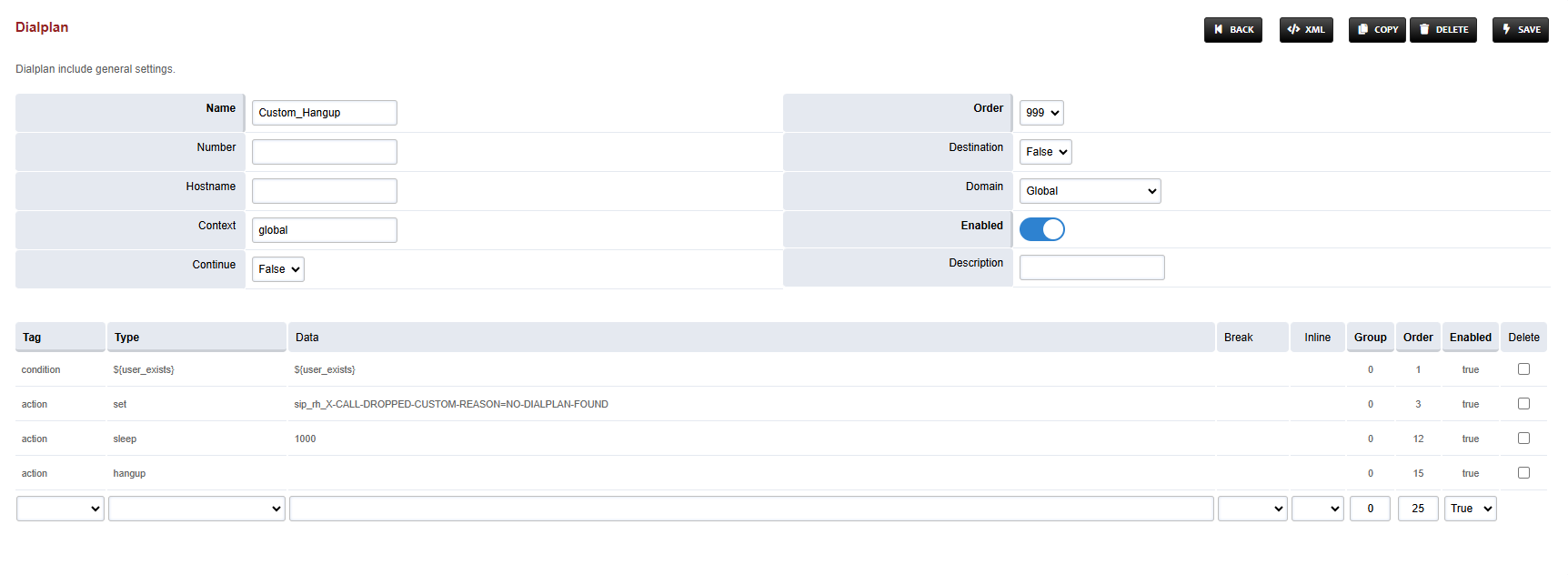
Set the Context field to global.
Set the Domain field to Global.
Set the Order field to 999.
Set the Continue field to False.
Save the changes by pressing SAVE button in top right corner.
Login to Media Server web interface.
Open in browser: https://IP-addr, where IP-addr is the IP address of the Media Server.
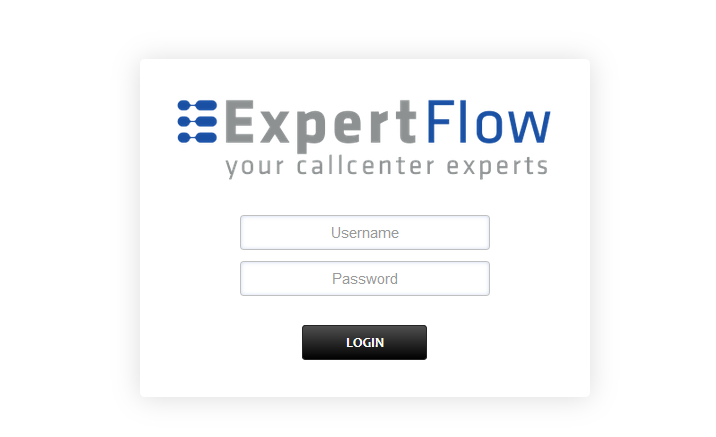
Add the username and password that was shown upon installation of Media Server and press LOGIN.
Press the IP address in the top right and select the Domain created in the Domain creation section above:
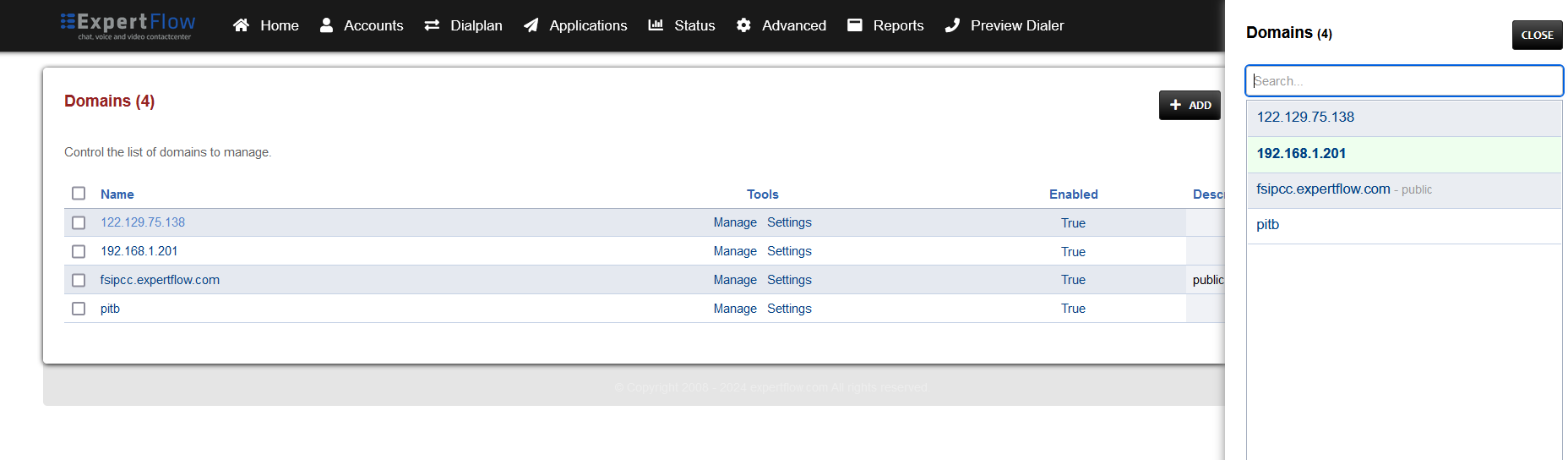
Open the Dialplan Manager section under the Dialplan tab.
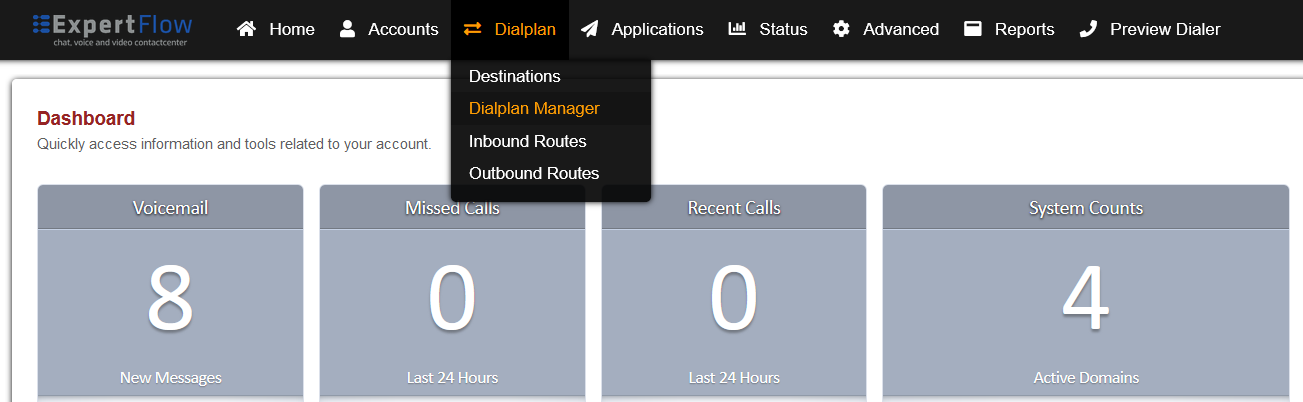
Add a new Dialplan by pressing the Add Button on the top.
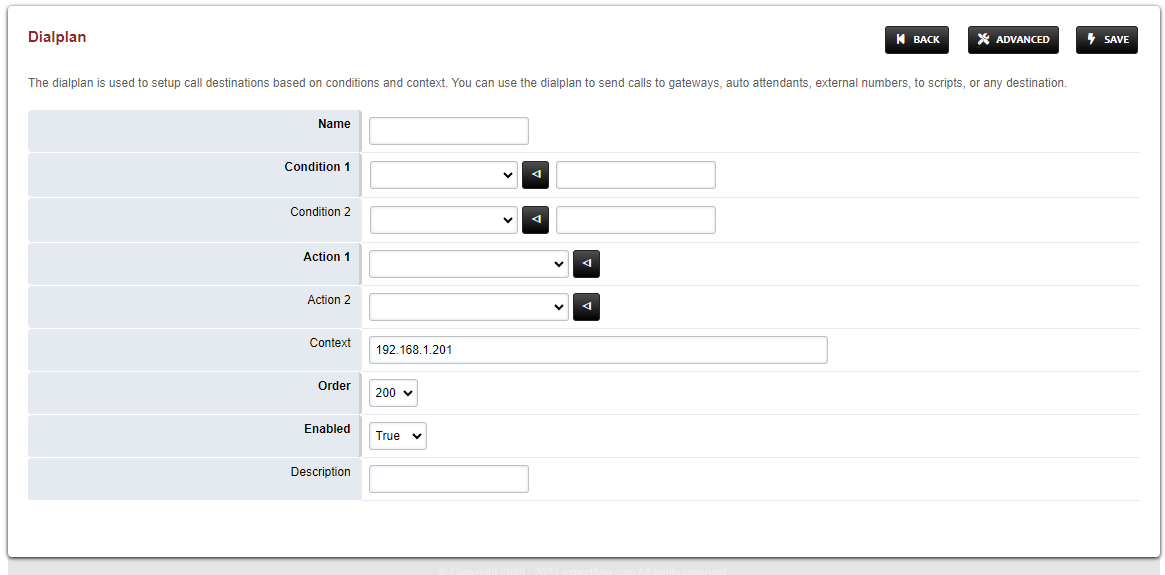
Fill the form with following details :
Name = Silent Monitoring
Condition 1 = Select destination_number from list and add ^\*44(.+)$
Action 1 = Select first item from the list
Save the form by pressing save button on top right Corner.
Re-open Silent Monitoring dialplan.
Delete the line with the Action tag (Click the checkbox in the right and press SAVE in the top right)
Add the following information to this dialplan:
Tag | Type | Data | Group | Order | Enabled |
|---|---|---|---|---|---|
action | set | sip_h_X-CallType=MONITOR | 0 | 10 | true |
action | export | sip_h_X-CallType=MONITOR | 0 | 15 | true |
action | lua | eavesdrop_custom.lua $1 | 0 | 20 | true |
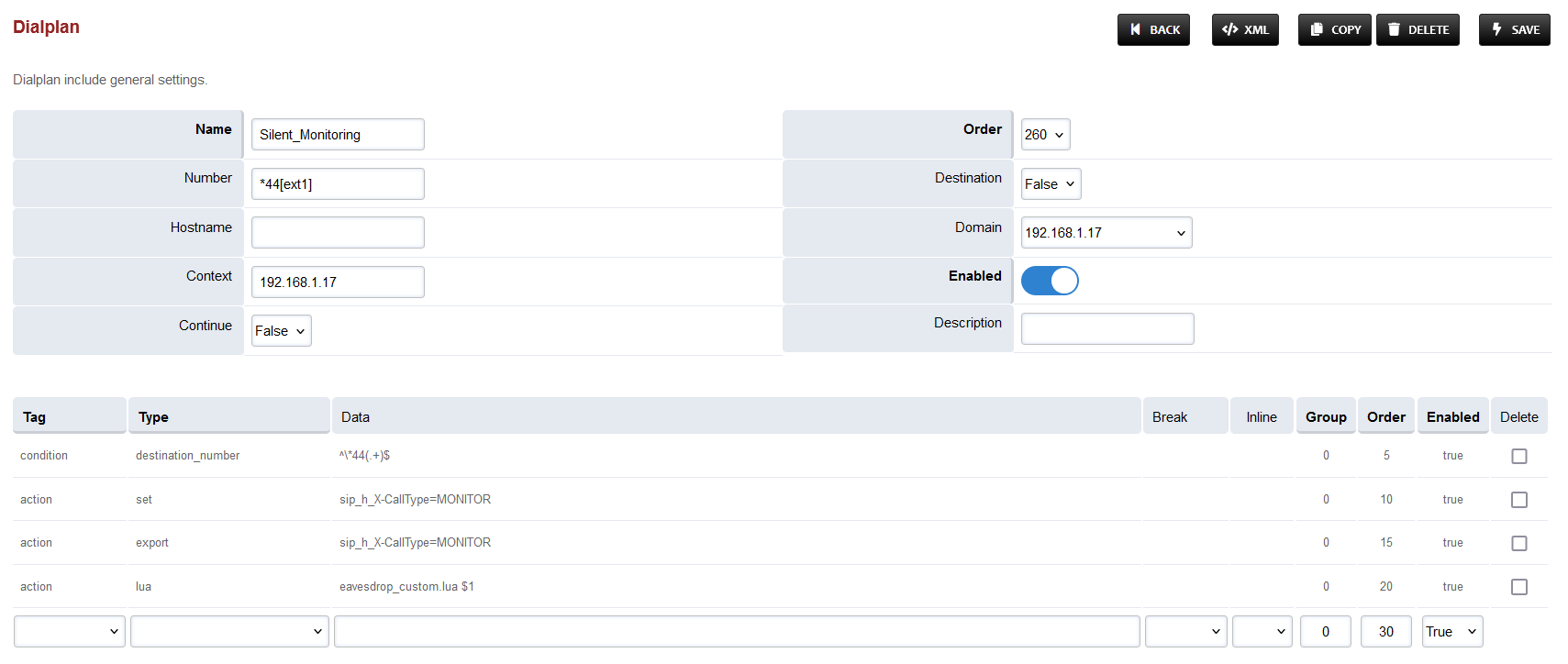
Set the Context field to the value of the Domain set in the Domain creation section.
Set the Domain field to the value of the Domain set in the Domain creation section.
Save the changes by pressing SAVE button in top right corner.
Login to Media Server web interface.
Open in browser: https://IP-addr, where IP-addr is the IP address of the Media Server.
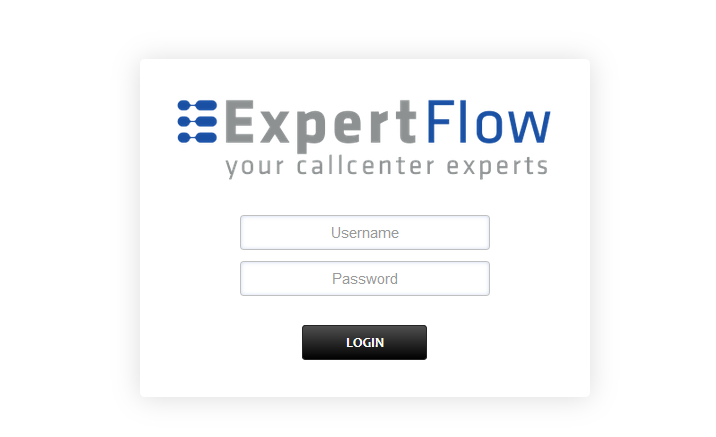
Add the username and password that was shown upon installation of Media Server and press LOGIN.
Press the IP address in the top right and select the Domain created in the Domain creation section above:
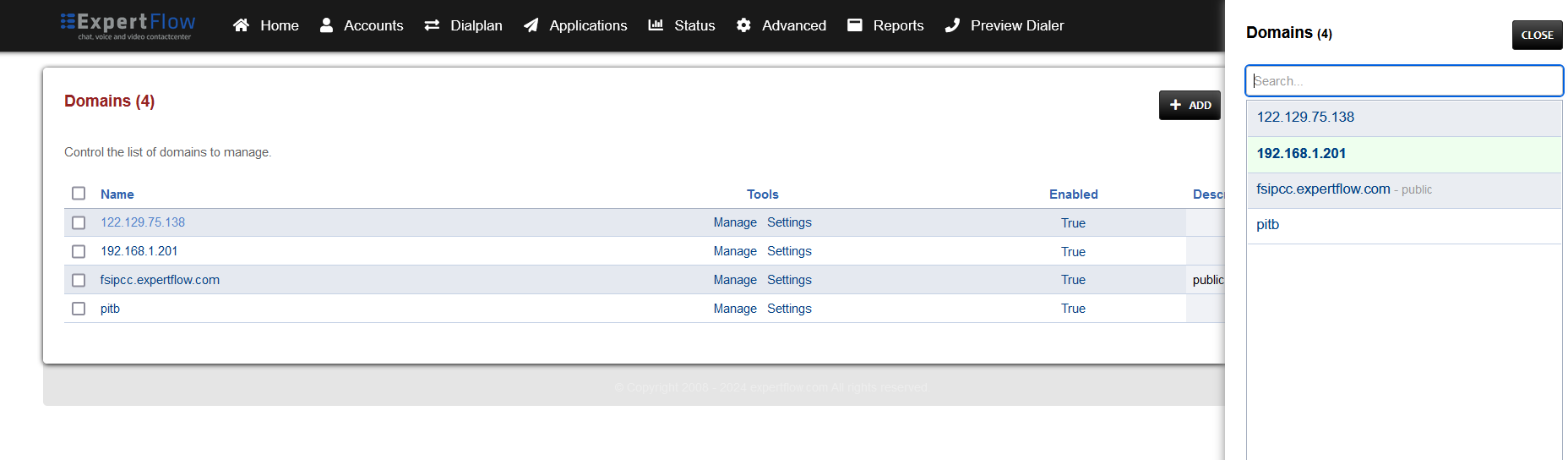
Open the Dialplan Manager section under the Dialplan tab.
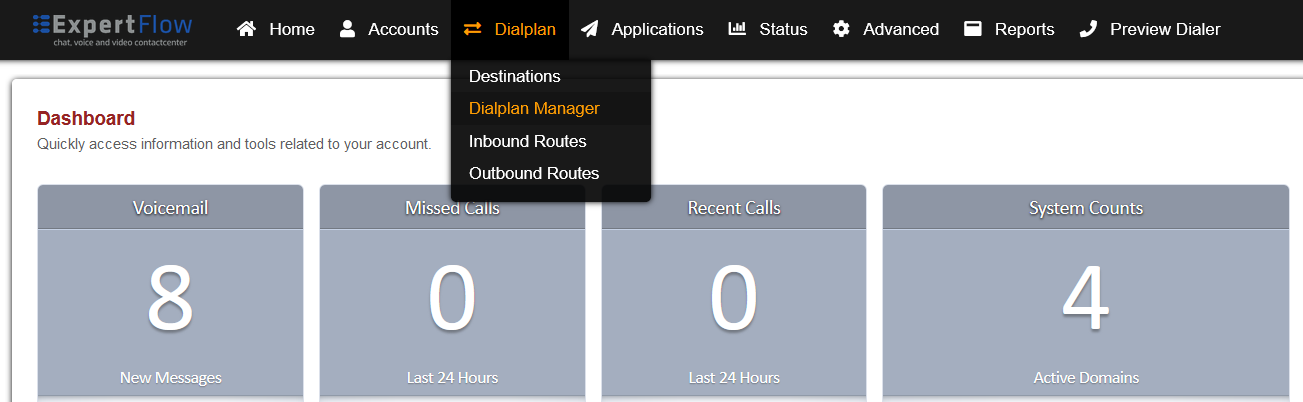
Add a new Dialplan by pressing the Add Button on the top.
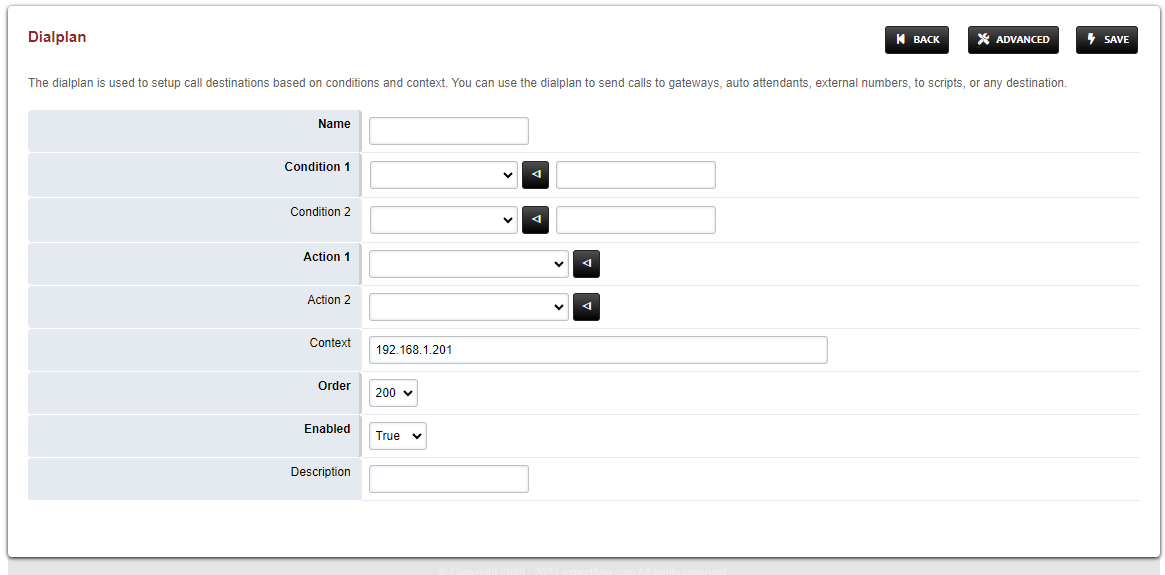
Fill the form with following details :
Name = CustomConf
Condition 1 = Select destination_number from list and add ^custom_conf_(.*)$
Action 1 = Select first item from the list
Save the form by pressing save button on top right Corner.
Re-open CustomConf dialplan.
Delete the line with the Action tag (Click the checkbox in the right and press SAVE in the top right)
Add the following information to this dialplan:
Tag | Type | Data | Group | Order | Enabled |
|---|---|---|---|---|---|
action | answer | 0 | 10 | true | |
action | set | session_in_hangup_hook=true | 0 | 15 | true |
action | export | session_in_hangup_hook=true | 0 | 20 | true |
action | set | api_hangup_hook=lua cx_hangup.lua $1 | 0 | 25 | true |
action | export | api_hangup_hook=lua cx_hangup.lua $1 | 0 | 30 | true |
action | set | absolute_codec_string=G7221@32000h,G7221@16000h,G722,PCMU,PCMA | 0 | 31 | true |
action | export | absolute_codec_string=G7221@32000h,G7221@16000h,G722,PCMU,PCMA | 0 | 32 | true |
action | conference | $1 | 0 | 35 | true |
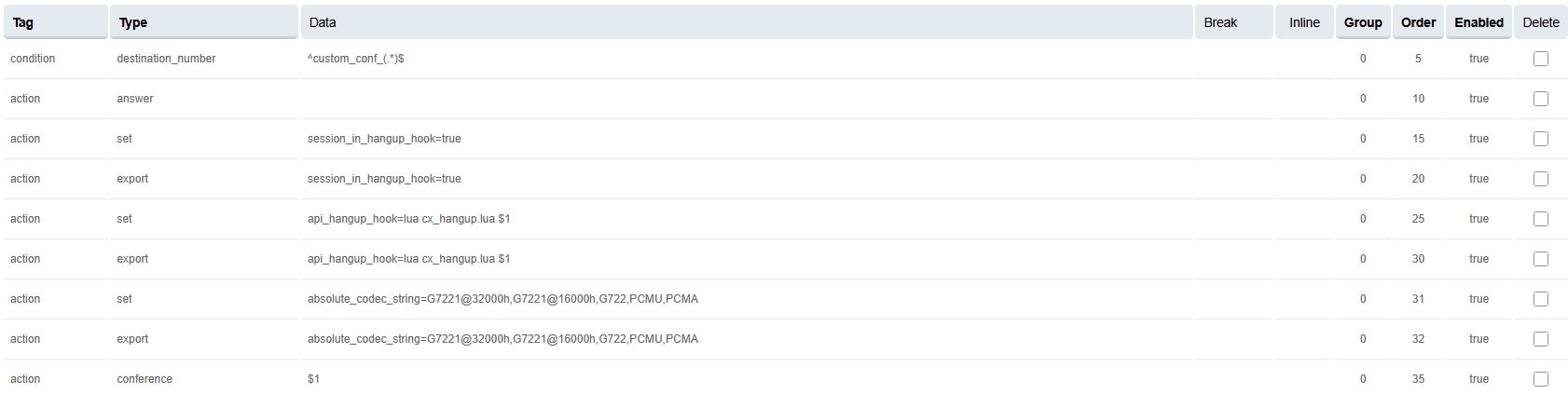
Set the Context field to the value of the Domain set in the Domain creation section.
Set the Domain field to the value of the Domain set in the Domain creation section.
Save the changes by pressing SAVE button in top right corner.
Login to Media Server web interface.
Open in browser: https://IP-addr, where IP-addr is the IP address of the Media Server.
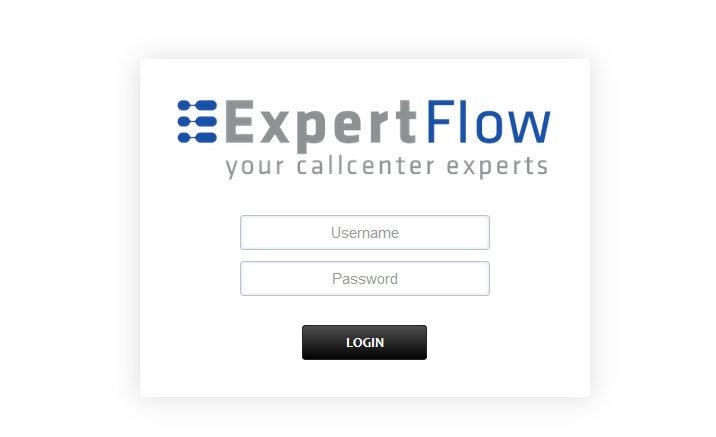
Add the username and password that was shown upon installation of Media Server and press LOGIN.
Press the IP address in the top right and select the Domain created in the Domain creation section above:
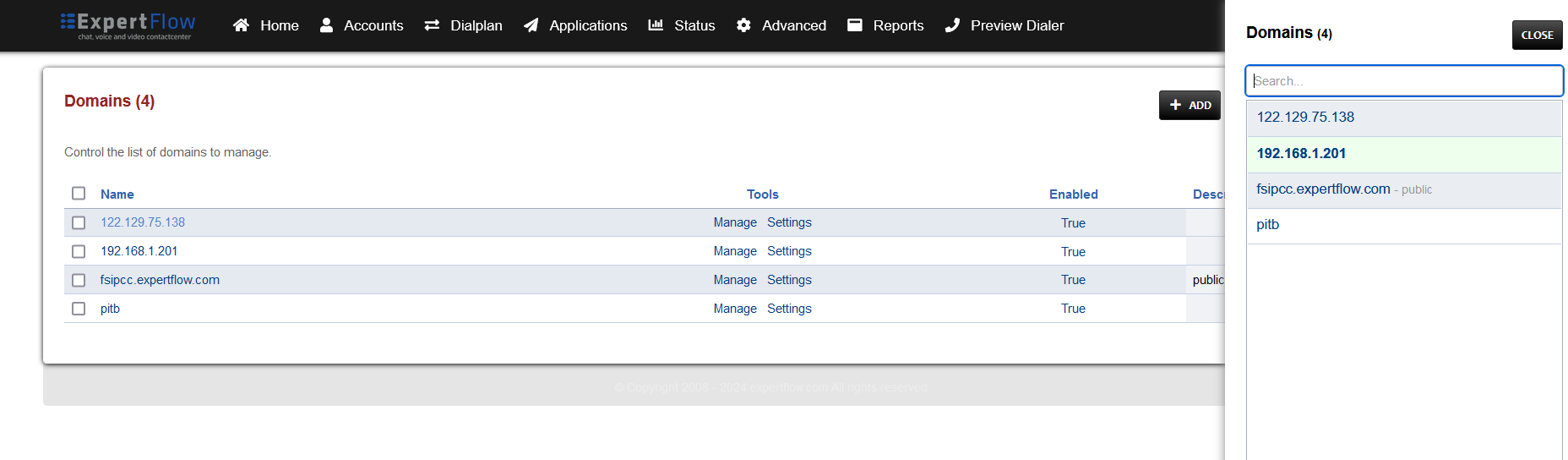
Open the Dialplan Manager section under the Dialplan tab.
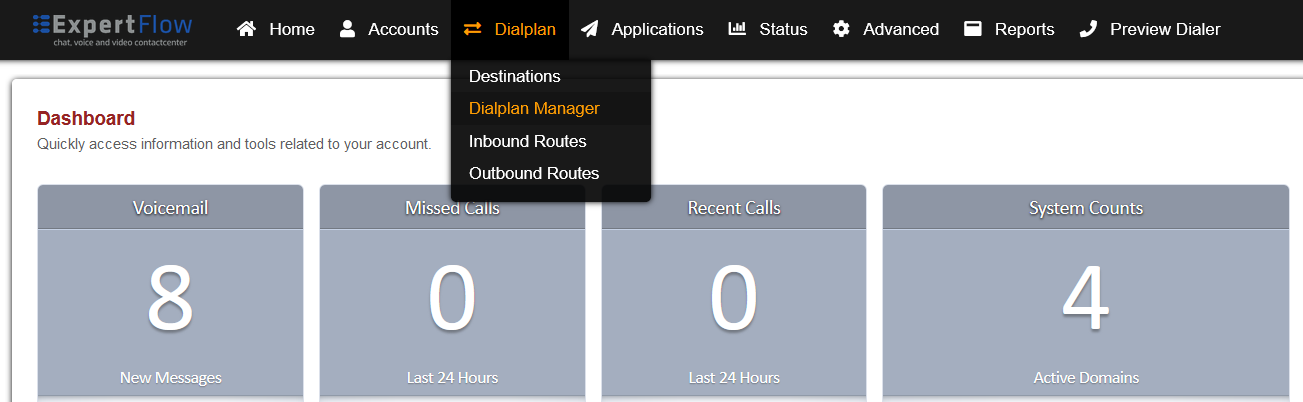
Find and open the user_exists dialplan.
Add the following information(to add custom values in the Type column, select a random value then click on it to edit):
Tag | Type | Data | Group | Order | Enabled |
|---|---|---|---|---|---|
condition | ${sip_h_X-CallType} | ^CONSULT$ | 3 | 5 | true |
action | bind_meta_app | A a s1 lua::consult_conf.lua CONSULT_TRANSFER | 3 | 10 | true |
action | bind_meta_app | C a s1 lua::consult_conf.lua CONSULT_CONFERENCE | 3 | 15 | true |
The result will look like this:

Save the changes by pressing SAVE button in top right corner.
Login to Media Server web interface.
Open in browser: https://IP-addr, where IP-addr is the IP address of the Media Server.
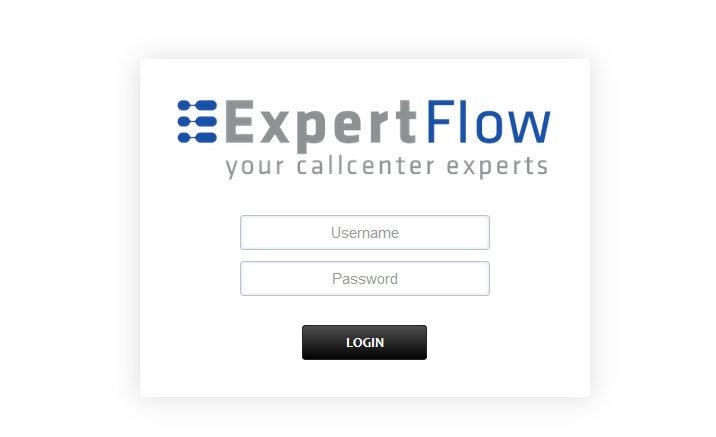
Add the username and password that was shown upon installation of Media Server and press LOGIN.
Press the IP address in the top right and select the Domain created in the Domain creation section above:
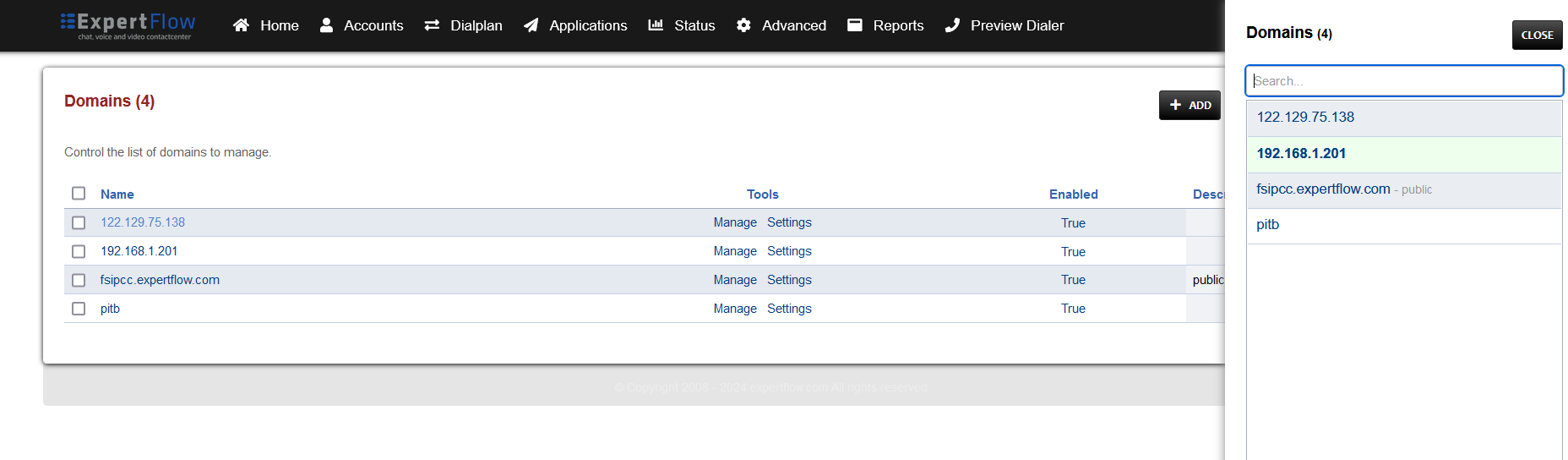
Open the Dialplan Manager section under the Dialplan tab.
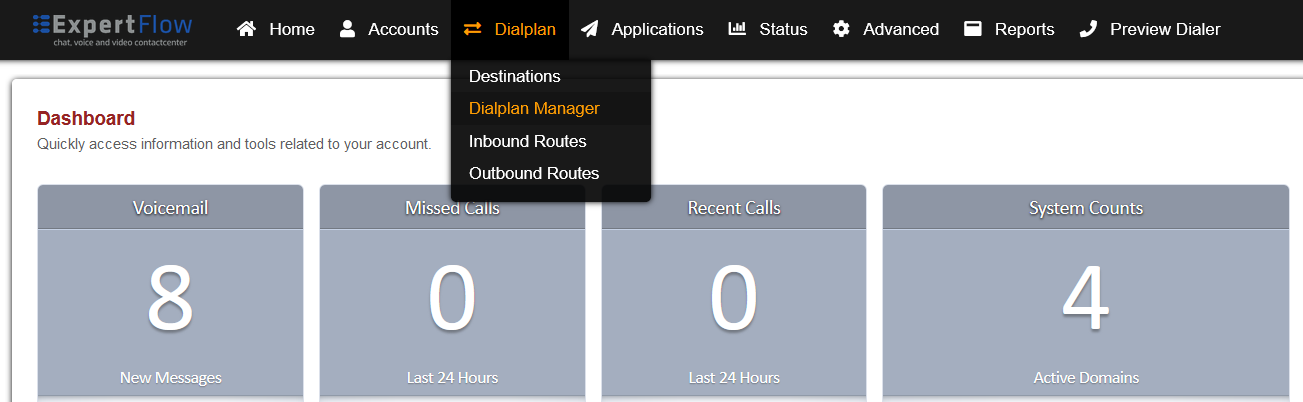
Find and open the user_record dialplan.
Make sure to delete the lines present previously in Group 9, and NOT in the table and image below.
Add the following data to the table, such that the final version of Group 9 looks like the image below:
Tag | Type | Data | Inline | Group | Order | Enabled |
|---|---|---|---|---|---|---|
action | set | record_path=${recordings_dir}/${domain_name}/archive/${strftime(%Y)}/${strftime(%b)}/${strftime(%d)} | true | 9 | 10 | true |
action | export | record_path=${recordings_dir}/${domain_name}/archive/${strftime(%Y)}/${strftime(%b)}/${strftime(%d)} | true | 9 | 15 | true |
action | set | record_name=${uuid}.${record_ext} | true | 9 | 20 | true |
action | mkdir | ${record_path} | - | 9 | 25 | true |
action | set | recording_follow_transfer=false | true | 9 | 30 | true |
action | export | recording_follow_transfer=false | true | 9 | 35 | true |
action | set | record_append=false | true | 9 | 40 | true |
action | set | record_in_progress=true | true | 9 | 45 | true |
action | set | RECORD_ANSWER_REQ=true | - | 9 | 50 | true |
action | lua | set_recording_name.lua | - | 9 | 55 | true |
action | export | ${recording_command} | - | 9 | 60 | true |
action | export | recording_filename=${recording_filename} | - | 9 | 65 | true |
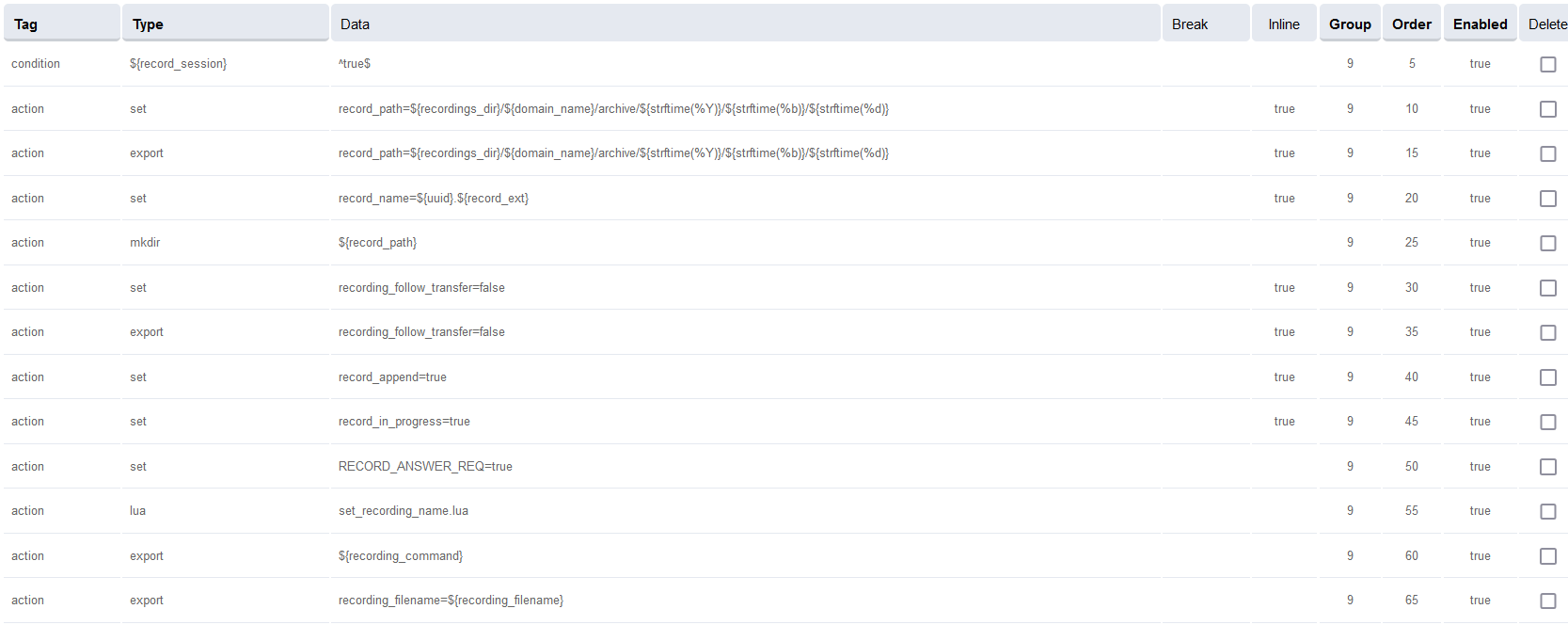
Save the changes by pressing SAVE button in top right corner.
Login to Media Server web interface.
Open in browser: https://IP-addr, where IP-addr is the IP address of the Media Server.
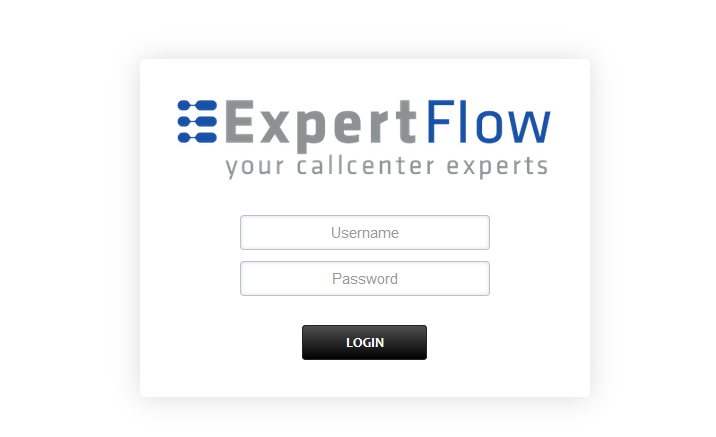
Add the username and password that was shown upon installation of Media Server and press LOGIN.
Press the IP address in the top right and select the Domain created in the Domain creation section above:
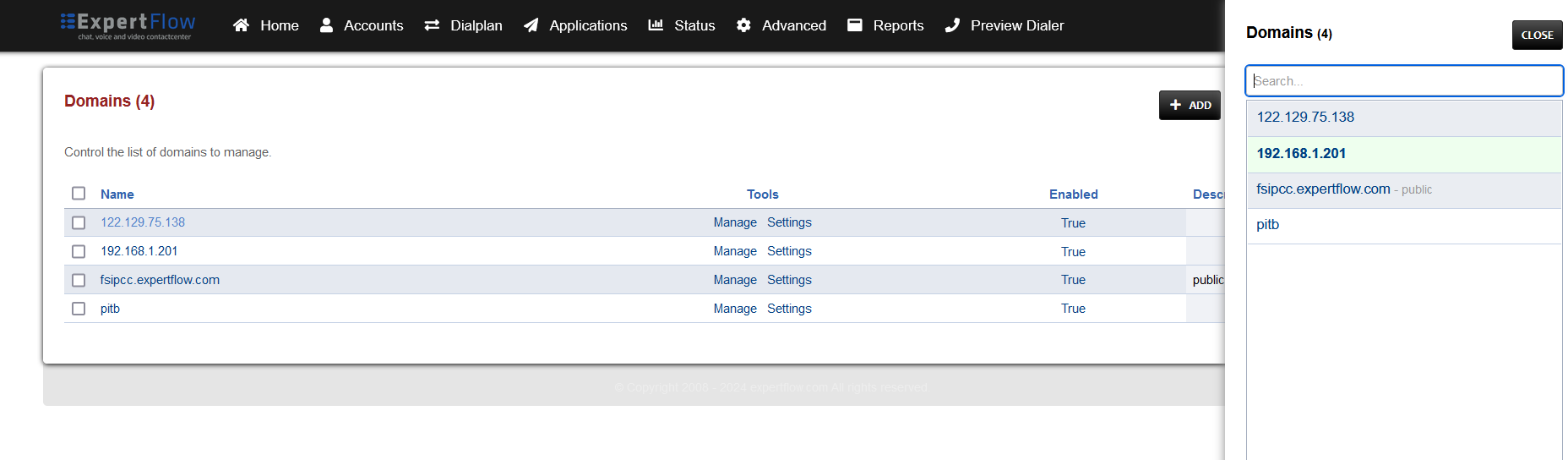
Open the Conference Profiles section under the Applications tab:
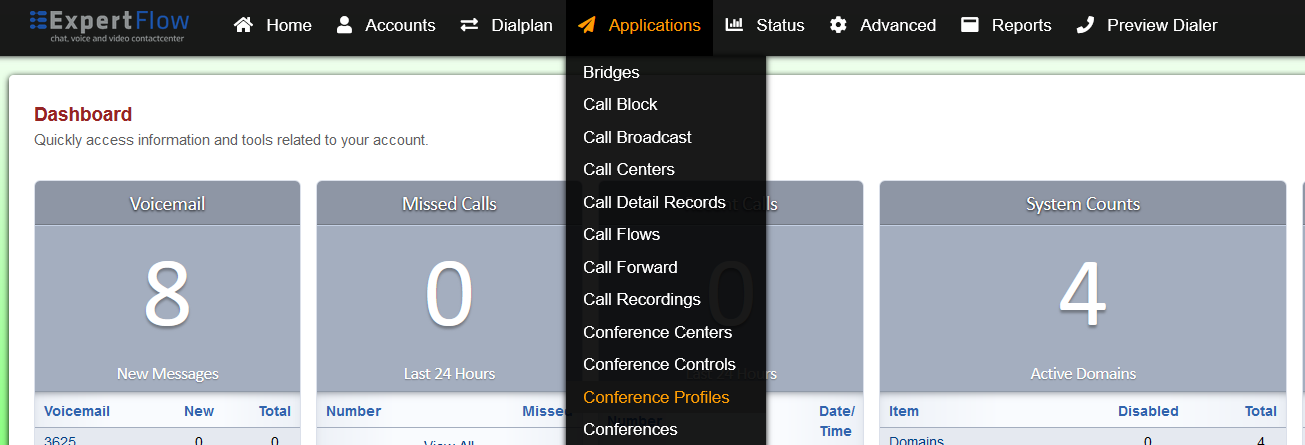
Open the profile named default:
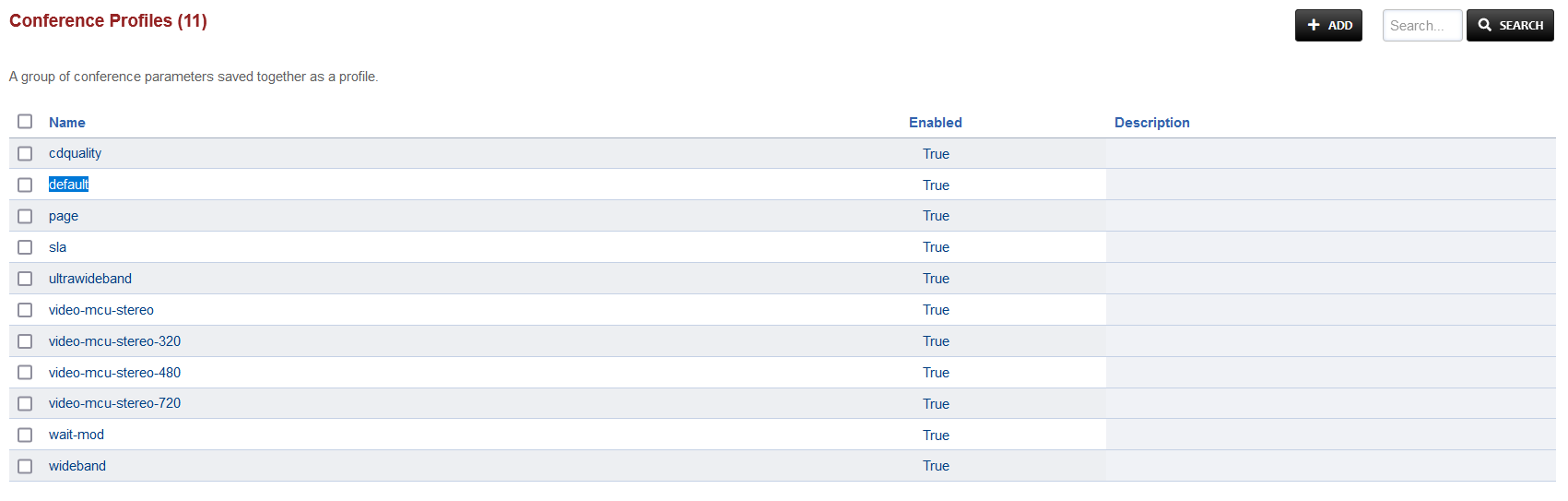
Under the Profile Parameters, find the following keywords under the Name column and click the checkbox:
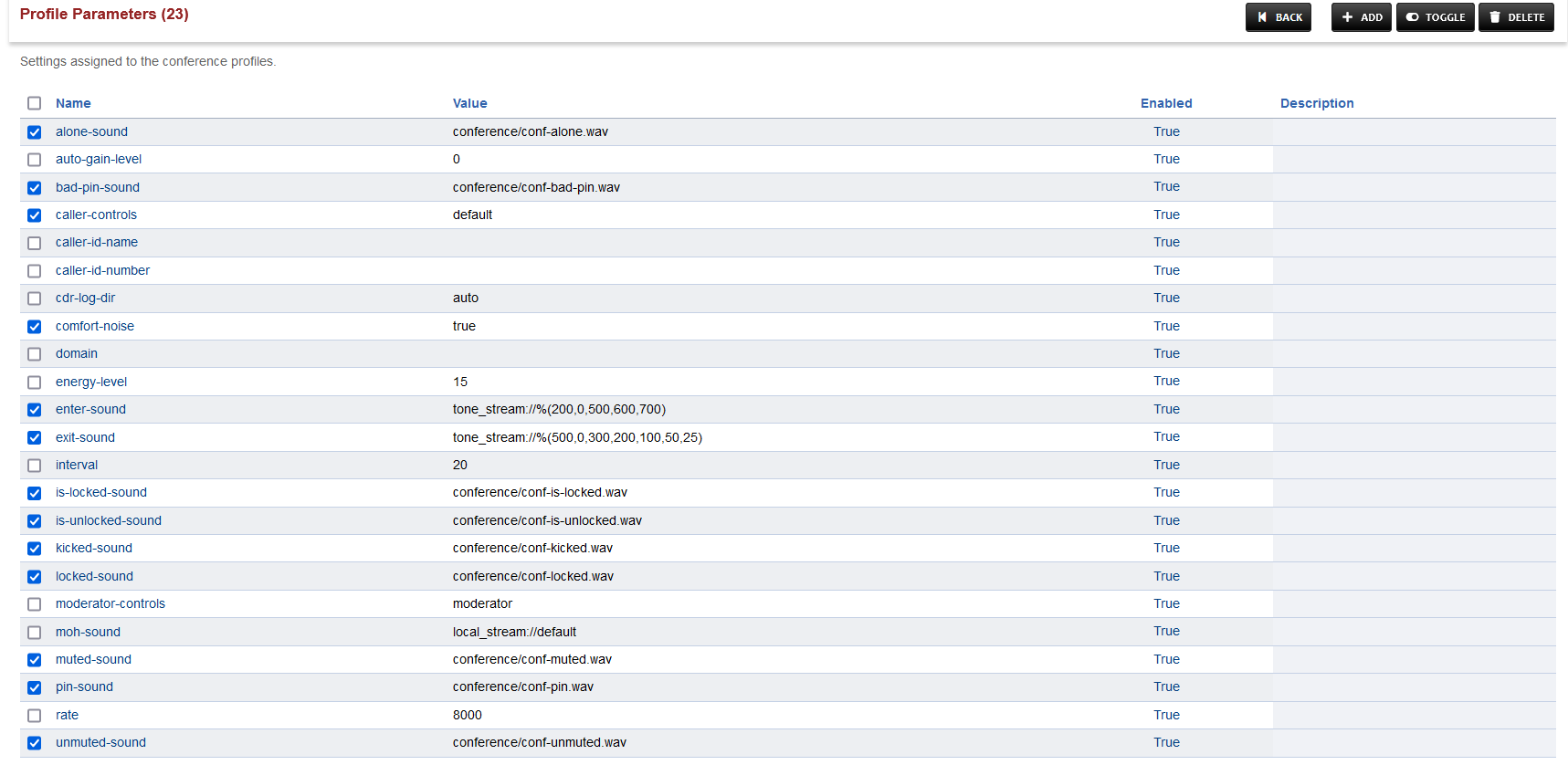
Press TOGGLE in the top right and choose CONTINUE in the prompt shown.
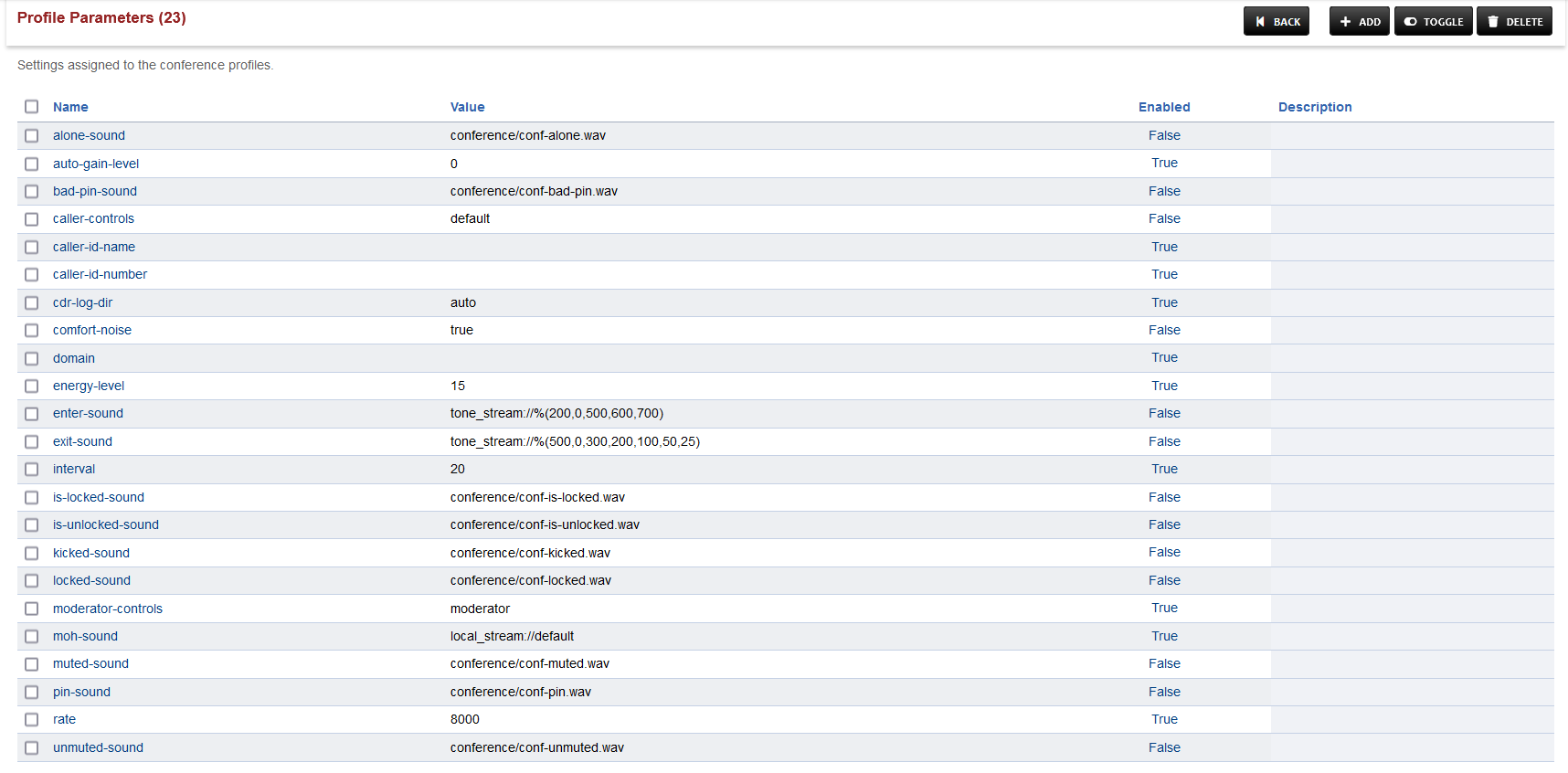
Save the changes by pressing SAVE button in top right corner.
