WebRTC for CX
Introduces WebRTC functionality to the Expertflow CX platform, enabling customers to initiate direct voice and video communication with agents using standard web browsers.
WebRTC Capabilities
Audio Calls
Video Calls
WebRTC call is always a multichannel call because the web session is always initiated first. After initiating the web session one can start audio or video calls.
Audio Calls
Allows customers to initiate an audio call to the business and engage with a self-service experience through either traditional or conversational IVR. Based on the nature of their inquiry, customers can be routed to the appropriate agent to ensure the resolution.
Steps to Initiate an Audio Call
Allows the customer to initiate an audio call from the customer widget after filling the pre-conversation form.
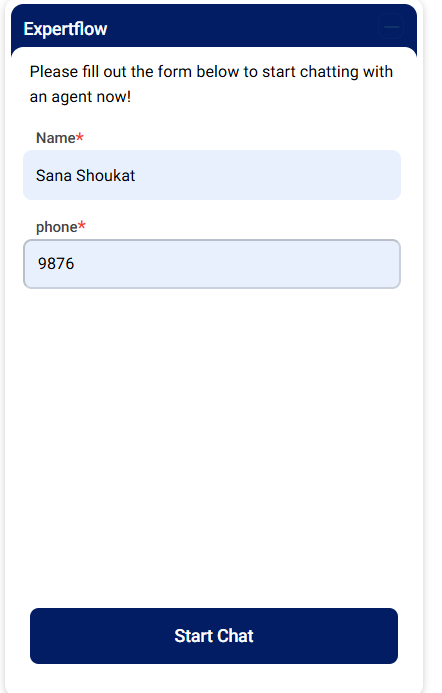
Click the start chat button
 . The customer will see a bot welcome message and two icons
. The customer will see a bot welcome message and two icons  , one for chat and the other for call, on top of the customer widget.
, one for chat and the other for call, on top of the customer widget. The customer has to enable the browser microphone permissions before initiating the call.
After clicking the call button, the customer can initiate an Audio call.
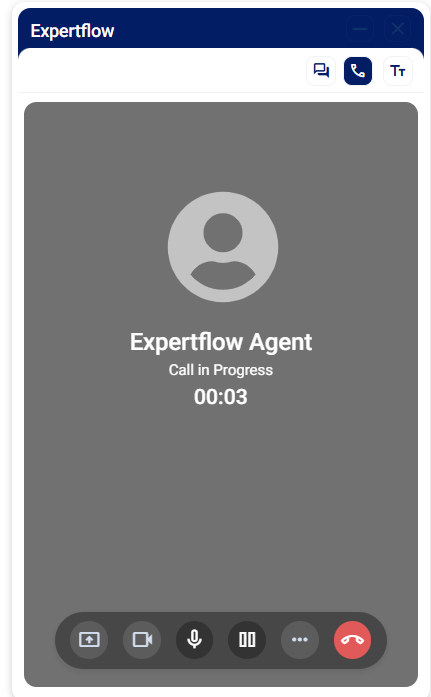
Video Calls
Enables customers to initiate a video call to the business and have access to a self-service experience through either traditional or conversational IVR. I expect to be routed and connected to the appropriate agent based on my needs.
Enables customers to initiate video calls directly with the business and engage with a self-service journey via traditional or conversational IVR. Based on the inquiry, the system routes them to the most appropriate agent to ensure faster resolution.
Steps to Initiate a Video Call
The customer initiates a video call using the customer widget after filling out the pre-conversation form.
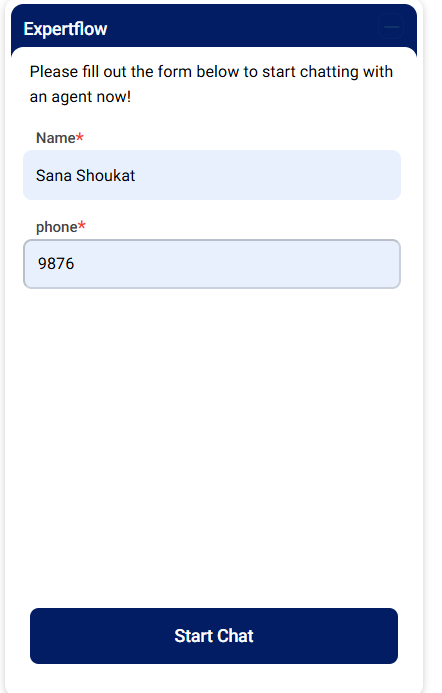
Click the start chat button
 . The customer sees a bot welcome message & two icons,
. The customer sees a bot welcome message & two icons,  for Video & Chat, on top of the customer widget.
for Video & Chat, on top of the customer widget. The customer has to enable the browser microphone & camera permissions before initiating the call.
After clicking the video button, the customer can initiate a video call.
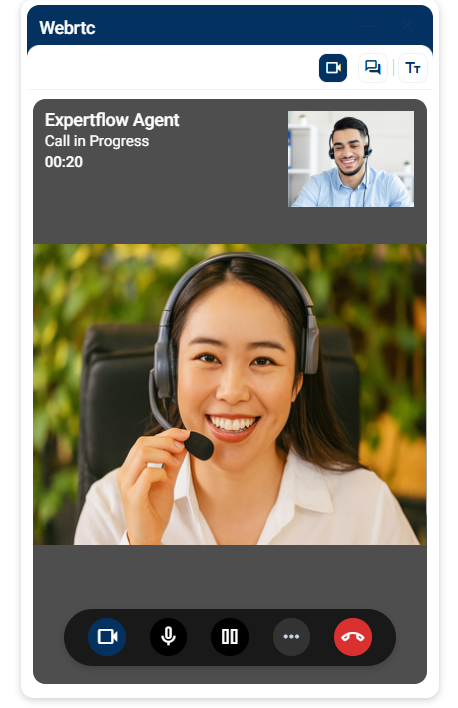
During an active video call, if the agent puts the call on hold and the customer stops and restarts their video, the customer will see a black screen instead of the remote video. (CCC-1806)
Microphone Permissions
If removed before call initiation, the call won't establish, UI gets stuck with no error, and a page refresh is required.
If removed during an active call, no error is shown on the UI, but audio from the customer is lost and a console error appears.
Granting mic permission activates the mic, but the mute state is not handled on the customer widget, so the mic appears ON while still muted, requiring the user to press the mic icon twice to restore audio.
Removing mic permission and toggling mute/unmute causes the UI to switch to chat view with an error, though the call remains active in the background.
Camera Permissions
If removed before call initiation, the call connects, but no customer video is shown, and no error is displayed.
If removed during an active call, both agent and customer videos stop, voice continues, and a console error is logged without UI feedback.
Granting camera permission does not auto-enable video; the user must press the camera icon twice to resume video.
Removing camera permission and toggling the camera shows no UI error but logs a console error, disables local video on the customer widget, and breaks functionality.
Related Articles
To see WebRTC configurations, check this guide.
To see the agent’s experience of handling WebRTC calls, visit this article.
